Otium Gear Bedienungsanleitung
Otium
Smartwatch
Gear
Lesen Sie kostenlos die 📖 deutsche Bedienungsanleitung für Otium Gear (11 Seiten) in der Kategorie Smartwatch. Dieser Bedienungsanleitung war für 10 Personen hilfreich und wurde von 2 Benutzern mit durchschnittlich 4.5 Sternen bewertet
Seite 1/11
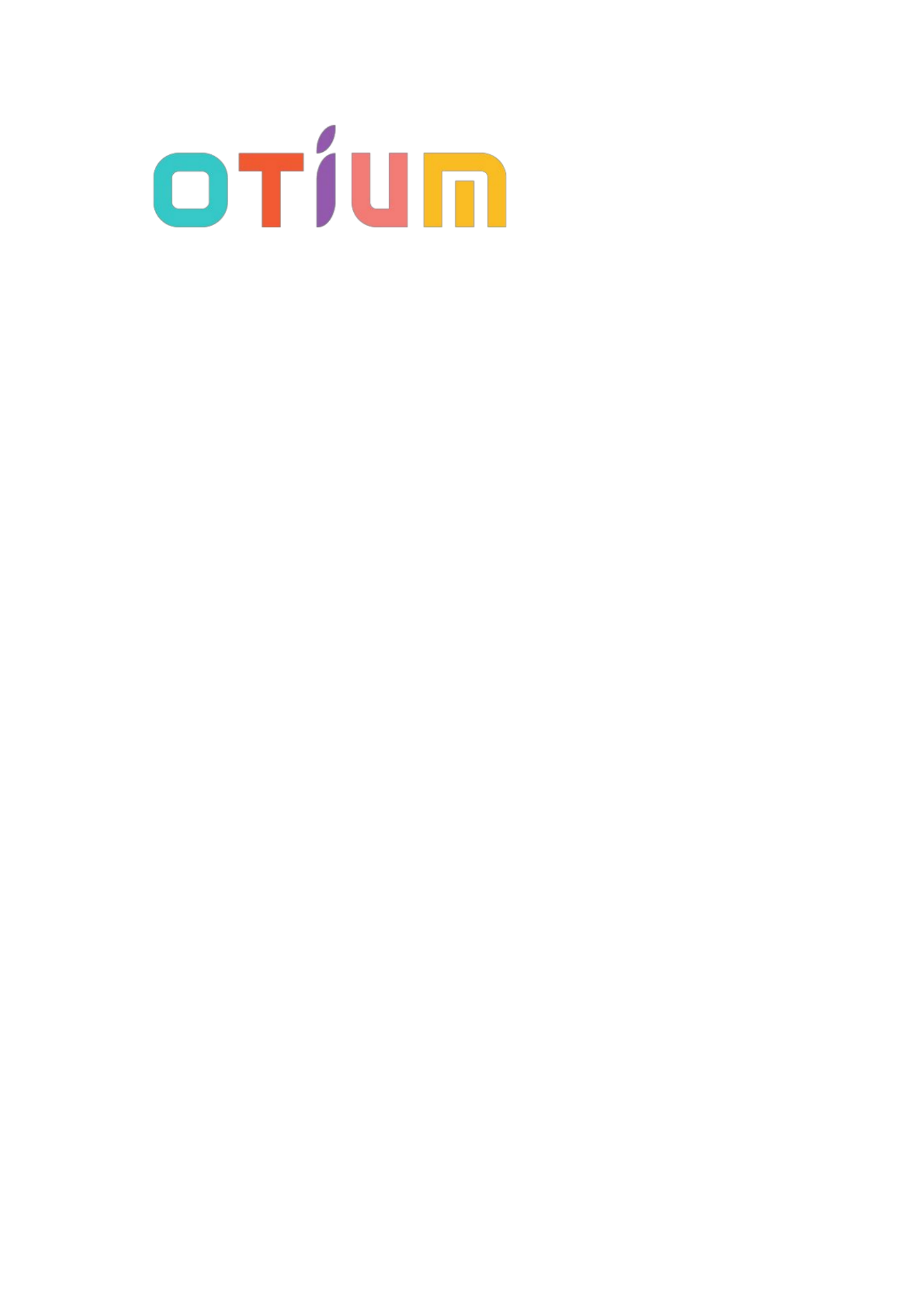
1
Otium Gear
Smart Watch
User Guide
Please read the manual before use.
* For further information, please visit www.otiumobile.com

2
About this manual
You can use this Gear as a companion device to some Android™ and IOS mobile devices. This
user manual is specially designed to explain applications and features that are available when the
Gear is connected to a mobile device.
• Please read this manual before using the Gear to ensure safe and proper use.
• Descriptions are based on the Gear’s default settings.
• Images and screenshots may differ in appearance from the actual product.
• Available features and additional services may vary by Gear, software.
• Applications and their functions may vary by country, region, or hardware specifications.
Otium is not liable for performance issues caused by applications from any provider other
than Otium.
• Otium is not liable for performance issues or incompatibilities caused by edited registry
settings or modified operating system software. Attempting to customize the operating
system may cause the Gear or applications to work improperly.
• Software, sound sources, wallpapers, images, and other media provided with this Gear are
licensed for limited use. Extracting and using these materials for commercial or other
purposes is an infringement of copyright laws. Users are entirely responsible for illegal use of
media.
• Default applications that come with the Gear are subject to updates and may no longer be
supported without prior notice.
• Modifying the Gear’s operating system or installing softwares from unofficial sources may
result in Gear malfunctions and data corruption or loss. These actions are violations of your
Otium license agreement and will void your warranty.
Copyright
Copyright © 2014 Otium Mobile Communications
This guide is protected under international copyright laws.
No part of this guide may be reproduced, distributed, translated, or transmitted in any form or by
any means, electronic or mechanical, including photocopying, recording, or storing in any
information storage and retrieval system, without the prior written permission of Otium Mobile
Communications.
Trademarks
• OTIUM and the OTIUM logo are registered trademarks of Otium Mobile Communications.
• Bluetooth® is a registered trademark of Bluetooth SIG, Inc. worldwide.
• All other trademarks and copyrights are the property of their respective owners.

3
Getting started
About Otium Gear
Use as a Bluetooth Device
When you connect the Otium Gear (also referred to as Gear) to your mobile device, you can use
the Gear to view call logs or set alarms. You can use mobile devices more conveniently by
connecting to various applications with the Gear. Set your exercise goal and monitor the data on
the Gear.
For Android devices, install “BTNotification” on the mobile device to connect your Gear to a
mobile device. Scan the QR code on the box or download it at:
http://files.otiumobile.com/apps/btnotification_k6.apk
For IOS mobile device, the Gear works as a Bluetooth device. Turn on Bluetooth on both mobile
device and the Gear, and simply search and pair. You can use the Gear to receive and make calls
via Bluetooth. “BTNotification” software is currently unavailable for IOS devices, thus
applications including “Remote Notification” (Notification Push), “Remote Capture” and
“Anti-lost” will not work with IOS mobile devices.
Use as a Smart Watch Phone
To use the Gear as an individual watch phone (meaning to use without connecting to a mobile
device), you need to place your SIM card into it (only micro SIM card is suitable for the slot, if
you are using full-size or Nano SIM card, please change). Remove your SIM card from your
mobile device. Open the back cover, gently slide the metal cover upwards according to the
“OPEN” direction written on it. Lift the metal cover up and place your micro SIM into the slot
with the SIM chip facing down. Close the metal cover and slide it downwards according to the
“LOCK” direction. Insert the battery, and now the Gear is ready to use as a watch phone.
If the Gear can not find your mobile network provider, go to “Settings Network Settings→ →
Network Selection Select Network”. The Gear will search your mobile network provider→
automatically. This will take a few seconds. When the searching is done, you should be able to
find your network provider. Tap the provider and your Gear is connected to the network.
Note: the Gear only support 2G network: GSM 850/900/1800/1900 MHz. If you are using a 3G
network, the Gear will automatically choose the 2G network.
Package contents
Check the product box for the following items:
•Otium Gear
•Charging adapter
•USB cable
Produktspezifikationen
| Marke: | Otium |
| Kategorie: | Smartwatch |
| Modell: | Gear |
Brauchst du Hilfe?
Wenn Sie Hilfe mit Otium Gear benötigen, stellen Sie unten eine Frage und andere Benutzer werden Ihnen antworten
Bedienungsanleitung Smartwatch Otium

14 Juli 2024

9 Juli 2024

25 April 2023

24 April 2023
Bedienungsanleitung Smartwatch
- Smartwatch Samsung
- Smartwatch Acer
- Smartwatch Apple
- Smartwatch Asus
- Smartwatch Hama
- Smartwatch Manta
- Smartwatch Medion
- Smartwatch Microsoft
- Smartwatch Nedis
- Smartwatch Niceboy
- Smartwatch SilverCrest
- Smartwatch Sony
- Smartwatch LG
- Smartwatch Technaxx
- Smartwatch ADE
- Smartwatch Beurer
- Smartwatch Denver
- Smartwatch König
- Smartwatch Medisana
- Smartwatch Renkforce
- Smartwatch Sempre
- Smartwatch Trevi
- Smartwatch Blaupunkt
- Smartwatch Polar
- Smartwatch Alpina
- Smartwatch Pyle
- Smartwatch Aiwa
- Smartwatch ARCHOS
- Smartwatch Mpman
- Smartwatch Nilox
- Smartwatch FlinQ
- Smartwatch Jay-Tech
- Smartwatch Krüger And Matz
- Smartwatch Motorola
- Smartwatch MyKronoz
- Smartwatch Nokia
- Smartwatch Umidigi
- Smartwatch Xiaomi
- Smartwatch Hannspree
- Smartwatch Smartbook
- Smartwatch TCL
- Smartwatch Livoo
- Smartwatch Allview
- Smartwatch Calypso
- Smartwatch Crane
- Smartwatch Cubot
- Smartwatch Fossil
- Smartwatch Garmin
- Smartwatch GOCLEVER
- Smartwatch Michael Kors
- Smartwatch Prixton
- Smartwatch Skagen
- Smartwatch Withings
- Smartwatch Mio
- Smartwatch Soehnle
- Smartwatch Bushnell
- Smartwatch Casio
- Smartwatch Omron
- Smartwatch Mondaine
- Smartwatch Epson
- Smartwatch IHealth
- Smartwatch Lenovo
- Smartwatch Acme
- Smartwatch Razer
- Smartwatch Suunto
- Smartwatch SBS
- Smartwatch Sigma
- Smartwatch Guardo
- Smartwatch Honor
- Smartwatch Merlin
- Smartwatch Alcatel
- Smartwatch Doro
- Smartwatch Vtech
- Smartwatch IGet
- Smartwatch Bryton
- Smartwatch Geonaute
- Smartwatch INOC
- Smartwatch Runtastic
- Smartwatch Overmax
- Smartwatch Huawei
- Smartwatch Vivax
- Smartwatch Kogan
- Smartwatch Umax
- Smartwatch TomTom
- Smartwatch Cobra
- Smartwatch Qilive
- Smartwatch Fitbit
- Smartwatch Diesel
- Smartwatch Guess
- Smartwatch Timex
- Smartwatch SPC
- Smartwatch IGPSPORT
- Smartwatch Xblitz
- Smartwatch Aligator
- Smartwatch Beafon
- Smartwatch Tracer
- Smartwatch Garett
- Smartwatch Swisstone
- Smartwatch Xlyne
- Smartwatch OnePlus
- Smartwatch Oppo
- Smartwatch Realme
- Smartwatch Oregon Scientific
- Smartwatch Amazfit
- Smartwatch Quadro
- Smartwatch Xplora
- Smartwatch GlobalSat
- Smartwatch TicWatch
- Smartwatch Dfit
- Smartwatch Ematic
- Smartwatch Fen (Fit Electronics Nutrition)
- Smartwatch Fibian
- Smartwatch Forever
- Smartwatch G2
- Smartwatch Hallofo
- Smartwatch Jawbone
- Smartwatch JTC Jay-Tech
- Smartwatch Kidswatch
- Smartwatch Kiprun
- Smartwatch Kronoz
- Smartwatch Leotec
- Smartwatch Lookit
- Smartwatch Media-tech
- Smartwatch Mega P
- Smartwatch METAWATCH
- Smartwatch Misfit
- Smartwatch MiTone
- Smartwatch MOTA
- Smartwatch Naxa
- Smartwatch Ninetec
- Smartwatch Nordval
- Smartwatch One2track
- Smartwatch OOQE
- Smartwatch PARYA
- Smartwatch Pebble
- Smartwatch Scinex
- Smartwatch Setracker
- Smartwatch SimWatch
- Smartwatch Sinji
- Smartwatch Sunstech
- Smartwatch Time 2
- Smartwatch U8
- Smartwatch Uwatch
- Smartwatch Valante
- Smartwatch Veadigital
- Smartwatch X-unknown
- Smartwatch Cogito
- Smartwatch Emporio Armani
- Smartwatch LifeTrak
- Smartwatch Bauhn
- Smartwatch MyPhone
- Smartwatch Martian
- Smartwatch Cookoo Watches
- Smartwatch NGM-Mobile
- Smartwatch Quazar
- Smartwatch Brigmton
- Smartwatch ORA
- Smartwatch Lintelek
- Smartwatch SuperSonic
- Smartwatch Armodd
- Smartwatch X-WATCH
- Smartwatch Tikkers
- Smartwatch Galesto
- Smartwatch Izzo Golf
- Smartwatch Growing
- Smartwatch Stenlille
- Smartwatch BEMI
- Smartwatch Canyon
- Smartwatch Perfect Choice
- Smartwatch KoreHealth
- Smartwatch Oromed
- Smartwatch Motus
- Smartwatch DCU
- Smartwatch Mibro
- Smartwatch Belesy
- Smartwatch Spotter
- Smartwatch VEA
- Smartwatch Immax
- Smartwatch Qlokkie
- Smartwatch Oura
- Smartwatch Papago
- Smartwatch Spacetalk
- Smartwatch XCOAST
Neueste Bedienungsanleitung für -Kategorien-

3 Dezember 2024

29 November 2024

29 November 2024

15 Oktober 2024

15 Oktober 2024

15 Oktober 2024

3 Oktober 2024

3 Oktober 2024

1 Oktober 2024

30 September 2024