Oregon Scientific DS6200 Bedienungsanleitung
Oregon Scientific
Kamera
DS6200
Lesen Sie kostenlos die 📖 deutsche Bedienungsanleitung für Oregon Scientific DS6200 (15 Seiten) in der Kategorie Kamera. Dieser Bedienungsanleitung war für 24 Personen hilfreich und wurde von 2 Benutzern mit durchschnittlich 4.5 Sternen bewertet
Seite 1/15

DUAL MODE DIGITAL CAMERA (DS6200)
USER MANUAL
CONTENTS
Contents ................................................................................................ 1
Introduction ........................................................................................... 2
Package Contents....................................................................................................2
System Requirements..............................................................................................2
Product Overview.................................................................................. 2
Front View ................................................................................................................2
Back View ................................................................................................................2
Getting Started ...................................................................................... 3
Battery Installation ...................................................................................................3
Turning the Power On / Off......................................................................................3
Sleep Mode..............................................................................................................3
Taking Pictures ..................................................................................... 3
Preview / Playback Mode Onscreen Menus........................................ 3
Preview Mode Menu ................................................................................................3
Playback Mode Menu ..............................................................................................4
Installing Camera Drivers and ArcSoft Programs.............................. 4
Installing Camera Drivers.........................................................................................4
Installing ArcSoft PhotoImpression 5.0....................................................................5
Installing ArcSoft VideoImpression 2.0 ....................................................................6
Installing QuickTime Player 6 ..................................................................................8
Uninstalling Application Programs ..................................................... 9
Uninstalling ArcSoft PhotoImpression 5.0 ...............................................................9
Uninstalling ArcSoft VideoImpression 2.0 ...............................................................9
Downloading Photos Using PhotoImpression 5.0 ............................. 9
Video Playback Using VideoImpression 2.0..................................... 10
Playing Movie Clips Using QuickTime Player 6 ............................... 11
Specifications...................................................................................... 12
Important Notice.................................................................................. 13
Statement of Responsibility ...................................................................................13
Notes on Copyright ................................................................................................13
General Warnings ............................................................................... 13
About Oregon Scientific..................................................................... 14
Trademark Information ....................................................................... 14
FCC Statement .................................................................................... 14
Declaration of Conformity ......................................................................................15
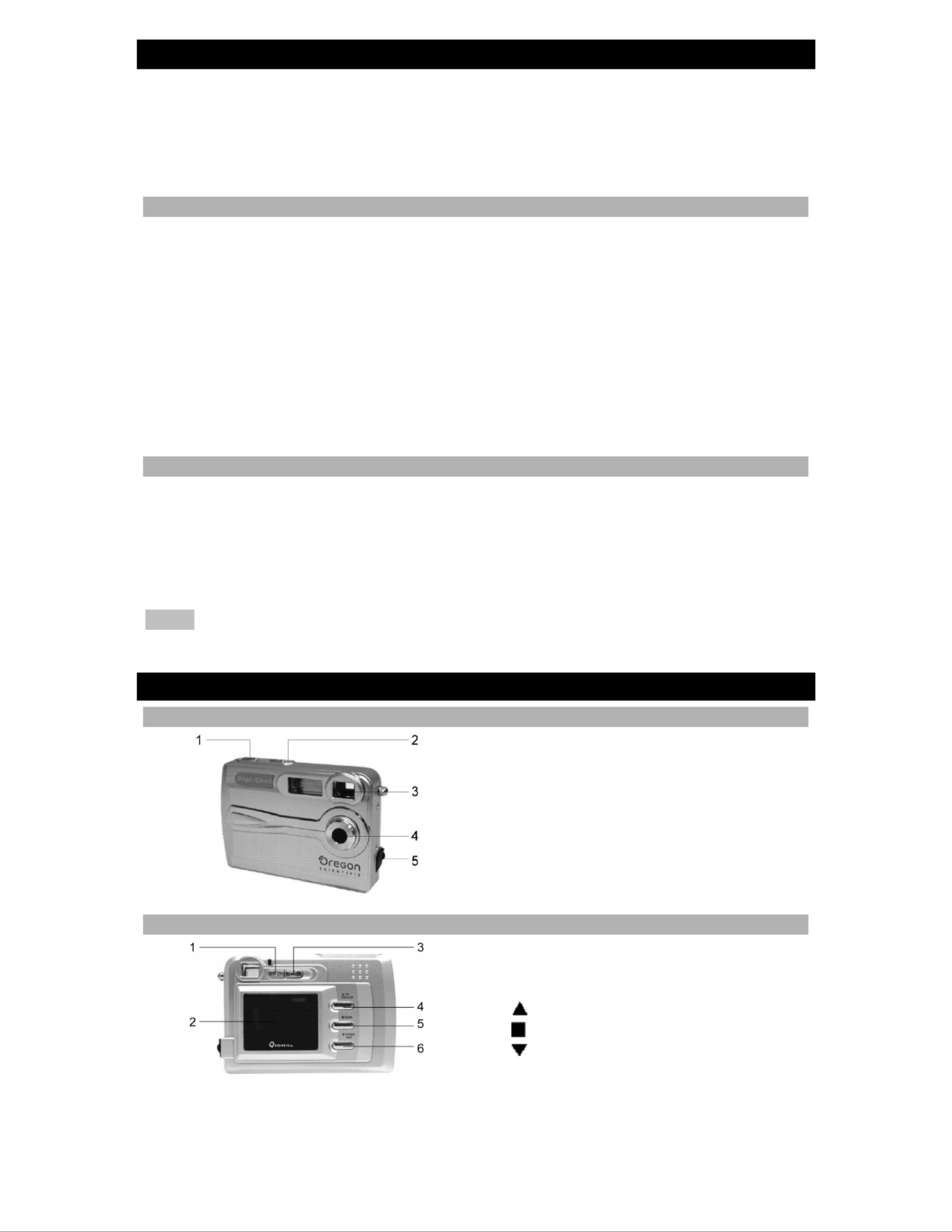
2
INTRODUCTION
Thank you for choosing this camera to pursue your digital adventures. Whether you
are creating memories of your friends and family or exploring the great outdoors to
get the utmost satisfaction from your digital camera, please take a moment to read
through this manual. Its contents will send you on an educational journey into your
camera's multiple capabilities.
PACKAGE CONTENTS
• Digital camera
• Neck strap
• Installation CD (including camera drivers, ArcSoft® software and user manual)
• USB cable
• Carry bag
• Video cable
• Quick start guide
• Warranty card
• Registration card
• 2 x AAA batteries
SYSTEM REQUIREMENTS
• Pentium 166 MHz computer with active USB port
• Windows 98SE / ME / 2000 / XP
• CD ROM drive
• Color monitor
• Mouse and keyboard
NOTE For transferring still images or for video conferencing, your computer must
have a modem and communication software for Internet connection.
PRODUCT OVERVIEW
FRONT VIEW
1. SHUTTER button
2. POWER ON / OFF button
3. Viewfinder
4. Lens
5. USB and TV port
BACK VIEW
1. MENU button
2. LCD display
3. Display button
4. Up / Previous / Zoom in button
5. ENTER / PLAYBACK button
6. Down / Next / Zoom out button

3
GETTING STARTED
BATTERY INSTALLATION
1. Open the battery compartment cover.
2. Insert batteries according to the correct polarity (+ and -) as shown on the inside
of the battery compartment.
3. Close the battery compartment cover.
TURNING THE POWER ON / OFF
1. To turn the camera on, press POWER ON / OFF until a beep is heard and the
LCD screen is on. The camera is now ready to take pictures.
2. To turn the camera off, press POWER ON / OFF until the camera beeps and the
LCD screen is blank.
SLEEP MODE
1. When the camera is turned on but is not being used for 60 seconds, it will
automatically go into sleep mode to save battery power.
2. To re-activate the camera from sleep mode, press POWER ON / OFF once. The
camera is ready to take the next picture.
TAKING PICTURES
1. Aim the camera and compose your image by looking through the viewfinder.
2. Press SHUTTER down. A buzz sound will be heard indicating that a picture has
been taken.
3. The LCD screen will show the number of pictures taken.
NOTE The camera stores all pictures in the built-in memory or Secure Digital (SD)
memory card.
PREVIEW / PLAYBACK MODE ONSCREEN MENUS
PREVIEW MODE MENU
Follow the flowchart below to access the camera’s Preview Mode onscreen menu
options (Mode, Self-Timer, Flash, Exposure, Setup) and select / adjust their
respective settings.
Produktspezifikationen
| Marke: | Oregon Scientific |
| Kategorie: | Kamera |
| Modell: | DS6200 |
Brauchst du Hilfe?
Wenn Sie Hilfe mit Oregon Scientific DS6200 benötigen, stellen Sie unten eine Frage und andere Benutzer werden Ihnen antworten
Bedienungsanleitung Kamera Oregon Scientific

20 August 2023
Bedienungsanleitung Kamera
- Kamera Samsung
- Kamera Acer
- Kamera Anker
- Kamera Sanyo
- Kamera BenQ
- Kamera Gembird
- Kamera HP
- Kamera Lexibook
- Kamera Logitech
- Kamera Medion
- Kamera Nedis
- Kamera Philips
- Kamera SilverCrest
- Kamera Sony
- Kamera Tevion
- Kamera Trust
- Kamera Panasonic
- Kamera Bosch
- Kamera Laserliner
- Kamera Canon
- Kamera Powerfix
- Kamera Maginon
- Kamera Netgear
- Kamera Technaxx
- Kamera Bresser
- Kamera Denver
- Kamera König
- Kamera Trevi
- Kamera Blaupunkt
- Kamera Braun
- Kamera Pyle
- Kamera GE
- Kamera Lenco
- Kamera Creative
- Kamera Polaroid
- Kamera JVC
- Kamera Optoma
- Kamera Xiaomi
- Kamera EZVIZ
- Kamera Imou
- Kamera Hitachi
- Kamera Gigaset
- Kamera Olympus
- Kamera Prixton
- Kamera Bushnell
- Kamera Casio
- Kamera Epson
- Kamera ViewSonic
- Kamera Lenovo
- Kamera Scosche
- Kamera Marshall Electronics
- Kamera Exakta
- Kamera Fujifilm
- Kamera MINOX
- Kamera Nikon
- Kamera Ricoh
- Kamera Sigma
- Kamera AVerMedia
- Kamera TP-Link
- Kamera Vtech
- Kamera Kodak
- Kamera Alpine
- Kamera Agfa
- Kamera Easypix
- Kamera Hasselblad
- Kamera Konica-Minolta
- Kamera Leica
- Kamera Minolta
- Kamera Pentax
- Kamera Praktica
- Kamera Rollei
- Kamera SeaLife
- Kamera Traveler
- Kamera Netatmo
- Kamera Contax
- Kamera Cosina
- Kamera Fuji
- Kamera Konica
- Kamera Mamiya
- Kamera Yashica
- Kamera Aplic
- Kamera Akaso
- Kamera Nest
- Kamera Avaya
- Kamera Kogan
- Kamera Elmo
- Kamera Lumens
- Kamera Eufy
- Kamera Kyocera
- Kamera Cobra
- Kamera GoPro
- Kamera SPC
- Kamera Burris
- Kamera Celestron
- Kamera Levenhuk
- Kamera Ring
- Kamera SereneLife
- Kamera Swann
- Kamera Sygonix
- Kamera Aida
- Kamera HTC
- Kamera EVE
- Kamera Ozito
- Kamera Foscam
- Kamera ARRI
- Kamera Reolink
- Kamera Fluke
- Kamera Hikvision
- Kamera FLIR
- Kamera Azden
- Kamera Arlo
- Kamera General Electric
- Kamera Dörr
- Kamera Lorex
- Kamera Zorki
- Kamera Daitsu
- Kamera Emerson
- Kamera EverFocus
- Kamera HOLGA
- Kamera Joy-it
- Kamera Kyocera Yashica
- Kamera Leitz Focomat IIc
- Kamera Meade
- Kamera Moto Mods (Motorola)
- Kamera Silvergear
- Kamera Sinji
- Kamera SJCAM
- Kamera Spypoint
- Kamera Vivitar
- Kamera ZeissIkon
- Kamera Vimar
- Kamera Intel
- Kamera Dahua Technology
- Kamera AgfaPhoto
- Kamera Speco Technologies
- Kamera InfiRay
- Kamera Getac
- Kamera Cambo
- Kamera Hanwha
- Kamera Zenit
- Kamera General
- Kamera Fimi
- Kamera Runcam
- Kamera BZBGear
- Kamera Moultrie
- Kamera Argus
- Kamera Pelco
- Kamera Alcidae
- Kamera Brinno
- Kamera UniView
- Kamera Alfatron
- Kamera Videotec
- Kamera AViPAS
- Kamera Kobian
- Kamera Ansco
- Kamera Strex
- Kamera Hamilton Buhl
- Kamera Digital Watchdog
- Kamera MuxLab
- Kamera Ikegami
- Kamera KanDao
- Kamera Seek Thermal
- Kamera Z CAM
- Kamera Ikelite
- Kamera IOptron
- Kamera GoXtreme
- Kamera PatrolEyes
- Kamera Red Digital Cinema
- Kamera Watec
- Kamera Fantasea Line
- Kamera Ergoguys
- Kamera Videology
- Kamera Adeunis
- Kamera Hoppstar
- Kamera Camouflage
- Kamera HuddleCamHD
- Kamera AquaTech
- Kamera PTZ Optics
- Kamera Linhof
Neueste Bedienungsanleitung für -Kategorien-

3 Dezember 2024

3 Dezember 2024

30 November 2024

26 November 2024

25 November 2024

15 Oktober 2024

13 Oktober 2024

9 Oktober 2024

7 Oktober 2024

6 Oktober 2024