Olive One Bedienungsanleitung
Olive
Media Player
One
Lesen Sie kostenlos die 📖 deutsche Bedienungsanleitung für Olive One (16 Seiten) in der Kategorie Media Player. Dieser Bedienungsanleitung war für 23 Personen hilfreich und wurde von 2 Benutzern mit durchschnittlich 4.5 Sternen bewertet
Seite 1/16

Olive > User Guide
1. Setting up your Olive ONE
You will find the following connectors on the backside of the ONE:
Audio connectivity
You can connect the ONE in two ways to your amplifier/receiver: !!
Analog: via 3.5 mm-to-RCA cable
The ONE comes with a standard 3.5mm-to-RCA cable for connection to the analog inputs on your
receiver/amplifier. You can use it also to connect a sub-woofer.
Please do not connect headphones to the analog output. Headphones have different impedance
and can damage the ONE’s digital-to-analog converter.
!
Digital: via S/PDIF coax cable
The digital out on the Olive ONE is bit-perfect, i.e. you will need to use the volume control on your
amplifier/receiver (adjusting volume via the Olive ONE’s user interface will not work).
Note: To play music via digital out please go to PREFERENCES > AUDIO and turn ON digital
!Alternatively, you can use the and connect ONE directly to your passivebuilt-in dual HD amplifiers
speakers: You can use two unterminated speaker cables or standard banana plugs. The amplifier
has an output of 2x 32W, so we recommend speakers that have at least 40W RMS.
! !Ethernet
The ONE can connect to your network via Gigabit Ethernet or WiFi. More about this in section 2,
“Connecting to your network.”
USB!
The USB port currently supports backup, restore, update and recovery functionality.
!Power
Recently viewed articles
May 6, 2014: Manufacturing & Shipping
update
May 12, 2014: New software release available
for download.
May 8, 2014: How to install your own hard
disk drive.
How do I insert my own hard drive?
Related articles
3. Transferring music to the internal hard disk
drive (HDD)
2. Connecting to your network
May 8, 2014: How to install your own hard
disk drive.
May 6, 2014: Manufacturing & Shipping
update
How do I insert my own hard drive?
Olive ONE Support ▾
Search
Olive ONE Support
December 27, 2013 12:42 Unfollow
"
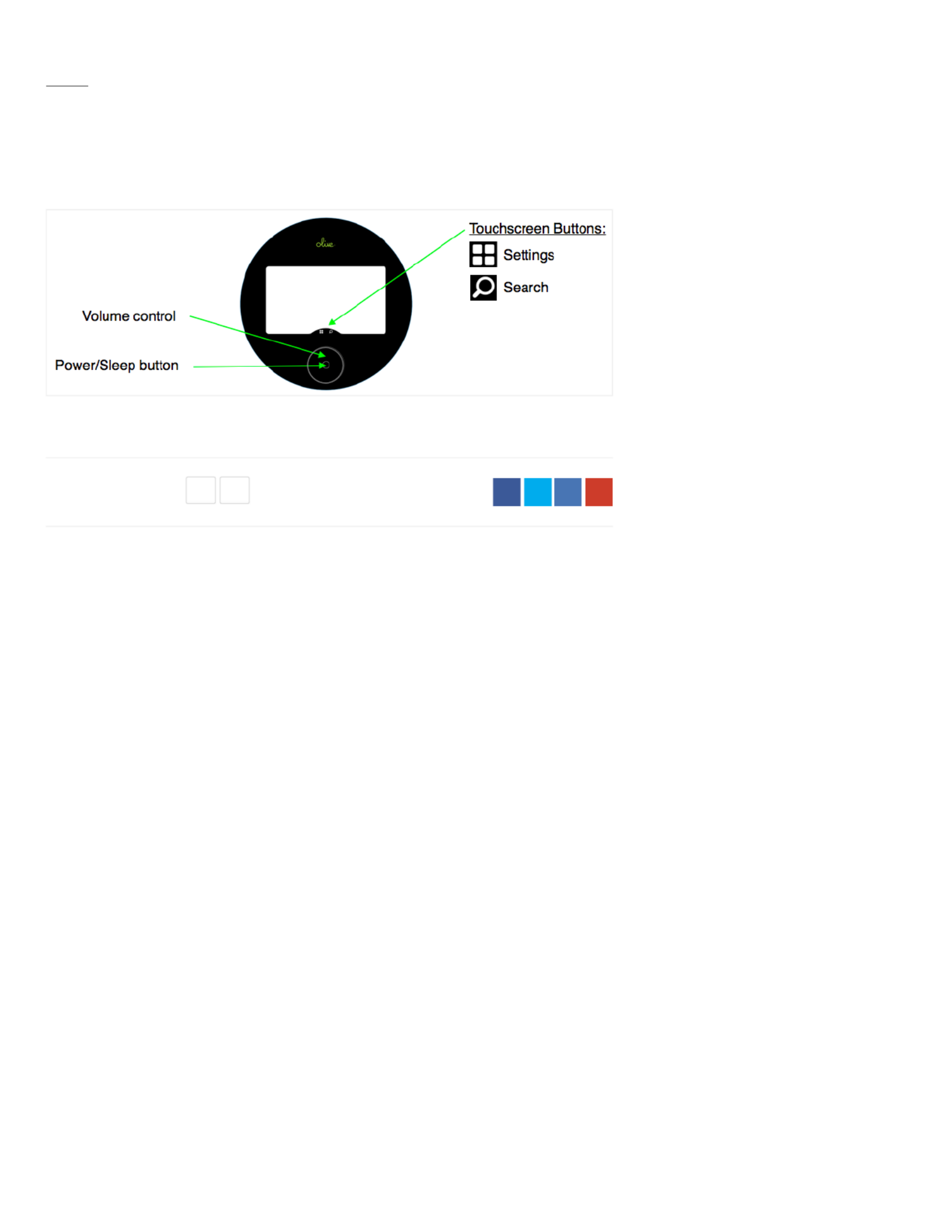
!Service
Allows Olive to run detailed diagnostics without physically opening the unit.
Please do not connect any cables to this port.
Once all connections are established, touch the Power/Sleep button and the Olive ONE will boot
up.
Comments
Article is closed for comments.
Was this article helpful?
0 out of 0 found this helpful
' (

Olive > User Guide
2. Connecting to your network
You can integrate the ONE into your network via wired or wireless connection. Please go to
SETTINGS > CONNECTIVITY and choose one of the following options:
Wireless (WiFi)
For please touch the SETTINGS button and then selectautomatic connection via DHCP
CONNECTIVITY > WiFi. Turn ON WiFi and select your network. Enter the password and the ONE
will connect automatically to your network.
Note: It might take a few seconds until your network appears in the network list. You can click the
refresh button to load the network list again.
For a please select the manual network setup and enter the requiredmanual network connection
information, such as network name (SSID), Key (Password), IP address etc.
Wired (Ethernet)
Connect the ONE via Ethernet cable to your router and choose DHCP for automatic connection:
Recently viewed articles
1. Setting up your Olive ONE
May 6, 2014: Manufacturing & Shipping
update
May 12, 2014: New software release available
for download.
May 8, 2014: How to install your own hard
disk drive.
Related articles
3. Transferring music to the internal hard disk
drive (HDD)
How do I insert my own hard drive?
Audio playback quality
1. Setting up your Olive ONE
Before setting up your Olive ONE
Olive ONE Support ▾
Search
Olive ONE Support
February 11, 2014 12:46 Unfollow
"
Produktspezifikationen
| Marke: | Olive |
| Kategorie: | Media Player |
| Modell: | One |
Brauchst du Hilfe?
Wenn Sie Hilfe mit Olive One benötigen, stellen Sie unten eine Frage und andere Benutzer werden Ihnen antworten
Bedienungsanleitung Media Player Olive

25 April 2023
Bedienungsanleitung Media Player
- Media Player Apple
- Media Player Approx
- Media Player Asus
- Media Player Sanyo
- Media Player Hama
- Media Player Medion
- Media Player Microsoft
- Media Player Sony
- Media Player Sweex
- Media Player Verbatim
- Media Player LG
- Media Player ZyXEL
- Media Player Yamaha
- Media Player Devolo
- Media Player Eminent
- Media Player Linksys
- Media Player Netgear
- Media Player Schwaiger
- Media Player Denver
- Media Player Intenso
- Media Player Renkforce
- Media Player Kenwood
- Media Player Haier
- Media Player Auna
- Media Player Denon
- Media Player Fantec
- Media Player Pioneer
- Media Player TrekStor
- Media Player Krüger And Matz
- Media Player Motorola
- Media Player Optoma
- Media Player Xiaomi
- Media Player Akai
- Media Player Ferguson
- Media Player Toshiba
- Media Player Allview
- Media Player ViewSonic
- Media Player LC-Power
- Media Player MSI
- Media Player Tripp Lite
- Media Player Audio Pro
- Media Player Western Digital
- Media Player Xoro
- Media Player AVerMedia
- Media Player Monacor
- Media Player TEAC
- Media Player Seagate
- Media Player Packard Bell
- Media Player SanDisk
- Media Player Energy Sistem
- Media Player Conceptronic
- Media Player D-Link
- Media Player Vu+
- Media Player T-Mobile
- Media Player Reloop
- Media Player Pinnacle
- Media Player Amazon
- Media Player QNAP
- Media Player DataVideo
- Media Player FiiO
- Media Player Synology
- Media Player Vivitek
- Media Player Pro-Ject
- Media Player RCA
- Media Player Hikvision
- Media Player Jensen
- Media Player Qtx
- Media Player Transcend
- Media Player Google
- Media Player Bluesound
- Media Player Dune
- Media Player Emtec
- Media Player Iconbit
- Media Player LaCie
- Media Player Maxell
- Media Player Memup
- Media Player Niagara
- Media Player Pure Acoustics
- Media Player Roku
- Media Player Sitecom
- Media Player Tizzbird
- Media Player AMX
- Media Player Voxx
- Media Player Xtreamer
- Media Player Zidoo
- Media Player ACTi
- Media Player Adastra
- Media Player In-akustik
- Media Player StarTech.com
- Media Player Smart-AVI
- Media Player EZCast
- Media Player Kunft
- Media Player Gefen
- Media Player Astell&Kern
- Media Player Audac
- Media Player Zappiti
- Media Player Rolls
- Media Player Smartdisk
- Media Player Adaptec
- Media Player Kaser
- Media Player Omnitron Systems
- Media Player Aopen
- Media Player Sungale
- Media Player S.M.S.L
- Media Player TVIP
- Media Player Gold Note
- Media Player Taga Harmony
Neueste Bedienungsanleitung für -Kategorien-

29 November 2024

24 November 2024

23 Juni 2024

21 Juni 2024

14 Juni 2024

14 Juni 2024

14 Juni 2024

14 Juni 2024

27 Mai 2024