OKI ES5432 Bedienungsanleitung
Lesen Sie kostenlos die 📖 deutsche Bedienungsanleitung für OKI ES5432 (129 Seiten) in der Kategorie Drucker. Dieser Bedienungsanleitung war für 28 Personen hilfreich und wurde von 2 Benutzern mit durchschnittlich 4.5 Sternen bewertet
Seite 1/129
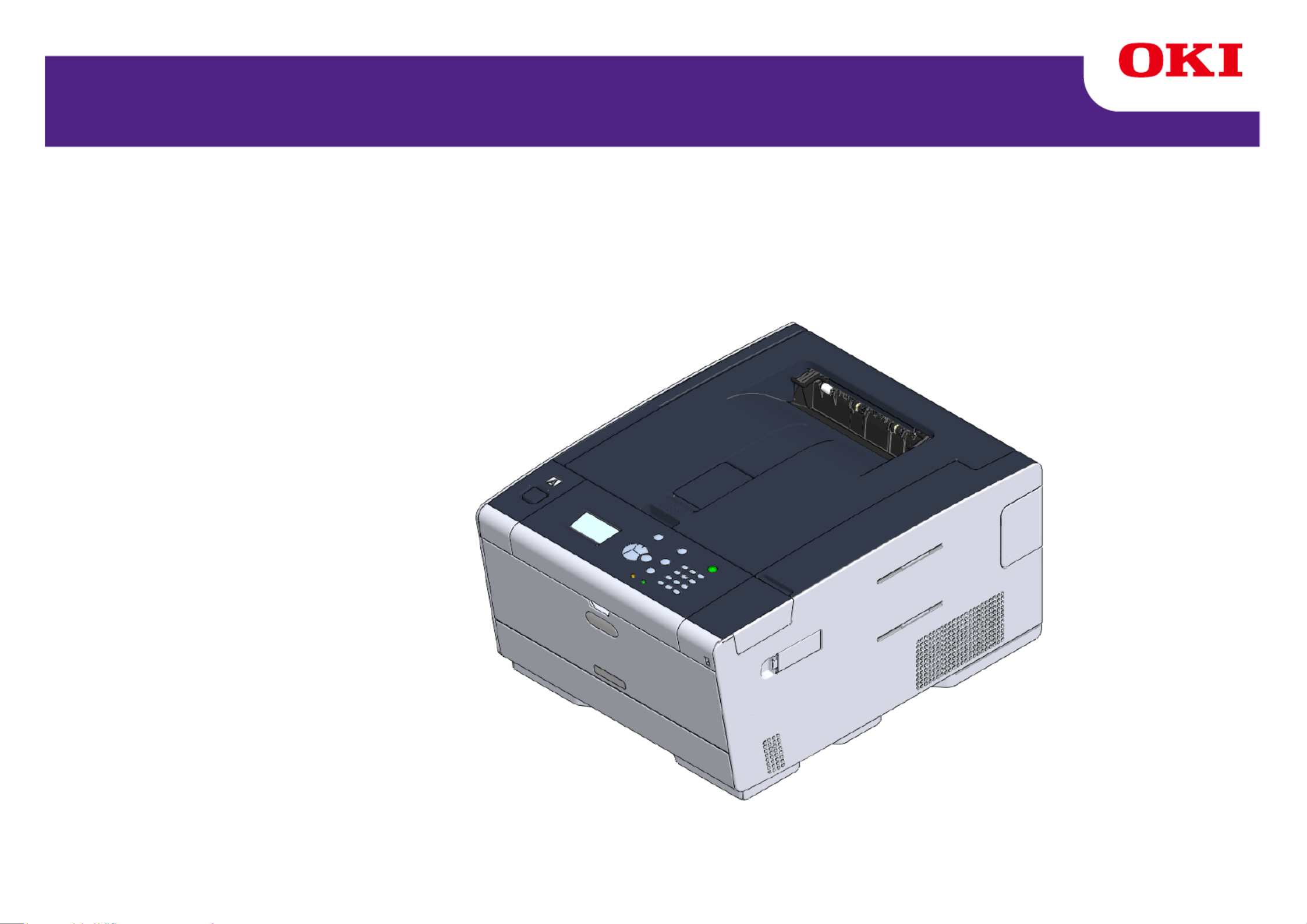
C53 ES54322 /
User’s Manual

- 2 -
Table of contents
1 Before starting .............................................................................................. 4
Cautions Related to Safety ............................................................................................................5
General Cautions ...........................................................................................................................6
About This Manual .........................................................................................................................8
About Descriptions .......................................................................................................................................8
Trademarks and Other Information ..............................................................................................10
License ........................................................................................................................................12
2 Setting Up ................................................................................................... 13
Installation Requirements ............................................................................................................14
Installation Environment .............................................................................................................................14
Installation Space .......................................................................................................................................15
Checking the Accessories ...........................................................................................................17
Unpacking and Installing the Machine .........................................................................................18
Installing the Optional Equipment ................................................................................................21
Installing the Wireless LAN module ............................................................................................................21
Installing the Additional Tray Unit ...............................................................................................................22
Setting the Printer Driver ............................................................................................................................24
Connecting the Power Code ........................................................................................................26
Connecting a LAN Cable/USB Cable ..........................................................................................28
Connecting a LAN Cable ............................................................................................................................28
Connecting a USB Cable ............................................................................................................................29
Loading Paper in the Tray ...........................................................................................................31
Setting Up This Machine ..............................................................................................................33
Language Setup .........................................................................................................................................33
Setting Date and Time ................................................................................................................................34
Setting the Administrator Password ...........................................................................................................34
Network Settings ........................................................................................................................................35
Test Print .....................................................................................................................................................36
Connecting to a Wireless LAN (Only When the Wireless LAN Module is Mounted) ...................37
Before Connecting to a Wireless LAN ........................................................................................................37
Enabling Wireless LAN Connection ............................................................................................................38
Connecting to an Access Point (Infrastructure) ..........................................................................................39
Connecting to the Machine Directly ............................................................................................................43
Installing a Driver and Software to a Computer ...........................................................................45
For Windows ...............................................................................................................................................45
For Mac OS X .............................................................................................................................................48
3 Basic Operations ........................................................................................51
Names of Components ............................................................................................................... 52
Front View .................................................................................................................................................. 52
Rear View ................................................................................................................................................... 53
Inside of the machine ................................................................................................................................. 53
Basic Operations on the Operator Panel .................................................................................... 54
Names and Functions ................................................................................................................................ 54
Entering with the Numeric Keypad ............................................................................................................. 55
Turning the Machine On or Off ................................................................................................... 56
Turning the Machine On ............................................................................................................................. 56
Turning the Machine Off ............................................................................................................................. 57
Loading Paper ............................................................................................................................ 58
About Paper Types That Can be Loaded ................................................................................................... 58
Loading Paper in Tray 1/2/3 ....................................................................................................................... 61
Loading Paper in the MP Tray ................................................................................................................... 63
Paper storage ............................................................................................................................................ 64
4 Print ..............................................................................................................65
Printing from a Computer (Windows) .......................................................................................... 66
For Windows PCL Printer Driver ................................................................................................................ 66
For Windows PS Printer Driver .................................................................................................................. 67
Printing from a Computer (Mac OS X) ........................................................................................ 69
Cancelling a Print Job ............................................................................................................... 70
About Screens and Functions of Each Printer Driver ................................................................. 71
Windows PCL Printer Driver ...................................................................................................................... 71
Windows PS Printer Driver ........................................................................................................................ 73
Mac OS X PS Printer Driver ....................................................................................................................... 75
5 Maintenance ................................................................................................80
Replacing Consumables ............................................................................................................. 81
Cautions When Replacing Consumables .................................................................................................. 81
Replacing the Toner Cartridges ................................................................................................................. 82
Replacing the Image Drum ........................................................................................................................ 85
Replacing the Image Drum and Toner Cartridge at the Same Time .......................................................... 88
Cleaning Each Part of the Machine ............................................................................................ 91
Cleaning the LED Head ............................................................................................................................. 91
6 Troubleshooting ..........................................................................................93
If Paper Jams Occur ................................................................................................................... 94
If the Error Code is "370", "371", "372" ...................................................................................................... 94
If the Error Code is "380", "381", "382", "385", "389" ................................................................................. 98

- 3 -
If the Error Code is "390" ..........................................................................................................................101
If the Error Code is "391", "392", "393" .....................................................................................................103
If the Error Code is "409" ..........................................................................................................................104
Print Problems ...........................................................................................................................108
Unable to Print ..........................................................................................................................................108
If an Error Message is Displayed on the Operator Panel ..........................................................110
Error Message List ................................................................................................................................... 110
7 Operating Management/ Specifications ..................................................118
Changing the Administrator Password ......................................................................................119
Saving Power Consumption with the Power Save Function ......................................................120
Setting the Length of Idle Time Before Entering Power Save Mode ........................................................120
Setting the Length of Idle Time Before Entering Sleep Mode ...................................................................121
Restrictions in Power Saving Function .....................................................................................................121
Automatically Turning the Machine Off (Auto Power Off) .........................................................................122
Setting the Length of Idle Time Before Auto Power Off Works ... 23..............................................................1
Specifications .............................................................................................................................124
General Specifications ..............................................................................................................................124
Printing Specifications ..............................................................................................................................125
Network Specifications .............................................................................................................................126
Wireless LAN Specifications (Option) .......................................................................................................126
Contact Us ....................................................................................................... 128
Produktspezifikationen
| Marke: | OKI |
| Kategorie: | Drucker |
| Modell: | ES5432 |
Brauchst du Hilfe?
Wenn Sie Hilfe mit OKI ES5432 benötigen, stellen Sie unten eine Frage und andere Benutzer werden Ihnen antworten
Bedienungsanleitung Drucker OKI

14 Oktober 2024

13 Oktober 2024

9 Oktober 2024

5 Oktober 2024

24 September 2024

11 September 2024

25 August 2024

24 August 2024

22 August 2024

21 August 2024
Bedienungsanleitung Drucker
- Drucker Samsung
- Drucker Approx
- Drucker HP
- Drucker Sony
- Drucker Panasonic
- Drucker LG
- Drucker Roland
- Drucker Canon
- Drucker Velleman
- Drucker CSL
- Drucker Renkforce
- Drucker Thomson
- Drucker Sharp
- Drucker Mitsubishi
- Drucker Nilox
- Drucker Polaroid
- Drucker Xiaomi
- Drucker Olympia
- Drucker Seiko
- Drucker Toshiba
- Drucker Olympus
- Drucker Citizen
- Drucker Olivetti
- Drucker Epson
- Drucker Dell
- Drucker Lenovo
- Drucker MSI
- Drucker Honeywell
- Drucker Brother
- Drucker Sagem
- Drucker Fujifilm
- Drucker Ricoh
- Drucker Datamax-O'neil
- Drucker Dymo
- Drucker Intermec
- Drucker Primera
- Drucker TSC
- Drucker Zebra
- Drucker Triumph-Adler
- Drucker Kodak
- Drucker Konica-Minolta
- Drucker Minolta
- Drucker TOMY
- Drucker Festo
- Drucker Frama
- Drucker NEC
- Drucker Ultimaker
- Drucker Fujitsu
- Drucker Huawei
- Drucker Testo
- Drucker Kogan
- Drucker Royal Sovereign
- Drucker D-Link
- Drucker Kyocera
- Drucker Lexmark
- Drucker Star
- Drucker Xerox
- Drucker Digitus
- Drucker Bixolon
- Drucker Epson 7620
- Drucker Fichero
- Drucker GG Image
- Drucker Ibm
- Drucker Oce
- Drucker Paxar
- Drucker Toshiba TEC
- Drucker ZKTeco
- Drucker StarTech.com
- Drucker Bematech
- Drucker Pantum
- Drucker HiTi
- Drucker Panduit
- Drucker Posiflex
- Drucker Vupoint Solutions
- Drucker Brady
- Drucker Star Micronics
- Drucker Metapace
- Drucker DNP
- Drucker Godex
- Drucker Phoenix Contact
- Drucker Elite Screens
- Drucker Equip
- Drucker Argox
- Drucker Dascom
- Drucker EC Line
- Drucker Orient Technologies
- Drucker Evolis
- Drucker Fargo
- Drucker Microboards
- Drucker Builder
- Drucker DTRONIC
- Drucker Colop
- Drucker Raspberry Pi
- Drucker IDP
- Drucker Tally Dascom
- Drucker Custom
- Drucker Nisca
Neueste Bedienungsanleitung für -Kategorien-

25 November 2024

24 November 2024

24 November 2024

24 November 2024

16 Oktober 2024

15 Oktober 2024

15 Oktober 2024

15 Oktober 2024

14 Oktober 2024

14 Oktober 2024