OKI C9800 GA Bedienungsanleitung
Lesen Sie kostenlos die 📖 deutsche Bedienungsanleitung für OKI C9800 GA (129 Seiten) in der Kategorie Drucker. Dieser Bedienungsanleitung war für 7 Personen hilfreich und wurde von 2 Benutzern mit durchschnittlich 4.5 Sternen bewertet
Seite 1/129

USER’S GUIDE
C9800hdn/C9800hdtn/C9800 GA
C9800
C9000

C9800 User’s Guide> 2
P
REFACE
Every effort has been made to ensure that the information in this document is
complete, accurate, and up-to-date. OKI assumes no responsibility for the results
of errors beyond its control. OKI also cannot guarantee that changes in software and
equipment made by other manufacturers and referred to in this guide will not affect
the applicability of the information in it. Mention of software products manufactured
by other companies does not necessarily constitute endorsement by OKI.
While all reasonable efforts have been made to make this document as accurate and
helpful as possible, we make no warranty of any kind, expressed or implied, as to
the accuracy or completeness of the information contained herein.
The most up-to-date drivers and manuals are available from the OKI web site:
http://www.okiprintingsolutions.com
Copyright © 2005 OKI Printing Solutions.
Oki and Microline are registered trademarks of Oki Electric Industry Company, Ltd.
ENERGY STAR is a trademark of the United States Environmental Protection Agency.
Microsoft, MS-DOS and Windows are registered trademarks of Microsoft
Corporation.
Other product names and brand names are registered trademarks or trademarks of
their proprietors.
As an ENERGY STAR Program Participant, the manufacturer has
determined that this product meets the ENERGY STAR guidelines
for energy efficiency.
This product complies with the requirements of the Council
Directives 89/336/EEC (EMC), 73/23/EEC (LVD) and 1999/5/EC
(R&TTE), as amended where applicable, on the approximation of
the laws of the member states relating to Electromagnetic
Compatibility, Low Voltage and Radio & Telecommunications
Terminal Equipment.
This printer is equipped with the following embedded RFID read/write system:
Product name: Embedded RFID Read/Write System
Model number: RX4004A
The label on the RFID unit contains the following information:
Oki Data Corporation
Model number: RX4004A
Serial number:
Complies with IDA Standards DB100707

C9800 User’s Guide> 3
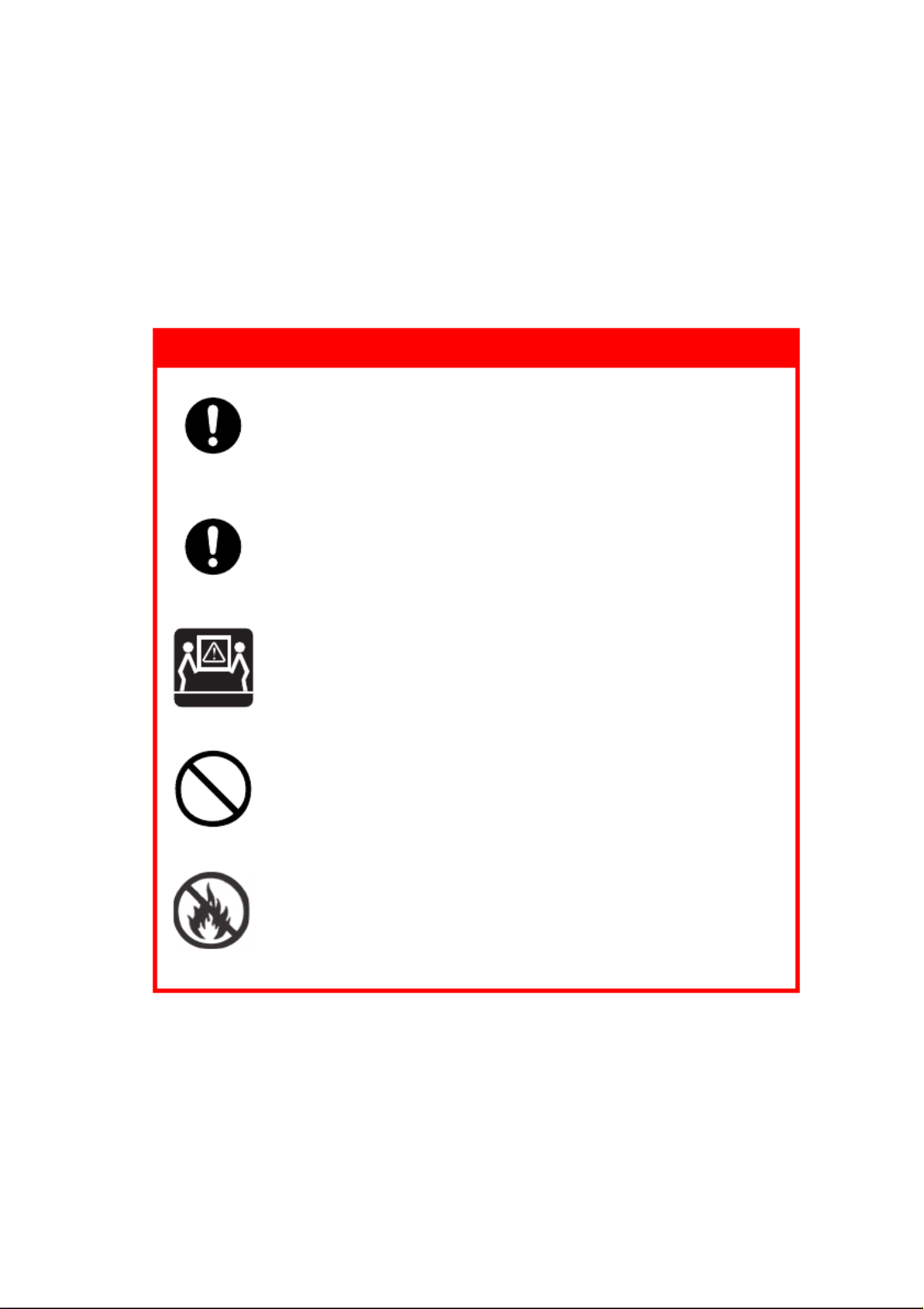
C9800 User’s Guide> 5
S
AFETY
WARNINGS
This product has been carefully designed to give years of safe,
reliable performance. As with all electrical equipment, however,
there are a few basic precautions that should be taken to avoid
injury or damage, therefore please be careful to read and
understand the safety warnings on the following pages before
operating the product.
WARNING!
Ensure all warning and instruction labels on
this product are read, understood and followed
in order to prevent any risk of injury.
Ensure this and all other documentation is both
read carefully and retained for future
reference.
This product may be heavy. Please check the
weight of this product and take all necessary
precautions to prevent any risk of personnel
injury.
This product must be placed on a flat solid
surface strong enough to support its weight to
prevent any risk of injury.
Ensure that there is adequate ventilation all
around this product to prevent overheating and
any risk of fire.

C9800 User’s Guide> 6
WARNING!
Keep this product away from direct heat
sources such as radiators and out of direct
sunlight to prevent any risk of overheating.
The power supply required for this product is
220 - 240 VAC, 50/60 Hz. Refer to your
product's rating label for full power rating
details. Ensure that you have a suitable power
supply before connecting the product. If in
doubt contact your dealer or check with your
local power provider.
Ensure both the product and mains power
switches are in the OFF position before
connecting the AC power cable.
This product has an earthed plug as a safety
feature and will only connect to an earthed
socket. Do not attempt to defeat the earthing
or there is a risk of fire or shock.

C9800 User’s Guide> 8
WARNING!
Always hold the power plug to connect/
disconnect the power cable to/from the mains
socket. Unplugging by pulling on the cable can
cause fraying and may lead to fire or electric
shock.
Use only the power cable and power strip
supplied. Using a power cable or power strip
not intended for this product may lead to fire or
electric shock.
To avoid risk of fire and electric shock, do not
use the power cable or power strip supplied
with this product for any other electrical
equipment.
If you do not connect the power cord or any
other cables only as directed in the User's
Guide, this may result in a fire.
Ensure loose clothing and hair are kept clear of
moving parts when this product is in operation
to prevent possible risk of injury.
It is recommended that this product is
switched off prior to opening any covers.
When this product's cover is open, do not touch
the fuser unit or print head as you may receive
burns. Allow them to cool before touching.

C9800 User’s Guide> 9
WARNING!
If this product's casing gets extremely hot or
smoke, unusual smells or abnormal noises are
emitted from this product, there is a risk of fire.
Unplug the mains connector and contact your
dealer.
If this product has been knocked over or
damaged, there is a risk of electric shock, fire
and/or injury. Unplug the mains connector and
contact your dealer.
If any liquid (for example water) is allowed to
enter this product, there is a risk of fire. Unplug
the mains connector and contact your dealer.
Do not place containers containing liquid on
this product as electric shock, fire and/or
injuries may occur.
If any foreign objects (for example clips) are
allowed to enter this product, there is a risk of
electric shock, fire and/or injury. Unplug the
mains connector before removing the object.
Do not introduce foreign objects into the
ventilation holes or operate this product with
covers open or removed as electric shock, fire
and/or injuries may occur.

C9800 User’s Guide> 10
WARNING!
Do not use an extremely flammable spray near
this product as the product contains high
temperature parts that may cause a fire.
Switch this product off before cleaning to
prevent any risk of injury. Clean using a damp
cloth. Do not use liquid or aerosol cleaners.
Do not carry out any operations on this product
that are not specified in the User's Guide. This
may result in electric shock, fire and/or injury.
Do not touch the battery if one is fitted to the
product. There is a risk of explosion if the
battery is replaced by an incorrect type. The
product battery should not require replacement
during the life of the printer.
After installing additional memory, hard disk
drive or any other internally fitted option, any
covers removed or doors opened must be
closed or replaced and secured to prevent any
risk of fire or electric shock.

C9800 User’s Guide> 11
WARNING!
If items such as scanners or finishers are fitted,
please exercise care when moving these items
so as to avoid risk of entrapment or personnel
injury.
If this product is installed on a cabinet or high
capacity feeder, ensure wheel locks are applied
once it is placed in final position for use, to
prevent risk of movement or injury.
Take care with toner powder. If swallowed,
induce vomiting and seek medical attention.
Never attempt to induce vomiting if person is
unconscious.
Take care with toner powder. If inhaled, move
the person to an open area for fresh air. Seek
medical attention.
Take care with toner powder. If it gets into the
eyes, flush with large amounts of water for at
least 15 minutes keeping eyelids open. Seek
medical attention.
Take care with toner powder. Spillages should
be treated with cold water and soap to help
reduce risk of staining skin or clothing.
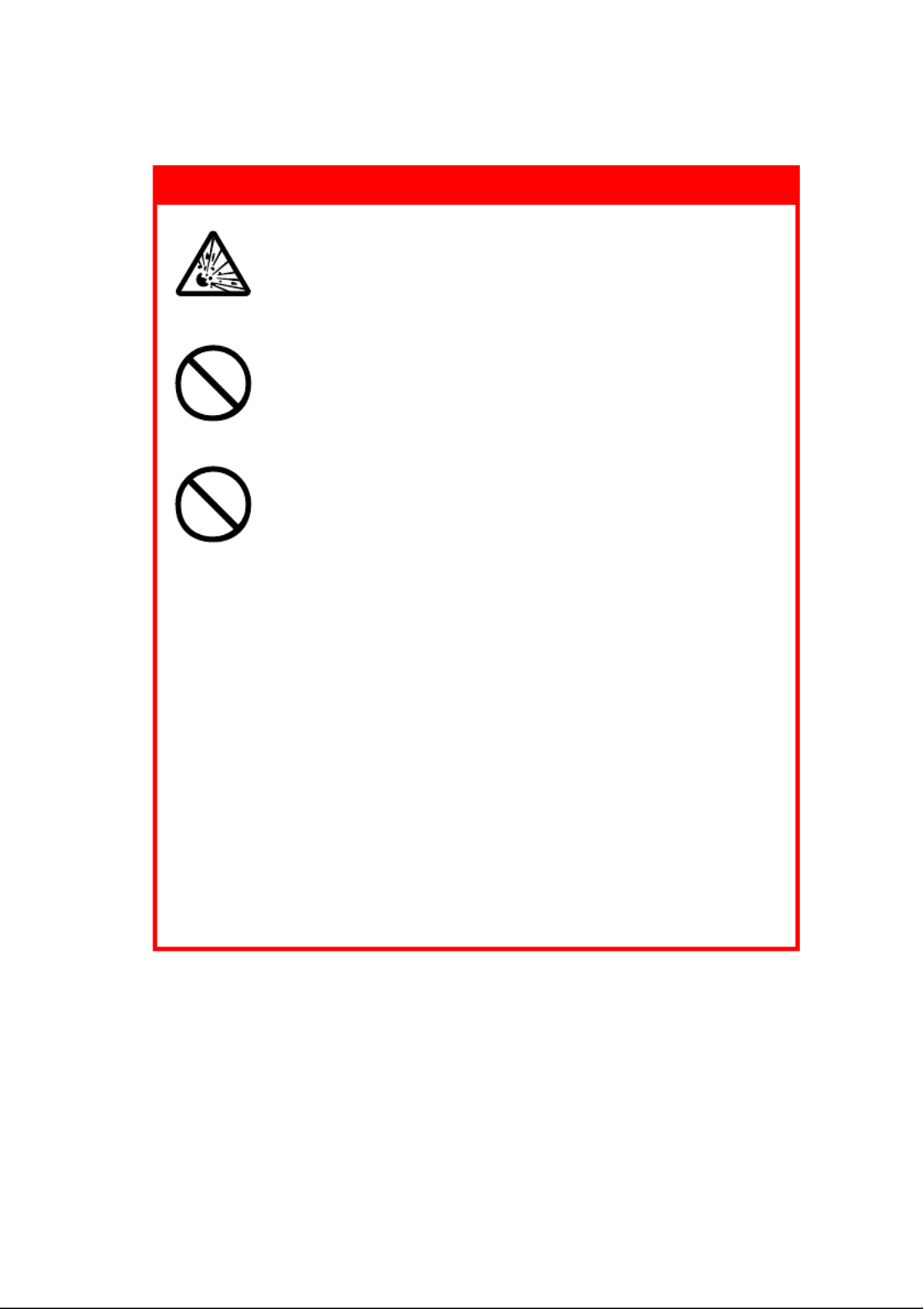
C9800 User’s Guide> 12
WARNING!
Do not throw toner cartridges or image drum
cartridges into a fire as you may receive burns
from a dust explosion.
This product is designed to operate within the
following environmental operating conditions:
Temp: 10 to 32°C
Humidity: 20 to 80% RH
The acoustic noise level of this product is
70 dB(A) or less according to EN ISO 7779.
Imported into the EU by:
OKI Europe Ltd (trading as OKI Printing
Solutions)
Central House,
Balfour Road,
Hounslow,
Middlesex,
TW3 1HY
United Kingdom.
For all sales, support and general enquiries contact your
local distributor.

C9800 User’s Guide> 13
C
ONTENTS
Preface . . . . . . . . . . . . . . . . . . . . . . . . . . . . . . . . . . 2
Notes, cautions and warnings! . . . . . . . . . . . . . . . . 4
Safety warnings . . . . . . . . . . . . . . . . . . . . . . . . . . 5
Introduction . . . . . . . . . . . . . . . . . . . . . . . . . . . . . 16
Features . . . . . . . . . . . . . . . . . . . . . . . . . . . . . . 17
About this guide. . . . . . . . . . . . . . . . . . . . . . . . . 19
Online usage . . . . . . . . . . . . . . . . . . . . . . . . . 20
Printing pages . . . . . . . . . . . . . . . . . . . . . . . . 21
Printer and paper overview . . . . . . . . . . . . . . . . . 22
Opening and closing the top cover . . . . . . . . . . . . 22
Identifying major components . . . . . . . . . . . . . . . 24
Software supplied. . . . . . . . . . . . . . . . . . . . . . . . 29
Paper recommendations . . . . . . . . . . . . . . . . . . . 30
Paper input and output information . . . . . . . . . . . 31
Trays and stackers . . . . . . . . . . . . . . . . . . . . . . . 32
Trays 1 to 5 . . . . . . . . . . . . . . . . . . . . . . . . . 32
MP tray. . . . . . . . . . . . . . . . . . . . . . . . . . . . . 32
Face-down stacker . . . . . . . . . . . . . . . . . . . . . 33
Face-up stacker . . . . . . . . . . . . . . . . . . . . . . . 33
Duplex unit . . . . . . . . . . . . . . . . . . . . . . . . . . 33
Tray and stacker examples . . . . . . . . . . . . . . . . . 34
Loading Trays 1 to 5 . . . . . . . . . . . . . . . . . . . 34
Using the MP Tray . . . . . . . . . . . . . . . . . . . . . 36
Using the stackers . . . . . . . . . . . . . . . . . . . . . 39
Control panel . . . . . . . . . . . . . . . . . . . . . . . . . . . . 41
Controls and indicators . . . . . . . . . . . . . . . . . . . . 41
LCD panel modes . . . . . . . . . . . . . . . . . . . . . . . . 43
Status information . . . . . . . . . . . . . . . . . . . . . 43
Menu (Functions) information . . . . . . . . . . . . . 43
Configuration information . . . . . . . . . . . . . . . . 44
Help mode . . . . . . . . . . . . . . . . . . . . . . . . . . 44
LCD panel messages. . . . . . . . . . . . . . . . . . . . . . 44
Using the menus . . . . . . . . . . . . . . . . . . . . . . . . 45
Getting started . . . . . . . . . . . . . . . . . . . . . . . . . . . 46
Printer location . . . . . . . . . . . . . . . . . . . . . . . . . 46
Turning Off/On. . . . . . . . . . . . . . . . . . . . . . . . . . 47
Turning Off . . . . . . . . . . . . . . . . . . . . . . . . . . 47
Turning On . . . . . . . . . . . . . . . . . . . . . . . . . . 48
Checking current settings . . . . . . . . . . . . . . . . . . 49

C9800 User’s Guide> 14
Interfaces and connection . . . . . . . . . . . . . . . . . . 49
Connecting the parallel interface . . . . . . . . . . . 50
Connecting the USB interface . . . . . . . . . . . . . 51
Connecting the network interface . . . . . . . . . . 51
Using the Drivers CD . . . . . . . . . . . . . . . . . . . . . 52
Operation . . . . . . . . . . . . . . . . . . . . . . . . . . . . . . . 53
Using the printer . . . . . . . . . . . . . . . . . . . . . . . . 53
Consumables and maintenance . . . . . . . . . . . . . . 54
Checking consumable/maintenance item
usage . . . . . . . . . . . . . . . . . . . . . . . . . . . . . . . . 54
Replacement indications . . . . . . . . . . . . . . . . . . . 54
Consumable item order information . . . . . . . . . . . 55
Maintenance item order details . . . . . . . . . . . . . . 55
Replacing consumables/maintenance items . . . . . . 56
Cleaning the LED heads . . . . . . . . . . . . . . . . . . . 56
Cleaning the paper feed rollers . . . . . . . . . . . . . . 58
Cleaning the printer casing . . . . . . . . . . . . . . . . . 62
Emptying the optional punch chip box . . . . . . . . . 63
Optional accessories. . . . . . . . . . . . . . . . . . . . . . . 66
Accessory order information . . . . . . . . . . . . . . . . 67
Installing accessories . . . . . . . . . . . . . . . . . . . . . 68
Troubleshooting . . . . . . . . . . . . . . . . . . . . . . . . . . 69
General. . . . . . . . . . . . . . . . . . . . . . . . . . . . . . . 69
Paper jams . . . . . . . . . . . . . . . . . . . . . . . . . . . . 69
Paper jams – printer. . . . . . . . . . . . . . . . . . . . . . 69
Open cover, paper jam, tttttt side cover . . . . . . 69
Open cover, paper jam, side cover. . . . . . . . . . 71
Open cover, paper jam, top cover . . . . . . . . . . 73
Paper jams – duplex unit . . . . . . . . . . . . . . . . . . 79
Check duplex unit, paper jam . . . . . . . . . . . . . 79
Paper jams – Finisher (optional accessory) . . . . . . 84
Check Finisher, paper jam/paper remains . . . . . 84
591, 592, 593, 599/ 643, 645 (paper jam
around Finisher) . . . . . . . . . . . . . . . . . . . . . 84
594, 597, 598/ 644, 646 (paper jam in
Finisher) . . . . . . . . . . . . . . . . . . . . . . . . . . . 86
590 (paper jam in Finisher/Punch unit) . . . . . . 90
Check Inverter, paper jam . . . . . . . . . . . . . . . 92
Avoiding paper jams. . . . . . . . . . . . . . . . . . . . . . 97
Dealing with unsatisfactory printing . . . . . . . . . . . 98
Staple jams – Finisher (optional accessory) . . . . . .100
Check Finisher, Staple Jam . . . . . . . . . . . . . . .100

C9800 User’s Guide> 15
Specifications . . . . . . . . . . . . . . . . . . . . . . . . . . . 105
Appendix A – LCD Messages . . . . . . . . . . . . . . . . 107
Appendix B – Menu system . . . . . . . . . . . . . . . . 109
Configuration. . . . . . . . . . . . . . . . . . . . . . . . . . .110
Print Page Count . . . . . . . . . . . . . . . . . . . . . .110
Finisher Count . . . . . . . . . . . . . . . . . . . . . . . .110
Supplies Life . . . . . . . . . . . . . . . . . . . . . . . . .111
Network . . . . . . . . . . . . . . . . . . . . . . . . . . . .111
Paper Size in Tray . . . . . . . . . . . . . . . . . . . . .112
System. . . . . . . . . . . . . . . . . . . . . . . . . . . . .112
Configuration example – monochrome pages
printed . . . . . . . . . . . . . . . . . . . . . . . . . . . . .113
Print Pages . . . . . . . . . . . . . . . . . . . . . . . . . . . .114
Print Information example – demonstration
page . . . . . . . . . . . . . . . . . . . . . . . . . . . . . .115
Print Secure Job. . . . . . . . . . . . . . . . . . . . . . . . .115
Menus. . . . . . . . . . . . . . . . . . . . . . . . . . . . . . . .116
Tray Configuration . . . . . . . . . . . . . . . . . . . . .116
System Adjust. . . . . . . . . . . . . . . . . . . . . . . .120
Menus example 1 – Tray 1 transparencies . . . .124
Menus example 2 – MP Tray paper size . . . . . .125
Index . . . . . . . . . . . . . . . . . . . . . . . . . . . . . . . . . 126
OKI contact details . . . . . . . . . . . . . . . . . . . . . . . 128

C9800 User’s Guide> 16
I
NTRODUCTION
Congratulations on buying a colour printer from OKI Printing
Solutions. Your new printer is designed with advanced features
to give you clear, vibrant colour prints and crisp black and white
pages at high speed on a range of print media for the office.
In addition, the EFI Fiery print control and job management
functionality allows you to:
>manage or preview jobs in the print queue via command
workstation
>balance the workflow of networked devices
>manage colour profiles
>save templates on the hard disk for faster processing and
printing of jobs
The C9800 Series comprises:
>C9800hdn, C9800hdtn (which can be upgraded to C9800
MFP but not to C9800 GA)
>C9800 MFP
>C9800 GA
>C9800 GA MFP
where h denotes hard disk installed, d denotes duplex unit
installed, n denotes networking capability, t denotes high
capacity feeder installed, MFP denotes multi-function peripheral
installed and GA denotes Graphic Arts capability.
This user’s guide describes the C9800hdn, C9800hdtn and C9800
GA models. A separate user’s guide describes the C9800 MFP and
C9800 GA MFP models.
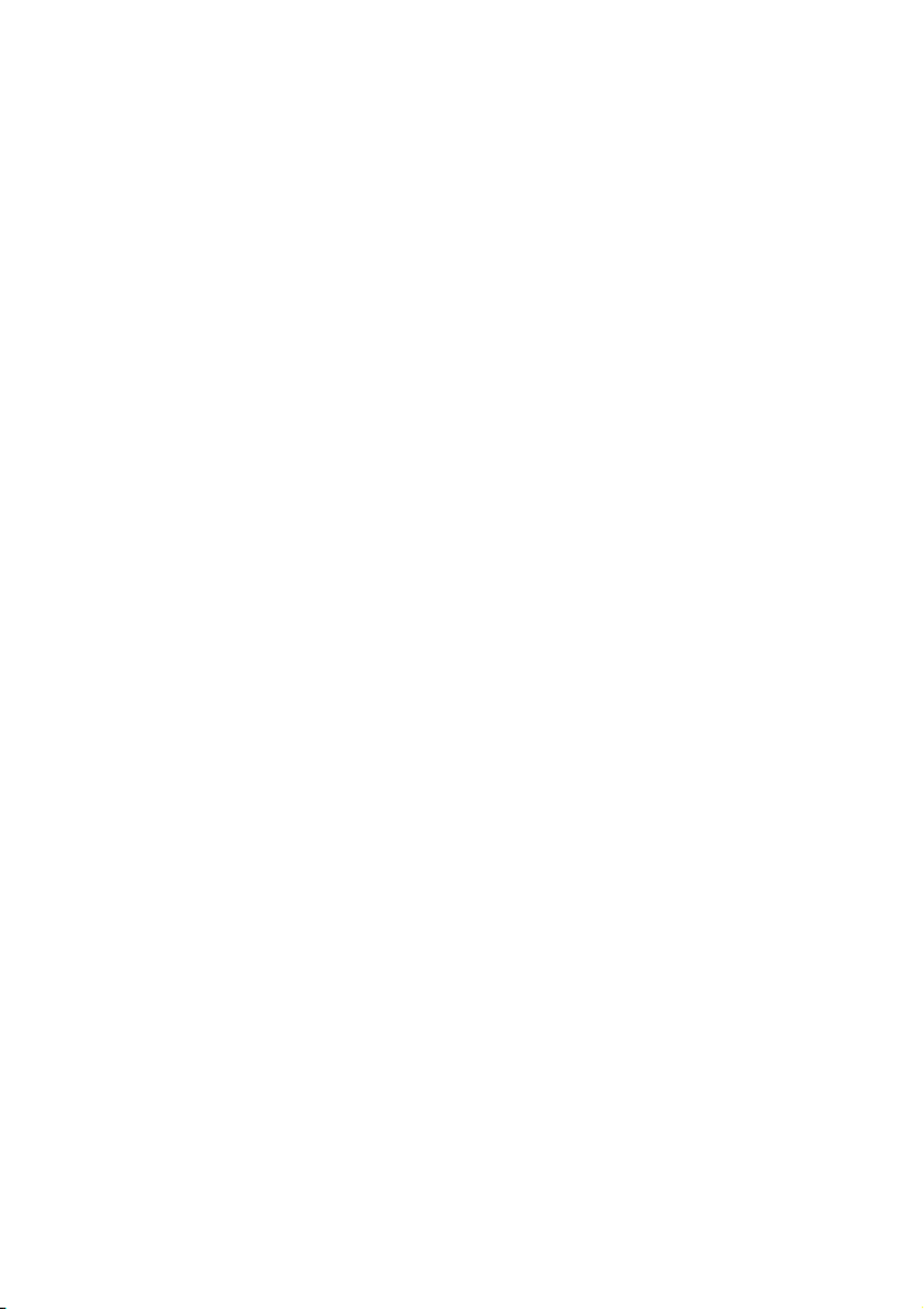
C9800 User’s Guide> 17
F
EATURES
The following features are standard on all models:
>Up to 36 pages per minute in full colour for fast printing of
high impact colour presentations and other documents
>Up to 40 pages per minute in black and white for fast and
efficient printing of all general purpose documents not
requiring colour
>ProQ4800 Multilevel technology produces subtler tones
and smoother gradations of colour to lend photographic
quality to your documents
>1200 x 1200 dpi (dots per inch) print resolution for high
quality image production showing the finest detail
>Single Pass Colour Digital LED technology for high speed
processing of your printed pages
>10Base-T and 100Base-TX network connection lets you
share this valuable resource among users on your office
network
>Automatic two-sided (duplex) printing for economical use
of paper and compact printing of larger documents
>Hard Disk Drive enables spooled and verified printing
>USB 2.0 and parallel (IEEE-1284) interfaces
>PCL, PS
>EFI Fiery controller and software
>Graphics Arts capability with full suite of EFI utilities
including Spot-On and Hot Folder support (C9800 GA
only)
>“Ask Oki” – a brand new, user-friendly function that gives
a direct link from your printer driver screen (but not
illustrated in this guide) to a dedicated web site specific to
the exact model you are using. This is where you will find
all the advice, assistance and support you could need to
help you get the best possible results from your Oki
printer.

C9800 User’s Guide> 18
Additionally, the following optional features are available:
>Additional paper trays for loading a further 530 sheets at
a time to reduce operator intervention, or different paper
stocks for letterhead stationery, alternative paper sizes or
other print media:
>2nd/3rd Tray (530 sheets each)
>High Capacity Feeder (HCF) (1590 sheets)
NOTE
1. Tray configurations are: Tray 1 only, Tray 1 + 2nd Tray,
Tray 1 + 2nd Tray + 3rd Tray, Tray 1 + HCF, Tray1 + 2nd
Tray + HCF
2. The C9800hdtn already has a High Capacity Feeder
installed and so can only accommodate one additional tray
(to give the maximum total of five).
>Memory Expansion DIMM
>Finisher for stapling or saddle stitching printer output
>Punch unit (to extend Finisher functionality)
>Printer Cabinet
>EFI Color Profiler Kit
>MFP Upgrade Kit (C9800hdn only)

C9800 User’s Guide> 19
A
BOUT
THIS
GUIDE
NOTE
Images used in this manual may include optional features that
your printer does not have installed. Also, they may omit features
not essential to the description of a particular function.
This manual is your user’s guide (check the web site,
www.okiprintingsolutions.com, for the most up-to-date version)
for your printer and forms part of the overall user support listed
below:
>Set-up guide: to describe how to unpack, connect and
turn on your printer
This is a paper document that is packaged with the printer.
>Quick start guide: to describe how to proceed after
following the set-up guide.
This is a paper document that is packaged with the printer.
>Software summary guide: to provide an overview of
drivers and utilities provided.
This is an electronic document stored on CD3.
>This User’s Guide: to help you to become familiar with
your printer and make the best use of its many features.
Also included are guidelines for troubleshooting and
maintenance to ensure that it performs at its best.
Additionally, information is provided for adding optional
accessories as your printing needs evolve.
This is an electronic document stored on CD3.
>Printing Guide for Windows users and Mac users: to help
you operate your printer effectively and efficiently
This is an electronic document stored on CD3.
>Configuration Guide: to provide machine configuration
and network configuration information
This is an electronic document stored on CD3.
>EFI Fiery documentation suite
These are electronic documents stored on CD2.
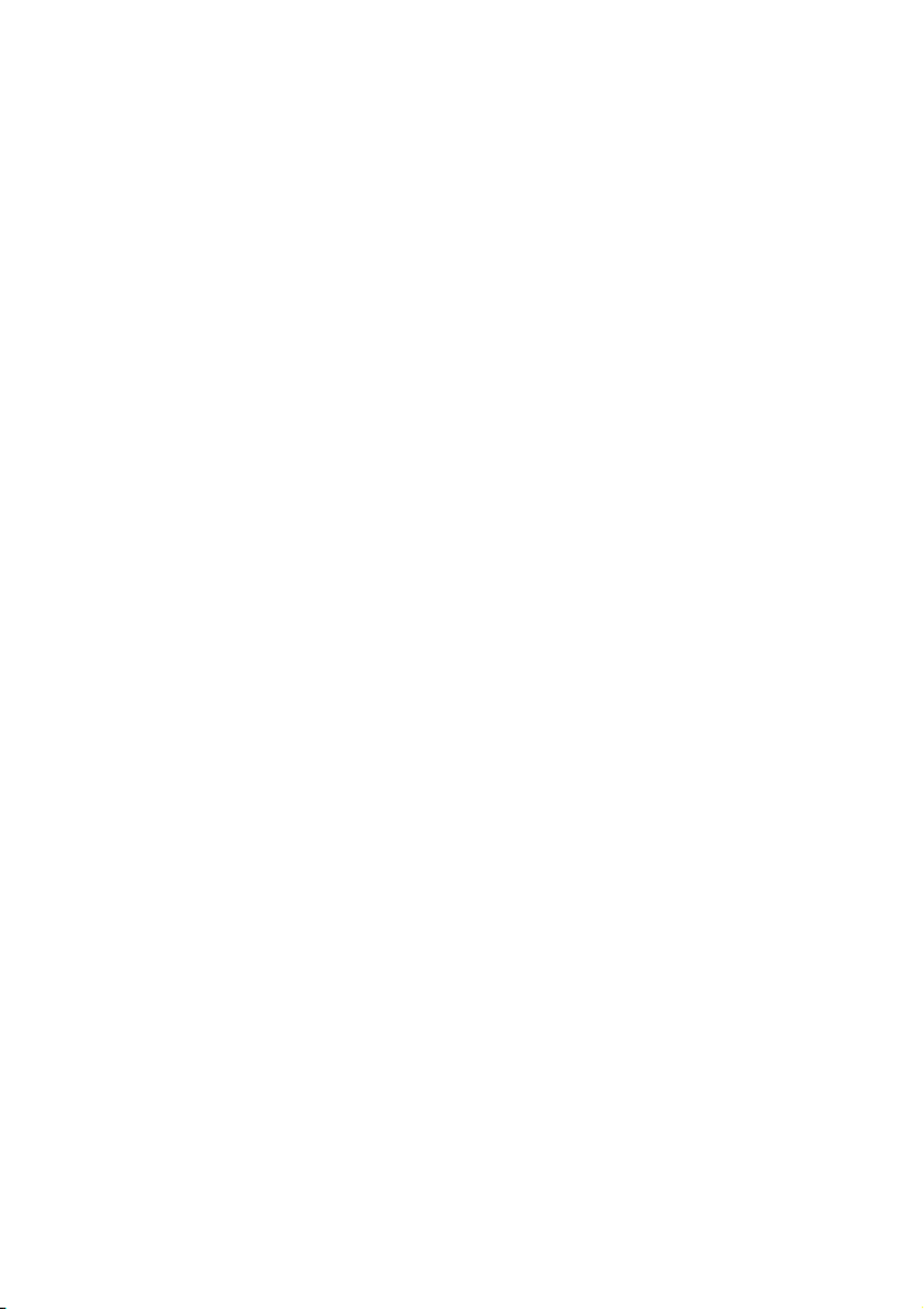
C9800 User’s Guide> 20
>Installation Guides: accompany consumable items and
optional accessories to describe how to install them
These are paper documents that are packaged with the
consumables and optional accessories.
>Online Help: online information accessible from the
printer driver and utility software
O
NLINE
USAGE
This guide is intended to be read on screen using an Adobe
Acrobat Reader. Use the navigation and viewing tools provided in
Acrobat.
You can access specific information in two ways:
>In the list of bookmarks down the left hand side of your
screen, click on the topic of interest to jump to the
required topic. (If the bookmarks are not available, use
the “Contents” on page 13.)
>In the list of bookmarks, click on Index to jump to the
Index. (If the bookmarks are not available, use the
“Contents” on page 13.) Find the term of interest in the
alphabetically arranged index and click on the associated
page number to jump to the page containing the term.

C9800 User’s Guide> 22
P
RINTER
AND
PAPER
OVERVIEW
O
PENING
AND
CLOSING
THE
TOP
COVER
To open the top cover, squeeze the top cover handle (1) to
release the catch and raise the cover.
CAUTION!
To gain access to the inside of the printer, ensure that
the top cover is fully opened.
1

C9800 User’s Guide> 23
To close the top cover,
push gently (1) until the cover stops
midway and then push harder (2) to close the cover completely.
Ensure that the cover is securely closed.
1
2

C9800 User’s Guide> 24
I
DENTIFYING
MAJOR
COMPONENTS
The major components of your printer are identified in the
representations below.
1. Paper holding arm
2. Top cover (face-down stacker)
3. MP Tray (multi-purpose tray)
4. Tray 1 side cover
5. Paper size label
6. Paper volume indicator
7. Tray 1 (paper tray)
8. Control panel
9. Top cover handle
1
2
3
4
5
6
7
8
9
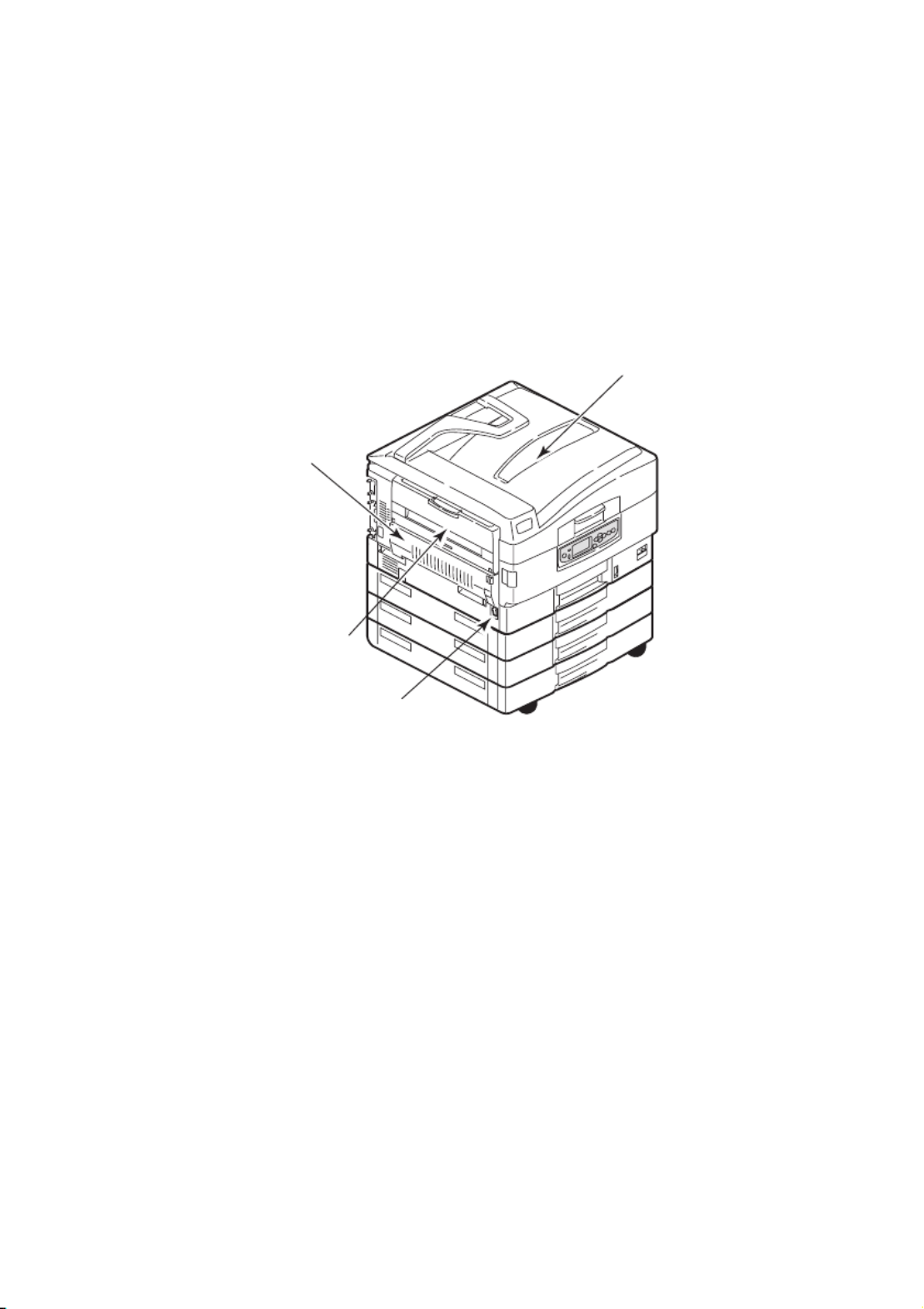
C9800 User’s Guide> 25
10. Face-down stacker
11. Power (on/off) switch
12. Face-up stacker
13. Duplex unit
10
12
11
13

C9800 User’s Guide> 26
14. Interface unit
15. Network interface connector
16. Parallel interface connector
17. USB interface connector
18. Power connector
19. Ventilation holes
14
15
16
17
18
19

C9800 User’s Guide> 27
20. Image drum cartridge and toner cartridge (Cyan)
21. Image drum cartridge and toner cartridge (Magenta)
22. Image drum cartridge and toner cartridge (Yellow)
23. Image drum cartridge and toner cartridge (Black)
24. Toner cartridge
25. Image drum cartridge
26. Fuser unit
27. LED heads
26
20
21
22
23
24
25
27

C9800 User’s Guide> 28
28. Belt unit
29. Drum basket handle
30. Drum basket
28
29
30

C9800 User’s Guide> 29
31. High capacity Feeder (HCF) 3 trays (standard on
C9800hdtn)
S
OFTWARE
SUPPLIED
CDs:
>CD1 – Drivers and Utilities
Contains driver and application software for use by a
general user.
>CD2 – Network, EFI and Administrator Utilities
Contains software for use by system administrators.
>CD3 – User’s Guides
Contains documentation in electronic form (for example,
the User’s Guide and Printing Guide) to describe how to use
the printer for day-to-day printing tasks.
31
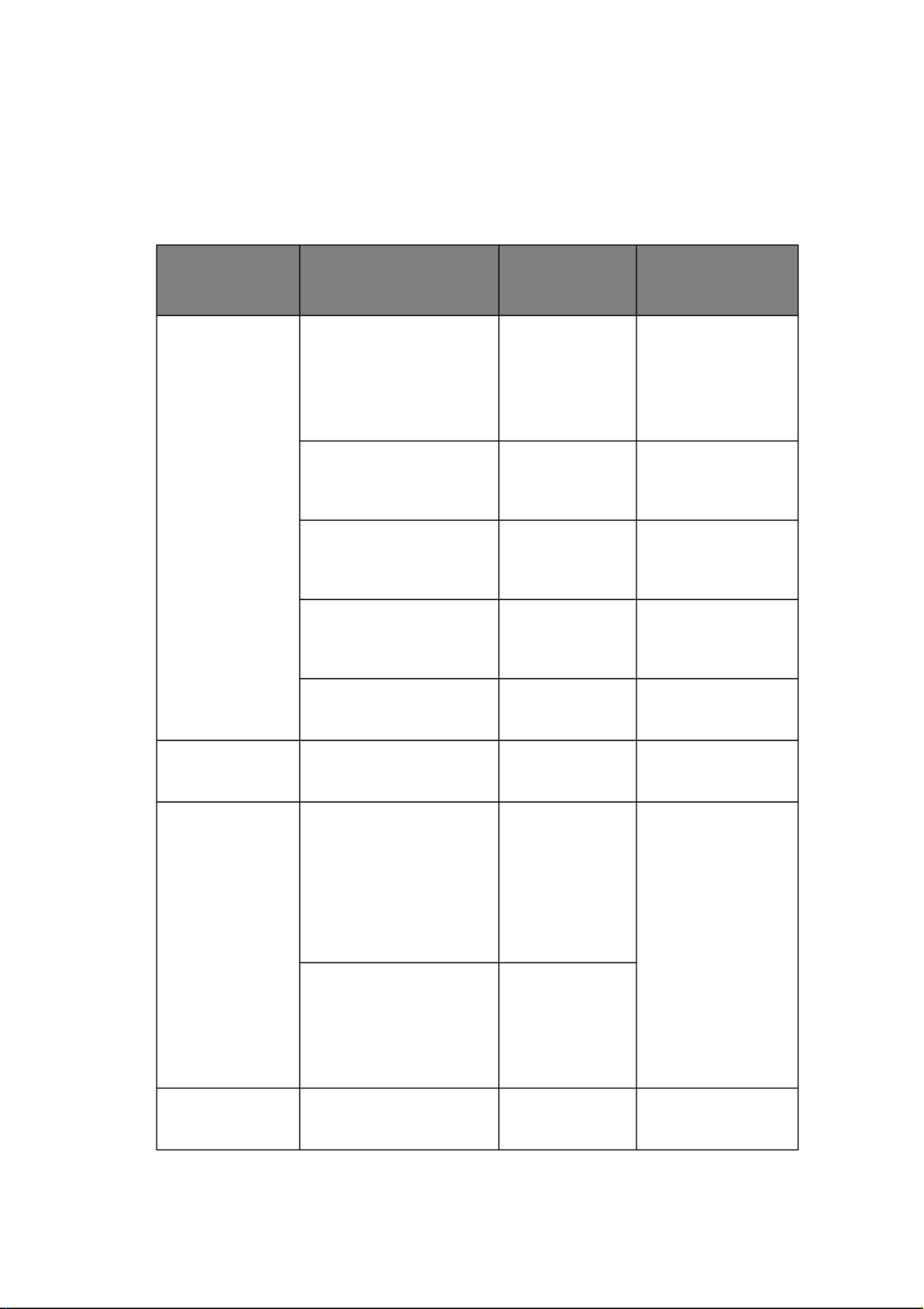
C9800 User’s Guide> 31
P
APER
INPUT
AND
OUTPUT
INFORMATION
The following table relates paper parameters to input trays
(Tray 1 to Tray 5 (numbering from the top) and MP Tray) and to
output areas (Face-down stacker and Face-up stacker).
TYPE SIZE WEIGHT INPUT/
OUTPUT
Plain paper A3, A3 Nobi, A3 Wide,
A4, A5, A6, B4, B5,
Letter, Legal 13,
Legal 13.5, Legal 14,
Executive, Tabloid,
Tabloid Extra
64 – 216g/m² Any Tray
Any Stacker
Custom
W: 100 – 328mm
L: 148 – 457.2mm
64 – 216g/m² Any Tray
Face-up Stacker
Custom
W: 79.2 – 328mm
L: 90 – 457.2mm
64 – 268g/m² MP Tray
Face-up Stacker
Banner
W: A4 width
L: 457.2 –1200mm
128g/m²
recommended
MP Tray
Face-up Stacker
Index card:
76.2 x 127mm
64 – 268g/m² MP Tray
Face-up Stacker
Postcard – – Tray 1 or MP Tray
Face-up Stacker
Envelope 120 x 235mm
90 x 205mm
235 x 120mm
235 x 105mm
240 x 332mm
216 x 277mm
119 x 197mm
210 x 297mm
85g/m² MP Tray
Face-up Stacker
324 x 229mm
229 x 162mm
220 x 110mm
225.4 x 98.4mm
241.3 x 104.8mm
190.5 x 98.4mm
Based on
90g/m² paper
Labels A4, Letter, B5 0.1 – 0.2mm MP Tray
Face-up Stacker

C9800 User’s Guide> 32
T
RAYS
AND
STACKERS
T
RAYS
1
TO
5
Tray 1 is the standard paper input tray and can hold up to 530
sheets of paper. Additional trays, to give a total of five, can be
added as an option to give a total tray capacity of 2650 sheets of
paper.
If you have identical paper stock loaded in another tray (for
example Tray 2 or the MP Tray), you can have the printer
automatically switch to that other tray when the current tray runs
out of paper. This function can be enabled by driver settings
when printing from a Windows application or by a menu setting
when printing from other applications.
MP
TRAY
The multi-purpose tray is used for media sizes additional to those
of the standard trays, heavier media weights and special media.
The multi-purpose tray can handle the same sizes as the
standard trays but in weights up to 268g/m². For very heavy
paper stock use the face-up paper stacker. This ensures that the
paper path through the printer is almost straight.
The multi-purpose tray can feed paper widths as small as
76.2mm and lengths up to 1200mm. For banner printing,
recommended sizes are A4 wide, 900mm and 1200mm long and
weight 128g/m². Since paper of width less than 100mm does not
autofeed, you have to press the ONLINE button to cause it to
feed.
Use the multi-purpose tray for printing on envelopes and
transparencies. Up to 100 sheets of transparencies or 25
envelopes can be loaded at one time, subject to a maximum
stacking depth of 25mm.
Transparencies
Glossy paper
A4, Letter 0.1 – 0.11mm Tray 1 or MP Tray
Face-up Stacker
TYPE SIZE WEIGHT INPUT/
OUTPUT

C9800 User’s Guide> 33
Paper or transparencies should be loaded print side up and top
edge into the printer. Do not use the duplex (two-sided printing)
function for transparencies.
F
ACE
-
DOWN
STACKER
The face-down stacker on the top of the printer can hold up to
500 sheets of 80g/m² standard paper, and can handle paper
stocks from 64 – 216g/m². Pages printed in reading order
(page 1 first) will be sorted in reading order (last page on top,
facing down).
F
ACE
-
UP
STACKER
The face-up stacker should be opened and the tray extension
pulled out when required for use. (With the face-up stacker either
open or closed, the driver setting of Face Down will successfully
direct prints to the Face-Down stacker.)
The face-up stacker can hold up to 250 sheets of 80g/m²
standard paper and can handle stocks up to 268g/m².
Always use this stacker and the multi-purpose feeder for paper
stocks heavier than 216g/m².
D
UPLEX
UNIT
This unit provides automatic two-sided printing on plain paper
fed from Trays 1 – 5 or the MP Tray. Applicable paper sizes are
A6, A5, B5, B5LEF, Executive, A4, A4LEF, Letter, LetterLEF,
Legal 13 in, Legal 13.5 in, Legal 14 in, B4, Tabloid, Tabloid Extra,
A3, A3 Wide, A3 Nobi, Custom size (100 – 328mm wide, 148 –
457.2mm long), using paper stocks in the range 64 – 120g/m².

C9800 User’s Guide> 34
T
RAY
AND
STACKER
EXAMPLES
L
OADING
T
RAYS
1
TO
5
Tray 1 is used in the following example.
1. Pull out the tray.
2. Press the paper rear stopper tab (1) and adjust the tab to
the required paper size.
3. Fan the paper to be loaded then tap the edges of the stack
on a flat surface to make it flush.
1
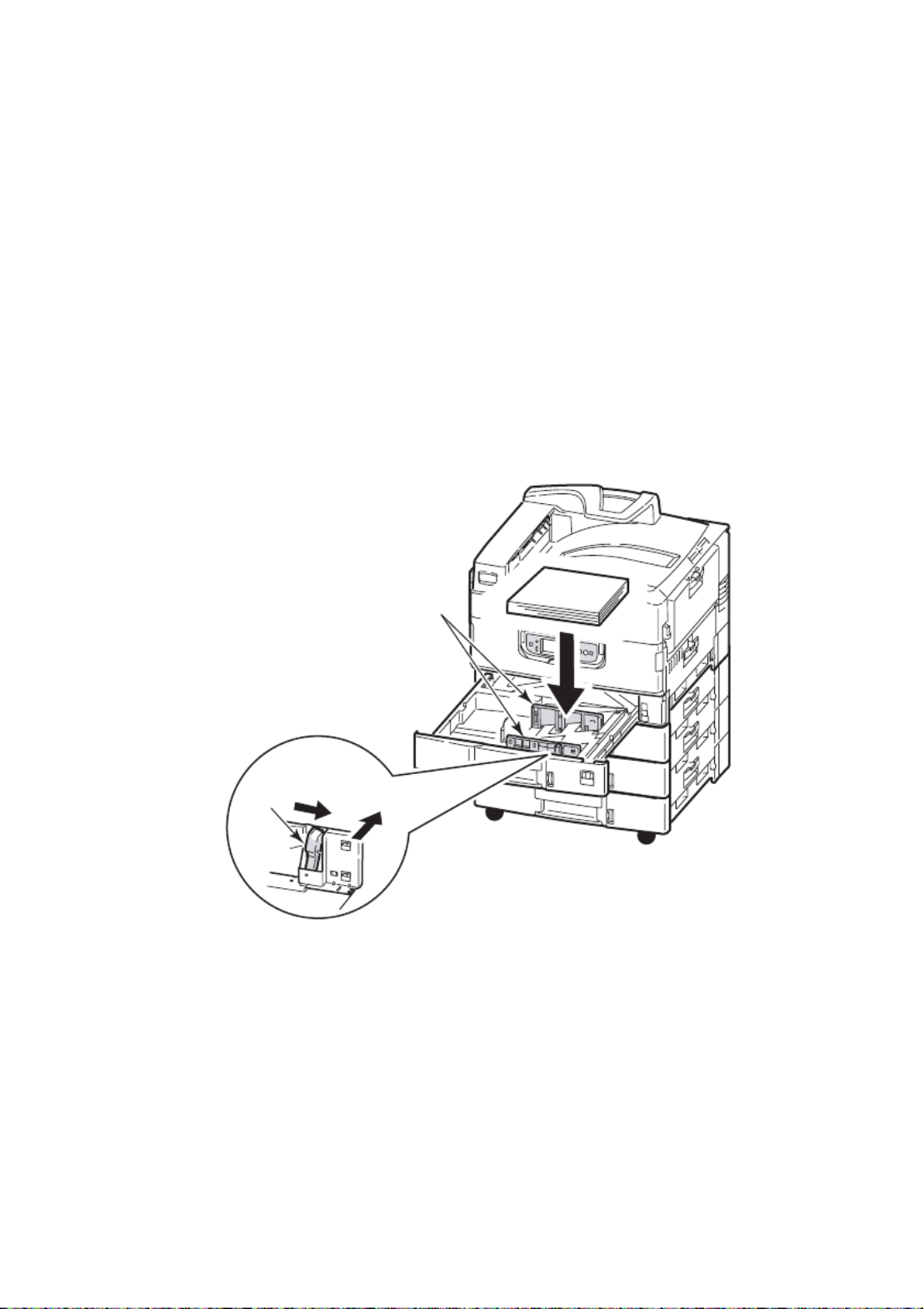
C9800 User’s Guide> 35
4. Load the paper (face down and top edge towards the right
for headed paper), press the tab (2) on the paper guide
and adjust the guides (3) for a snug fit to the paper.
To avoid paper jams:
>Do not leave space between the paper and the guides
and rear stopper.
>Do not overfill the paper tray. Capacity depends on the
paper type.
>Do not load damaged paper.
>Do not load paper of different sizes or types at the
same time.
2
3

C9800 User’s Guide> 37
2. Fold out the paper support section and swivel out the
extension supports (2).
3. Adjust the paper guides (3) to the size of the paper being
used.
4. Fan the paper to be loaded then tap the edges of the stack
on a flat surface to make it flush.
2
3

C9800 User’s Guide> 38
5. Load the paper.
>For single-sided printing on headed paper, load the
paper into the multi-purpose tray with pre-printed side
up and top edge into the printer.
>For two-sided (duplex) printing on headed paper, load
the paper with pre-printed side down and top edge
away from the printer.
>Envelopes should be loaded face-up with long edge
into the printer. Do not select duplex printing on
envelopes.
>Do not leave space between the paper and the guides.
>Do not exceed the paper capacity of approximately 230
sheets, 100 transparencies or 25 envelopes. Maximum
stacking depth is 25mm.

C9800 User’s Guide> 39
U
SING
THE
STACKERS
Face-down stacker
When the face-up stacker (1) on the left side of the printer is
closed (its normal position), paper is ejected to the face-down
stacker on the top of the printer.
Face-up stacker
The face-up exit path is used for heavy paper (cardstock etc.),
envelopes, transparencies, and labels.
1. Open the stacker (1).
1
1

C9800 User’s Guide> 43
LCD
PANEL
MODES
The LCD panel can display the following:
>Status information
>Menu (functions) information
>Configuration information
>Help information
S
TATUS
INFORMATION
Status information is associated with three printer states:
In the Information state, such as idling or printing, the
printer is able to process print jobs.
In the Warning state, the printer has encountered some
minor problem but is still able to process print jobs.
In the Error state, the printer has encountered a problem
and cannot continue printing until the user has intervened
and removed the cause of the trouble.
The top two lines of the display panel show the printer status. The
bottom of the display panel normally shows a bar chart of the
toner usage.
M
ENU
(F
UNCTIONS
)
INFORMATION
There are three types of menu (functions) information:
User menus: activated by pressing the Enter button, Up-
arrow or Down-arrow button on the control panel. These
menus are available to the general user to make various
settings that are used in the running of the printer.
Administrator menu: activated by pressing the Enter
button for more than 2 seconds while turning on the printer
power supply (including Restart). Available to
administrator level users. Restricts the changes that
general users can make via the user menus.
System maintenance menu: activated by pressing the Up-
arrow and Down-arrow buttons together for more than
2 seconds while turning on the printer power supply
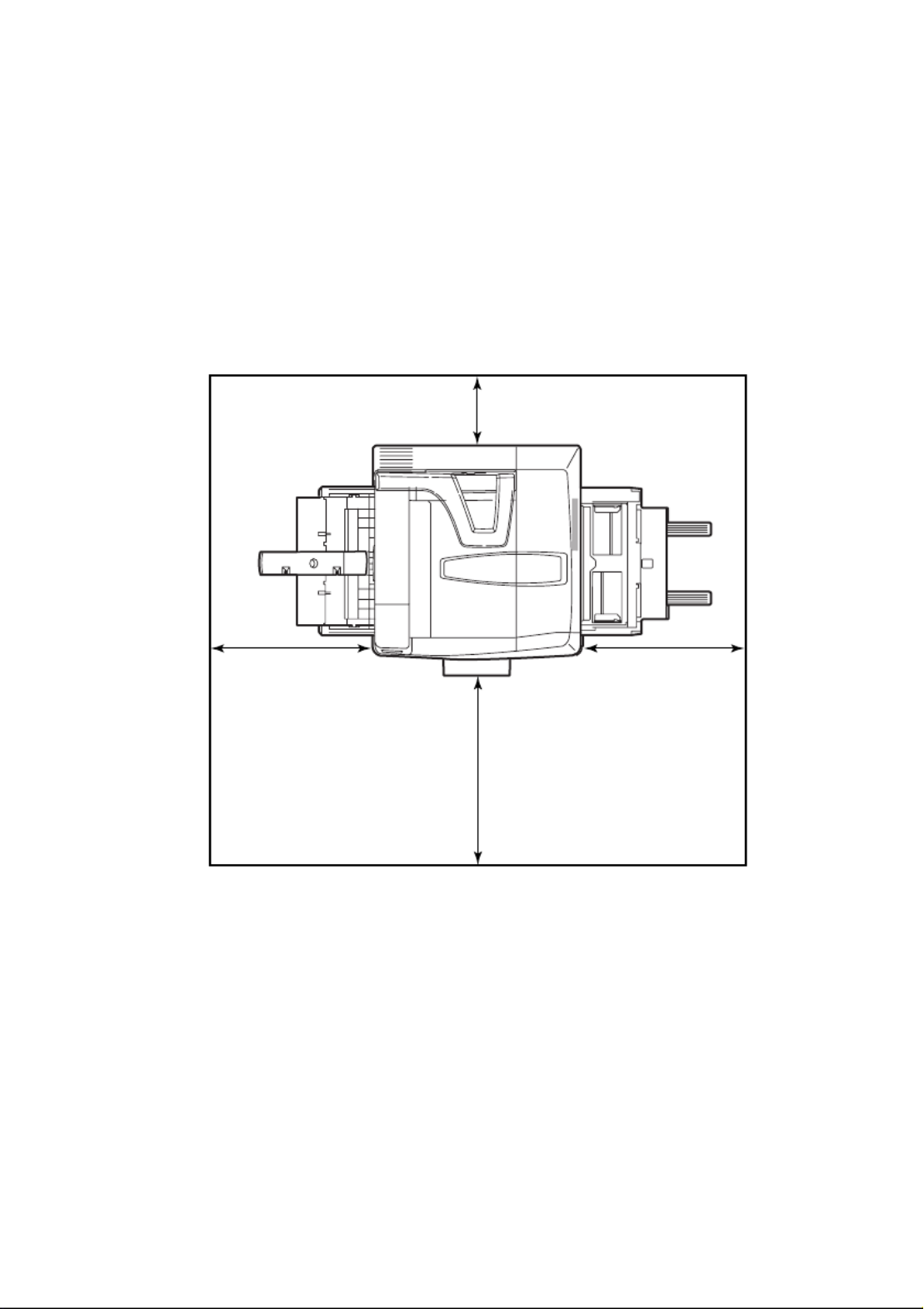
C9800 User’s Guide> 46
G
ETTING
STARTED
This section provides information to help you get started with
using your printer.
P
RINTER
LOCATION
Check that you have sufficient space for access:
>around your printer:
60cm 60cm
20cm 8in
100cm 40in
24in24in
Produktspezifikationen
| Marke: | OKI |
| Kategorie: | Drucker |
| Modell: | C9800 GA |
Brauchst du Hilfe?
Wenn Sie Hilfe mit OKI C9800 GA benötigen, stellen Sie unten eine Frage und andere Benutzer werden Ihnen antworten
Bedienungsanleitung Drucker OKI

14 Oktober 2024

13 Oktober 2024

9 Oktober 2024

5 Oktober 2024

24 September 2024

11 September 2024

25 August 2024

24 August 2024

22 August 2024

21 August 2024
Bedienungsanleitung Drucker
- Drucker Samsung
- Drucker Approx
- Drucker HP
- Drucker Sony
- Drucker Panasonic
- Drucker LG
- Drucker Roland
- Drucker Canon
- Drucker Velleman
- Drucker CSL
- Drucker Renkforce
- Drucker Thomson
- Drucker Sharp
- Drucker Mitsubishi
- Drucker Nilox
- Drucker Polaroid
- Drucker Xiaomi
- Drucker Olympia
- Drucker Seiko
- Drucker Toshiba
- Drucker Olympus
- Drucker Citizen
- Drucker Olivetti
- Drucker Epson
- Drucker Dell
- Drucker Lenovo
- Drucker MSI
- Drucker Honeywell
- Drucker Brother
- Drucker Sagem
- Drucker Fujifilm
- Drucker Ricoh
- Drucker Datamax-O'neil
- Drucker Dymo
- Drucker Intermec
- Drucker Primera
- Drucker TSC
- Drucker Zebra
- Drucker Triumph-Adler
- Drucker Kodak
- Drucker Konica-Minolta
- Drucker Minolta
- Drucker TOMY
- Drucker Festo
- Drucker Frama
- Drucker NEC
- Drucker Ultimaker
- Drucker Fujitsu
- Drucker Huawei
- Drucker Testo
- Drucker Kogan
- Drucker Royal Sovereign
- Drucker D-Link
- Drucker Kyocera
- Drucker Lexmark
- Drucker Star
- Drucker Xerox
- Drucker Digitus
- Drucker Bixolon
- Drucker Epson 7620
- Drucker Fichero
- Drucker GG Image
- Drucker Ibm
- Drucker Oce
- Drucker Paxar
- Drucker Toshiba TEC
- Drucker ZKTeco
- Drucker StarTech.com
- Drucker Bematech
- Drucker Pantum
- Drucker HiTi
- Drucker Panduit
- Drucker Posiflex
- Drucker Vupoint Solutions
- Drucker Brady
- Drucker Star Micronics
- Drucker Metapace
- Drucker DNP
- Drucker Godex
- Drucker Phoenix Contact
- Drucker Elite Screens
- Drucker Equip
- Drucker Argox
- Drucker Dascom
- Drucker EC Line
- Drucker Orient Technologies
- Drucker Evolis
- Drucker Fargo
- Drucker Microboards
- Drucker Builder
- Drucker DTRONIC
- Drucker Colop
- Drucker Raspberry Pi
- Drucker IDP
- Drucker Tally Dascom
- Drucker Custom
- Drucker Nisca
Neueste Bedienungsanleitung für -Kategorien-

25 November 2024

24 November 2024

24 November 2024

24 November 2024

16 Oktober 2024

15 Oktober 2024

15 Oktober 2024

15 Oktober 2024

14 Oktober 2024

14 Oktober 2024