OK OLE 328 W-D4 Bedienungsanleitung
Lesen Sie kostenlos die 📖 deutsche Bedienungsanleitung für OK OLE 328 W-D4 (45 Seiten) in der Kategorie Fernseher. Dieser Bedienungsanleitung war für 21 Personen hilfreich und wurde von 2 Benutzern mit durchschnittlich 4.5 Sternen bewertet
Seite 1/45
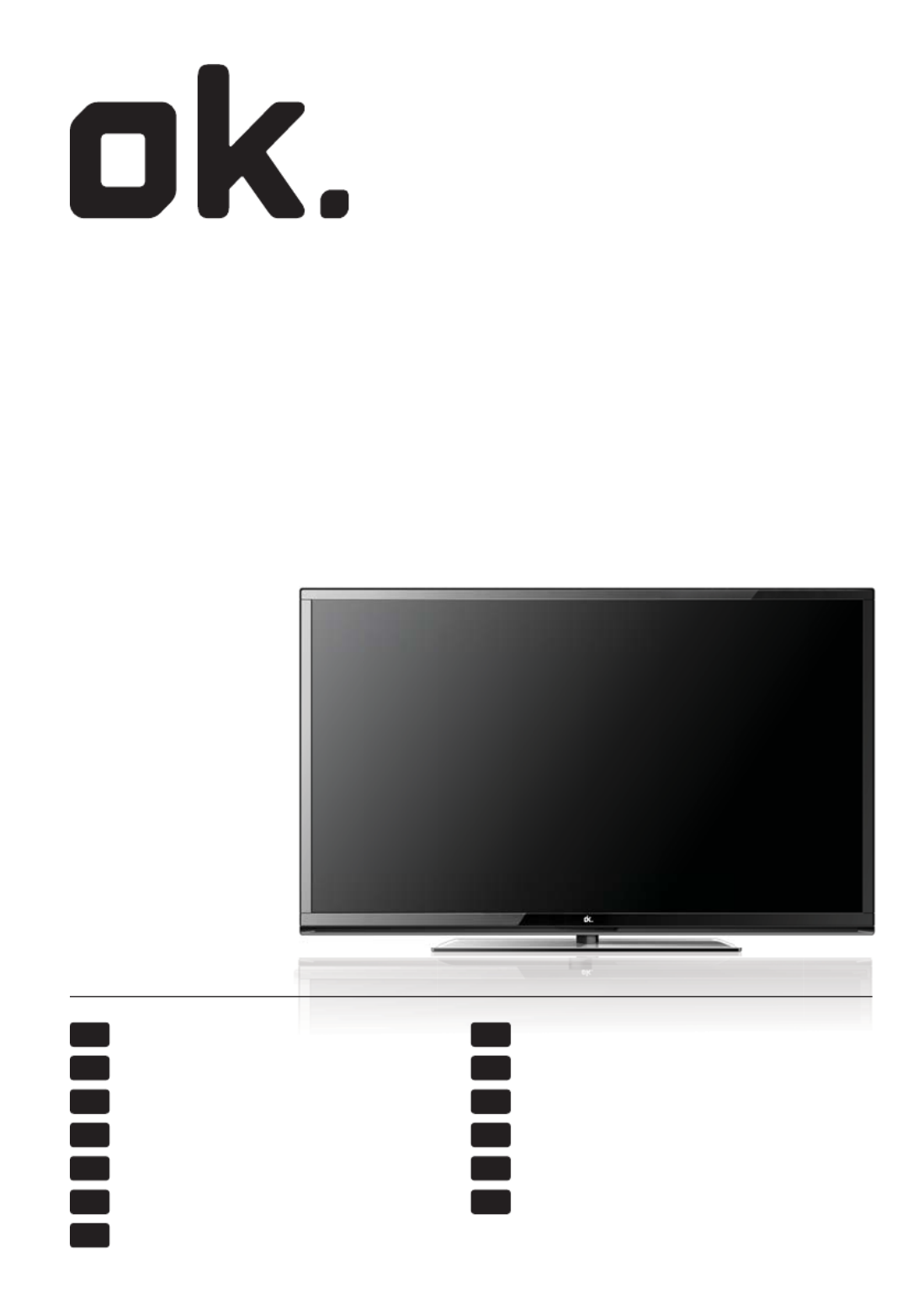
DE NL
EL PL
EN PT
ES RU
FR SV
HU TR
IT
Bedienungsanleitung Gebruikershandleiding
οδηγίες χρήσης Instrukcja obsługi
User guide Guia do usuário
Instrucciones de uso Руководство пользователя
Guide de l’utilisateur du téléviseur Manual
Használati útmutató Kullanma kılavuzu
Guida utente
OLE 3 8 -D42 W
3 -Zoll LED-TV DVB-T/-C MPEG4 //2
3 ” LED-TV DVB-T/-C MPEG4 //2
TV LED de 3 ” con DVB-T/-C MPEG4 //2
3 ” LED-TV DVB-T/-C MPEG42

2
EN
Important safety instructionsImportant safety instructions
CAUTION
RISK OF ELECTRIC SHOCK
DO NOT OPEN
Please, read these safety instructions and
respect the following warnings before the
appliance is operated:
This TV with the weight of more than 20 kg must be lifted
and carried by at least two people.
Be careful! This TV does not contain any parts which could be
repaired by the user. In case of a fault, contact the producer
or the authorized service. The contact with certain parts
inside the appliance might endanger your life. The guarantee
is not provided for the faults caused by non-professional
interactions!
Do not remove the rear part of the appliance.
In order to prevent re
spread, always keep candles
and other open ames away
from this product.
This appliance is designed for receiving and reproduction of
video and sound signals. Any other use is strictly forbidden.
The ideal distance to watch TV is approximately ve times
longer of the diagonal of the screen The light striking upon
the screen from other light sources can cause re ections and
make the quality of the picture worse.
Please, ensure the su cient ventilation and appropriate
distance of the appliance from other pieces of furniture.
The TV set is designed exclusively for the operation in a dry
place. When using the appliance outside, please, make sure
it is protected against moisture (rain, splashing water). Never
expose the appliance to moisture.
Do not place any containers with water on the appliance,
such as vases, etc. These containers might get pushed over,
which would endanger electric safety. Place the appliance
exclusively on at and stable surfaces. Do not place any
objects such as newspaper or blankets, etc. on or under the
appliance.
Make sure the appliance does not stand on any power
cables as they might get damaged. Mobile phones and other
devices such as WLAN adapters, monitoring cameras with
wireless signal transmission, etc. might cause electromag-
netic interference and they should not be placed near the
appliance.
Do not place the appliance near heating elements or in
a place with direct sunshine as it has a negative e ect on
cooling of the appliance. Heat storage is dangerous and it
can seriously reduce the lifetime of the appliance. In order to
ensure the safety, ask the quali ed person to remove the dirt
from the appliance.
Try to prevent the mains cable or (if it is part of delivery)
mains adapter damage. The appliance can only be connected
with a supplied mains cable/adapter.
Storms are dangerous for all electric appliances. If the mains
or aerial wiring is struck by the lightening, the appliance
might get damaged, even if it is turned o . Thus you should
disconnect all the cables and connectors of the appliance
before the storm.
To clean the screen of the appliance use only a damp and soft
cloth. Use only clean water, never detergents or in no case
dissolvents.
Warning:
Never connect any external devices to a live appliance.
Switch o not only the TV but also the devices which are
being connected! Plug the appliance plug into the wall outlet
after connecting the external devices and the aerial!
The product construction responds the protection class 1.
Only a properly installed wall outlet with a guard wire (230
V~/50 Hz)of public mains can be used as power source.
Always make sure there is free access to the appliance main
switch and to its mains plug.
The appliance is not designed for a use in a workplace tted
with monitors.
The systematic use of headphones at high volume might lead
to irreversible hearing damage.
Ensure environmental disposal of this appliance and any
components including batteries. When in doubt, please,
contact your local authority for details of recycling.
While installing the appliance, do not forget that furniture
surfaces are treated with various varnishes, plastics, etc. or
they might be polished. The additions contained in these
products might cause destruction of base material of appli-
ance stand. This will result in the holdovers of this material
stuck to the furniture surface, which are di cult to remove, if
not even impossible.
The screen of your TV responds to the top quality require-
ments and it was checked in details for accidental faulty
pixels several times. Due to the technological properties of
the manufacturing process, it is not possible to eliminate the
existence of a small number of faulty points on the screen for
100% (even with maximum care while production provided).
These faulty pixels are not considered faults in terms of
guarantee conditions, if their extent is not greater than the
boundaries de ned by DIN norm.

3
Important safety instructions
Important information regarding use of
video games, computers, captions and
other xed image displays.
The extended use of xed image program material can
cause a permanent “shadow image “ on LCD screen (this is
sometimes incorrectly referred to as “burnout to the screen“).
This shadow image is then permanently visible on the
screen in the backro-und. It is a partly irreversible damage.
You can avoid such a damage by respecting the following
instructions:
Reduce the brightness/contrast setting to a minimum
viewing level.
Do not display the xed image for a long period of time.
Avoid displaying of:
»Teletext time and charts,
»TV/DVD menu, e.g. DVD contents,
»In the „Pause“ mode (hold): Do not use this mode for a
long time, e.g. while watching a DVD or a video.
»Turn o the appliance if you are not using it.
Batteries
Observe the correct polarity when inserting
the batteries.
Do not expose batteries to high tempera-
tures and do not place them on locations
where the temperature might increase
quickly, e.g. near the re or on the direct
sunshine.
Do not expose batteries to excessive radiant
heat, do not throw them into the re, do
not disassemble them and do not try to recharge unrechar-
geable batteries. They could leak out or explode.
»Never use di erent batteries together or mix new and old
ones.
»Dispose of batteries in an environmentally friendly way.
»Most of the EU countries regulate the disposal of batteries
by law.
Disposal
Do not dispose of this appliance as unsor-
ted municipal waste. Return it to a desig-
nated collection point for the recycling of
WEEE. By doing so, you will help to converse
resources and protect the environment.
Contact your retailer or local authorities for
more information.
Cd
Produktspezifikationen
| Marke: | OK |
| Kategorie: | Fernseher |
| Modell: | OLE 328 W-D4 |
| Bildschirmdiagonale: | 32 " |
| Eingebaute Lautsprecher: | Ja |
| WLAN: | Nein |
| Kopfhörer-Anschluss: | 3,5 mm |
| Mitgelieferte Kabel: | AC |
| Produktfarbe: | Weiß |
| Tunertyp: | Digital |
| RMS-Leistung: | 9 W |
| Equalizer: | Ja |
| Sleep-Timer: | Ja |
| Kopfhörerausgänge: | 1 |
| Anzahl USB 2.0 Anschlüsse: | 1 |
| Lautstärkeregler: | Digital |
| Fernbedienung enthalten: | Ja |
| Stromverbrauch (Standardbetrieb): | 38 W |
| Betriebsanleitung: | Ja |
| Plug & Play: | Ja |
| HD-Typ: | Full HD |
| Natives Seitenverhältnis: | 16:9 |
| Kammfilter: | 3D |
| Bildschirmdiagonale (cm): | 81 cm |
| Helligkeit: | 360 cd/m² |
| Reaktionszeit: | 8 ms |
| Kontrastverhältnis: | 1400:1 |
| Bildwinkel, horizontal: | 178 ° |
| Bildwinkel, vertikal: | 178 ° |
| Digitales Signalformatsystem: | DVB-C, DVB-T |
| Anzahl HDMI-Anschlüsse: | 3 |
| Common interface Plus (CI+): | Ja |
| Anzahl der Lautsprecher: | 2 |
| Stromverbrauch (Standby): | 0.5 W |
| Energieeffizienzklasse (alt): | A |
| Jährlicher Energieverbrauch: | 56 kWh |
| Videotext: | 1000 Seiten |
| Verbesserung des Videotexts: | Ja |
| Kontrastverhältnis (dynamisch): | 100000:1 |
| Elektronischer Programmführer (EPG): | Ja |
| Digital Audio-Ausgang (koaxial): | 1 |
| Anzahl SCART-Anschlüsse: | 1 |
| Composite Video-Eingang: | 1 |
| PC-Eingang (D-Sub): | Ja |
| PC Audio-Eingang: | Ja |
| Komponenteneingang Video (YPbPr/YCbCr): | 1 |
| Gewicht (ohne Ständer): | 12500 g |
| Breite (ohne Standfuß): | 755 mm |
| Tiefe (ohne Standfuß): | 66 mm |
| Höhe (ohne Standfuß): | 460 mm |
| VESA-Halterung: | Ja |
| LED-Hintergrundbeleuchtungstyp: | Edge-LED |
| Internet-TV: | Nein |
| DVI Anschluss: | Nein |
| Anzahl RF Anschlüsse: | 1 |
| Panel-Montage-Schnittstelle: | 200 x 100 mm |
| Gerätebreite (inkl. Fuß): | 755 mm |
| Gerätetiefe (inkl. Fuß): | 180 mm |
| Gerätehöhe (inkl. Fuß): | 517 mm |
| Ein-/Ausschalter: | Ja |
| Smart-Modi: | Hotel |
| Akkus/Batterien enthalten: | Ja |
| Anzahl VGA (D-Sub) Anschlüsse: | 1 |
| Basishotelmodus: | Ja |
| Kontrolle durch Eltern: | Ja |
| Display-Auflösung: | 1920 x 1080 Pixel |
| Ethernet/LAN: | Nein |
Brauchst du Hilfe?
Wenn Sie Hilfe mit OK OLE 328 W-D4 benötigen, stellen Sie unten eine Frage und andere Benutzer werden Ihnen antworten
Bedienungsanleitung Fernseher OK

4 Mai 2024

18 April 2024

16 April 2024

15 April 2024

4 März 2024

29 Februar 2024

12 Februar 2024

26 Januar 2024

17 Januar 2024

4 Januar 2024
Bedienungsanleitung Fernseher
- Fernseher Samsung
- Fernseher Infiniton
- Fernseher Clatronic
- Fernseher Acer
- Fernseher Sanyo
- Fernseher BenQ
- Fernseher HP
- Fernseher Lexibook
- Fernseher Manta
- Fernseher Medion
- Fernseher Philips
- Fernseher SilverCrest
- Fernseher Sony
- Fernseher Sweex
- Fernseher Tevion
- Fernseher Panasonic
- Fernseher LG
- Fernseher AEG
- Fernseher Vox
- Fernseher TechniSat
- Fernseher Yamaha
- Fernseher Velleman
- Fernseher IKEA
- Fernseher XD Enjoy
- Fernseher Denver
- Fernseher Durabase
- Fernseher ECG
- Fernseher MarQuant
- Fernseher Bush
- Fernseher Telefunken
- Fernseher Thomson
- Fernseher Trevi
- Fernseher BEKO
- Fernseher Blaupunkt
- Fernseher Grundig
- Fernseher Schneider
- Fernseher Sharp
- Fernseher Polar
- Fernseher Aspes
- Fernseher Brandt
- Fernseher Daewoo
- Fernseher Pyle
- Fernseher Mitsubishi
- Fernseher Finlux
- Fernseher Haier
- Fernseher Hisense
- Fernseher Luxor
- Fernseher NABO
- Fernseher Nordmende
- Fernseher Salora
- Fernseher SEG
- Fernseher Svan
- Fernseher Techwood
- Fernseher Vestel
- Fernseher Philco
- Fernseher Schaub Lorenz
- Fernseher Telestar
- Fernseher Aiwa
- Fernseher Alphatronics
- Fernseher AudioSonic
- Fernseher Coby
- Fernseher Bang And Olufsen
- Fernseher Lenco
- Fernseher Fantec
- Fernseher Pioneer
- Fernseher Polaroid
- Fernseher Jay-Tech
- Fernseher JVC
- Fernseher Krüger And Matz
- Fernseher Nokia
- Fernseher Optoma
- Fernseher PEAQ
- Fernseher TERRIS
- Fernseher Xiaomi
- Fernseher Megasat
- Fernseher Akai
- Fernseher Alden
- Fernseher Arçelik
- Fernseher Caratec
- Fernseher Changhong
- Fernseher Chiq
- Fernseher Continental Edison
- Fernseher Dual
- Fernseher Dyon
- Fernseher Ferguson
- Fernseher Funai
- Fernseher GoGEN
- Fernseher Hannspree
- Fernseher Hitachi
- Fernseher Horizon
- Fernseher Hyundai
- Fernseher ITT
- Fernseher Kernau
- Fernseher Loewe
- Fernseher Metz
- Fernseher Orava
- Fernseher Orion
- Fernseher Reflexion
- Fernseher Strong
- Fernseher TCL
- Fernseher Tesla
- Fernseher Toshiba
- Fernseher Allview
- Fernseher Casio
- Fernseher Citizen
- Fernseher Sencor
- Fernseher Element
- Fernseher ViewSonic
- Fernseher Superior
- Fernseher Lenovo
- Fernseher AudioAffairs
- Fernseher Nikkei
- Fernseher OKI
- Fernseher Opera
- Fernseher Sagem
- Fernseher XOMAX
- Fernseher Xoro
- Fernseher Logik
- Fernseher LTC
- Fernseher Orima
- Fernseher NEC
- Fernseher Marantz
- Fernseher TEAC
- Fernseher Airis
- Fernseher Fujitsu
- Fernseher Westinghouse
- Fernseher AOC
- Fernseher AG Neovo
- Fernseher DGM
- Fernseher Iiyama
- Fernseher Vivax
- Fernseher Albrecht
- Fernseher Uniden
- Fernseher Kogan
- Fernseher Energy Sistem
- Fernseher United
- Fernseher Smart Tech
- Fernseher Sylvania
- Fernseher Elite
- Fernseher Qilive
- Fernseher Insignia
- Fernseher Roadstar
- Fernseher SereneLife
- Fernseher Sogo
- Fernseher Peerless-AV
- Fernseher RCA
- Fernseher Vivo
- Fernseher AYA
- Fernseher Jensen
- Fernseher Furrion
- Fernseher Seiki
- Fernseher Alba
- Fernseher Denson
- Fernseher Engel
- Fernseher GPX
- Fernseher Graetz
- Fernseher HKC
- Fernseher Naxa
- Fernseher Premier
- Fernseher Selfsat
- Fernseher Sunny
- Fernseher Sunstech
- Fernseher Technika
- Fernseher Grunkel
- Fernseher TV STAR
- Fernseher Vizio
- Fernseher Voxx
- Fernseher Wharfedale
- Fernseher Videocon
- Fernseher Inovia
- Fernseher TIM
- Fernseher Planar
- Fernseher Proscan
- Fernseher Kunft
- Fernseher Nevir
- Fernseher Axing
- Fernseher Seura
- Fernseher Sceptre
- Fernseher EKO
- Fernseher SunBriteTV
- Fernseher Englaon
- Fernseher Curtis Mathes
- Fernseher Astar
- Fernseher QBell Technology
- Fernseher Visco
- Fernseher Felson
- Fernseher Majestic
- Fernseher PDI
- Fernseher HCI
- Fernseher Palsonic
- Fernseher Cello
- Fernseher Pantel
- Fernseher JTC24
- Fernseher Kivi
- Fernseher FFalcon
- Fernseher Coocaa
- Fernseher SYLVOX
- Fernseher ISymphony
- Fernseher RevolutionHD
Neueste Bedienungsanleitung für -Kategorien-

2 Dezember 2024

1 Dezember 2024

1 Dezember 2024

1 Dezember 2024

1 Dezember 2024

1 Dezember 2024

1 Dezember 2024

1 Dezember 2024

1 Dezember 2024

1 Dezember 2024