Oce OP1016 Operation Guide Command Center Bedienungsanleitung
Oce
Alles in einem
OP1016 Operation Guide Command Center
Lesen Sie kostenlos die 📖 deutsche Bedienungsanleitung für Oce OP1016 Operation Guide Command Center (25 Seiten) in der Kategorie Alles in einem. Dieser Bedienungsanleitung war für 25 Personen hilfreich und wurde von 2 Benutzern mit durchschnittlich 4.5 Sternen bewertet
Seite 1/25

1.1.1.
Océ OP1016/1020/1025
Command Cente
r
Operations Guide
Education Services
Océ
Operations Guide
English version
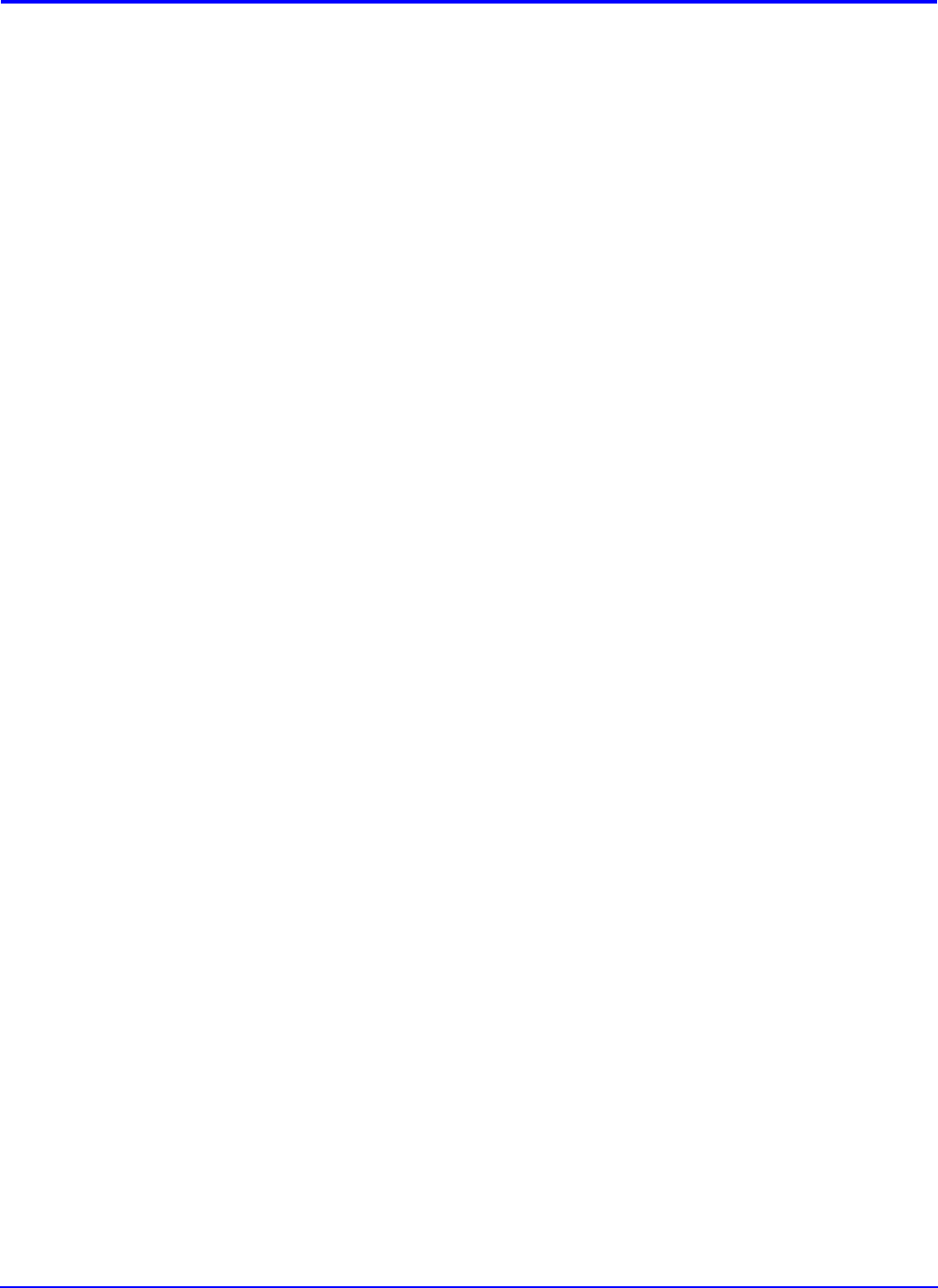
COMMAND CENTER 1
Legal Notes
Unauthorized reproduction of all or part of this guide is prohibited. The information in
this guide is subject to change for improvement without notice.
We cannot be held liable for any problems arising from the use of this product,
regardress of the informaiton herein.
Trademarks
Kyocera and Kyocera Mita are registered trademarks of Kyocera Corporation. Windows
is a registered trademark of Microsoft Corporation. Netware and AppleTalk are
registered trademark of Novell, Inc. and Microsoft Corporation. Other company names
and product names contained in this document are registered trademarks or
trademarks of each company.
Features
COMMAND CENTER refers to the home page that is installed in this machine.
From COMMAND CENTER you can verify the operating status of this machine and
make settings related to security, network printing, and advanced networking.
• You can verify the operating status of this machine from a computer.
• You can set restrictions on the settings which can be made from the operation panel,
and restrictions on which IP addresses can access this machine.
• You can perform advanced network settings that can not be made on the operation
panel.
• Settings, such as IP address and paper size and type, which are complex when
accomplished from the operation panel can be made using your computer’s
keyboard, making those procedures much more convenient.
Examples in this document are described using the Windows Server XP environment.
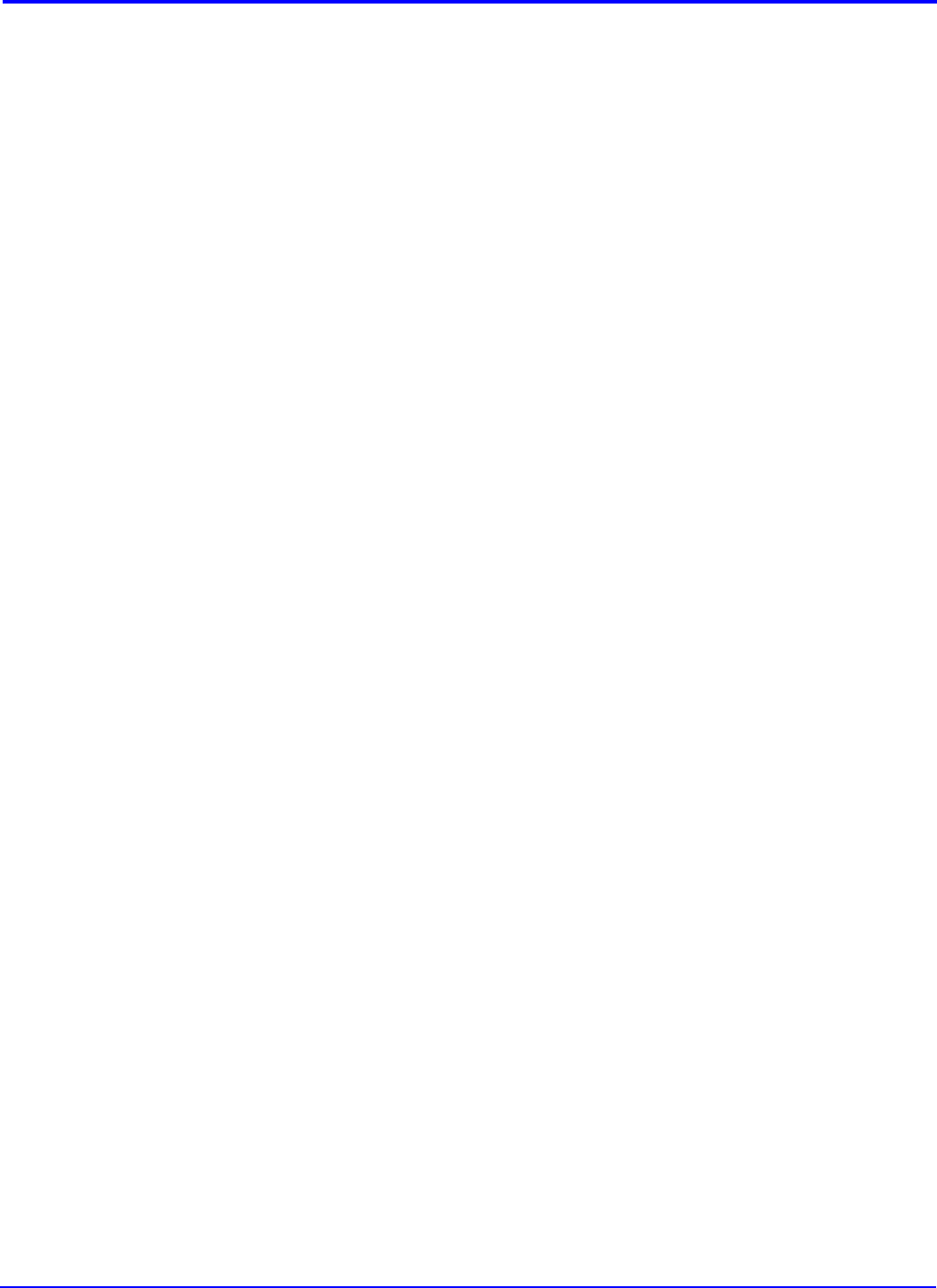
2COMMAND CENTER
Table of Contents
1. Using a Web Browser to Manage COMMAND CENTER ..................................... 3
1-1. Systems Supported ........................................................................................... 3
1-2. Compatible Web Browsers ............................................................................... 3
1-3. Accessing COMMAND CENTER ...................................................................... 4
2. COMMAND CENTER Home Page Screen ............................................................. 5
2-1. Display Outline .................................................................................................. 5
2-2. Example of Using the COMMAND CENTER Screen ........................................ 6
3. Start Page ............................................................................................................... 7
3-1. Start > Home Page ........................................................................................... 7
3-2. Start > Status Pages ......................................................................................... 8
3-3. Start > Information Page ................................................................................... 8
3-4. Start > Links Page ............................................................................................ 9
4. Basic Page ............................................................................................................ 10
4-1. Basic > Device Defaults .................................................................................. 10
4-2. Basic > Security .............................................................................................. 11
4-1. Basic > Network .............................................................................................. 11
4-2. Basic > Time ................................................................................................... 12
4-1. Basic > Reset .................................................................................................. 12
5. Printer Page ........................................................................................................... 13
5-1. Printer > Defaults: System .............................................................................. 13
5-2. Printer > Defaults: Media Input ....................................................................... 13
5-3. Printer > Defaults: Document Output .............................................................. 14
5-4. Printer > Defaults: FRPO Values: Interface Independent/Interface Dependent .... 14
5-5. Printer > Send Data: Printable Data ............................................................... 14
6. Advanced Page .................................................................................................... 15
6-1. Advanced > Protocols: TCP/IP: General ........................................................ 15
6-2. Advanced > Protocols: TCP/IP: IP Filters ....................................................... 16
6-3. Advanced > Protocols: TCP/IP: Logical Printers ............................................ 16
6-4. Advanced > Protocols: Netware: General ....................................................... 17
6-5. Advanced > Protocols: Netware: Bindary Services ........................................ 17
6-6. Advanced > Protocols: AppleTalk ................................................................... 18
6-7. Advanced > Protocols: NetBEUI ..................................................................... 18
6-8. Advanced > Management / E-mail: SMTP ...................................................... 18
6-9. Advanced > Management / E-mail: SMTP E-mail Recepient ......................... 19
6-10.Advanced > Management / E-mail: POP3: General ...................................... 20
6-11.Advanced > Management / E-mail: POP3: Account ...................................... 20
6-12.Advanced > Management / E-mail: SNMP .................................................... 21
6-13.Advanced > Management / E-mail: Maintenance .......................................... 21
6-14.Advanced > Information: Contacts ................................................................. 22
7. Troubleshooting .................................................................................................... 23
Produktspezifikationen
| Marke: | Oce |
| Kategorie: | Alles in einem |
| Modell: | OP1016 Operation Guide Command Center |
Brauchst du Hilfe?
Wenn Sie Hilfe mit Oce OP1016 Operation Guide Command Center benötigen, stellen Sie unten eine Frage und andere Benutzer werden Ihnen antworten
Bedienungsanleitung Alles in einem Oce

6 Oktober 2024

22 August 2024

22 August 2024

22 August 2024

19 August 2024

19 August 2024

18 August 2024
Bedienungsanleitung Alles in einem
- Alles in einem Samsung
- Alles in einem HP
- Alles in einem Medion
- Alles in einem Panasonic
- Alles in einem Canon
- Alles in einem Epson
- Alles in einem Dell
- Alles in einem MSI
- Alles in einem Ricoh
- Alles in einem Konica-Minolta
- Alles in einem Kyocera
- Alles in einem Xerox
Neueste Bedienungsanleitung für -Kategorien-

16 Oktober 2024

16 Oktober 2024

16 Oktober 2024

16 Oktober 2024

16 Oktober 2024

16 Oktober 2024

25 August 2024

24 August 2024

23 August 2024

23 August 2024