NUU Mobile A3L Bedienungsanleitung
NUU Mobile
Smartphone
A3L
Lesen Sie kostenlos die 📖 deutsche Bedienungsanleitung für NUU Mobile A3L (2 Seiten) in der Kategorie Smartphone. Dieser Bedienungsanleitung war für 51 Personen hilfreich und wurde von 2 Benutzern mit durchschnittlich 4.5 Sternen bewertet
Seite 1/2

Frappez sur l'icône 'Play Music'. Vous pouvez 'Listen Now' (abonnement requis) ou frappez sur
le bouton " " dans le menu en haut à la gauche de l'écran pour accéder à votre bibliothèque
musicale pour écouter votre musique.
Appuyez sur l’icône “Galerie” pour ouvrir la galerie an de parcourir vos photos, appuyez sur une
photo pour l’ouvrir. Appuyez “ ” pour entrer le mode d’édition. Vous pouvez ajouter les effets par
rapport à la couleur, la rotation, la recadrage et ainsi de suite. Cliquer “Enregistrer”.
Tap the “gallery” icon to open the gallery to browse your photos, tap in one photo to open it. Tap
“ ” to enter the edit mode. You can add color lter effects, rotate, crop and so on. Click “save”.
Tap the “camera” icon to open the camera and switch to “video” mode by tapping “ ” to record.
In any screen, tap the back key “ ” to return to previous screen or exit the application.
Tap the home key “ ” to return to the home screen. Tap the recent key “ ” to display all the
programs that are currently in use. Tap the “on/off” button, to turn on or off the screen and block
the screen. Long press “on/off” to shut down or to restart your mobile. Press and hold the “on/off”
button and then press the volume down key to take a screen capture.
En cualquier pantalla pulsa la tecla “ ” para regresar a la pantalla anterior ó para salir de la
aplicación. Pulsa la tecla de inicio “ ” para regresar a la pantalla principal . Pulsa la tecla más
reciente “ ” para mostrar todos los programas que están actualmente en uso. Pulsa el botón
“encender/apagar” para bloquear o desbloquear la pantalla. Mantén pulsado el botón de “on/off”
y luego presiona el botón que baja el volúmen para obtener una captura de pantalla.
Getting Started
With Your
www.nuumobile.com
A3L Overview Getting Started Comenzando Commencer
Front/Back
Top
Tap the settings icon. Scroll down under “Personal” and tap “Language & input”, then select your
preferred language by tapping “Language”.
Pulsa el icono de conguración. Desliza la pantalla por debajo de “Personal” y pulsa “Idioma y
entrada de texto”, después elige tu idioma de preferencia pulsando “Idioma”.
Tap the “Phone” icon, then tap on the contacts icon “ ” to select the contact you would like to make
a call to. Or, simply make a call by inputting the number after selecting the “dial” application.
Tap the “Messages” icon, then “+” to create a new message. Input a name or number into the
receiver eld or choose someone from your contact list, then input your message. Press the
paperclip button if you want to attach a picture, video or other media. When done, click “ ”.
The phone will make recommendations as you type. If you want to copy or cut text, long press
the text for a few seconds and use the selecting arrows to select, or use the “select all” option,
then copy or paste your text.
Tap the “camera” icon to open the camera. The phone supports a variety of picture modes such as
HDR, ash, Face beauty etc. To access these modes, select the “options” icon.
Tap the “Gmail” icon. Then select the “pen” icon on the lower right corner to compose a new
message. Use the paperclip to attach les or images. Tap on “send” when done. Note: You must
set up an email account rst.
Tap the “Play Music” icon. You can “Listen Now” (subscription required) or click on the menu
button “ ” on the top left of the screen to access your Music Library to play your own music.
Connect earphones to the audio jack, tap the “FM Radio” icon and select frequency.
¿Cómo usar los Botones del teléfono? Comment utiliser les touches du téléphone
Idioma
Appuyez sur l’icône des paramètres. Descendre vers le bas de la rubrique “Personnel” et appuyez
“Langue et saisie”, puis sélectionnez votre langue préférée en appuyant sur “Langue”.
Langue
Appuyez sur l’icône d’appel, puis cliquez sur contacts l’icône “ ” pour sélectionner le contact
que vous voulez appeler. Ou simplement faire un appel en entrant le numéro après avoir
sélectionné l’application “Composer”.
Appels
Message
Pulsa el icono de “Teléfono”, y después presiona en contactos icono “ ” para seleccionar al
contacto que te gustaría marcar. Ó, simplemente haz la llamada al escribir el número después de
elegir la aplicación “Marcar”.
Llamadas
Pulsa el icono de “Mensajes”, depués el de “+” para crear un nuevo mensaje. Escribe un nombre
ó el número dentro del campo de recipiente ó bien elige a alguien de tu lista de contactos, después
escribe tu mensaje. Presiona el botón del clip si quieres agregar una foto, un video u otro medio.
Al terminar, pulsa el botón de “ ”.
Mensajes
Tu teléfono hará recomendaciones mientras escribes. Si deseas copiar o cortar un texto, pulsa
el texto durante unos segundos y usa la echa de selección para escoger, o usar la opción
de “eligir todo”, después copia y pega tu texto.
Escribe y copia un texto
Pulsa el icono de “Cámara” para tomar una foto. El teléfono incluye una variedad de modos
tales como el de HDR, Flash, Face Beauty, etc. Para tener acceso a éstos modos, elige el icono
de “Opciones.”
Cámara
Pulsa el icono de “galería” para abrir y ver tus fotos, pulsa en una foto para abrir. Pulsa “ ” para
entrar al modo de edición. Puedes agregar ltros de color con efectos, rotar, recortar, etc.
Presiona el botón de “guardar”.
Galería
Pulsa el icono de “Cámara” para abrir la cámara y cambiarlo al modo de “video” pulsando “ ”
para grabar videos.
Cámara de Video
Pulsa el icono de “Gmail”. Después selecciona el icono de “pluma” que se encuentra en la
esquina de la parte inferior a la derecha para componer un nuevo mensaje. Usa el clip para
añadir archivos ó imágenes. Pulsa en “Enviar” cuando termines. Nota: Debes crear primeramente
una cuenta electrónica.
Correos Electrónicos
Pulsa el icono de “Tocar Música”. Puedes “Escuchar Ahora” (es necesario una suscripción) ó haz
click en el botón de Menu “ ” que se encuentra en la parte superior del lado izquierdo de la pantalla
para tener acceso a la Biblioteca de Música y tocar tu propia música.
Música
Conecta los audífonos a la entrada auxiliar, pulsa el icono de “Radio FM” y selecciona la
frecuencia.
Radio FM
Dans tout écran, appuyez sur la touche de retour “ ” pour retourner à l’écran précédent ou
quitter l’application. Appuyez sur la touche d’accueil “ ” pour retourner à la page d’accueil.
Appuyez sur la touche récent “ ” pour afcher toutes les programmes qui sont actuellement en
cours d’utilisation. Appuyez sur la touche “on/off”, pour activer ou désactiver l’écran et le bloquer.
Tenir la touche “on/off” pour fermer ou redémarrer votre mobile. Appuyez et tenir la touche “on/off”
puis appuyez sur la touche “baisser le volume” pour prendre une capture d’écran.
Appuyez sur l’icône “Messages”, puis “+” pour créer un nouveau message. Entrer un nom ou
numéro dans le récepteur ou choisir quelqu’un dans votre liste de contacts, puis entrer votre
message. Appuyez sur le bouton de trombone si vous souhaitez d’attacher une photo, une vidéo
ou d’autres médias. Lorsque vous avez terminé, cliquer sur “ ”.
Écrire et copier du texte
Ce téléphone fera des recommandations quand vous tapez. Si vous voulez copier ou couper du
texte, Faire un appui long sur le texte pour quelques secondes et utiliser les èches de sélection
pour sélectionner, ou utiliser l’option “Sélectionner tout”, Enn, copier ou coller votre texte.
Caméra
Appuyez sur l’icône “Caméra” pour ouvrir le camera. Ce téléphone supporte une variété de mode
d’images telles que HDR, le frêne, le visage de beauté, etc. Pour accéder à ces modes,
sélectionner l’icône “options”.
Galerie
Caméra vidéo
Appuyez sur l’icône “Caméra” pour l’ouvrir et changer au mode “vidéo” en tapant “ ” pour
enregistrer.
Courriel
Appuyez sur l’icône “Gmail”. Ensuite, sélectionner l’icône “stylo” en bas à droite pour composer
un nouveau message. Utiliser le trombone pour attacher les chiers ou les imagines. Appuyez sur
“envoyer” quand vous avez terminé. Note: Vous devez d’abord créer un compte du courriel
électronique.
Musique
Radio FM
Connecter les écouteurs à la prise audio, appuyez sur l’icône “Radio FM” et sélectionner la
fréquence.
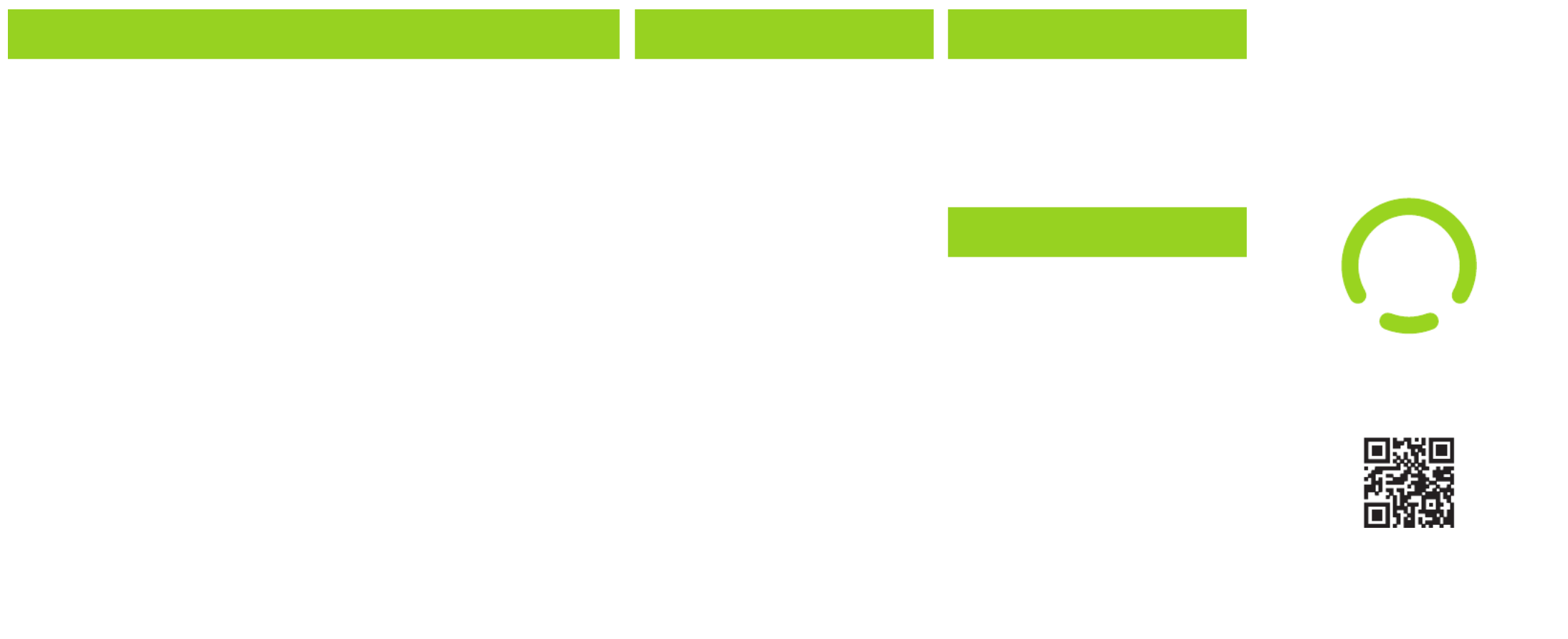
Warranty Information FCC Information
FCC STATEMENT
This device complies with Part 15 of the
FCC Rules. Operation is subject to the following two
conditions:
1. This device may not cause harmful
interference, and
2. This device must accept any interference
received, including interference that may
cause undesired operation. Changes or
modifications not expressly approved by
the party responsible for compliance
could void the user’s authority to operate
the equipment.
NOTE: This equipment has been tested and found to
comply with the limits for a Class B digital device, pursuant
to Part 15 of the FCC Rules. These limits are designed to
provide reasonable protection against harmful interference
in a residential installation. This equipment generates, uses
and can radiate radio frequency energy and, if not installed
and used in accordance with the instructions, may cause
harmful interference to radio communications. However,
there is no guarantee that interference will not occur in a
particular installation. If this equipment does cause harmful
interference to radio or television reception, which can be
determined by turning the equipment off and on, the user is
encouraged to try to correct the interference by one or
more of the following measures: Reorient or relocate the
receiving antenna. Increase the separation between the
equipment and receiver. Connect the equipment into an
outlet on a circuit different www.nuumobile.com from that
to which the receiver is connected. Consult the dealer or
experienced radio/TV technician for help.
FCC RF Warning Statement: The device has been
evaluated to meet general RF exposure requirement. The
device can be used in portable exposure condition without
restriction.
Warranty Registration
Customer Support
Register Your Device
Thank you for choosing NUU mobile. To
receive helpful tips and faster tech support,
register your device online at
nuumobile.com/my-account/
product-registration
Questions? Let us help. We're here to
support you.
Phone: Toll Free: 844-NUU-3365
507-529-1441
U.S. Hours: M-F 8:00am-4:30pm CT
See our website for after-hours
support.
Email: support@nuumobile.com
WhatsApp: 1-507-271-6007
www.nuumobile.com
Learn more about NUU Mobile products,
features and accessories at
Limited One Year Warranty Information
NUU Limited (hereafter referred to as NUU), warrants this device to be free from defects in workmanship and materials, under normal use and
conditions, for a period of one (1) year from the date of original purchase. Removable lithium-polymer battery is covered under warranty for a period
of one (1) year from date of original purchase. If you are experiencing any problems with the operation or function of your product, please make sure
you have downloaded our full owner’s manual from our website for reference or contact the authorized local distributor. Should this fail to resolve the
matter and service is still required by reason of any defect or malfunction during the warranty period, NUU will repair or, at its discretion, replace this
product without charge. This decision is subject to verification of the defect or malfunction upon delivery of this product to a designated factory
service center. The product must include proof of purchase, including date of purchase. To obtain the Warranty Service, Customer must
contact the authorized local distributor within the applicable warranty period to obtain warranty service authorization. Dated proof of original
purchase from the authorized reseller will be required. NUU is not responsible for Customer’s products or parts received without a warranty service
authorization. Products or parts shipped by Customer to local distributor must be sent prepaid and packaged appropriately for safe shipment, and it
is recommended that they be insured or sent by a method that provides for tracking of the package.
THIS WARRANTY SHALL NOT BE EXTENDED, ALTERED OR VARIED EXCEPT BY A WRITTEN INSTRUMENT DULY SIGNED BY NUU
WARRANTIES EXCLUSIVE. IF THIS PRODUCT DOES NOT OPERATE AS WARRANTED ABOVE, CUSTOMER’S SOLE REMEDY FOR BREACH OF
THAT WARRANTY SHALL BE REPLACEMENT OR REPAIR OF THE PRODUCT OR PART OR REFUND OF THE PURCHASE PRICE PAID, AT NUU.
THIS WARRANTY IS IN LIEU OF ALL OTHER WARRANTIES (OR CONDITIONS), EXPRESSED OR IMPLIED, INCLUDING (WITHOUT LIMITATION),
ANY WARRANTIES OF MERCHANTABILITY, NON-INFRINGEMENT, OR FITNESS FOR A PARTICULAR PURPOSE. NUU SHALL NOT BE LIABLE
FOR LOSS OF PROFITS OR ANY SPECIAL, INCIDENTAL, OR CONSEQUENTIAL DAMAGES WHICH THE PURCHASER MAY SUSTAIN. IN NO
EVENT SHALL NUU’S LIABILITY EXCEED THE PURCHASE PRICE OF THE DEFECTIVE PRODUCT. NUU NEITHER ASSUMES NOR AUTHORIZES
ANY OTHER PERSON TO ASSUME FOR IT ANY OTHER LIABILITY IN CONNECTION WITH THE SALE, INSTALLATION, MAINTENANCE OR USE
OF ITS PRODUCTS. NUU SHALL NOT BE LIABLE UNDER THIS WARRANTY IF ITS TESTING AND EXAMINATION DISCLOSE THAT THE ALLEGED
DEFECT OR MALFUNCTION IN THE PRODUCT DOES NOT EXIST OR WAS CAUSED BY CUSTOMER’S OR ANY THIRD PERSON’S MISUSE,
NEGLECT, IMPROPER INSTALLATION OR TESTING, UNAUTHORIZED ATTEMPTS TO OPEN, REPAIR, OR MODIFY THE PRODUCT, WATER
DAMAGE, OR ANY OTHER CAUSE BEYOND THE RANGE OF THE INTENDED USE, OR BY ACCIDENT, FIRE, LIGHTNING, OTHER HAZARDS, OR
ACTS OF GOD. THIS WARRANTY DOES NOT COVER PHYSICAL DAMAGE TO THE SURFACE OF THE PRODUCT, INCLUDING CRACKS OR
SCRATCHES ON OUTSIDE CASING. THIS WARRANTY DOES NOT APPLY WHEN THE MALFUNCTION RESULTS FROM THE USE OF THIS
PRODUCT IN CONJUNCTION WITH ACCESSORIES, OTHER PRODUCTS, OR ANCILLARY OR PERIPHERAL EQUIPMENT AND NUU
DETERMINES THAT THERE IS NO FAULT WITH THE PRODUCT ITSELF. THIS WARRANTY DOES NOT APPLY TO ANY MALFUNCTION OR
FAILURE OF THE PRODUCT OR PART DUE TO ANY COMMUNICATION SERVICE CUSTOMER MAY SUBSCRIBE TO OR USE WITH THE
PRODUCT. WARRANTY IS VOID IF THE WARRANTY STICKER IS REMOVED.LIMITATION OF LIABILITY: TO THE FULL EXTENT ALLOWED BY
LAW, NUU ALSO EXCLUDES FOR ITSELF AND ITS SUPPLIERS ANY LIABILITY, WHETHER BASED IN CONTRACT OR TORT (INCLUDING
NEGLIGENCE), FOR INCIDENTAL, CONSEQUENTIAL, INDIRECT, SPECIAL, OR PUNITIVE DAMAGES OF ANY KIND, OR FOR LOSS OF REVENUE
OR PROFITS, LOSS OF BUSINESS, LOSS OF INFORMATION OR DATA, OR OTHER FINANCIAL LOSS ARISING OUT OF OR IN CONNECTION
WITH THE SALE, INSTALLATION, MAINTENANCE, USE, PERFORMANCE, FAILURE, OR INTERRUPTION OF THIS PRODUCT, EVEN IF NUU OR
ITS AUTHORIZED RESELLER HAS BEEN ADVISED OF THE POSSIBILITY OF SUCH DAMAGES, AND LIMITS ITS LIABILITY TO REPLACEMENT,
REPAIR, OR REFUND OF THE PURCHASE PRICE PAID, AT NUU’S DISCRETION. THIS DISCLAIMER OF LIABILITY FOR DAMAGES WILL NOT BE
AFFECTED IF ANY REMEDY PROVIDED HERE-IN SHALL FAIL OF ITS ESSENTIAL PURPOSE.
Disclaimer: Some countries, states, or provinces do not allow the exclusion or limitation of implied warranties or the limitation of incidental or
consequential damages for certain products supplied to consumers, or the limitation of liability for personal injury, so the above limitations and
exclusions may be limited in their application to you. When the implied warranties are not allowed to be excluded in their entirety, they will be limited
to the duration of the applicable written warranty. This warranty gives you specific legal rights which may vary depending on local law.
NUU Service Center: 3111 19th Street NW Rochester, MN 55901-6606 USA Phone: 507-529-1441
Produktspezifikationen
| Marke: | NUU Mobile |
| Kategorie: | Smartphone |
| Modell: | A3L |
Brauchst du Hilfe?
Wenn Sie Hilfe mit NUU Mobile A3L benötigen, stellen Sie unten eine Frage und andere Benutzer werden Ihnen antworten
Bedienungsanleitung Smartphone NUU Mobile

23 August 2024

23 August 2024

22 August 2024

22 August 2024

22 August 2024

22 August 2024

23 Juni 2023

22 Juni 2023

22 Juni 2023

22 Juni 2023
Bedienungsanleitung Smartphone
- Smartphone Samsung
- Smartphone Infiniton
- Smartphone Acer
- Smartphone Apple
- Smartphone Asus
- Smartphone Sanyo
- Smartphone BenQ
- Smartphone Gigabyte
- Smartphone HP
- Smartphone Lexibook
- Smartphone Manta
- Smartphone Medion
- Smartphone Microsoft
- Smartphone Nedis
- Smartphone NGS
- Smartphone Philips
- Smartphone SilverCrest
- Smartphone Sony
- Smartphone Panasonic
- Smartphone LG
- Smartphone AEG
- Smartphone Siemens
- Smartphone OK
- Smartphone CSL
- Smartphone Alecto
- Smartphone Denver
- Smartphone Bush
- Smartphone Telefunken
- Smartphone Thomson
- Smartphone Trevi
- Smartphone Blaupunkt
- Smartphone Sharp
- Smartphone Mitsubishi
- Smartphone Haier
- Smartphone Hisense
- Smartphone Nordmende
- Smartphone Vestel
- Smartphone Aiwa
- Smartphone ARCHOS
- Smartphone Mpman
- Smartphone Geemarc
- Smartphone Polaroid
- Smartphone TrekStor
- Smartphone Krüger And Matz
- Smartphone Motorola
- Smartphone Nokia
- Smartphone Umidigi
- Smartphone Xiaomi
- Smartphone Olympia
- Smartphone Switel
- Smartphone Fero
- Smartphone Hannspree
- Smartphone Hyundai
- Smartphone ITT
- Smartphone Gigaset
- Smartphone TCL
- Smartphone Tesla
- Smartphone Toshiba
- Smartphone Allview
- Smartphone Cubot
- Smartphone GOCLEVER
- Smartphone Mio
- Smartphone Fysic
- Smartphone Sencor
- Smartphone Sony Ericsson
- Smartphone Estar
- Smartphone Dell
- Smartphone Lenovo
- Smartphone Razer
- Smartphone Honeywell
- Smartphone Lava
- Smartphone Sagem
- Smartphone TELME
- Smartphone Intermec
- Smartphone TP-Link
- Smartphone Honor
- Smartphone Midland
- Smartphone Alcatel
- Smartphone Amplicomms
- Smartphone Audioline
- Smartphone Binatone
- Smartphone Brondi
- Smartphone Doro
- Smartphone Emporia
- Smartphone Profoon
- Smartphone Swissvoice
- Smartphone Tiptel
- Smartphone Kodak
- Smartphone Hammer
- Smartphone Facom
- Smartphone Easypix
- Smartphone IGet
- Smartphone Wiko
- Smartphone XD
- Smartphone InFocus
- Smartphone NEC
- Smartphone Overmax
- Smartphone Huawei
- Smartphone Aplic
- Smartphone Alcatel-Lucent
- Smartphone Vivax
- Smartphone Intex
- Smartphone Albrecht
- Smartphone Kogan
- Smartphone Energy Sistem
- Smartphone Kurio
- Smartphone Plum
- Smartphone RugGear
- Smartphone Ulefone
- Smartphone NGM
- Smartphone T-Mobile
- Smartphone Kyocera
- Smartphone EVOLVEO
- Smartphone Amazon
- Smartphone Mustang
- Smartphone Vodafone
- Smartphone Yota
- Smartphone SPC
- Smartphone HTC
- Smartphone Billow
- Smartphone Prestigio
- Smartphone Aligator
- Smartphone AT Telecom
- Smartphone Auro
- Smartphone Avus
- Smartphone Beafon
- Smartphone BlackBerry
- Smartphone Bq
- Smartphone Crosscall
- Smartphone Cyrus
- Smartphone Echo
- Smartphone Fairphone
- Smartphone General Mobile
- Smartphone Kazam
- Smartphone Konrow
- Smartphone Mediacom
- Smartphone Meizu
- Smartphone Mobistel
- Smartphone MTT
- Smartphone Nubia
- Smartphone Phicomm
- Smartphone Sonim
- Smartphone Wileyfox
- Smartphone Yezz
- Smartphone ZTE
- Smartphone Swisstone
- Smartphone RCA
- Smartphone OnePlus
- Smartphone Pantech
- Smartphone Oppo
- Smartphone Vivo
- Smartphone CAT
- Smartphone Aspera
- Smartphone TAG Heuer
- Smartphone AT&T
- Smartphone Realme
- Smartphone Infinix
- Smartphone Google
- Smartphone Alba
- Smartphone Danew
- Smartphone Doogee
- Smartphone Ecom
- Smartphone Energizer
- Smartphone Garmin-Asus
- Smartphone Gionee
- Smartphone GreatCall
- Smartphone Handheld
- Smartphone HomTom
- Smartphone Itel
- Smartphone Klipad
- Smartphone KPN
- Smartphone Leagoo
- Smartphone Leotec
- Smartphone Logicom
- Smartphone Lumigon
- Smartphone Maxcom
- Smartphone Maxx
- Smartphone Media-tech
- Smartphone Micromax
- Smartphone Neffos
- Smartphone NTech
- Smartphone O2
- Smartphone Oukitel
- Smartphone PENTAGRAM
- Smartphone Senifone
- Smartphone Spice
- Smartphone STK
- Smartphone Storex
- Smartphone Sunny
- Smartphone Sunstech
- Smartphone Tecdesk
- Smartphone Telstra
- Smartphone UMi
- Smartphone UTStarcom
- Smartphone Wolder
- Smartphone Wolfgang
- Smartphone Xtreamer
- Smartphone Zipy
- Smartphone Best Buy
- Smartphone Benefon
- Smartphone Primux
- Smartphone Keneksi
- Smartphone M3 Mobile
- Smartphone Coolpad
- Smartphone TIM
- Smartphone MyPhone
- Smartphone Freeman
- Smartphone Nevir
- Smartphone BLU
- Smartphone CRUX
- Smartphone Amplicom
- Smartphone NGM-Mobile
- Smartphone JCB
- Smartphone THL
- Smartphone Brigmton
- Smartphone Lark
- Smartphone Posh Mobile
- Smartphone ToughGear
- Smartphone ORA
- Smartphone GSmart
- Smartphone Tremay
- Smartphone Bea-fon
- Smartphone ITTM
- Smartphone Pharos
- Smartphone Karbonn
- Smartphone Tecno
- Smartphone Piranha
- Smartphone Growing
- Smartphone Majestic
- Smartphone Unnecto
- Smartphone Verykool
- Smartphone Bluebird
- Smartphone Nothing
- Smartphone Saiet
- Smartphone Syco
- Smartphone AQISTON
- Smartphone Androidtech
- Smartphone Casper
- Smartphone BGH
- Smartphone Olitech
- Smartphone Mobiola
- Smartphone LeEco
- Smartphone Jitterbug
- Smartphone Custom
- Smartphone POCO
- Smartphone HMD
- Smartphone Opis
Neueste Bedienungsanleitung für -Kategorien-

15 Oktober 2024

14 Oktober 2024

12 Oktober 2024

10 Oktober 2024

9 Oktober 2024

9 Oktober 2024

9 Oktober 2024

8 Oktober 2024

8 Oktober 2024

7 Oktober 2024