Nuance PowerMic II Bedienungsanleitung
Lies die bedienungsanleitung für Nuance PowerMic II (4 Seiten) kostenlos online; sie gehört zur Kategorie Mikrofon. Dieses Handbuch wurde von 28 Personen als hilfreich bewertet und erhielt im Schnitt 4.8 Sterne aus 14.5 Bewertungen. Hast du eine Frage zu Nuance PowerMic II oder möchtest du andere Nutzer dieses Produkts befragen? Stelle eine Frage
Seite 1/4

Dictaphone PowerMic II
User Guide
Congratulations on your purchase of a Dictaphone PowerMic II handheld microphone! This is a
very high quality microphone which works extremely well with speech
recognition software. When used with Dragon 10 Medical, it is possible to
achieve high levels of integration between buttons on the PowerMic II and your
software.
Drivers: the microphone does not come with any drivers. All needed drivers will
be installed automatically when using the PowerMic II with appropriate software.
Software Integration: The full functionality of the PowerMic II is not present in
all software environments. See chart at end of this document for details.
Setting up the PowerMic with Dragon NaturallySpeaking
1. If you are using the PowerMic II with any of the non-medical versions of
NaturallySpeaking, you simply need to select the PowerMic II as your
preferred sound input device. Do this as follows:
a. Plug the microphone into any available USB port. Drivers will
auto- install.
b. Within Dragon select Tools > Accuracy Center > Check my audio
settings.
c. Select “PowerMicII- NS” as the sound source
d. Complete the sound set up wizard as directed -
e. Although you will have function of the microphone, speaker, left
and right mouse click buttons, and the track point button, it is -
not possible to program the other 10 buttons on the PowerMic II
with these versions of NaturallySpeaking
2. With either Dragon 9.5 Medical or 10 Medical, it is necessary to formally select the PowerMic II
as the sound source in order to have the added tab on the options menu for advanced
programming of the 10 buttons on the front of the PowerMic II. Selecting the PowerMic II as
the sound source can be done using one of two methods:
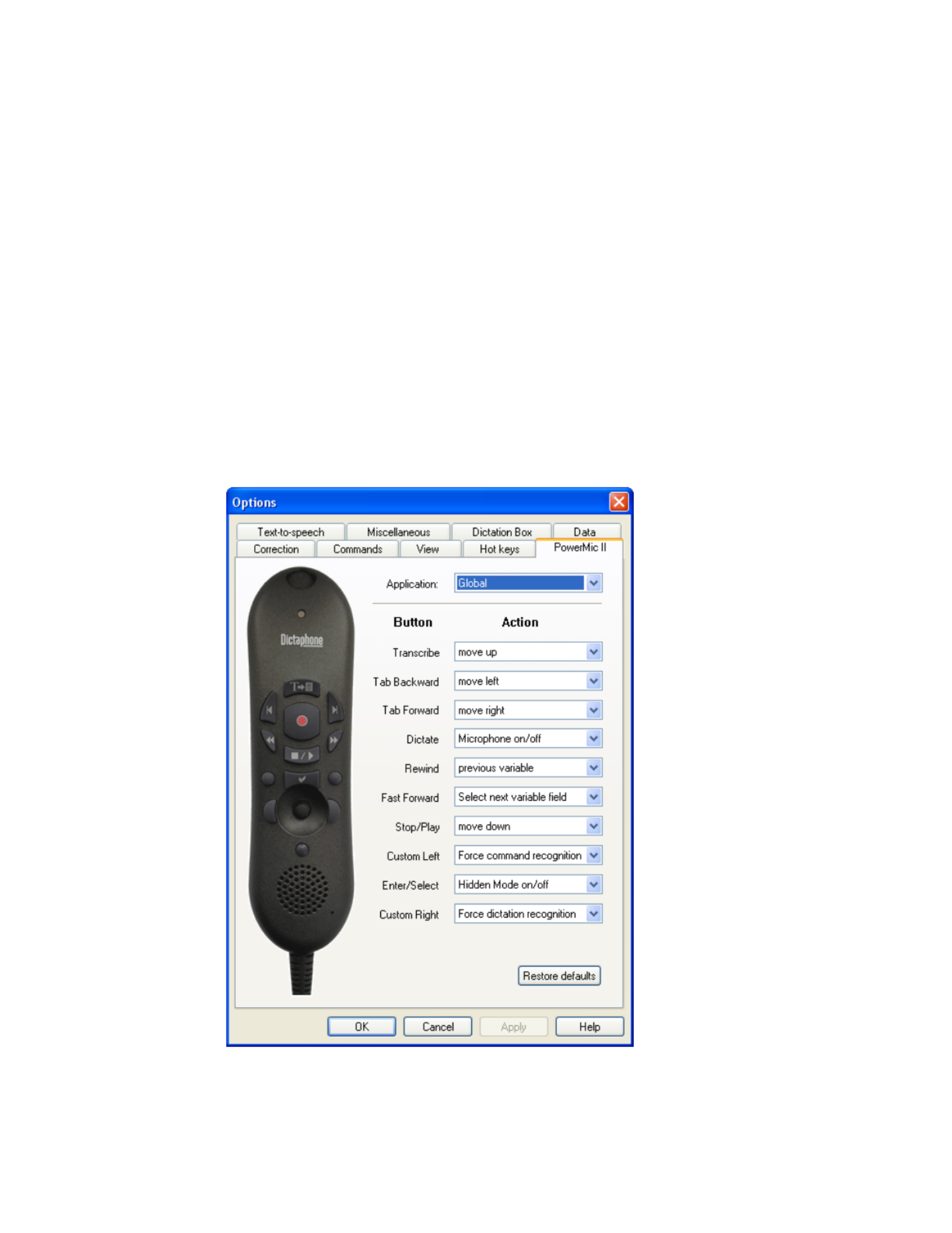
a. Create a new user (Dragon menu > Manage Users > New) and select the “PowerMic II
Microphone” as the dictation source. Train the new user as usual. Or …
b. From within an existing user, change the dictation source by going to Dragon menu >
Open User > Source (tab on right) and select “new”. You will be presented with a
window from which you can choose “PowerMic II Microphone” as your new source.
You can thereafter choose whether to perform training or not. Selecting a “short”
training is ideal but not absolutely necessary.
Programming Dragon to use the Keys on the PowerMic II (Dragon 9.5 Medical and 10 Medical Only)
Assigning functions in Dragon Medical 9.5 works exactly the same as programming keyboard hotkeys.
Program buttons in Dragon 10 Medical as follows:
1. Open the PowerMic II tab in the options menu by clicking on Tools > Options > PowerMic II tab.
You will see the following window (default selections have already been changed on the picture
below):
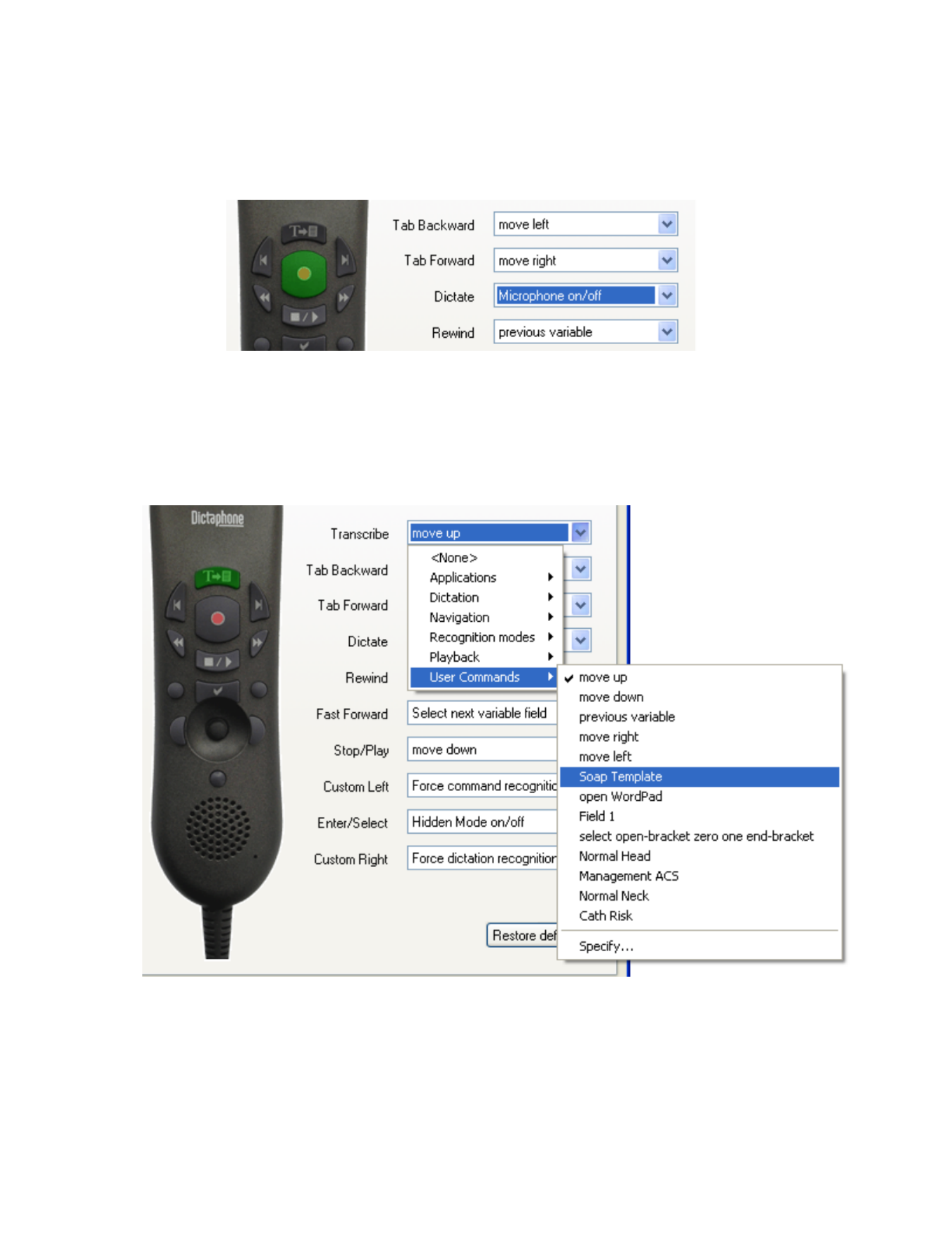
2. On your PowerMic II microphone, push on the button you want to program. You will notice that
the corresponding button on the PowerMic II picture will turn green and the associated drop
down menu to the right will be highlighted (see figure below).
3. From the drop down menu, select the function you want to assign to the selected button.
4. If you want to program a button to cause a command to be initiated, the drop down menu will
show you the last 5 commands you used and any of these can be selected. If necessary,
therefore, in advance of programming a button, be sure to use any commands you plan to
assign to a PowerMic II button.
5. If you plan to program a button to advance sequentially through variable fields in a document,
make the appropriate selection from the navigation category of the drop down menu (see -
below).
Produktspezifikationen
| Marke: | Nuance |
| Kategorie: | Mikrofon |
| Modell: | PowerMic II |
Brauchst du Hilfe?
Wenn Sie Hilfe mit Nuance PowerMic II benötigen, stellen Sie unten eine Frage und andere Benutzer werden Ihnen antworten
Bedienungsanleitung Mikrofon Nuance

31 August 2024
Bedienungsanleitung Mikrofon
- Xvive
- TOA
- Universal Audio
- Tonsil
- Oktava
- Golden Age Project
- Sanken
- Canon
- Gembird
- Stageclix
- Bigben
- Beyerdynamic
- JTS
- Hohner
- Soundsation
Neueste Bedienungsanleitung für -Kategorien-

1 Juli 2025

1 Juli 2025

30 Juni 2025

28 Juni 2025

27 Juni 2025

26 Juni 2025

26 Juni 2025

26 Juni 2025

26 Juni 2025

26 Juni 2025