Nikkei STYXX20128 Bedienungsanleitung
Nikkei
MP3 Spieler
STYXX20128
Lesen Sie kostenlos die 📖 deutsche Bedienungsanleitung für Nikkei STYXX20128 (5 Seiten) in der Kategorie MP3 Spieler. Dieser Bedienungsanleitung war für 16 Personen hilfreich und wurde von 2 Benutzern mit durchschnittlich 4.5 Sternen bewertet
Seite 1/5

LOOKS GOOD, SOUNDS EVEN BETTER...
LOOKS GOOD, SOUNDS EVEN BETTER...
Please read this Operation Manual
Before you use the production.
• MP3/ WMA player
• No driver necessary under Windowa 2000/ XP/ ME
• Capable of being connected with the computer for files transferring
• Software upgradeable
• Flash Memory: 64M / 128M / 256M
• Digital voice recording: 4hrs(64M) / 8hrs(128M) / 16hrs(256M)
• Equalizer: 5 Modes
• Buttons lock
• Delete MP3 or recording files in the unit
• Low power consumption.
• Fashion blue EL backlight
1 2
1. Hole for necklace
2. Earphone
3. REC/ REP
4. MODE/ DEL
5. Button lock
6. Built-in micrphone
7. PLAY/ PAUSE/ STOP/
OFF/ ON /
INTRODUCTION TO COVER
INTRODUCTION TO DISPLAY
1. MP3 mode display
2. WMA mode display
3. Voice mode display
4. Playback/ Pause display
5. Stop mode display
6. REW/ FF
7. Free space
8. Volume display
9. Remaining battery capacity display
10. Dynamic display
11. Recording mode display
12. Equalizer
13. Track number/ Capacity
14. Time display
15. Button lock display
16. Repeat mode display
17. Recycled play mode display
18. Delete
Read this manual carefully before operating the
unit. We do not assume any liability arising out
of improper operation or incidental damages.
Be noted to operate this unit with care and back
up any files when necessary.
OPERA
OPERA
OPERA
OPERAOPERATION MANUAL
TION MANUAL
TION MANUAL
TION MANUALTION MANUAL
FEATURES AND FUNCTIONS
8. LCD display
9. USB connector
10. USB cover
11. Volume +/ Volume -
12. REW/ FF
13. Battery cover
11
1
12
13
6
7
8
9
10
2
3
4
5
1 2 3 4 5 6 7 8
11 12 13 14
9
15
16
17
18
10
STYXX20128
STYXX20128
STYXX20128
STYXX20128STYXX20128

BASIC OPERATION
1. Battery loading
Note: This MP3 player is powered by alkaline battery only. Please replace the battery when remaining battery
capacity displays .
2. Digital player on/ off
Press / shortly to turn on the player, and LCD displays the model number of the player itself. Then the unit
enters MUSIC mode at stop status, indicating the current mode (MUSIC), the first track, recycling indicator, volume,
stop indicator, equalizer, dynamic display and remaining battery capacity as well. Press / continuously (about 2
sec.) till it displays OFF to turn off the player.
II. MP3 / WMA MODE
Note: This unit can supports playback of MP3 (layer 3 of MPEG1, layer 3 of MPEG2 and layer 3 of MPEG2.5)
and WMA files.
1. Playback
Under stop or pause mode of MP3, press / to start playing the current track. LCD shows playback indicator,
repeat indicator, volume, the track name, time stamp, remaining battery capacity indicator, equalizer and dynamic
display.
2. Pause/ Stop/ Power off
Shortly press / under playback status to pause playback. At this time, LCD displays pause indicator. Press
/ shortly again to resume playback.
Under playback or pause status, continuously press / until playback indicator disappear from LCD, then release
the button, and the unit stops playback.
Under playback or pause or stop status, continuously press / (about 2 sec.) till LCD shows "OFF" , release the
button, and the unit will be turned off.
Note: The player will be automatically off with no button pressing within 60 sec. under pause or stop status.
Time length for button pressing: power off> stop> pause
3. Move to the previous / next track, REW/ FF
Press key shortly to the previous track, and press shortly to the next track. Press continuously is fast
backward, and LCD displays . Press continuously is fast forward, and LCD displays .
4. Equalizer
Under PLAY mode, press MODE key to enter equalizer mode (NORMAL, DBB, JAZZ, DISC, POP, CLASSIC). At this
time, EQ indicator twinkles. Then press V- or V+ to choose your desired equalizer, It will quit EQ mode if there is no
operation within 5 seconds.
Note: When switching the equalizer, no rush presses! Please do it one by one.
5. Adjust volume
Under playback mode, press VOL+ to increase volume and press VOL- to decrease it.
Volume indicator on LCD will change accordingly.
6. Repeat mode option
Under playback mode, shortly press REC/REP to choose different recycling modes. They are respectively non-recycle,
single track recycle and recycle all. When choosing nonrecycle, no recycled indicator will be displayed;
are for single track recycle and recycle all respectively. The three modes switch in a recycled way.
7. Delete track
A. DELETE SINGLE TRACK
Under stop mode, continuously press MODE until LCD blinks with "ONE" for your confirmation, then press / to
delete the current track. Press any button other than / and MODE or no operation within 5 seconds, the player
itself will give up deletion for the current track and return to the stop mode.
B. DELETE ALL
Under stop mode, continuously press MODE until LCD blinks with "ONE", then press MODE again to confirm deletion,
finally press / to delete all tracks. Press any button other than / and MODE or no operation within 5 seconds,
the player itself will give up deletion for all tracks and return to the stop mode.
III. MP3 AND VOICE SWITCHING
Under stop mode, shortly press MODE to realize the transmission from MUSIC mode to VOICE mode, or vice versa.
Contents on LCD display accordingly.
3 4
5 6
IV. VOICE MODE
Note: This unit supports WAV files of IMA ADPCM format only. For details please refer to Trouble Shooting.
1. Play
Under VOICE stop mode or pause mode, press / to begin playing the current recorded file. LCD shows play
indicator, recycled indicator, volume, time stamp, as well as remaining battery capacity indicator.
2. Pause/ Stop/ Power off
Shortly press / under playback status to pause playback. At this time, LCD displays pause indicator. Press
/ shortly again to resume playback. Under playback or pause status, continuously press / until playback
indicator disappear from LCD, then release the button, and the unit stops playback.
Under playback or pause or stop status, continuously press / (about 2 sec.) till LCD shows "OFF" , release the
button, and the unit will be turned off.
Note: The player will be automatically off with no button pressing within 60 sec. under pause or stop status.
Time length for button pressing: power off> stop> pause
3. Previous recorded file/ next recorded file/ fast forward/ fast backward
Press shortly to the previous recorded file and press shortly to the next recorded file. Press continuously
is fast backward, and LCD displays . Press is fast forward, and LCD displays .
4. Equalizer
Under PLAY mode, press MODE key to enter equalizer mode (NORMAL, DBB, JAZZ, DISC, POP, CLASSIC). At this
time, EQ indicator twinkles. Then press V- or V+ to choose your desired equalizer, It will quit EQ mode if there is no
operation within 5 seconds.
Note: When switching the equalizer, no rush presses! Please do it one by one.
5. Adjust volume
Under playback mode, press V+ to increase volume and press V- to decrease it. Volume indicator on LCD will change
accordingly.
6. Repeat mode option
Under playback mode, shortly press REC/REP to choose different recycling modes. They are respectively non-recycle,
single track recycle and recycle all. When choosing non-recycle, no recycled indicator will be displayed;
are for single
track recycle and recycle all respectively. The three modes switch in a recycled way.
7. Delete recorded file
A. Delete single recorded file
Under stop mode, continuously press MODE to enter delete mode. Then LCD blinks with "ONE" for your confirmation,
then press / to delete the current recorded file. Press any button other than / and MODE or no operation
within 5 seconds, the player itself will give up deletion for the current recorded file and return to the stop mode.
B. Delete all
Under stop mode, continuously press MODE to enter delete mode. Then LCD blinks with "ONE", then press MODE
shortly again to confirm deletion, LCD blinks with "ALL", finally press / to delete all recorded files. Press any
button other than / and MODE or no operation within 5 seconds, the player itself will abandon deletion for all
recorded files and return to the stop mode.
Note: under delete mode, press MODE can switch delete single recorded file to delete all recorded file.
V. RECORD
Under any mode or status other than power off mode, press REC/REP continuously till LCD displays . Release
REC/REP, blinks, and the player starts recording. No any other keys are valid except REC/REP to stop recording.
Press / to start playing the recorded file.
VI. A-B SECTION REPEAT
Setting: under play mode, press MODE twice shortly and set A point, then LCD displays
A. Press MODE shortly again and set B point, then LCD displays AB. Cancel: A. Press MODE, and cancel AB repeat.
Then it plays from the cancel point.
B. Press to cancel AB repeat and return to the previous song and start playing at the same time.
C. Press / continuously to stop playing and cancel AB repeat.
VII.BUTTON LOCK
Under any mode, slide button HOLD as per the direction of arrow, LCD displays , and no other keys are valid then.
Slide HOLD in the opposite direction of arrow to release the button lock.
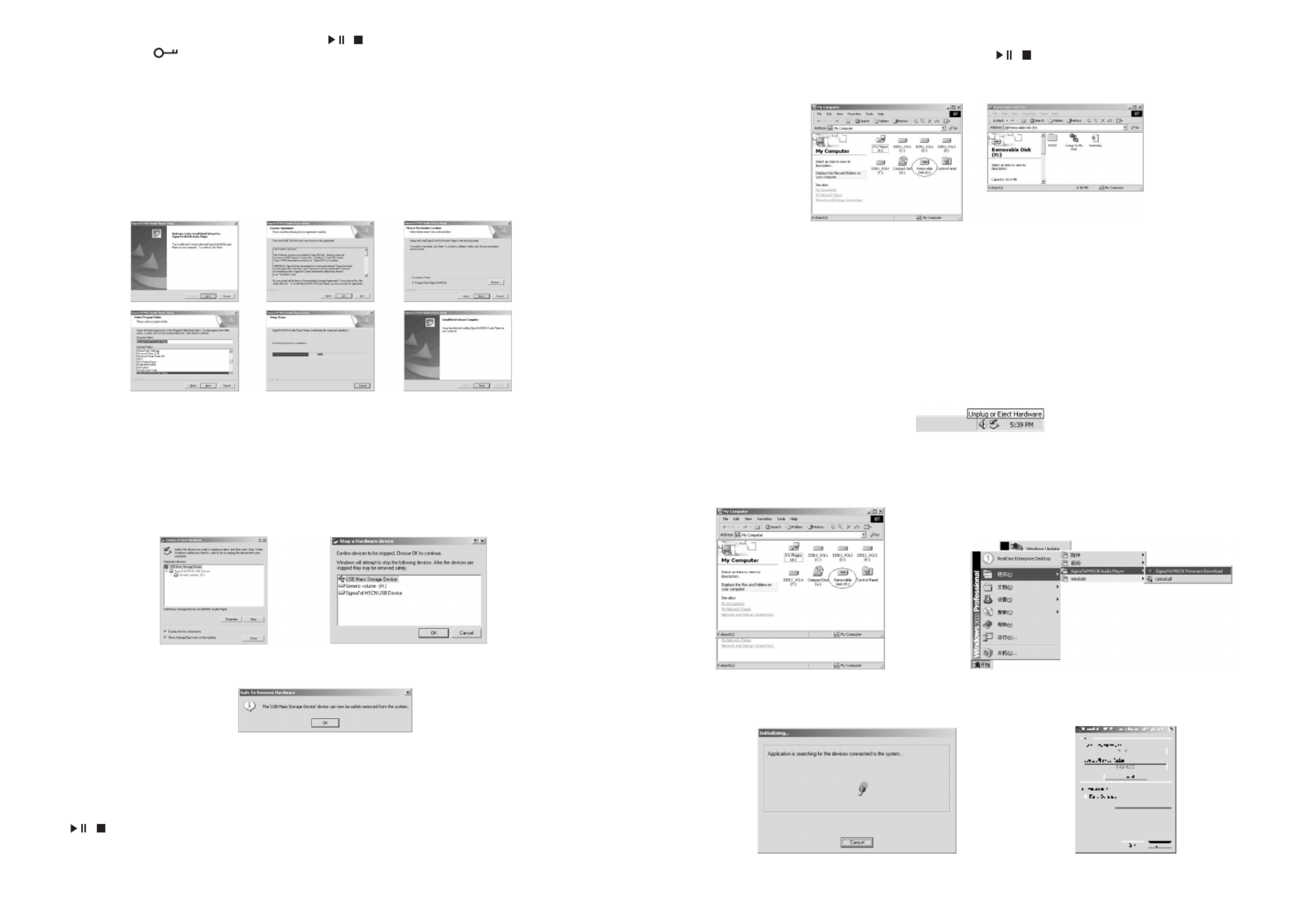
Note: When HOLD is on, in order to save power, press / , the player will be powered off after it displays
the model number and .
VIII. CONNECTING TO A COMPUTER
1. Installation of driving program
Note:
A. Windows 98 base needs installation of driving program, while Windows 2000/ XP/ ME do not.
B. Disconnect the MP3 player to the computer before installation is completed.
C. Windows 2000 Service Pack 3.0 (in the installation CD) must be installed under Windows 2000.
a. Load the provided installation CD in to the driver compartment.
b. Double clicks on SETUP.EXE, pictures will be shown as follows:
Then clicks to Next->Yes->Next->Next->Finish according to the reminder.
Installation is finished.
2. Connecting to a computer
Connect your MP3 player to PC via USB cable, One click on / or under condition that MP3 player has been on
status, the window will appear indicating that new hardware has been found, then the system will automatically install
the drive program. After it, a mobile disk icon (see following) will be found in "My computer" with "PC----" on LCD
display.
3. Upload/ Download files
So long as the driving program has been properly installed, the MP3 player itself is a mobile disk after being connected
to a computer. Therefore the file transfer is operated in the same way as the ordinary disk.
Note: a. Don't unplug the MP3 player during the process of uploading or downloading files; otherwise, it may
cause dysfunction of the unit due to the damage to the software.For details, please see Trouble shooting.
b.When you want to unplug the MP3 player from the USB port of the computer, be noted to "PC-- --" on LCD.
If LCD is blinking with "USb-SA" or "Usb-rd", it indicates that data is being transferred. Unplug the MP3 player
when it displays "PC-- --".
Special notice: Normal uninstallation for USB device is required under Windows 2000 or Windows XP; otherwise
it may cause damage or data loss to the player.
Operating steps are as follow:
a.Double clicks on icon of "Unplug or Eject Hardware" on bottom right corner of the computer (note: under XP, it is
"delete hardware safely") as following:
7 8
9 10
b.Click Stop on the pop-up window. Refer to the following picture on the left.
c.Click OK on the pop-up window. Refer to the following picture on the right.
d.Click OK on the pop-up window. See the following window. You may then unplug the MP3 player from USB port
after the above steps.
4. Upgrade/ Renew Software
Better not upgrade the software unless the player works abnormally, i.e. not able to be powered
on.
A.Connect MP3 with computer.
B.Press / , or MP3 has already been in ON status, then a mobile disk icon will appear in "My Computer" , see
picture a:
C. Steps: Start>Program>SigmaTelMSCN Audio Player>SigmaTel MSCN Firemware Download, see the following
picture b.
a b
Then a window will pop out as picture c:
After the above windows close automatically, the window of upgrading software will pop out as picture d:
c d
Note: if you want to farmat data area of the flash while upgrading, you need to choose Format Data Area.
Produktspezifikationen
| Marke: | Nikkei |
| Kategorie: | MP3 Spieler |
| Modell: | STYXX20128 |
Brauchst du Hilfe?
Wenn Sie Hilfe mit Nikkei STYXX20128 benötigen, stellen Sie unten eine Frage und andere Benutzer werden Ihnen antworten
Bedienungsanleitung MP3 Spieler Nikkei

18 Juni 2023

28 Oktober 2022
Bedienungsanleitung MP3 Spieler
- MP3 Spieler Samsung
- MP3 Spieler Apple
- MP3 Spieler Sanyo
- MP3 Spieler Lexibook
- MP3 Spieler Audio-Technica
- MP3 Spieler Manta
- MP3 Spieler Medion
- MP3 Spieler Philips
- MP3 Spieler Sony
- MP3 Spieler Sweex
- MP3 Spieler Tevion
- MP3 Spieler Panasonic
- MP3 Spieler Tchibo
- MP3 Spieler Clas Ohlson
- MP3 Spieler AEG
- MP3 Spieler OK
- MP3 Spieler TechniSat
- MP3 Spieler Technaxx
- MP3 Spieler Denver
- MP3 Spieler ECG
- MP3 Spieler Intenso
- MP3 Spieler König
- MP3 Spieler Renkforce
- MP3 Spieler Bush
- MP3 Spieler Thomson
- MP3 Spieler Trevi
- MP3 Spieler Grundig
- MP3 Spieler Kenwood
- MP3 Spieler Pyle
- MP3 Spieler Aiwa
- MP3 Spieler Aiptek
- MP3 Spieler ARCHOS
- MP3 Spieler Auna
- MP3 Spieler Coby
- MP3 Spieler DIFRNCE
- MP3 Spieler Lenco
- MP3 Spieler Creative
- MP3 Spieler Nilox
- MP3 Spieler Polaroid
- MP3 Spieler TrekStor
- MP3 Spieler Yarvik
- MP3 Spieler JVC
- MP3 Spieler Motorola
- MP3 Spieler Vieta
- MP3 Spieler Hitachi
- MP3 Spieler Hyundai
- MP3 Spieler Tascam
- MP3 Spieler Sencor
- MP3 Spieler OneConcept
- MP3 Spieler TEAC
- MP3 Spieler Packard Bell
- MP3 Spieler Pure
- MP3 Spieler SanDisk
- MP3 Spieler Albrecht
- MP3 Spieler Energy Sistem
- MP3 Spieler Sylvania
- MP3 Spieler Audiovox
- MP3 Spieler Becker
- MP3 Spieler SPC
- MP3 Spieler Roadstar
- MP3 Spieler Rio
- MP3 Spieler Boss
- MP3 Spieler RCA
- MP3 Spieler Transcend
- MP3 Spieler Oregon Scientific
- MP3 Spieler Alba
- MP3 Spieler GPX
- MP3 Spieler Iriver
- MP3 Spieler Maxfield
- MP3 Spieler Memup
- MP3 Spieler Naxa
- MP3 Spieler PENTAGRAM
- MP3 Spieler Sakar
- MP3 Spieler Sigmatek
- MP3 Spieler Sunstech
- MP3 Spieler Victory
- MP3 Spieler Yakumo
- MP3 Spieler Zipy
- MP3 Spieler Irradio
- MP3 Spieler APart
- MP3 Spieler Astell&Kern
- MP3 Spieler Natec
- MP3 Spieler Truly
- MP3 Spieler Majestic
- MP3 Spieler Ultra
- MP3 Spieler JWIN
- MP3 Spieler Cowon
- MP3 Spieler On-Hold Plus
Neueste Bedienungsanleitung für -Kategorien-

23 Juni 2024

11 Juni 2024

8 Juni 2024

5 Juni 2024

5 Juni 2024

5 Juni 2024

5 Juni 2024

5 Juni 2024

5 Juni 2024

5 Juni 2024