Netgear Nighthawk X4 R7500v2 Bedienungsanleitung
Lesen Sie kostenlos die 📖 deutsche Bedienungsanleitung für Netgear Nighthawk X4 R7500v2 (184 Seiten) in der Kategorie Router. Dieser Bedienungsanleitung war für 15 Personen hilfreich und wurde von 2 Benutzern mit durchschnittlich 4.5 Sternen bewertet
Seite 1/184
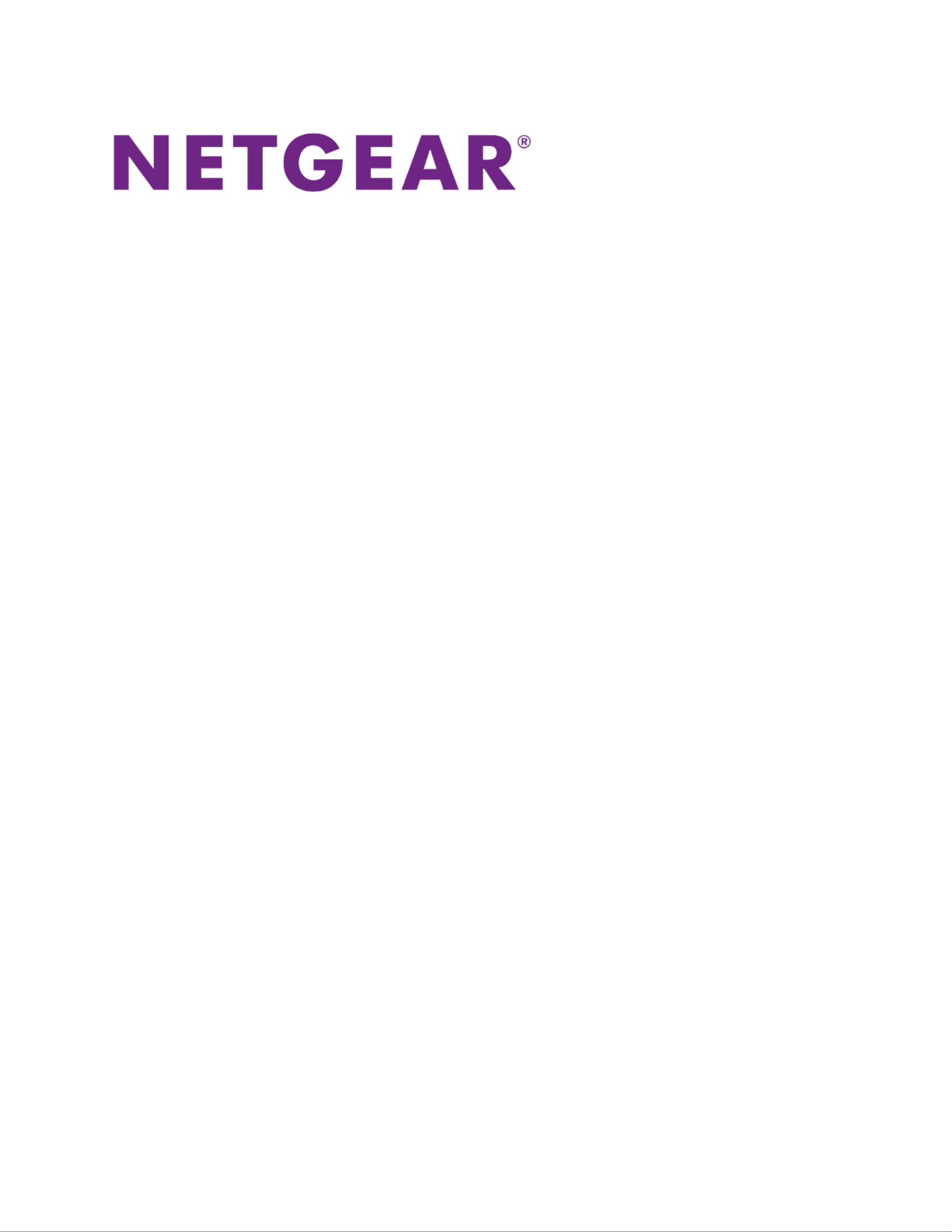
Nighthawk X4
AC2350 Smart
WiFi Router
User Manual
Model R7500v2
August 2015
202-11522-02
350 E. Plumeria Drive
San Jose, CA 95134
USA

Support
Thank you for purchasing this NETGEAR product.
After installing your device, locate the serial number on the label of your product and use it to register your product
at https://my.netgear.com. You must register your product before you can use NETGEAR telephone support.
NETGEAR recommends registering your product through the NETGEAR webiste. For prodcut updates, additional
documentation, and support, visit http://support.netgear.com.
Phone (US & Canada only): 1-888-NETGEAR.
Phone (Other Countries): Check the list of phone numbers at
http://support.netgear.com/general/contact/default.aspx.
Trademarks
© NETGEAR, Inc., NETGEAR and the NETGEAR Logo are trademarks of NETGEAR, Inc. Any non_NETGEAR
trademarks are used for reference purposes only.
Compliance
For regulatory compliance information, visit http://www.netgear.com/about/regulatory. See the regulatory compliance
document before connecting the power supply.
2

Contents
Chapter 1 Hardware Setup
Unpack Your Router 9...............................................................................................
Top View 9.................................................................................................................
Rear Panel 11...........................................................................................................
Turn the LEDs On or O 12..................................................................................
Attach the Antennas 12.............................................................................................
USB Ports on the Left Panel 13................................................................................
eSATA Port on the Right Panel 13............................................................................
Connect an eSATA Device 14..............................................................................
Position Your Router 14.............................................................................................
Cable Your Router 15................................................................................................
Chapter 2 Connect to the Network and Access the Router
Connect to the Network 18.......................................................................................
Wired Connection 18............................................................................................
WiFi Connection Using WPS 18...........................................................................
WiFi Connection 18..............................................................................................
Label 19...............................................................................................................
Types of Logins 19....................................................................................................
Use a Web Browser to Access the Router 19...........................................................
Automatic Internet Setup 19.................................................................................
Log In to the Router 21........................................................................................
Change the Language 21.........................................................................................
Access the Router with NETGEAR genie Apps 22...................................................
Chapter 3 Specify Your Internet Settings
Use the Internet Setup Wizard 24.............................................................................
Manually Set Up the Internet Connection 24............................................................
Specify an Internet Connection Without a Login 25.............................................
Specify an Internet Connection That Uses a Login 26.........................................
Specify IPv6 Internet Connections 28.......................................................................
Requirements for Entering IPv6 Addresses 30.........................................................
Use Auto Detect for an IPv6 Internet Connection 30...........................................
Use Auto Cong for an IPv6 Internet Connection 32...........................................
Set Up an IPv6 6to4 Tunnel Internet Connection 33............................................
Set Up an IPv6 Pass Through Internet Connection 35.........................................
Set Up an IPv6 Fixed Internet Connection 35......................................................
Set Up an IPv6 DHCP Internet Connection 37....................................................
Set Up an IPv6 PPPoE Internet Connection 39...................................................
Change the MTU Size 41..........................................................................................
3
Produktspezifikationen
| Marke: | Netgear |
| Kategorie: | Router |
| Modell: | Nighthawk X4 R7500v2 |
Brauchst du Hilfe?
Wenn Sie Hilfe mit Netgear Nighthawk X4 R7500v2 benötigen, stellen Sie unten eine Frage und andere Benutzer werden Ihnen antworten
Bedienungsanleitung Router Netgear

16 Oktober 2024

11 Oktober 2024

28 September 2024

18 September 2024

18 September 2024

18 September 2024

12 September 2024

12 September 2024

11 September 2024

9 September 2024
Bedienungsanleitung Router
- Router Acer
- Router Anker
- Router Apple
- Router Approx
- Router Asus
- Router Belkin
- Router BenQ
- Router Exibel
- Router Gembird
- Router Gigabyte
- Router Hama
- Router HP
- Router LogiLink
- Router Manhattan
- Router Medion
- Router Sweex
- Router Trust
- Router Clas Ohlson
- Router Cotech
- Router Makita
- Router Roland
- Router ZyXEL
- Router Bosch
- Router Alfa
- Router Siemens
- Router Buffalo
- Router TechniSat
- Router Allnet
- Router Devolo
- Router Eminent
- Router Linksys
- Router Telekom
- Router König
- Router Renkforce
- Router Thomson
- Router Black And Decker
- Router Skil
- Router Kenwood
- Router Schneider
- Router DeWalt
- Router Einhell
- Router Festool
- Router Topcom
- Router Nilox
- Router Motorola
- Router Nokia
- Router Vivanco
- Router Xiaomi
- Router EZVIZ
- Router Hikoki
- Router Hitachi
- Router Strong
- Router TCL
- Router Metabo
- Router Zoom
- Router Güde
- Router Netis
- Router Aruba
- Router Lindy
- Router Thrustmaster
- Router MSI
- Router Mercusys
- Router Razer
- Router TRENDnet
- Router Sagem
- Router Sigma
- Router Western Digital
- Router AVM
- Router Milan
- Router Zebra
- Router EnVivo
- Router TP-Link
- Router Kathrein
- Router Silverline
- Router Holzmann
- Router Alcatel
- Router Vtech
- Router Black Box
- Router Techly
- Router Barco
- Router Hercules
- Router Milwaukee
- Router Toolcraft
- Router Huawei
- Router JUNG
- Router Nest
- Router Edimax
- Router DrayTek
- Router Eumex
- Router Technicolor
- Router Totolink
- Router Kogan
- Router Peak
- Router Sagemcom
- Router Conceptronic
- Router D-Link
- Router T-Mobile
- Router I-Tec
- Router QNAP
- Router Icidu
- Router Vodafone
- Router Powerplus
- Router Digitus
- Router Lancom
- Router LevelOne
- Router Beafon
- Router Phicomm
- Router ZTE
- Router Cisco
- Router Sonos
- Router Tenda
- Router Kasda
- Router Foscam
- Router Ubiquiti Networks
- Router Synology
- Router Kopul
- Router Kramer
- Router Intellinet
- Router Asrock
- Router AJA
- Router Hikvision
- Router Patton
- Router Nexxt
- Router Planet
- Router AT&T
- Router EnGenius
- Router Mikrotik
- Router Teltonika
- Router Porter-Cable
- Router Google
- Router Comtrend
- Router Davolink
- Router Digi
- Router Digiconnect
- Router KPN
- Router Leoxsys
- Router Media-tech
- Router Mercku
- Router On Networks
- Router PENTAGRAM
- Router Proximus
- Router Sitecom
- Router SMC
- Router T-com
- Router Tele 2
- Router Telstra
- Router Ubee
- Router United Telecom
- Router UPC
- Router Verizon
- Router Wintec
- Router Wisetiger
- Router Zolid
- Router Vimar
- Router Cudy
- Router Siig
- Router Moxa
- Router RGBlink
- Router Iogear
- Router StarTech.com
- Router Kraun
- Router AirLive
- Router Smart-AVI
- Router Dahua Technology
- Router ModeCom
- Router Gefen
- Router Atlantis Land
- Router BT
- Router Cradlepoint
- Router Multitech
- Router Arris
- Router ATen
- Router KanexPro
- Router SPL
- Router Advantech
- Router RAVPower
- Router Digicom
- Router Juniper
- Router BZBGear
- Router Brickcom
- Router 3Com
- Router B&B Electronics
- Router Eero
- Router Atlona
- Router Xantech
- Router WyreStorm
- Router AVMATRIX
- Router Alfatron
- Router Key Digital
- Router Rosewill
- Router HiRO
- Router Ocean Matrix
- Router Hamlet
- Router AVPro Edge
- Router Blustream
- Router Dovado
- Router Readynet
- Router Accelerated
- Router Mach Power
- Router ComNet
- Router MuxLab
- Router EXSYS
- Router Avenview
- Router Netcomm
- Router Allied Telesis
- Router A-NeuVideo
- Router Sixnet
- Router OneAccess
- Router Hawking Technologies
- Router Cambium Networks
- Router Lantronix
- Router Sabrent
- Router F-Secure
- Router Keewifi
- Router Shinybow
- Router Starlink
- Router Keenetic
- Router Lumantek
- Router Actiontec
- Router Billion
- Router LTS
- Router Intelix
- Router Arcadyan
- Router 7inova
- Router Nexaira
- Router FSR
- Router Amped Wireless
- Router Ruckus Wireless
- Router Premiertek
- Router GL.iNet
- Router Edgewater
- Router Milesight
- Router PulseAudio
- Router Predator
- Router Comprehensive
- Router Digitalinx
- Router Luxul
- Router Silentwind
- Router Keezel
Neueste Bedienungsanleitung für -Kategorien-

3 Dezember 2024

16 Oktober 2024

16 Oktober 2024

16 Oktober 2024

15 Oktober 2024

15 Oktober 2024

15 Oktober 2024

11 Oktober 2024

8 Oktober 2024

8 Oktober 2024