Netgear FA411 Bedienungsanleitung
Netgear
Netzwerkkarte/Adapter
FA411
Lesen Sie kostenlos die 📖 deutsche Bedienungsanleitung für Netgear FA411 (2 Seiten) in der Kategorie Netzwerkkarte/Adapter. Dieser Bedienungsanleitung war für 21 Personen hilfreich und wurde von 2 Benutzern mit durchschnittlich 4.5 Sternen bewertet
Seite 1/2

Connect the Network Cables
Using a UTP cable, connect any port on a hub or switch to the port on the network card.
Note: One of the ports on NETGEAR hubs is switchable between Normal (MDI-X) and Uplink
(MDI) with a Normal/Uplink push button. If you are using this switchable port on a NETGEAR hub
to connect to a PC or the network card, make sure the Normal/Uplink push button is set
to Normal.
Install the Network Driver
This section explains how to install the Windows 98 Network Driver. Some versions of Windows 98 may
respond with different dialog boxes, or the dialog boxes may open in a different sequence than those
shown in this guide, but should prompt you for the same information.
Note: You must install the network card before installing the network driver.
Before you proceed with the installation steps, decide on a name for your network and for each PC. The
whole network must have the same workgroup name while each PC must have a unique name. These
names can be entered by going to Start>Settings>Control Panel>Network and clicking on the
Identification tab. You also need to have the Windows 98 CD-ROM and the FA411 Drivers and
Diagnostics CD-ROM ready to use in the installation process.
Note: If the “Insert Disk” dialog box opens and the “Please insert the disk labeled Windows 98...”
message appears at any time during the installation process, insert the Windows 98 CD-ROM in
drive D (or whichever letter represents the CD-ROM drive on your notebook computer) and click
“OK.”Then follow the next step in the instructions.
If you do not have a CD-ROM drive and are using the Windows 98 floppy disks, insert the
requested Windows 98 floppy disk in drive A, click “OK,” and then follow the next step in
the instructions.
1. If you have chosen to install the card with the PC turned off, turn the power ON now.
The new hardware is found, and the driver is automatically loaded.
Click “Next.”
Select “Search for the best driver for your device (Recommended),” and then click “Next.”
10/100 Mbps PCMCIA Mobile Adapter
Installation Guide
FA 411
MODEL
Introduction
NETGEAR’s Model FA411 PCMCIA Mobile Adapter makes it easy to accelerate your notebook PC to
Fast Ethernet speeds. It is 16-bit PCMCIA compatible and, with its auto-sensing technology and
Ethernet/Fast Ethernet compatibility, ideal for migrating a 16-bit PC card notebook computer from
10 Mbps to 100 Mbps networks.
Instructions in this guide are for users of Windows 98.®
As a last step, be sure to register your network card at http://www.netgear.com.
Plan Your Time
Estimated setup time for this product is only minutes.
Make sure that your package contains the following:
Preparation
You will need to have your Windows 98 CD-ROM (or Windows 98 floppy disks) available to complete
the installation.
Install the Network Card
The FA411 PCMCIA Mobile Adapter is hot swappable, which means you can insert it into a PC that is
either powered on or shut down.
1. Insert the FA411 PCMCIA Mobile Adapter into the PCMCIA or CardBus slot as illustrated below.
Some PCs have two PCMCIA or CardBus slots; the FA411 PCMCIA Mobile Adapter can be inserted
into either slot.
2. Insert the RJ-45 adapter cable into the connector on the outer edge of the network card.
Model FA411
PCMCIA Mobile Adapter
Installation Guide,
and Support Information Card
Driver and
Diagnostics CD-ROM
NETGEAR, Inc.
4500 Great America Parkway
Santa Clara, CA 95054
USA
Phone: 1-888-NETGEAR
E-mail: support@NETGEAR.com
www.NETGEAR.com
Support Information
See Support Information Card for phone numbers.
Internet / World Wide Web
Go to http://www.NETGEAR.com for the NETGEAR Web page.
Defective or damaged merchandise can be returned to your point-of-sale representative.
IMPORTANT!
Please register online. YOU MUST REGISTER TO OBTAIN TECHNICAL SUPPORT. PLEASE
RETAIN PROOF OF PURCHASE and this warranty information. To register your product, get product
support, or to obtain product information and NETGEAR product documentation, direct your Web
browser to the http://www.NETGEAR.com Web page. If you do not have access to the World Wide
Web, you can register your product using the enclosed registration card and mail it to NETGEAR
customer service.
February 2001
M 1 - F A 4 1 1 N A - 0
*M1-FA411NA-0*
START HERE
1 OPEN BOX AND VERIFY CONTENTS
2 CONNECT NETGEAR TO YOUR ENVIRONMENT
Model FA411
PCMCIA Mobile Adapter
RJ-45
connectors
PC with network
card installed
Power adapter Notebook PC
*Use any Category 5 UTP cable.
Maximum length = 100 meters (300 feet)
Category 5 10/100 Mbps UTP cables*
Model FA411
PCMCIA Mobile Adapter
Hub
NETGEAR-FA411
This wizard searches for new drivers for:
A device driver is a software program that makes a
hardware device work.
Add New Hardware Wizard
Cancel< Back< Back
——Next >
—
What do you want Windows to do?
Search for the best driver for your device
(Recommended).
Display a list of all the drivers in a specific
location, so you can select the driver you want.
Cancel< Back
< Back
—
—Next >
—
Add New Hardware Wizard
1. Open the box
and verify its contents
2. Connect NETGEAR to
your environment
4. Test Your Network
Connection
5. Enjoy being connected!
3. Reboot
FA411.QCard.R3 2/23/01 4:41 PM Page 1
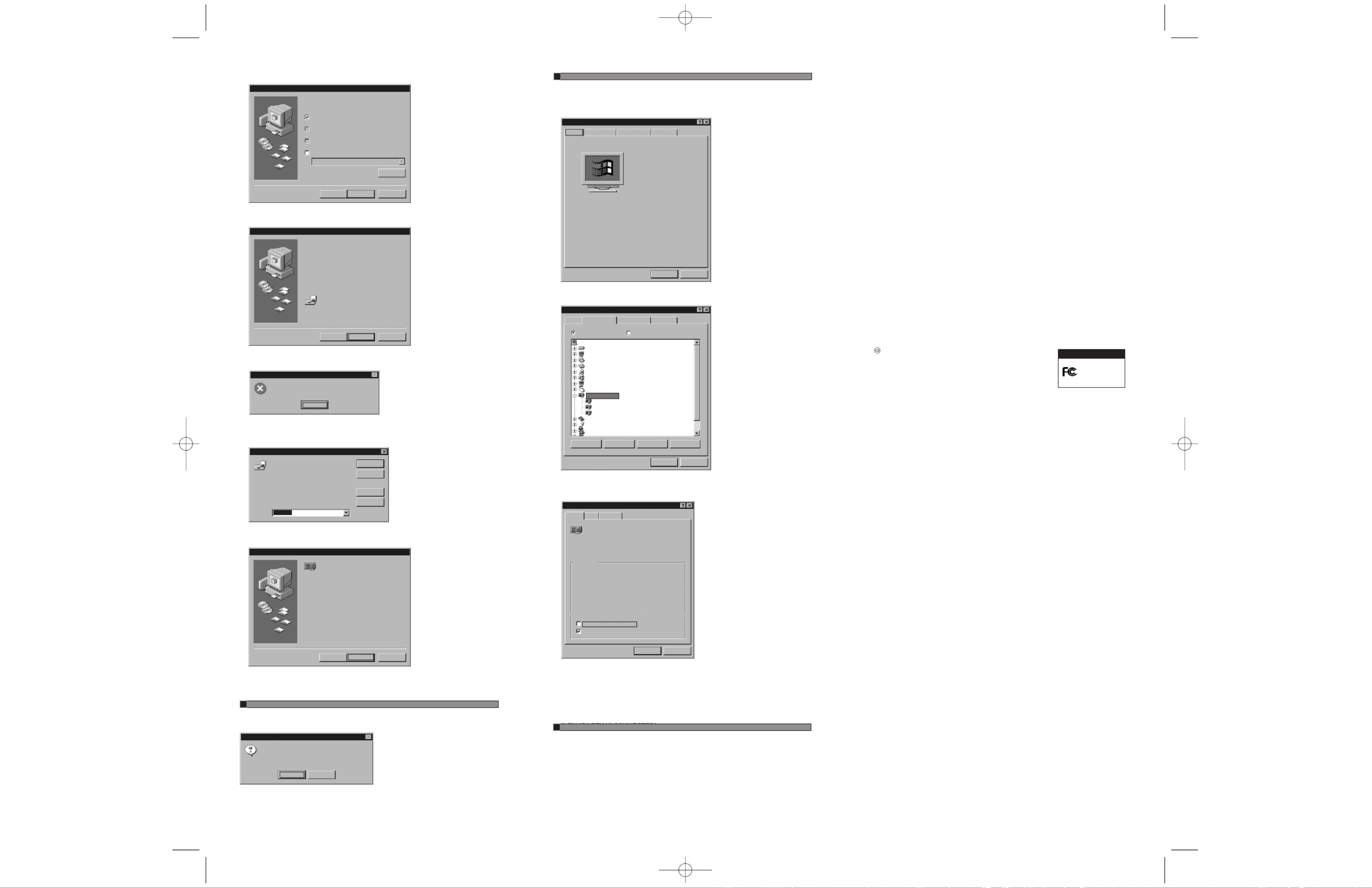
2. Select “Floppy disk drives,”then click “Next.”
3. Click “ ”Next to continue.
4. Insert the Windows 98 CD-ROM and click “OK.”
5. Make sure drive D (or the appropriate CD-ROM drive letter) and Win98 appear in the “Copy files
from:”prompt line (example, D:\WIN98), and then click “OK.”
6. Click “Finish.”
Remove the Drivers and Diagnostics Disk from the floppy drive, remove the Windows 98 CD-ROM
from the CD-ROM drive, and then click “ ”Yes.
© 2001 by NETGEAR, Inc. All rights reserved.
Trademarks
NETGEAR®is a registered trademark of NETGEAR, INC. Windows
®is a registered trademark of
Microsoft Corporation. Other brand and product names are trademarks or registered trademarks of
their respective holders. Information is subject to change without notice. All rights reserved.
Statement of Conditions
In the interest of improving internal design, operational function, and/or reliability, NETGEAR reserves
the right to make changes to the products described in this document without notice.
NETGEAR does not assume any liability that may occur due to the use or application of the product(s)
or circuit layou t(s) described herein.
Certificate of the Manufacturer/Importer
It is hereby certified that the Model FA411 PCMCIA Mobile Adapter has been suppressed in accor-
dance with the conditions set out in the BMPT-AmtsblVfg 243/1991 and Vfg 46/1992. The operation of
some equipment (for example, test transmitters) in accordance with the regulations may, however, be
subject to certain restrictions. Please refer to the notes in the operating instructions.
Federal Office for Telecommunications Approvals has been notified of the placing of this equipment on
the market and has been granted the right to test the series for compliance with the regulations.
VCCI Statement
This equipment is in the Class B category (information equipment to be used in a residential area
or an adjacent area thereto) and conforms to the standards set by the Voluntary Control Council for
Interference by Data Processing Equipment and Electronic Office Machines aimed at preventing radio
interference in such residential areas.
When used near a radio or TV receiver, it may become the cause of radio interference.
Read instructions for correct handling.
Federal Communications Commission (FCC) Compliance Notice: Radio Frequency Notice
This device complies with part 15 of the FCC Rules. Operation is subject to the following
two conditions:
1. This device may not cause harmful interference.
2. This device must accept any interference received, including interference that may cause undesired
operation.
Note: This equipment has been tested and found to comply with the
limits for a Class B digital device, pursuant to part 15 of the FCC
Rules.These limits are designed to provide reasonable protection
against harmful interference in a residential installation.This
equipment generates, uses, and can radiate radio frequency energy
and, if not installed and used in accordance with the instructions,
may cause harmful interference to radio communications. However, there is no guarantee that
interference will not occur in a particular installation. If this equipment does cause harmful inter-
ference to radio or television reception, which can be determined by turning the equipment off and
on, the user is encouraged to try to correct the interference by one or more of the following meas-
ures: (1) Reorient or relocate the receiving antenna, (2) Increase the separation between the
equipment and receiver, (3) Connect the equipment into an outlet on a circuit different from that
to which the receiver is connected, (4) Consult the dealer or an experienced radio/TV technician
for help.
EN 55 022 Statement
This is to certify that the Model FA411 PCMCIA Mobile Adapter is shielded against the generation of
radio interference in accordance with the application of Council Directive 89/336/EEC, Article 4a.
Conformity is declared by the application of EN 55 022 Class B (CISPR 22).
Compliance is dependent upon the use of shielded data cables.
Canadian Department of Communications Radio Interference Regulations
This digital apparatus (Model FA411 PCMCIA Mobile Adapter) does not exceed the Class B limits for
radio-noise emissions from digital apparatus as set out in the Radio Interference Regulations of the
Canadian Department of Communications.
Règlement sur le brouillage radioélectrique du ministère des Communications
Cet appareil num rique (Model FA411 PCMCIA Mobile Adapter) respecte les limites de bruitsé
radioélectriques visant les appareils num riques de classe B prescrites dans le R glement sur le é è
brouillage radioélectrique du ministère des Communications du Canada.
To verify your installation:
1. Double-click “My Computer”on the desktop, double-click “Control Panel,”and then
double-click “System.”
2. Click “ ”Device Manager tab, and then double-click “Network adapters.”
3. Double-click “NETGEAR FA411 PCMCIA Mobile Adapter.”A message will appear describing the
status of the device.
If there is a problem with the installation of the driver, an exclamation point will appear next to
the “NETGEAR FA411 PCMCIA Mobile Adapter.”Try rebooting your computer. If the problem
persists, call 1-888-NETGEAR for free technical support.
With NETGEAR PC cards, your notebook PC becomes compatible with 10 Mbps Ethernet and
your migration to 100 Mbps is built in with 10/100 dual-speed technology. Now you re ready to ’
share files and peripherals at either 10 Mbps or 100 Mbps. And help is there when you need it!
NETGEAR provides free, 24x7 technical support in English, with selected local language
support during office hours.
Copying Files. . .
The file ‘ ’choosusr.dll on Windows 98
Second Edition CD-ROM cannot be found
Insert Windows 98 Second Edition CD-ROM
in the selected drive, and click OK.
D:\WIN98
Cancel
Details. . .
—
Skip File
—
OK
Copy files from:
—
Cancel< Back
< Back
—
—Finish
Add New Hardware Wizard
NETGEAR FA411 PCMCIA Mobile Adapter
Windows has finished installing the software that your new
hardware device requires.
System Settings Change
To finish setting up your new hardware, you must restart your
computer.
Do you want to restart your computer now?
Yes No
_ _
System Properties
General Device Manager Hardware Profiles Performance
System:
Microsoft Windows 98
Second Edition
4.10.2222A
Registered to:
Nec Laptop 2
Netgear
33600-OEM-0076951-57488
Computer:
GenuineIntel
Pentium(r) Processor
128.OMB RAM
OK Cancel
NETGEAR FA411 PCMCIA Mobile Adapter Properties
General Driver Resources
NETGEAR FA411 PCMCIA Mobile Adapter
Device type: Network adapters
Manufacturer: NETGEAR
Hardware version: Not available
Device status
This device is working properly.
Device usage
Disable in this hardware profile
Exists in all hardware profiles
—
OK Cancel
Insert Disk
Please insert the disk labeled Windows 98 Second Edition‘
CD-ROM , and then click OK.’
OK
System Properties
General Device Manager Hardware Profiles Performance
View devices by type
Computer
Disk drives
Display adapters
Floppy disk controllers
Hard disk controllers
Infrared devices
Keyboard
Monitors
Mouse
Network adapters
Dial-Up Adapter
Infrared PnP Serial Port (*PNP0510)
NETGEAR FA411 PCMCIA Mobile Adapter
PCMCIA socket
Ports (COM & LPT)
Sound, video and game controllers
System devices
Properties Refresh Remove Print. . .
OK Cancel
_ _ _ _
_View devices by connection
_
Add New Hardware Wizard
Windows driver file search for the device:
NETGEAR FA411 PCMCIA Mobile Adapter
Cancel< Back
—Next >
—
Windows is now ready to install the best driver for this
device. Click Back to select a different driver, or click Next
to continue.
Location of driver:
A:\NETFA411.INF
4 TEST YOUR NETWORK CONNECTION
5 ENJOY BEING CONNECTED!
CD-ROM drive
Microsoft Windows update
A:\
Add New Hardware Wizard
Windows will search for new drivers in its driver database
on your hard drive, and in any of the following selected
locations. Click Next to start the search.
Cancel
< Back
—Next >
—
Floppy disk drives
CD-ROM drive
Microsoft Windows update
Specify a location:
A:\
_
_
_
_
Browse...Browse...
——
_
_
3 REBOOT
Declaration of Conformity
NETGEAR Model FA411 PCMCIA Mobile Adapter
FOR HOME OR OFFICE USE
Tested to comply
with FCC Standards
FA411.QCard.R3 2/23/01 4:41 PM Page 2
Produktspezifikationen
| Marke: | Netgear |
| Kategorie: | Netzwerkkarte/Adapter |
| Modell: | FA411 |
Brauchst du Hilfe?
Wenn Sie Hilfe mit Netgear FA411 benötigen, stellen Sie unten eine Frage und andere Benutzer werden Ihnen antworten
Bedienungsanleitung Netzwerkkarte/Adapter Netgear

14 August 2024

3 August 2024

31 Juli 2024

31 Juli 2024

26 Juli 2024

24 Juli 2024

23 Juli 2024

22 Juli 2024

9 Juli 2024
Bedienungsanleitung Netzwerkkarte/Adapter
- Netzwerkkarte/Adapter Anker
- Netzwerkkarte/Adapter Approx
- Netzwerkkarte/Adapter Asus
- Netzwerkkarte/Adapter Belkin
- Netzwerkkarte/Adapter Gembird
- Netzwerkkarte/Adapter Gigabyte
- Netzwerkkarte/Adapter Hama
- Netzwerkkarte/Adapter Kensington
- Netzwerkkarte/Adapter LogiLink
- Netzwerkkarte/Adapter Manhattan
- Netzwerkkarte/Adapter Maxxter
- Netzwerkkarte/Adapter Nedis
- Netzwerkkarte/Adapter Philips
- Netzwerkkarte/Adapter Sharkoon
- Netzwerkkarte/Adapter Sony
- Netzwerkkarte/Adapter Sweex
- Netzwerkkarte/Adapter Targus
- Netzwerkkarte/Adapter Trust
- Netzwerkkarte/Adapter ZyXEL
- Netzwerkkarte/Adapter Buffalo
- Netzwerkkarte/Adapter Canon
- Netzwerkkarte/Adapter Yamaha
- Netzwerkkarte/Adapter Velleman
- Netzwerkkarte/Adapter Allnet
- Netzwerkkarte/Adapter Devolo
- Netzwerkkarte/Adapter Eminent
- Netzwerkkarte/Adapter Linksys
- Netzwerkkarte/Adapter Alecto
- Netzwerkkarte/Adapter König
- Netzwerkkarte/Adapter Renkforce
- Netzwerkkarte/Adapter Kenwood
- Netzwerkkarte/Adapter Pioneer
- Netzwerkkarte/Adapter Klipsch
- Netzwerkkarte/Adapter TERRIS
- Netzwerkkarte/Adapter Vivanco
- Netzwerkkarte/Adapter Abus
- Netzwerkkarte/Adapter Strong
- Netzwerkkarte/Adapter Toshiba
- Netzwerkkarte/Adapter Netis
- Netzwerkkarte/Adapter Ewent
- Netzwerkkarte/Adapter Goobay
- Netzwerkkarte/Adapter Icy Box
- Netzwerkkarte/Adapter Lindy
- Netzwerkkarte/Adapter Thrustmaster
- Netzwerkkarte/Adapter ViewSonic
- Netzwerkkarte/Adapter Lenovo
- Netzwerkkarte/Adapter MSI
- Netzwerkkarte/Adapter Tripp Lite
- Netzwerkkarte/Adapter Mercusys
- Netzwerkkarte/Adapter Marmitek
- Netzwerkkarte/Adapter Lava
- Netzwerkkarte/Adapter ELO
- Netzwerkkarte/Adapter TRENDnet
- Netzwerkkarte/Adapter Sigma
- Netzwerkkarte/Adapter AVM
- Netzwerkkarte/Adapter TP-Link
- Netzwerkkarte/Adapter Alcatel
- Netzwerkkarte/Adapter Black Box
- Netzwerkkarte/Adapter Supermicro
- Netzwerkkarte/Adapter Techly
- Netzwerkkarte/Adapter ESI
- Netzwerkkarte/Adapter NEC
- Netzwerkkarte/Adapter Hercules
- Netzwerkkarte/Adapter Edimax
- Netzwerkkarte/Adapter DrayTek
- Netzwerkkarte/Adapter Totolink
- Netzwerkkarte/Adapter IPEVO
- Netzwerkkarte/Adapter Conceptronic
- Netzwerkkarte/Adapter D-Link
- Netzwerkkarte/Adapter Pinnacle
- Netzwerkkarte/Adapter EVOLVEO
- Netzwerkkarte/Adapter I-Tec
- Netzwerkkarte/Adapter Grixx
- Netzwerkkarte/Adapter QNAP
- Netzwerkkarte/Adapter Icidu
- Netzwerkkarte/Adapter Digitus
- Netzwerkkarte/Adapter Lancom
- Netzwerkkarte/Adapter LevelOne
- Netzwerkkarte/Adapter APC
- Netzwerkkarte/Adapter Cisco
- Netzwerkkarte/Adapter Motu
- Netzwerkkarte/Adapter Tenda
- Netzwerkkarte/Adapter Ubiquiti Networks
- Netzwerkkarte/Adapter UTEPO
- Netzwerkkarte/Adapter Kramer
- Netzwerkkarte/Adapter Intellinet
- Netzwerkkarte/Adapter Eaton
- Netzwerkkarte/Adapter Nexxt
- Netzwerkkarte/Adapter Planet
- Netzwerkkarte/Adapter EnGenius
- Netzwerkkarte/Adapter Simplecom
- Netzwerkkarte/Adapter Twelve South
- Netzwerkkarte/Adapter Emerson
- Netzwerkkarte/Adapter Emtec
- Netzwerkkarte/Adapter Iconbit
- Netzwerkkarte/Adapter Mede8er
- Netzwerkkarte/Adapter Media-tech
- Netzwerkkarte/Adapter Paradigm
- Netzwerkkarte/Adapter Riello
- Netzwerkkarte/Adapter Sitecom
- Netzwerkkarte/Adapter SMC
- Netzwerkkarte/Adapter Steren
- Netzwerkkarte/Adapter AMX
- Netzwerkkarte/Adapter Vivotek
- Netzwerkkarte/Adapter Cudy
- Netzwerkkarte/Adapter Siig
- Netzwerkkarte/Adapter Atto
- Netzwerkkarte/Adapter Moxa
- Netzwerkkarte/Adapter Iogear
- Netzwerkkarte/Adapter StarTech.com
- Netzwerkkarte/Adapter AirLive
- Netzwerkkarte/Adapter Dahua Technology
- Netzwerkkarte/Adapter Martin Logan
- Netzwerkkarte/Adapter Microchip
- Netzwerkkarte/Adapter Aluratek
- Netzwerkkarte/Adapter Atlantis Land
- Netzwerkkarte/Adapter J5 Create
- Netzwerkkarte/Adapter ATen
- Netzwerkkarte/Adapter Star Micronics
- Netzwerkkarte/Adapter Axis
- Netzwerkkarte/Adapter Vantec
- Netzwerkkarte/Adapter Digium
- Netzwerkkarte/Adapter Oehlbach
- Netzwerkkarte/Adapter Arctic Cooling
- Netzwerkkarte/Adapter Audac
- Netzwerkkarte/Adapter OSD Audio
- Netzwerkkarte/Adapter Crestron
- Netzwerkkarte/Adapter Extron
- Netzwerkkarte/Adapter CLUB3D
- Netzwerkkarte/Adapter Rocstor
- Netzwerkkarte/Adapter Raidsonic
- Netzwerkkarte/Adapter Satechi
- Netzwerkkarte/Adapter Code Corporation
- Netzwerkkarte/Adapter Xcellon
- Netzwerkkarte/Adapter Hamlet
- Netzwerkkarte/Adapter Tycon Systems
- Netzwerkkarte/Adapter Vivolink
- Netzwerkkarte/Adapter NUVO
- Netzwerkkarte/Adapter Mach Power
- Netzwerkkarte/Adapter Canyon
- Netzwerkkarte/Adapter Perfect Choice
- Netzwerkkarte/Adapter Ernitec
- Netzwerkkarte/Adapter EXSYS
- Netzwerkkarte/Adapter Barox
- Netzwerkkarte/Adapter Altronix
- Netzwerkkarte/Adapter Allied Telesis
- Netzwerkkarte/Adapter Valcom
- Netzwerkkarte/Adapter IC Intracom
- Netzwerkkarte/Adapter 7inova
- Netzwerkkarte/Adapter Raspberry Pi
- Netzwerkkarte/Adapter Microsemi
- Netzwerkkarte/Adapter Luxul
Neueste Bedienungsanleitung für -Kategorien-

16 Oktober 2024

16 Oktober 2024

9 Oktober 2024

5 Oktober 2024

4 Oktober 2024

4 Oktober 2024

3 Oktober 2024

3 Oktober 2024

3 Oktober 2024

2 Oktober 2024