NAD C 700 V2 Bedienungsanleitung
NAD
Audiostreamer
C 700 V2
Lesen Sie kostenlos die 📖 deutsche Bedienungsanleitung für NAD C 700 V2 (4 Seiten) in der Kategorie Audiostreamer. Dieser Bedienungsanleitung war für 20 Personen hilfreich und wurde von 2 Benutzern mit durchschnittlich 4.5 Sternen bewertet
Seite 1/4

®C 700 V2 BluOS Streaming Amplifier
Quick Setup Guide
DIGITAL AUDIO OUT
OPTICAL COAXIAL
SUBW
OUT
COAX
OUT
OPTICAL
OUT
OPTICAL IN/
ANALOG IN
TRIGGER
OUT
1.
HDMI IN 1 HDMI IN 2 HDMI IN 3 HDMI OUT
eARC
PHONO OUT (MM)
L R
AUDIO OUT
L R
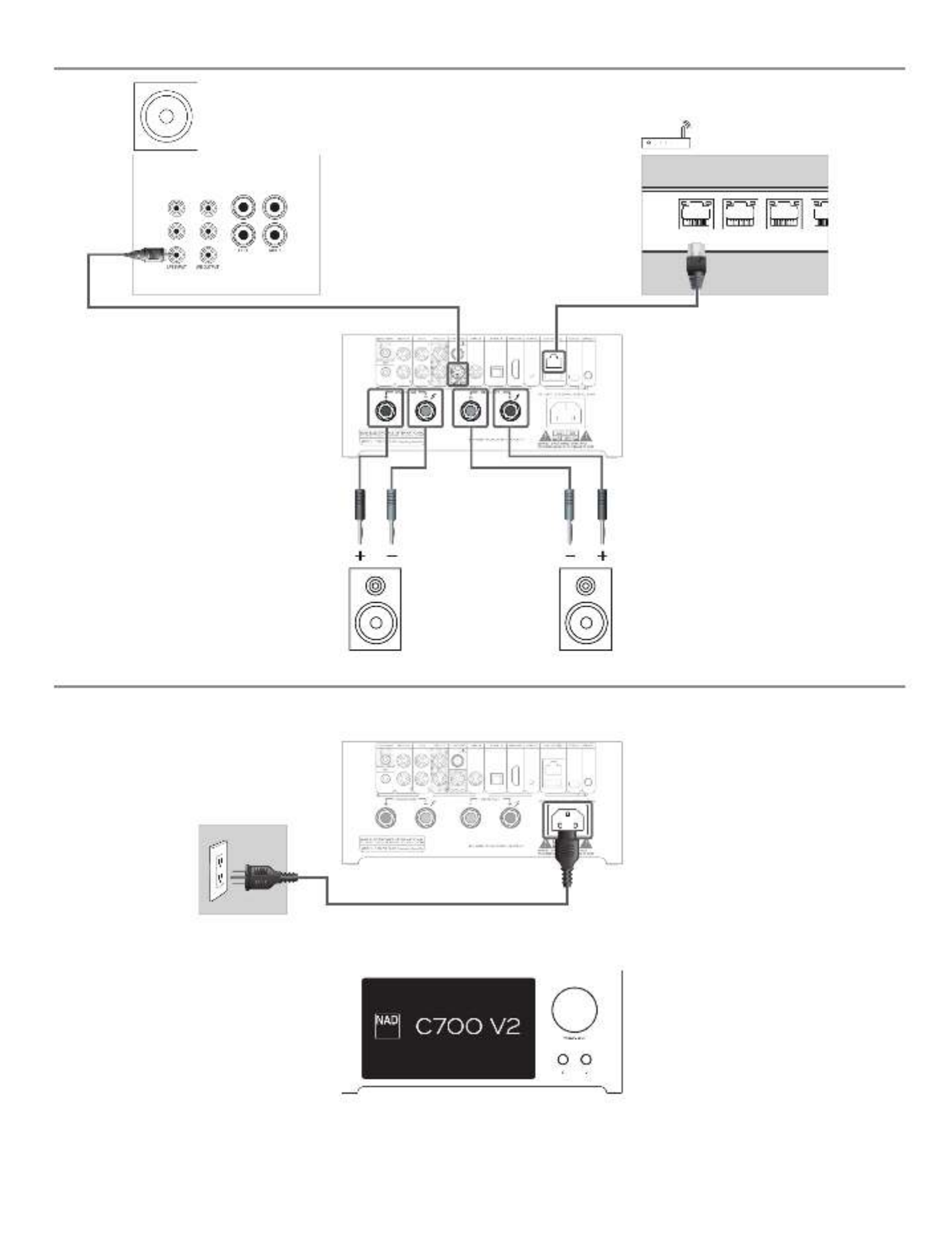
2.
3.
LOW LEVEL
INPUT FROM
PREAMP
HIGH LEVEL INPUT
FROM RECEIVER
LOW LEVEL
OUTPUT TO
PREAMP
LEFT +
–
+
–
RIGHT
LA
LAN 3LAN 2LAN 1
C700

NETWORK SETUP
Connect your C 700 V2 to your home network via Wired Wireless or connection.
A. WIRED CONNECTION
Using an Ethernet cable (not supplied), connect one end to C 700 V2’s LAN port and
the other end directly to your home network or router.
B. WIRELESS CONNECTION
Connect C 700 V2 to your wireless network using any of the following four methods.
1 Wireless Accessory Configuration (WAC) using iOS/iPadOS device
2 Using iOS/iPadOS device
3 Using Android device
4 Wireless manual setup
Condition: C 700 V2 must be at hot spot mode. C 700 V2 default setting is at hot spot
mode.
IMPORTANT!
• Hotspot mode will time out after 15 minutes. To re-establish hotspot mode, reboot
C 700 V2 or power it down and wait at least 5 seconds before powering it back up.
• The following procedures may change over time without notice. Always check the
C 700 V2 product page for the latest updates.
• The BluOS app for iOS and Android devices, as well as for Windows and macOS
desktops, can be downloaded from their respective application stores and also from
BluOS downloads at https://bluos.io/downloads.
1 WIRELESS ACCESSORY CONFIGURATION (WAC) USING iOS/iPadOS DEVICE
Wireless Accessory Configuration (WAC) setup mode is supported by iOS/iPadOS
application. At WAC setup mode, network name and password are not required for
the C 700 V2 to be connected to your network.
a Select Settings menu of your iOS/iPadOS device.
b Go to and select the network you would like to use with your C 700 V2. Wi-Fi
c Scroll down to SETUP NEW AIRPLAY SPEAKER. Select your C 700 V2 player
indicated by where corresponds to the last 4 digits of the C 700 V2-xxxx xxxx
Machine Access Control (MAC) address* of your C 700 V2.
d When screen comes up, select . Note that you can also AirPlay Setup Next
customize the name of your C 700 V2 by entering desired name in the line item
Speaker Name.
e Airplay Setup will proceed automatically. Follow setup process until Setup
Complete is shown. Select to exit setup mode.Done
DOWNLOAD
https://nadelectronics.com/product/C-700-V2
https://support.nadelectronics.com
https://www.bluesound.com/downloads
2 USING iOS/iPadOS DEVICE
a Open BluOS App. Select icon in the bottom portion of the App. Players
b From upper right corner of the App, select to launch Easy Setup Wizard.
+
c From My Players screen prompt, select your C 700 V2’s unique network ID* under
Needs Setup.
d When screen comes up, select . Note that you can also customize AirPlay Setup Next
the name of your C 700 V2 by entering desired name in the line item . Speaker Name
e Airplay Setup will proceed automatically. Follow setup process until is Setup Complete
shown. Select . Done
f C 700 V2 will automatically enter mode. If a firmware upgrade is Looking for Upgrade
available, it will be installed automatically. Once the upgrade is finished, select Finish to
exit setup mode.
* The C 700 V2’s unique network ID is listed as the product name (i.e., C 700 V2) immediately
followed by the last four digits in the MAC (Machine Access Control) address (example: C 700
V2-ACF7).
3 USING ANDROID DEVICE
a Select your C 700 V2’s unique network ID* from the Wi-Fi Setup connection settings
menu of your Android device and connect/join.
b Wait until window appears. Select Internet may not be available Connect only this
time.
c Open the BluOS App and wait for the New Player detected window to appear (this
may take some time). Select .Setup now
d Select your C 700 V2’s unique network ID* from My Players window.
e Select your Home Wi-Fi Network from Choose WiFi Network drop down menu.
i. If your Home Wi-Fi Network does not appear or is hidden, select Manual SSID Entry.
ii. Enter name.SSID
iii. Select the Network Security your network uses under .Choose Security Method
f Enter your home network’s Wi-Fi Password Continue in the field provided and select .
g Select or enter preferred to customize your C 700 V2 for easier identification in Name
the Player Drawer. Select .Continue
h Network setup process proceeds automatically. As it advances, it will automatically
enter Looking for Upgrade mode. If a firmware upgrade is available, it will be installed
automatically.
i Network setup process is completed when is shown in the App. Setup Complete
Select to exit the setup process.Finish
Produktspezifikationen
| Marke: | NAD |
| Kategorie: | Audiostreamer |
| Modell: | C 700 V2 |
Brauchst du Hilfe?
Wenn Sie Hilfe mit NAD C 700 V2 benötigen, stellen Sie unten eine Frage und andere Benutzer werden Ihnen antworten
Bedienungsanleitung Audiostreamer NAD

19 September 2024

5 August 2024

28 Juli 2024

25 Juli 2024

5 Juli 2024
Bedienungsanleitung Audiostreamer
- Audiostreamer Asus
- Audiostreamer Nedis
- Audiostreamer Philips
- Audiostreamer Yamaha
- Audiostreamer König
- Audiostreamer Caliber
- Audiostreamer Lenco
- Audiostreamer Denon
- Audiostreamer Pioneer
- Audiostreamer Onkyo
- Audiostreamer Naim
- Audiostreamer Vogel's
- Audiostreamer Cambridge
- Audiostreamer TEAC
- Audiostreamer Sangean
- Audiostreamer Block
- Audiostreamer Pro-Ject
- Audiostreamer Bluesound
- Audiostreamer Dane Elec
- Audiostreamer Aluratek
- Audiostreamer Argon
- Audiostreamer Oehlbach
- Audiostreamer Esoteric
- Audiostreamer Advance Acoustic
- Audiostreamer Triangle
- Audiostreamer On-Hold Plus
- Audiostreamer Control4
- Audiostreamer WiiM
- Audiostreamer NuPrime
- Audiostreamer Travis
- Audiostreamer Logitech UE
Neueste Bedienungsanleitung für -Kategorien-

12 Oktober 2024

4 Oktober 2024

24 September 2024

23 September 2024

11 September 2024

9 September 2024

6 September 2024

6 September 2024

3 September 2024

3 September 2024