Muse M-980CVB Bedienungsanleitung
Lesen Sie kostenlos die 📖 deutsche Bedienungsanleitung für Muse M-980CVB (4 Seiten) in der Kategorie Autoradio. Dieser Bedienungsanleitung war für 14 Personen hilfreich und wurde von 2 Benutzern mit durchschnittlich 4.5 Sternen bewertet
Seite 1/4
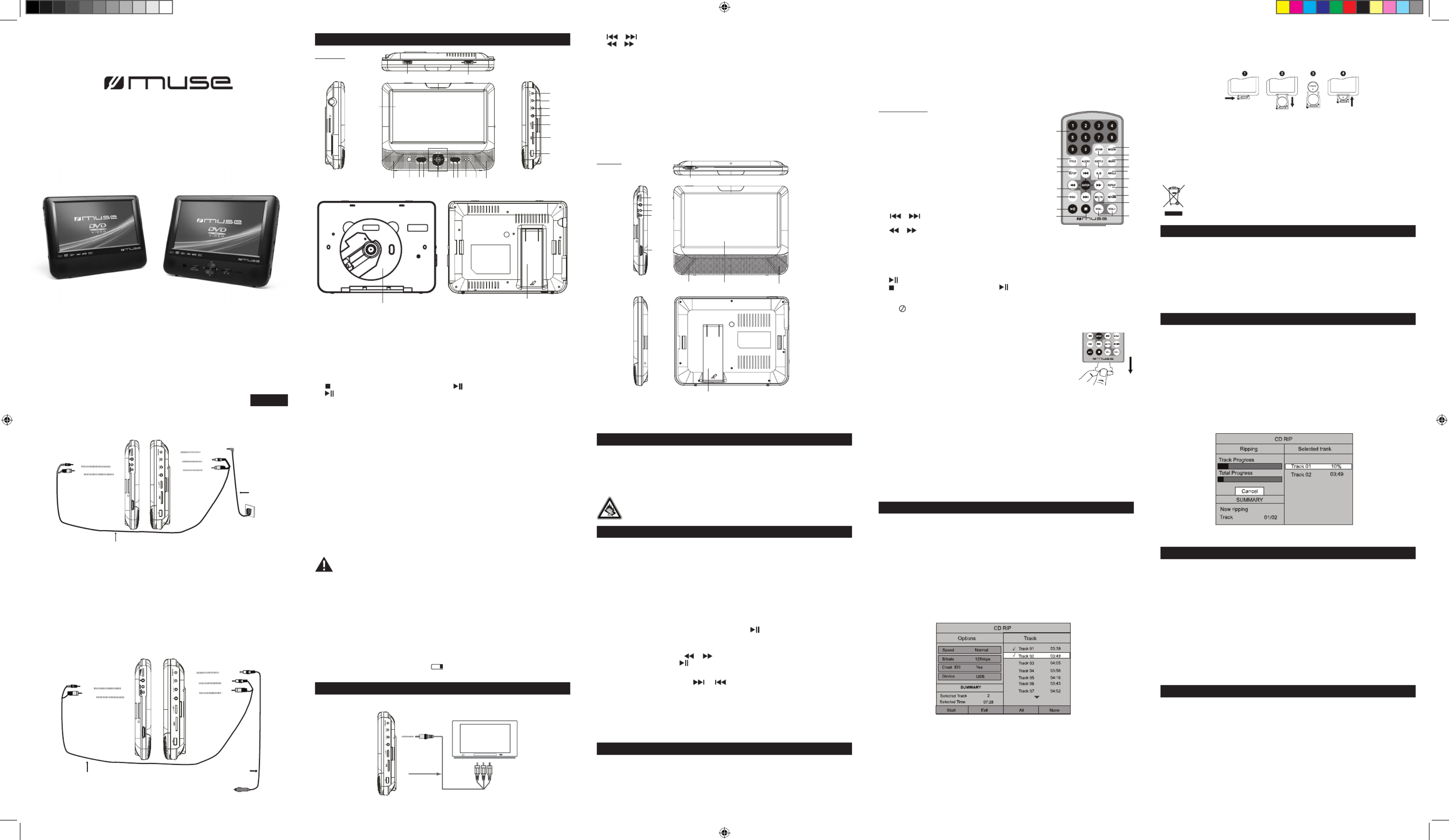
1. LCD (TFT) Display
2. Power ON indicator : When the unit is switched ON, the light will illuminate.
3. Charging indicator : The charging indicator will change from red to green when the battery
becomes fully charged.
4. Remote sensor
5. MODE button: To access source mode.
Press to enter source mode. Press ◄ , ► to select DVD,SD or USB mode and then press
OK to conrm.
6. SETUP button : To enter the Setup menu
7. button: Press once to pre-stop (resume with ), press again to stop playback.
8. button : To start and pause the playback
9. / : To directly access the previous or next chapter (DVD) or track (CD).
/ : To start reverse or forward accelerated playback.
▲ , ▼ , ◄ , ►: To navigate through the on-screen menus.
OK button: To conrm the selection during menu navigation.
10. USB port
11. DC IN 9-12V jack
12. DC OUT jack
13. AV OUT jack
14. Earphone jack
15. VOLUME control: To adjust the volume
16. SD/MMC card slot
17. OPEN switch
18. Power ON/OFF switch
19. Stand
20. Speakers
21. CD compartment
M-980 CVB
GB - 1
Twin Display Car DVD Player
User Manual
Please read the instruction carefully before operating the unit.
LOCATION OF CONTROLS
GB - 2 GB - 3
Main Unit
GB - 4
GB - 5 GB - 6 GB - 7 GB - 8 GB - 9
English
Monitor
1. LCD (TFT) Display
2. VOLUME control : To adjust the volume
3. Earphone jack
4. AV IN jack
5. jackDC IN 9-12V
6. Power switch: To switch on/off the monitorON/OFF
7. Speakers
8. control: To adjust the brightness of the monitor.BRIGHTNESS
9. Stand
CONNECTIONS
1. : Number entry0,1,2…9
2. : To access the zoom functionZOOM
3. : To access source mode MODE
Press to enter source mode. Press ◄ , ► to select DVD,
SD or USB mode and then press to conrm.ENTER
4. : To access the disc title menuTITLE
5. : To change the audio settingAUDIO
6. : To change the subtitle setting SUBTITLE
7. : To access the disc menu during playback MENU
8. : To access setup menuSETUP
9. A-B: To repeat section A to B
10. : To access the camera angle function for ANGLE
DVD disc
11. / : To directly access the previous or next
chapter (DVD) or track (CD, MP3).
/ : To start reverse or forward accelerated playback.
▲, ▼ , ◄ , ► : To navigate through the on screen menu
ENTER : To conrm the selection during menu navigation.
12. REPEAT : To repeat playback
13. : To show the status information on the screenOSD
14. : To mute or restore soundMUTE
15. : To return to the upper pageRETURN
16. : To start and pause the playback
17. : press once to pre-stop (resume with ), press again to stop playback.
18. : To adjust the volumeVOL-/+
Note: “ ” will be displayed if the function you select is not available.
Remote control
Cautions:
*The AC adaptor included with this unit is for its use only. Do not use it with other equipment.
*Turn off the unit before unplugging the AC adaptor from the unit so as to avoid the unit being
damaged.
*When the unit is not going to be used for long time, disconnect the AC adaptor from the AC outlet.
* Be sure to use it near the wall outlet and easily accessible. If a malfunction occurs, disconnect
the plug from the wall outlet at once.
*AC adaptor is used as the disconnect device. It shall remain readily operable and should not
be obstructed during intended use. To be completely disconnected the apparatus from supply
mains, the AC adaptor of the apparatus shall be disconnected from the mains socket outlet
completely.
*Never use an AC adaptor that is damaged, route power lead in a safe manner and make sure it is
not subjected to trapping or pinching. If the power lead is damaged refer to a qualied service agent.
Using car plug
WARNING: Disconnect this car power adaptor when not in use. Not for use in 24V vehicles.
Warnings:
* The built-in battery can only be recharged when the unit is in OFF mode while using the AC
adaptor.
* Recharge the built-in battery when you are ready to use it again.
• While using the built-in battery, the environmental temperature should be 5°C (41°F) to 35°C
(95°F).
• To get the longest service life of the built-in battery, charge at indoor-temperature.
• The built-in battery in this device may present a risk of re or chemical burn if mistreated.
Do not disassemble, heat above 100°C (212°F), or incinerate.
• The unit should not be exposed to excessive heat such as sunshine, re or the like.
• When discarding the unit, environmental problems must be considered and local rules or
laws governing the disposal of such products must be strictly followed.
• When the built-in battery power is low, will blink on display, and then the player will
access to standby mode automatically.
Disconnect all devices from the mains supply before connecting.
USING HEADPHONES / EARPHONES
Maximum output voltage ≤ 150mV
HEADPHONE VOLUME WARNING
Connect earphones with the volume set low and increase it if required. Prolonged listening
through some earphones at high volume settings can result in hearing damage. When
headphones/earphones are connected, no sound will be emitted from the unit's speaker.
Caution: Avoid listening to sound at levels which may be harmful to your ears.
Continuous use of earphones at high volume can damage the user’s hearing.
DISC PLAYBACK
Region Management Information
Region Management Information: This unit is designed and manufactured to respond to the
Region Management Information that is encoded on DVD discs. If the Region number printed on
the DVD disc does not correspond to the Region number of this unit, this unit cannot play that disc.
The region number of this unit is 2.
Basic Playback
1.Slide ON/OFF switch to “ON” position to turn ON the unit. The power ON indicator will go on.
2. Slide the OPEN switch leftward to open the front panel.
3.Insert a disc with label facing you until you hear a “click”.
4. Close the front panel. It takes a short while for your unit to load the disc. After loading, the
unit will automatically bring you to the main menu of the DVD or start playing the DVD. If the
unit does not automatically start playing the DVD, press .
Warning: Do not touch and wait that the disc stops itself.
Accelerated play
While the disc is playing, press or one or more times to vary the speed and direction
of the accelerated play. Press to resume normal playback.
Changing chapter/track
While the disc is playing, press or to go immediately to the next or previous
chapter(DVD), or to the next or previous track(CD, MP3, etc).
Zoom (DVD)
While a disc is playing, press until you reach the zoom size you want. The button ZOOM
cycles through 2x,3x, 4x, 1/2, 1/3, 1/4 and Off.
On screen display
While the disc is playing, press button repeatedly to show the playback information.OSD
PLAY MODES
Note:
* Some DVD discs do not allow repeat function.
* Skip function is not available for Repeat Chapter (DVD) and Repeat Single (CD, MP3 les).
Repeat playback
While the disc is playing, press the REPEAT button repeatedly to select a play mode:
DVD: Repeat Chapter, Repeat Title, Repeat All, Repeat Off;
CD : Repeat Track, Repeat all, Repeat Off
MP3: Repeat One, Repeat Folder, Repeat Off.
CD RIPPING
With this function, you can change the CD format into MP3 format, and then store it in the
USB device or SD/MMC card.
1. Insert the USB device to the USB port on the unit. Plug the memory card into the
memory expansion card slot. Insert a CD/HDCD disc to the CD compartment.
2. In stop or playing mode, press button on remote control to access CD Ripping mode.SUBTITLE
3. Use ▲ , ▼ , ◄ , ► buttons to select the desired Options and press to conrm. ENTER
Speed: Select the rip speed :Normal or Fast.
Bitrate: Select the desired bitrate: 96kbps, 112kbps, 128kbps,192kbps,256kbps or 320kbps.
Create ID3: You can create ID3 when “Yes” is selected.
Device: Select the storage device: USB or SD/MMC card.
Start ENTER: Select this item and press to start CD ripping.
Exit: To exit CD ripping mode.
All : Select all tracks in the disc for CD ripping.
None: Not to select any track.
A-B repeat
To repeat a sequence between two points A and B, press the A-B button at the beginning of
the sequence you want to repeat. Then press the button again at the end of the sequence. A-B
Then the sequence is played repeatedly until you press A-B to resume normal playback.
Note: Some DVD discs do not allow A-B repeat function
4. Use ▲ , ▼ , ◄ , ► buttons to select desired track for ripping and press to conrm. ENTER
The appearance of “√” before a track indicates that this track is selected. Then select “Start”
and press ENTER to start CD ripping. The selected tracks will be changed to MP3 format and
stored in the USB device or SD/MMC card automatically. The ripping progress will be shown
as below:
ACCESSORIES
The remote control operates on 1pc “CR2025” lithium battery
(included). To power up the remote control, remove the insulation
tab from the back of unit.
INSTALLING BATTERY
1. Push the button toward right.
2. Pull the battery loader out.
3. Insert one “CR2025” size battery with the positive side (+) facing up.
4. Replace the cover.
NOTES:
- Before throwing any batteries away, consult your distributor who may be able to take them
back for specic recycling.
- In order to avoid leakage, always remove the batteries when unit will not be used for a long
period of time.
- If the remote control is not going to be used for a long time, remove the battery to avoid
damage caused by battery leakage corrosion.
- CAUTION: Danger of explosion if battery is incorrectly replaced. Replace only with the
same or equivalent type.
If at any time in the future you should need to dispose of this product please note
that Waste electrical products should not be disposed of with household waste.
Please recycle where facilities exist. Check with your Local Authority or retailer
for recycling advice.(Waste Electrical and Electronic Equipment Directive)
AC adaptor
Remote control
DC-AV cable
AV cable
Car plug
Carrying bag
Earphones x2
Mounting bracket x2
POWER SUPPLY
Using the AC adaptor
The supplied AC adaptor is suitable for use on AC mains supplies of 100-240V~ 50/60Hz and
should only be connected to a mains supply within these parameters.
Note: During ripping, you can select “Cancel” to stop ripping.
USB OR SD/MMC PLAYBACK
You can connect a USB ash drive (not included) to the USB connector port or a SD/MMC
card (not included) to the memory expansion card slot on the unit to play DivX movies as well
as sound & picture les.
1. Plug the USB ash drive into the USB port on the unit. Plug the memory card into the
memory expansion card slot.
2. Press MODE button to enter source mode. Press ◄ , ► to select SD or USB mode and
then press ENTER to conrm.
For operation of playing les on the USB ash drive or SD/MMC card, please refer to the
section "PLAYING MP3/DIVX/PICTURE FILES"
Note:
• It is recommended USB ash drive or the SD/MMC card is plugged when the unit is in OFF mode.
*There are many USB devices in the market. We cannot guarantee to support all different
models. Please try another USB device if your device is not supported.
* Some SD/MMC card may be incompatible.
PLAYING MP3/DIVX/JPEG FILES
DivX®, DivXTM Certied, and associated logos are trademarks of DivX, Inc. and used under
license.
This unit can play MP3, DivX and Picture les recorded on CD-R/CD-RW discs, USB ash
drive and SD/MMC card.
1. Insert a disc, USB ash drive or SD/MMC card to your player.
2. Press MODE button to enter source mode. Press ◄ , ► to select DVD, SD or USB mode
and then press ENTER to conrm.
3. It will take a short while for the system to read data. After the device is detected, the screen
will display the main menu. Use ◄ , ► buttons to select your desired source mode and press
ENTER to conrm.
1
3
4
5
8
11
13
16
17
2
7
6
9
10
12
15
14
18
1
234 56 78
9
17 18
20 20
21
6
1
2
3
4
5
77
8
9
10
16
15
14
13
12
11
To DC OUT jack
To AV OUT jack
DC-AV cable
To DC IN 9-12V jack
To AV IN jack
Monitor Ma Uin nit
To DC IN 9-12V jack
To the cigarette lighter socket
Car plug
EXTERNAL DEVICE
WITH AV INPUT
AV CABLE
TO A T V OU JACK
19
To DC OUT jack
To AV OUT jack
DC-AV cable
To AC outlet
(100-240V 50/60Hz)
To DC IN 9-12V jack
To AV IN jack
Monitor Main Unit
AC adaptor
To DC IN 9-12V jack
Cautions
• Use only the included 12V car power adaptor. Use of any other 12V car power adaptor
could damage the unit.
• The 12V car power adaptor included is for use with this unit only. Do not use it with any
other equipment.
• In the interest of trafc safety, drivers should not operate the unit or view videos while driving.
• Make sure the unit is fastened correctly to prevent from falling in the vehicle in the event of
an accident.
• When the inside of the cigarette lighter socket is dirty with ashes or dust, the plug section
may become hot due to poor contact. Be sure to clean the cigarette lighter socket before use.
• After use, disconnect the car power adaptor from both the unit and cigarette lighter socket.
Using the Built- in battery
The unit has a built-in rechargeable battery (lithium-polymer). Charge the built-in battery before
using it for the rst time. The charging indicator will change from red to green when the battery
becomes fully charged.
Note: If the main unit is powered by the built-in rechargeable battery, the separate
monitor might blink when the battery power is not strong enough (playback for around
50 minutes after the battery is fully charged).
DVP-3377 IB MUSE 001 REV1- GB.in1 1 2013-4-9 10:53:50
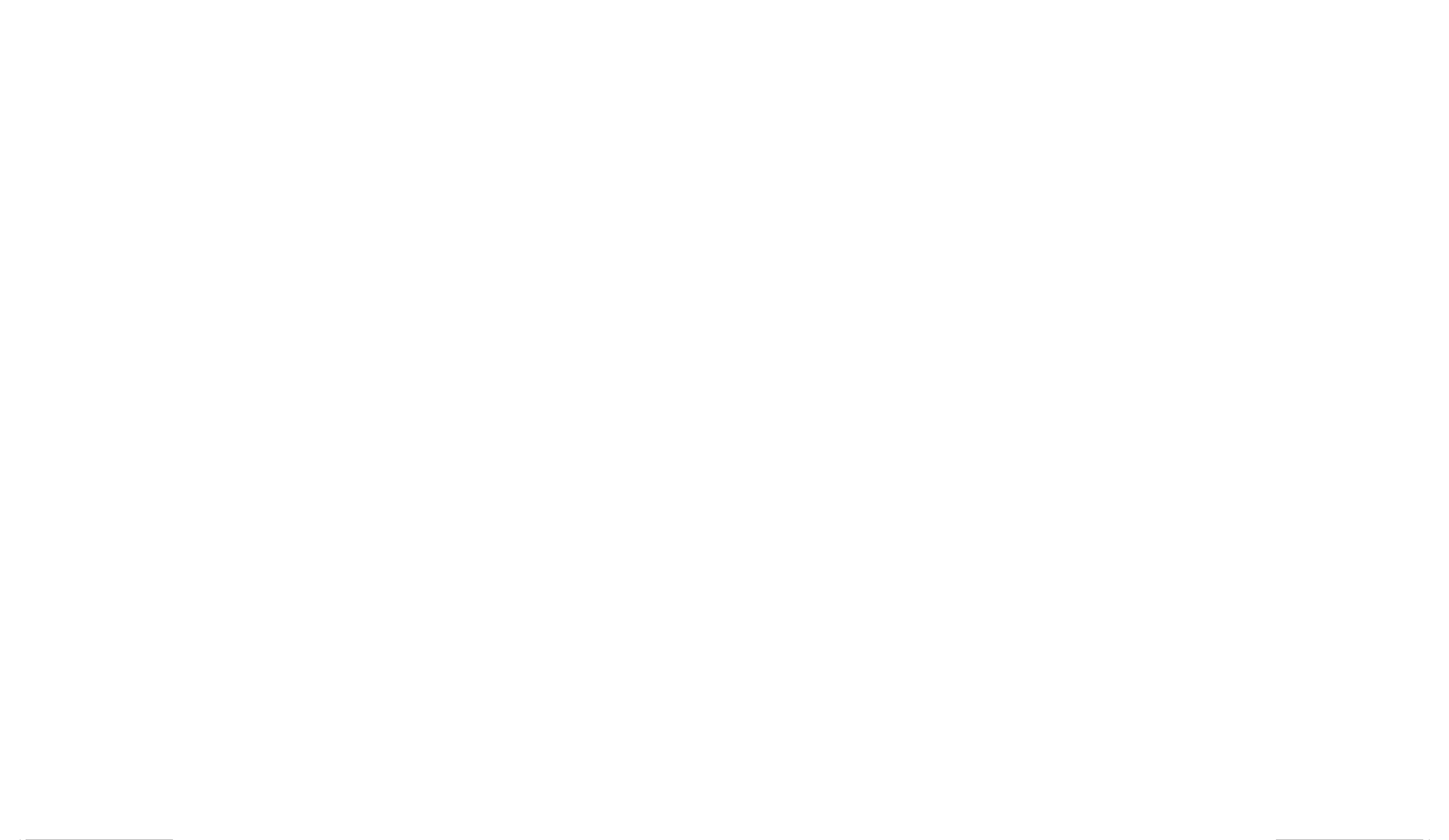

SAFETY INSTRUCTION
The lightning flash with arrowhead symbol within the triangle is a warning sign
alerting the user of "dangerous voltage" inside the unit.
ATTENTION: To reduce the risk of electric shock, do not remove
the cover or back. There are no user serviceable parts inside the
unit. Refer all servicing to qualied personnel.
WARN IN G: TO P REVENT FIRE OR SHOCK HAZARD, DO NOT EXPOSE THI S
APPLIANCE TO RAIN OR MOISTURE.
CAUTION: Invisible laser radiation when open and interlocks defeated. Avoid exposure to
beam.
Class1 laser product.
The exclamation point within the triangle is a warning sign alerting the user of
important instructions accompanying the product.
GB - 10 GB - 11 GB - 12 GB - 13 GB - 14
GB - 15 GB - 16 GB - 17 GB - 18 GB - 19
Browser mode
In browser mode, the unit will show the content list of the folders and les. Use ▲ , ▼ ,
◄ , ► buttons to select a folder or le, and then press to conrm.ENTER
Note: To return to the main menu, press button on remote control. RETURN
Photo mode
In the photo mode, the photos will be displayed in thumbnail mode rst as below:
1. Select a photo with direction buttons and press ENTER or to start playback.
2. During playback, press OSD button to change the slide show mode.
3. Press or to rotate the photo.
4. Press button to stop playback and return to thumbnail mode.
5. Press to return to main menu.RETURN
Music mode
Use ▲ , ▼ buttons to select a le and press to start playback of your selected le. ENTER
Press button to stop playback.
In stop mode, press ◄ or ► to select the function in the bottom bar and then press ENTER
button.
P- : Page down
► : Start playback
P+ : Page up
Movie mode
Use ▲ , ▼ buttons to select a le and press to start playback of your selected le. ENTER
Press button to stop playback.
Notes:
• Avoid long le names! It is suggested to name the le names using 11 or fewer characters.
• The total number of les on the disc should not exceed 254.
• The maximum number of directories should not exceed 32.
• The maximum depth level of directories should not exceed 4.
Supporting format:
MP3:32kbps-320kbps
JPEG:up to 8000X6000 pixels and le size less than 8MB
MPEG :MPEG-1 (ISO/IEC 11172-2), MPEG-2 (ISO/IEC 13818-2), MPEG-4 ASP(Divx)
AVI:up to 720X576
VOB(DVD):720 x 480i, 720 x 576i, 720 x 480p, 720 x 576p
DivX:3.11 / 4.0 /5.0/6.0
SETUP MENU
1.Press to display the setup main menu.SETUP
Setup Menu -- Main Page
General Setup
Video Setup
Preference Setup
2. Press ▲ , ▼ to select a menu and press ENTER to access submenu.
3. Use ▲ , ▼ , ◄ , ► buttons to navigate the submenu and press to conrm your ENTER
selection.
4. Press to exit from the setup menu.SETUP
General Setup
* TV Display
4:3 Panscan
• When wide-screen video is played, this mode clips the right and left sides of the image so
that it can be viewed on a conventional screen.
• Some wide-screen DVDs that do not permit Pan Scan mode playback are automatically
played in letterbox mode (black bands top and bottom).
4:3 Letterbox
• When wide-screen video is played in this mode on a conventional screen, black bands appear
at the top and bottom of the screen.
16:9 (Wide screen)
• This is the correct mode for playing wide-screen videos on a wide-screen TV.
Mounting in the Vehicle
Use the supplied car mounting brackets to install the main unit and monitor on the back of the
vehicle’s headrests.
1. Remove the 4 screws (M3x25mm) on the headrest bracket. Fix the headrest bracket into
the steel pipes (dia.14mm) of the vehicle’s headrest using these screws.
Note: If the steel pipes of the vehicle’s headrest are dia.11mm, remove the plastic spacers and
use the short screws (M3x22mm) supplied to x the headrest bracket into the steel pipes.
2. Fix the back holder and connecting shaft through the joint rotation fastening knob.
3. Combine the holder into the headrest bracket.
4. Fix the main unit or monitor to the back holder using the knob screws.
Caution!
-Make sure the screws are properly locked to avoid accidental loosening.
-Always remember to lock the holder to ensure the safety of your passengers.
-Do not install when car travels.
5. Connect the 12V car plug as shown.
CAUTION: Using other car plugs could damage the unit.
Notes :
• The visible picture size is preset on the DVD disc. Therefore the playback picture of
some DVD discs may not conform to the picture size you select.
• When you play DVD discs recorded in the 4:3 aspect ratio, the playback picture will
always appears in the 4:3 aspect ratio regardless of the TV shape setting in the function
setup menu.
* Auto Standby
This function allows you to select the standby setting:
OFF: The unit will not switch to standby mode.
3 HOURS : If no button is pressed within 3 hours, the unit will switch to standby mode
automatically.
4 HOURS : If no button is pressed within 4 hours, the unit will switch to standby mode
automatically.
* Angle Mark
ON : To show angle mark when a disc with multiple camera angles is playing. You can view
different camera angles of a DVD disc by pressing ANGEL button on remote control.
OFF : To hide angle mark.
NOTE: This function is only available for discs encoded with multiple camera angles.
* OSD Language
• To select the language of unit’s menus.
* Screen saver
To set screen saver ON or OFF.
Video Setup
* TV Type
• To select your TV system : NTSC PAL or .
Vi eo Setupd
TV ype NTSC T
Quality
Panel Qualit y
Divx VOD
PAL
NTSC
* Quality
To adjust the Video Quality of video output.
Brightness: To adjust the video brightness level on a scale of -20 to +20.
Contrast: To adjust the video contrast level on a scale of –16 to +16.
Hue: To adjust the color hue level on a scale of –9 to +9.
Saturation: To adjust the color saturation level on a scale of -9 to +9
* Panel quality
To adjust the video quality of the panel.
Brightness: To adjust the video brightness level on a scale of -15 to +15.
Contrast: To adjust the video contrast level on a scale of –16 to +16.
Hue: To adjust the color hue level on a scale of –9 to +9.
Saturation: To adjust the color saturation level on a scale of -9 to +9
* DivX VOD
• Some DivX Video-On-Demand les required registration code, please get the code of your
DVD player.
• Registration code is for DivX Video-On-Demand only, do not apply this code for another
applications or websites.
Preference Setup
SAFETY WARNING!
• On no account should this unit be used by the driver of a moving motor vehicle, or left
unsecured in the vehicle whilst driving.
• If this unit is being used by a passenger in your vehicle, be sure that it is secured or held
safely, and does not obstruct any safety device (i.e. airbag, seat belt etc.) that is tted.
• All passengers should wear seat belts when using this unit in a moving vehicle.
• If in doubt, please contact your vehicle manufacturer for further advice.
• Using other car power adaptors could damage the unit.
NEVER t make shift stands or legs with woodscrews. Use only approved supports and
fasteners specially designed for the equipment.
NEVER let anyone, especially children, push objects into holes, ventilation slots or any other
opening; this could result in fatal electric shock!
ALWAYS disconnect the AC adaptor when you are not going to use the unit for a long period
of time.
ENSURE that all electrical connections (including the mains plug, extension leads and
interconnections between pieces of equipment) are properly made in accordance with the
instructions given. Switch off the main supply when making or changing connections.
CONSULT your dealer if you are ever in doubt about the installation, operation or safety of
your equipment.
DON'T continue to operate the equipment if it is damaged in any way or if it does not function
normally. Disconnect the AC adaptor and consult your dealer.
DON'T leave equipment switched on when it is unattended unless it is part of it's normal
function to operate in your absence, for example a video cassette recorder with timed
recording facility.
LISTEN to headphones at moderate volume levels; high volume levels can permanently
damage your hearing.
IMPORTANT SAFETY INSTRUCTIONS
• Do not use this unit in direct sunlight or leave the unit in a closed automobile (or yacht, etc)
where it would be exposed to high temperatures above 40°C.
• It also should not be placed in temperatures less than 5°C or greater than 35°C.
• No naked ame sources such as lighted candles should be placed on the AC adaptor and
main unit.
• Do not use the unit immediately after transportation from a cold place to a warm place,
condensation problem may result.
• The ventilation should not be impeded by covering the ventilation openings with items such
as newspapers, table-cloths, curtains, etc.
• No naked ame sources, such as lighted candles, should be placed on the apparatus.
• The use of apparatus in moderate climates.
• The apparatus should not be exposed to dripping or splashing.
• Ensure a minimum distance of 5cm around the apparatus for sufcient ventilation.
• Do not place objects lled with liquids, such as vases, on the apparatus.
• The marking plate is located on the back of unit.
• Attention should be drawn to the environmental aspects of battery disposal.
• Do not throw batteries in re!
• Battery shall not be exposed to excessive heat such as sunshine, re or the like.
• Excessive sound pressure from earphones and headphones can cause hearing loss.
• Under the inuence of electrical fast transient or/and electrostatic phenomenon, the product
may malfunction and require user to power reset.
WARNING:
• AC adaptor is used as the disconnect device. It shall remain readily operable and should not
be obstructed during intended use. To be completely disconnected the apparatus from supply
mains, the AC adaptor of the apparatus shall be disconnected from the mains socket outlet
completely.
• Never use an AC adaptor that is damaged, route power lead in a safe manner and make
sure it is not subjected to trapping or pinching. If the power lead is damaged refer to a
qualied service agent.
• Place the unit on a at and even surface.
• Do not restrict the air ow of the unit by placing it in a place with poor air ow, by covering it
with a cloth, or by placing it on carpeting.
• To avoid magnetized, do not place the unit near speaker or magnet.
MAINTENANCE
Cleaning
Be sure to turn the unit off and disconnect the AC adaptor before maintaining the unit.
- Use a soft, dry, clean cloth. Regularly dust the vents at the back or sides.
- Using solvents, abrasive or alcohol-based products risks damaging the appliance.
- If an object or liquid enters inside the appliance, unplug it immediately and have it checked
by an authorized engineer.
Note on disc
* Do not use irregular shape CDs (example: heart-shaped, octagonal ones). It may result in
malfunctions.
* Do not place more than one disc in the disc compartment.
* Do not try to open the disc compartment during playing.
* Do not touch the lens. Doing so may cause malfunction.
TROUBLE SHOOTING
No power.
• Ensure the AC adaptor is connected.
• Make sure that the unit is turned on.
The remote control does not function.
• Make sure the infrared remote sensor is not blocked.
• Point the remote directly at the infrared remote sensor on the unit.
• Replace the battery in the remote with a new one.
Very little or no sound is coming from a DVD.
• Make sure that the unit is turned ON.
• Make sure the unit is not paused. Press .
• Make sure the unit is not in fast-forward or fast-reverse mode. Press .
• Make sure that the connections are correct.
The player does not start playback
• Insert the disc with the printed side facing you.
• Check that the disc can actually be played by this device.
• Check that the disc’s regional code matches the player’s regional code. This player’s regional
code is 2.
• Clean the disc.
The picture is not clear.
• The DVD is dirty. Gently clean the disc.
• The disc is scratched.
* Audio
• To select the dialog language.
• If the selected language is not available on the disc, the disc’s language will be used instead.
• To change the dialog language during playback, press on the remote control.Audio
* Subtitle
• To select the language of the DVD subtitles. Select “OFF” to turn off the subtitles.
• If the selected language is not available on the disc, the disc’s language will be used instead.
•To change the subtitle language during playback, press on the remote control.SUBTITLE
* Disc menu
• To select the language of the DVD menus.
• If the selected language is not available on the disc, the disc’s language will be used instead.
* Parental
Some DVD discs are equipped with a password function and are rated according to their
content. The contents allowed by parental lock level and the way a DVD disc is controlled
may vary from disc to disc. For example, if the disc allows, you could lock-out violent
scenes unsuitable for children or you could lock out playback of the disc altogether.
You cannot play DVD discs rated higher than the level you selected unless you cancel the
parental lock function.
The parental lock levels are equivalent to the following ratings.
Level 1 : KID SAFE
Level 2 : G
Level 3 : PG
Level 4 : PG 13
Level 5 : PGR
Level 6 : R
Level 7 : NC17
Level 8 : ADULT
The default setting is “ ADULT “. To change the parental lock level, select the desired rating
level and press ENTER to conrm. Then input the factory default password 8888 until to “OK”.
The new rating is set.
* Default
To reset all settings to their initial factory state, except for parental level.
PLACEMENT
Mounting bracket
A
B
C
D
E
Headrest bracket with screws
Connecting shaft
Joint rotation fastening knob
Back holder
Knob screw
* If there is a scratch, dirt or ngerprints on the disc, it may cause tracking error. Before
playing, clean the disc with a cleaning cloth. Wipe the disc from the center out. Don't store
discs in places with high temperatures or high humidity, they can become warped. After
playing, store the disc in its case.
Important Note
• Before transporting the unit, remove the disc from the disc compartment.
TRACK 001
TRACK 002
TRACK 003
TRACK 004
TRACK 005
02:40
001 / 132
Off
128Kbps
03:39
MP3
MP3
MP3
MP3
MP3
Main unit
Car plug
DC-AV cable
Remote control
Moniter
NEW ONE S.A.S
10, Rue de la Mission, 25480 Ecole Valentin, France
DVP-3377 IB MUSE 001 REV1- GB.in2 2 2013-4-9 10:54:14
Produktspezifikationen
| Marke: | Muse |
| Kategorie: | Autoradio |
| Modell: | M-980CVB |
Brauchst du Hilfe?
Wenn Sie Hilfe mit Muse M-980CVB benötigen, stellen Sie unten eine Frage und andere Benutzer werden Ihnen antworten
Bedienungsanleitung Autoradio Muse

8 September 2024

6 September 2024

3 September 2024

25 August 2024

13 August 2024

5 August 2024

2 August 2024

31 Juli 2024

29 Juli 2024

27 Juli 2024
Bedienungsanleitung Autoradio
- Autoradio Clatronic
- Autoradio Sanyo
- Autoradio Manta
- Autoradio Medion
- Autoradio Nedis
- Autoradio Philips
- Autoradio SilverCrest
- Autoradio Sony
- Autoradio Tevion
- Autoradio Panasonic
- Autoradio LG
- Autoradio AEG
- Autoradio Maginon
- Autoradio Technaxx
- Autoradio Denver
- Autoradio ECG
- Autoradio MarQuant
- Autoradio Renkforce
- Autoradio Telefunken
- Autoradio Trevi
- Autoradio Blaupunkt
- Autoradio Grundig
- Autoradio Kenwood
- Autoradio Daewoo
- Autoradio Pyle
- Autoradio Telestar
- Autoradio Aiwa
- Autoradio Auna
- Autoradio Caliber
- Autoradio Lenco
- Autoradio Pioneer
- Autoradio JBL
- Autoradio JVC
- Autoradio Krüger And Matz
- Autoradio Vieta
- Autoradio Hifonics
- Autoradio Akai
- Autoradio Dual
- Autoradio Hyundai
- Autoradio MT Logic
- Autoradio Orava
- Autoradio Orion
- Autoradio Skoda
- Autoradio Varta
- Autoradio Elta
- Autoradio Sencor
- Autoradio Biltema
- Autoradio OneConcept
- Autoradio Mercedes-Benz
- Autoradio Boston Acoustics
- Autoradio Harman Kardon
- Autoradio Magnat
- Autoradio XOMAX
- Autoradio Parrot
- Autoradio Smart
- Autoradio Alpine
- Autoradio Ford
- Autoradio Volkswagen
- Autoradio Volvo
- Autoradio Opel
- Autoradio MB Quart
- Autoradio Overmax
- Autoradio Rockford Fosgate
- Autoradio Crunch
- Autoradio Pure
- Autoradio NextBase
- Autoradio Norauto
- Autoradio AXTON
- Autoradio Clarion
- Autoradio Mac Audio
- Autoradio Conceptronic
- Autoradio Scott
- Autoradio Audiovox
- Autoradio Becker
- Autoradio ESX
- Autoradio Zenec
- Autoradio VDO
- Autoradio SPC
- Autoradio Roadstar
- Autoradio Tokaï
- Autoradio Audison
- Autoradio Macrom
- Autoradio Phonocar
- Autoradio Xblitz
- Autoradio Autovision
- Autoradio Boss
- Autoradio Hertz
- Autoradio Renault
- Autoradio Fiat
- Autoradio Kicker
- Autoradio Jensen
- Autoradio DLS
- Autoradio Eclipse
- Autoradio Eltax
- Autoradio Emphaser
- Autoradio Focal
- Autoradio Fusion
- Autoradio Ground Zero
- Autoradio Helix
- Autoradio Impulse
- Autoradio Lanzar
- Autoradio Mtx Audio
- Autoradio Naxa
- Autoradio Revo
- Autoradio Rodek
- Autoradio RTO
- Autoradio Sevic
- Autoradio Sirius
- Autoradio Soundstream
- Autoradio Spectron
- Autoradio Stinger
- Autoradio Tamashi
- Autoradio Toxic
- Autoradio Twister
- Autoradio Ultimate
- Autoradio US Blaster
- Autoradio VDO Dayton
- Autoradio Voxx
- Autoradio VW
- Autoradio Watssound
- Autoradio RetroSound
- Autoradio Kunft
- Autoradio Shuttle
- Autoradio Multilaser
- Autoradio Brigmton
- Autoradio Lark
- Autoradio Majestic
- Autoradio SoundMAX
- Autoradio Scion
- Autoradio Raveland
- Autoradio Planet Audio
- Autoradio Adcom
- Autoradio Sendai
- Autoradio Cartronix
- Autoradio Dension
- Autoradio Mystery
Neueste Bedienungsanleitung für -Kategorien-

1 Dezember 2024

1 Dezember 2024

1 Dezember 2024

1 Dezember 2024

16 Oktober 2024

16 Oktober 2024

12 Oktober 2024

12 Oktober 2024

8 Oktober 2024

7 Oktober 2024