Muse M-56 IP Bedienungsanleitung
Muse
Hi-Fi-Anlage
M-56 IP
Lesen Sie kostenlos die 📖 deutsche Bedienungsanleitung für Muse M-56 IP (4 Seiten) in der Kategorie Hi-Fi-Anlage. Dieser Bedienungsanleitung war für 25 Personen hilfreich und wurde von 2 Benutzern mit durchschnittlich 4.5 Sternen bewertet
Seite 1/4

M-56 IP
User Manual
MICRO SYSTEM WITH DOCKING FOR iPod/iPhone
Please read the instruction carefully before operating the unit.
English GB - 1
LOCATION OF CONTROLS
1. LED display
2. Standby indicator
3. Remote sensor
4. Standby button
5. PLAY/PAUSE button
6. STOP button
7. buttonSOURCE
8. , buttons: Skip / search / Tuning
9. controlVOLUME+/-
10. jackLINE IN
GB - 2
R1. Standby button
R2. button MUTE
R3. number buttons0-9,10+
R4. MENU/PROG button : To access iPod menu;
To program playback sequences.
R5. buttons : Folder down /upALB-/+
R6. ▲ button: To move up in iPod menu
R7. ▼ button: To move down iPod menu
R8. / / button: M- (MEMORY -)
Skip / search / Preset down
R9. / / button: M+ (MEMORY +)
Skip / search / Preset up
R10. buttonENTER
R11. buttons: TuningTUN-/+
R12. buttonsVOL+/-
R13. PLAY/PAUSE button
R14. buttonSOURCE
R15. buttonINTRO
R16. button REPEAT
R17. buttonRANDOM
R18. buttonAUTO/STOP
R19. button SLEEP
R20. buttonEQ
R21. buttonMEMORY/ VIDEO SELECT
R22. buttonST/MONO
Before throwing any batteries away, consult your distributor who may be able
to take them back for specic recycling.
REMOTE CONTROL
Installing Battery
Insert 2 “AAA/ UM4” batteries to the remote control prior to use. Make sure to match
their polarities (+/-) to the markings inside the compartment.
NOTES:
- Never recharge the batteries, apply heat to them or take them apart.
- If the remote control is not going to be used for a long time, remove the battery to
avoid damage caused by battery leakage corrosion.
- Attention should be drawn to the environmental aspects of battery disposal.
- Do not throw batteries in re!
- Battery shall not be exposed to excessive heat such as sunshine, re or the like.
CAUTION: Danger of explosion if battery is incorrectly replaced. Replace only with the
same or equivalent type.
GB - 3
1.Press button to turn on the unit. STANDBY
2.The function is selected by pressing button repeatedly: CD, USB, FM SOURCE
RADIO, LINE IN (AUX IN) and iPod.
VOLUME
Turn VOLUME-/+ control to adjust the sound to comfortable level. The volume level will
be displayed for a few seconds.
MUTE
To cut off the sound from the speakers temporarily, press button on remote MUTE
control. The “MUTE” icon is shown on the display. Press button again to cancel MUTE
Mute mode and restore the sound from the speakers.
EQ
Press button on remote control to toggle among the different sound effects (FLAT EQ
/CLASSIC /ROCK /POP / JAZZ). The selection will show on display for few seconds.
DISC OPERATION
POWER SUPPLY
This set operates on AC 100-240V~ 50/60Hz.
Connect the power cord to a convenient AC wall outlet.
AUDIO CONTROLS
-By number buttons , 10+ 0-9
Use the number buttons to input the track number, and it will start playback from the
selected track automatically.
If you want to input the track number bigger than 9, use the , buttons. 10+ 0-9
Example 1, to select the 10th track, rstly press 10+ button once. “_ _” appears on
display, then press number button & . 1 0
Example 2, to select the 25th track, rstly press 10+ button once. “_ _” appears on
display, then press number button & . )2 5
GB - 4
USB OPERATION
1. Press button to turn on the unit.STANDBY
2. Connect an USB device to the USB port on unit.
3. Press button to select USB mode. Playback starts automatically.SOURCE
Notes:
- Do not put anything other than a USB device to the port of this unit. Other objects
may damage the USB mechanism.
- The USB socket must not be connected to the computer directly, for that may damage
the unit.
- There are many USB devices in the market. We cannot guarantee to support all
different models. Please try another USB device if your device is not supported.
Fast search backward/forward
Press and hold / to search quickly within a track.
Select a folder (mp3 only)
•Press ALB+ on remote control to select the rst track of next folder of your current
disc or USB.
•Press ALB- on remote control to select the rst track of previous folder of your current
disc or USB.
RADIO
Presetting radio stations
The unit can store up to 20 FM stations in its memory.
Manual preset
1. Tune to a desired station.
2. Press MEMORY button on remote control. “01” ashes on display.
3. Press on remote control to select a desired preset location. Press M-/+ MEMORY
again to save the radio station as the selected preset station.
4. Repeat above steps to preset a maximum of 20 stations.
Auto preset
In FM mode, press on remote control to start automatic preset programming. AUTO
Radio frequencies will be browsed and radio stations stored automatically. When all
the available radio stations are stored or all memory locations are full, the auto preset
programming function will stop.
Retrieving the preset stations
In radio mode, press on remote control to access a preset station.M-/+
GB - 5
PLAY MODES(CD/MP3 ONLY)
Intro playback
During playback, press button on remote control and “INTRO” appears on INTRO
display. It will start to play the rst 10 seconds of each track. Press INTRO button again
to cancel this function and “INTRO” disappears on display.
Repeat playback
Press button on remote control repeatedly to select a play mode:REPEAT
- Repeat One : display shows “REP”.
- Repeat folder :display shows “REP ALB”. (MP3 only)
- Repeat All : display shows “REP ALL”.
To cancel repeat playback, press button repeatedly until repeat indicator REPEAT
disappears.
Random playback
Press button on remote control and “RDN” appears on display. It will play all RANDOM
tracks in random order. Press button again to cancel this function and “RDN” RANDOM
disappears.
Program playback
1.In stop mode, press button on remote control. The display will show “P01” PROG
and ashing “00” (“000” for MP3 ).
2.Use number buttons to input the track number and press button to conform. PROG
3.Repeat above steps to program up to 32 tracks.
4.Press to start program playback.
5.Press button to stop the program playback and cancel this function.
11.USB port
12. Disc door open button
13.Disc compartment
14.iPod/iPhone dock
15.VIDEO OUT jack
16.FM antenna
17.AC cord
18.Speaker terminal
19.Speaker box
20.Speaker wire
SPEAKER CONNECTION
Connect the speaker wire of the speaker box to the speaker terminal on back of unit.
1. Press button to turn on the unit.STANDBY
2. Open the CD door by pushing the CD door Open button .
3. Place the CD with label side up inside the CD compartment and close the CD door.
4. Press the button to select CD function. The “CD” icon is displayed. SOURCE
Playback starts automatically.
BASIC OPERATION
Play/pause
Press to pause playback. Press again to resume.
Select a track
-By /
Press / to select a track.
Listening to the radio
1. Press button to turn on the unit.STANDBY
2. Press button to select Radio (FM) mode. “FM” appears on display.SOURCE
3. Tune to a desired station with / on unit or on remote control.TUN-/+
Note:
- For a better reception in FM, extend the antenna.
-If a stereo broadcast is received, “ST” is displayed. Press ST/MONO button on remote
control to switch between Mono and Stereo mode.
iPod/iPhone not included
R1
R4
R8
R11
R12
R15
R19
R20
R10
R5
R2
R3
R9
R14
R18
R17
R22
R21
R13
R6
R7
R16
1
32
6
9
10
11
7
12
13
14
8
5
4
15
16
17
18
1919
20 20
HX-3188 IB MUSE 001 REV0 -GB.ind1 1 2011-12-27 17:25:01
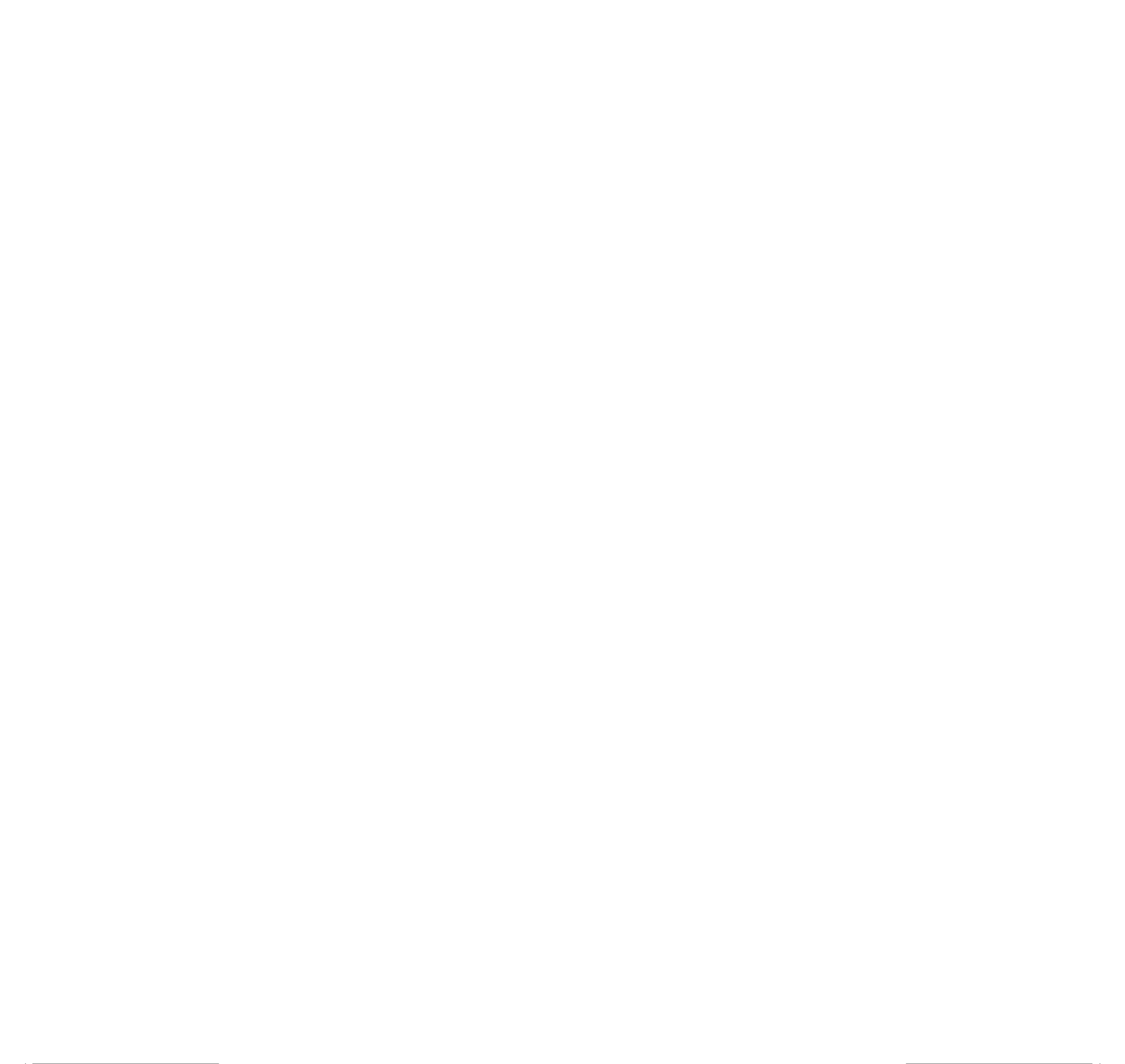

GB - 8
Power supply: AC 100-240V~ 50/60Hz
Power consumption : 20W
Speaker: 8 ohms
SLEEP FUNCTION
In sleep mode, the unit will turn off automatically after a specied time.
You can select duration in minutes before the unit turns off automatically.
1.Press button on remote control repeatedly to select 90-80-70-60-50-40-30-20-SLEEP
10- OFF. Release button. “SL” icon remains on display. SLEEP
Notes:
- Sleep time can only be set when the unit is turned ON.
- The sleep function is cancelled when “OFF” is selected, and “SL” icon disappears.
2. Press button to check the remaining sleep time.SLEEP
3.If you want to switch off the radio before sleep ends, press button. STANDBY
MAINTENANCE
Cleaning
WARNING: Disconnect the unit from the mains supply before cleaning.
- Use a soft, dry, clean cloth. Regularly dust the vents at the back or sides.
- Using solvents, abrasive or alcohol-based products risks damaging the appliance.
-If an object or liquid enters inside the appliance, unplug it immediately and have it
checked by an authorized engineer.
Notes on disc
* Do not use irregular shape CDs (example: heart-shaped, octagonal ones). It may
result in malfunctions.
* Do not place more than one disc in the disc compartment.
* Do not try to open the disc compartment during playing.
* Do not touch the lens. Doing so may cause malfunction.
*If there is a scratch, dirt or fingerprints on the disc, it may cause tracking error.
Before playing, clean the disc with a cleaning cloth. Wipe the disc from the center out.
Don't store discs in places with high temperatures or high humidity, they can become
warped. After playing, store the disc in its case.
Important Note
• Before transporting the unit, remove the disc from the disc compartment.
SPECIFICATION
GB - 9
IMPORTANT!
-The ventilation should not be impeded by covering the ventilation openings with items
such as newspapers, table-cloths, curtains, etc.
-No naked ame sources, such as lighted candles, should be placed on the apparatus.
-The use of apparatus in moderate climates.
-The apparatus should not be exposed to dripping or splashing.
-Ensure a minimum distance of 5cm around the apparatus for sufcient ventilation.
-Do not place objects lled with liquids, such as vases, on the apparatus.
-The marking plate is located on the back of unit.
-Mains plug is used as the disconnect device and it shall remain readily operable. To
be completely disconnected the power input, the mains plug of the apparatus shall be
disconnected from the mains completely. The mains plug should not be obstructed or
should be easily accessed during intended use.
-Under the inuence of electrical fast transient or/and electrostatic phenomenon, the
product may malfunction and require user to power reset.
MORE INFORMATION
CAUTION: To reduce the risk of electric shock, do not remove the
cover (or back). There are no user serviceable parts inside the
unit. Refer all servicing to qualify personnel.
The lightening ash with arrowhead symbol within the triangle is a warning
sign alerting the user of “ dangerous voltage” inside the unit.
The exclamation point within the triangle is a warning sign alerting the user of
important instructions accompanying the product.
WARNING: TO PREVENT FIRE OR SHOCK HAZARD, DO NOT EXPOSE THIS
APPLIANCE TO RAIN OR MOISTURE.
CAUTION: Invisible laser radiation when open and interlocks defeated. Avoid exposure
to beam. Class 1 laser product.
If at any time in the future you should need to dispose of this product please
note that Waste electrical products should not be disposed of with household
waste. Please recycle where facilities exist. Check with your Local Authority
or retailer for recycling advice.(Waste Electrical and Electronic Equipment
Directive).
Note: Design and specication are subject to change without notice.
GB -6
Other iPod/iPhone func tions : MENU , ENTER , ▲(UP) and ▼ (DOWN) ar e
performed by the remote control.
MENU button: Press to return to previous page of menu.
▲ or ▼ button: press to select a menu item.
ENTER button: press to conrm a selection (open a folder or start playing a selected
track).
Phone call pick up
When phone call coming in, the music fro m th e dockin g iPhone will pause
automatically.
1.Incoming call ring comes out from the unit speaker.
2.You can take iPhone from the unit and pick up phone call.
3.After finish your call, connect back the iPhone to the socket, it will resume the
playback of iPhone.
Charge your iPod/ iPhone
While your iPod/iPhone is docked on the system, its battery will be recharged
automatically until fully charged.
“Made for iPod” and “Made for iPhone” mean that an electronic accessory has been
designed to connect specically to iPod or iPhone respectively, and has been certied
by the developer to meet Apple performance standards. Apple is not responsible for
the operation of this device or its compliance with safety and regulatory standards.
Please note that the use of this accessory with iPod or iPhone may affect
wireless performance.
iPhone and iPod are trademarks of Apple Inc., registered in the U.S. and other
countries.
GB -7
Connection
Use an video cable (not supplied) to connect your micro system with the TV or Monitor.
VIDEO OUT
The video signal cannot be transferred to TV/Monitor simultaneously while the
iPod(video) /iPhone is playing the video file on its own display. Follow procedures
below to transfer video signal to the TV/Monitor.
1.Select the folder or icon for Video les in your iPod(video) / iPhone. The content list
is displayed
2.Press VIDEO SELECT button on remote control. Select an video le in the content
list of your iPod(video) / iPhone with ▲/▼ on remote control , then press ENTER to
start playback. The video is playing on TV or monitor.
3.Press VIDEO SELECT button again to cut the video signal from TV or monitor. Your
iPod(video)/ iPhone will show the content list again. Select an video le in the content
list of your iPod(video) / iPhone with ▲/▼ on remote control , then press ENTER to
start playback. This time the video is playing on your iPod(video) / iPhone.
VIDEO OUT
TV / MONITOR
VIDEO IN
VIDEO OUT
MICRO SYSTEM
LISTENING TO YOUR iPod/iPhone
IMPORTANT
The docking station in this system follows the Apple “Universal Dock” design. This
system can be tted to different iPod or iPhone models.
Play your iPod/iPhone on main unit
1.Press button to turn the unit on.
2.Connect your iPod/iPhone to the socket of the unit.
3.Press to select iPod mode. “iPod” appears on display. Unit will start to play SOURCE
the song in your iPod/iPhone automatically.
4.Press to pause playback. Press again to resume.
5.Long press for 3 seconds to enter iPod/iPhone sleep mode. Press again to
resume playback.
6.Select desired track with / .
7.Adjust the volume level with VOLUME-/+ .
LINE IN (AUXILIARY INPUT)
1. Connect your auxiliary source (e.g mp3 player) to the jack on unit LINE IN
3. Press button to turn on the unit.
4. Press to select LINE IN mode.SOURCE
5. Start playback from your auxiliary source.
6. Adjust the volume to desired level.
7. To stop playback, disconnect your auxiliary source from the jack LINE IN
GB - 10
VIDEO CABLE
(NOT INCLUDED)
HX-3188 IB MUSE 001 REV0 -GB.ind2 2 2011-12-27 17:25:02
Produktspezifikationen
| Marke: | Muse |
| Kategorie: | Hi-Fi-Anlage |
| Modell: | M-56 IP |
Brauchst du Hilfe?
Wenn Sie Hilfe mit Muse M-56 IP benötigen, stellen Sie unten eine Frage und andere Benutzer werden Ihnen antworten
Bedienungsanleitung Hi-Fi-Anlage Muse

3 September 2024

26 August 2024

26 August 2024

15 August 2024

8 August 2024

5 August 2024

2 August 2024

2 August 2024

31 Juli 2024

29 Juli 2024
Bedienungsanleitung Hi-Fi-Anlage
- Hi-Fi-Anlage Samsung
- Hi-Fi-Anlage Clatronic
- Hi-Fi-Anlage Tristar
- Hi-Fi-Anlage Asus
- Hi-Fi-Anlage Belkin
- Hi-Fi-Anlage Exibel
- Hi-Fi-Anlage Gembird
- Hi-Fi-Anlage Hama
- Hi-Fi-Anlage Audio-Technica
- Hi-Fi-Anlage Logitech
- Hi-Fi-Anlage Manhattan
- Hi-Fi-Anlage Medion
- Hi-Fi-Anlage Nacon
- Hi-Fi-Anlage Nedis
- Hi-Fi-Anlage NGS
- Hi-Fi-Anlage Philips
- Hi-Fi-Anlage Sharkoon
- Hi-Fi-Anlage SilverCrest
- Hi-Fi-Anlage Sony
- Hi-Fi-Anlage SteelSeries
- Hi-Fi-Anlage Tevion
- Hi-Fi-Anlage Watson
- Hi-Fi-Anlage Panasonic
- Hi-Fi-Anlage LG
- Hi-Fi-Anlage Roland
- Hi-Fi-Anlage Adler
- Hi-Fi-Anlage Camry
- Hi-Fi-Anlage AEG
- Hi-Fi-Anlage OK
- Hi-Fi-Anlage TechniSat
- Hi-Fi-Anlage Yamaha
- Hi-Fi-Anlage Velleman
- Hi-Fi-Anlage CSL
- Hi-Fi-Anlage Maginon
- Hi-Fi-Anlage Netgear
- Hi-Fi-Anlage Technaxx
- Hi-Fi-Anlage ADE
- Hi-Fi-Anlage Denver
- Hi-Fi-Anlage ECG
- Hi-Fi-Anlage König
- Hi-Fi-Anlage MarQuant
- Hi-Fi-Anlage Bush
- Hi-Fi-Anlage Telefunken
- Hi-Fi-Anlage Thomson
- Hi-Fi-Anlage Trevi
- Hi-Fi-Anlage Blaupunkt
- Hi-Fi-Anlage Grundig
- Hi-Fi-Anlage Kenwood
- Hi-Fi-Anlage Schneider
- Hi-Fi-Anlage Sharp
- Hi-Fi-Anlage Autotek
- Hi-Fi-Anlage Pyle
- Hi-Fi-Anlage Lynx
- Hi-Fi-Anlage Salora
- Hi-Fi-Anlage Aiwa
- Hi-Fi-Anlage AKG
- Hi-Fi-Anlage AudioSonic
- Hi-Fi-Anlage Auna
- Hi-Fi-Anlage CMX
- Hi-Fi-Anlage Coby
- Hi-Fi-Anlage Bang And Olufsen
- Hi-Fi-Anlage Bose
- Hi-Fi-Anlage Bowers And Wilkins
- Hi-Fi-Anlage Caliber
- Hi-Fi-Anlage Lenco
- Hi-Fi-Anlage Denon
- Hi-Fi-Anlage Mpman
- Hi-Fi-Anlage Pioneer
- Hi-Fi-Anlage Geemarc
- Hi-Fi-Anlage Jabra
- Hi-Fi-Anlage JBL
- Hi-Fi-Anlage JVC
- Hi-Fi-Anlage KEF
- Hi-Fi-Anlage Klipsch
- Hi-Fi-Anlage Krüger And Matz
- Hi-Fi-Anlage Motorola
- Hi-Fi-Anlage Nokia
- Hi-Fi-Anlage Onkyo
- Hi-Fi-Anlage PEAQ
- Hi-Fi-Anlage Sennheiser
- Hi-Fi-Anlage Shure
- Hi-Fi-Anlage Technics
- Hi-Fi-Anlage TERRIS
- Hi-Fi-Anlage Teufel
- Hi-Fi-Anlage BeamZ
- Hi-Fi-Anlage Akai
- Hi-Fi-Anlage Continental Edison
- Hi-Fi-Anlage Dual
- Hi-Fi-Anlage Ferguson
- Hi-Fi-Anlage GoGEN
- Hi-Fi-Anlage Hitachi
- Hi-Fi-Anlage Hyundai
- Hi-Fi-Anlage Loewe
- Hi-Fi-Anlage Reflexion
- Hi-Fi-Anlage Imperial
- Hi-Fi-Anlage Kärcher
- Hi-Fi-Anlage E-Bench
- Hi-Fi-Anlage Olympus
- Hi-Fi-Anlage Tascam
- Hi-Fi-Anlage Zoom
- Hi-Fi-Anlage Garmin
- Hi-Fi-Anlage Homedics
- Hi-Fi-Anlage Elta
- Hi-Fi-Anlage Sencor
- Hi-Fi-Anlage Bigben
- Hi-Fi-Anlage Iqua
- Hi-Fi-Anlage Plantronics
- Hi-Fi-Anlage Sony Ericsson
- Hi-Fi-Anlage Fenton
- Hi-Fi-Anlage OneConcept
- Hi-Fi-Anlage TOA
- Hi-Fi-Anlage Rotel
- Hi-Fi-Anlage Superior
- Hi-Fi-Anlage Tripp Lite
- Hi-Fi-Anlage Audio Pro
- Hi-Fi-Anlage AudioAffairs
- Hi-Fi-Anlage Canton
- Hi-Fi-Anlage Dali
- Hi-Fi-Anlage Gemini
- Hi-Fi-Anlage Harman Kardon
- Hi-Fi-Anlage Magnat
- Hi-Fi-Anlage Marmitek
- Hi-Fi-Anlage Marshall
- Hi-Fi-Anlage Nikkei
- Hi-Fi-Anlage Power Dynamics
- Hi-Fi-Anlage Razer
- Hi-Fi-Anlage Samson
- Hi-Fi-Anlage Scosche
- Hi-Fi-Anlage Skytec
- Hi-Fi-Anlage Vonyx
- Hi-Fi-Anlage Peavey
- Hi-Fi-Anlage Sagem
- Hi-Fi-Anlage Lowrance
- Hi-Fi-Anlage Xoro
- Hi-Fi-Anlage EnVivo
- Hi-Fi-Anlage HK Audio
- Hi-Fi-Anlage Honor
- Hi-Fi-Anlage Midland
- Hi-Fi-Anlage Swissvoice
- Hi-Fi-Anlage Vtech
- Hi-Fi-Anlage Alpine
- Hi-Fi-Anlage NAD
- Hi-Fi-Anlage Logik
- Hi-Fi-Anlage Fender
- Hi-Fi-Anlage Ebode
- Hi-Fi-Anlage TCM
- Hi-Fi-Anlage Brandson
- Hi-Fi-Anlage Vision
- Hi-Fi-Anlage Behringer
- Hi-Fi-Anlage Mackie
- Hi-Fi-Anlage Omnitronic
- Hi-Fi-Anlage ESI
- Hi-Fi-Anlage MB Quart
- Hi-Fi-Anlage Marantz
- Hi-Fi-Anlage Hercules
- Hi-Fi-Anlage Arcam
- Hi-Fi-Anlage Cambridge
- Hi-Fi-Anlage Crown
- Hi-Fi-Anlage Lexicon
- Hi-Fi-Anlage Luxman
- Hi-Fi-Anlage Monacor
- Hi-Fi-Anlage Rockford Fosgate
- Hi-Fi-Anlage TEAC
- Hi-Fi-Anlage Huawei
- Hi-Fi-Anlage Alesis
- Hi-Fi-Anlage AOC
- Hi-Fi-Anlage Aplic
- Hi-Fi-Anlage Titanwolf
- Hi-Fi-Anlage Pure
- Hi-Fi-Anlage Sangean
- Hi-Fi-Anlage Massive
- Hi-Fi-Anlage NextBase
- Hi-Fi-Anlage Vivax
- Hi-Fi-Anlage Revox
- Hi-Fi-Anlage Jamo
- Hi-Fi-Anlage Albrecht
- Hi-Fi-Anlage Clarion
- Hi-Fi-Anlage Mac Audio
- Hi-Fi-Anlage Humantechnik
- Hi-Fi-Anlage Energy Sistem
- Hi-Fi-Anlage Magnum
- Hi-Fi-Anlage Scott
- Hi-Fi-Anlage Korg
- Hi-Fi-Anlage Audizio
- Hi-Fi-Anlage Soundmaster
- Hi-Fi-Anlage ESX
- Hi-Fi-Anlage TC Helicon
- Hi-Fi-Anlage Altec Lansing
- Hi-Fi-Anlage Sonoro
- Hi-Fi-Anlage Franklin
- Hi-Fi-Anlage AVID
- Hi-Fi-Anlage Cobra
- Hi-Fi-Anlage Sanus
- Hi-Fi-Anlage Block
- Hi-Fi-Anlage ION
- Hi-Fi-Anlage Rega
- Hi-Fi-Anlage SPC
- Hi-Fi-Anlage Roadstar
- Hi-Fi-Anlage Crosley
- Hi-Fi-Anlage Audison
- Hi-Fi-Anlage DataVideo
- Hi-Fi-Anlage RCF
- Hi-Fi-Anlage Electro-Voice
- Hi-Fi-Anlage Cyrus
- Hi-Fi-Anlage Starkey
- Hi-Fi-Anlage Defender
- Hi-Fi-Anlage Sonos
- Hi-Fi-Anlage MIPRO
- Hi-Fi-Anlage Motu
- Hi-Fi-Anlage FiiO
- Hi-Fi-Anlage Boss
- Hi-Fi-Anlage American Audio
- Hi-Fi-Anlage Anthem
- Hi-Fi-Anlage Alto
- Hi-Fi-Anlage Chord
- Hi-Fi-Anlage Saramonic
- Hi-Fi-Anlage Kramer
- Hi-Fi-Anlage Tivoli Audio
- Hi-Fi-Anlage Pro-Ject
- Hi-Fi-Anlage Arturia
- Hi-Fi-Anlage Galaxy Audio
- Hi-Fi-Anlage RCA
- Hi-Fi-Anlage Ibiza Sound
- Hi-Fi-Anlage Kicker
- Hi-Fi-Anlage Oppo
- Hi-Fi-Anlage DBX
- Hi-Fi-Anlage McIntosh
- Hi-Fi-Anlage Sonance
- Hi-Fi-Anlage Jensen
- Hi-Fi-Anlage Anchor Audio
- Hi-Fi-Anlage DPA
- Hi-Fi-Anlage House Of Marley
- Hi-Fi-Anlage ELAC
- Hi-Fi-Anlage Sven
- Hi-Fi-Anlage JL Audio
- Hi-Fi-Anlage Pyle Pro
- Hi-Fi-Anlage PreSonus
- Hi-Fi-Anlage Qtx
- Hi-Fi-Anlage ART
- Hi-Fi-Anlage Senal
- Hi-Fi-Anlage Oregon Scientific
- Hi-Fi-Anlage General Electric
- Hi-Fi-Anlage Rode
- Hi-Fi-Anlage LD Systems
- Hi-Fi-Anlage IK Multimedia
- Hi-Fi-Anlage Audiolab
- Hi-Fi-Anlage Victrola
- Hi-Fi-Anlage Cardo
- Hi-Fi-Anlage Alba
- Hi-Fi-Anlage Bluesound
- Hi-Fi-Anlage Solid State Logic
- Hi-Fi-Anlage Apogee
- Hi-Fi-Anlage Ruark Audio
- Hi-Fi-Anlage Shokz
- Hi-Fi-Anlage RME
- Hi-Fi-Anlage Avante
- Hi-Fi-Anlage DAP
- Hi-Fi-Anlage DAP Audio
- Hi-Fi-Anlage Devialet
- Hi-Fi-Anlage Duronic
- Hi-Fi-Anlage Ematic
- Hi-Fi-Anlage Focal
- Hi-Fi-Anlage Focusrite
- Hi-Fi-Anlage Geneva
- Hi-Fi-Anlage GPX
- Hi-Fi-Anlage Griffin
- Hi-Fi-Anlage Icon
- Hi-Fi-Anlage IDance
- Hi-Fi-Anlage ILive
- Hi-Fi-Anlage Iluv
- Hi-Fi-Anlage Infinity
- Hi-Fi-Anlage JB Systems
- Hi-Fi-Anlage Karcher Audio
- Hi-Fi-Anlage Laser
- Hi-Fi-Anlage M-Audio
- Hi-Fi-Anlage Mission
- Hi-Fi-Anlage Monitor Audio
- Hi-Fi-Anlage Mtx Audio
- Hi-Fi-Anlage Naxa
- Hi-Fi-Anlage Numan
- Hi-Fi-Anlage Orbitsound
- Hi-Fi-Anlage Paradigm
- Hi-Fi-Anlage Quantis
- Hi-Fi-Anlage Revo
- Hi-Fi-Anlage Sitecom
- Hi-Fi-Anlage Soundstream
- Hi-Fi-Anlage Steinberg
- Hi-Fi-Anlage Steren
- Hi-Fi-Anlage Stereoboomm
- Hi-Fi-Anlage Sunstech
- Hi-Fi-Anlage Tannoy
- Hi-Fi-Anlage Terratec
- Hi-Fi-Anlage Universal Remote Control
- Hi-Fi-Anlage Vizio
- Hi-Fi-Anlage Wolfgang
- Hi-Fi-Anlage Zvox
- Hi-Fi-Anlage Universal Audio
- Hi-Fi-Anlage WAGAN
- Hi-Fi-Anlage Vimar
- Hi-Fi-Anlage Adastra
- Hi-Fi-Anlage Siig
- Hi-Fi-Anlage Best Buy
- Hi-Fi-Anlage Electro Harmonix
- Hi-Fi-Anlage Rane
- Hi-Fi-Anlage ClearOne
- Hi-Fi-Anlage AudioControl
- Hi-Fi-Anlage MXL
- Hi-Fi-Anlage Irradio
- Hi-Fi-Anlage TV One
- Hi-Fi-Anlage RGBlink
- Hi-Fi-Anlage Dexim
- Hi-Fi-Anlage Smart-AVI
- Hi-Fi-Anlage Monster
- Hi-Fi-Anlage Hollyland
- Hi-Fi-Anlage Kunft
- Hi-Fi-Anlage PAC
- Hi-Fi-Anlage Sound Devices
- Hi-Fi-Anlage Speco Technologies
- Hi-Fi-Anlage Nevir
- Hi-Fi-Anlage IFi Audio
- Hi-Fi-Anlage Polsen
- Hi-Fi-Anlage Fluance
- Hi-Fi-Anlage Russound
- Hi-Fi-Anlage Vocopro
- Hi-Fi-Anlage Comica
- Hi-Fi-Anlage Astell&Kern
- Hi-Fi-Anlage Atlas Sound
- Hi-Fi-Anlage TC Electronic
- Hi-Fi-Anlage Teradek
- Hi-Fi-Anlage Audient
- Hi-Fi-Anlage Konig & Meyer
- Hi-Fi-Anlage Argon
- Hi-Fi-Anlage ATen
- Hi-Fi-Anlage Werma
- Hi-Fi-Anlage Morel
- Hi-Fi-Anlage SVS
- Hi-Fi-Anlage KanexPro
- Hi-Fi-Anlage Altra
- Hi-Fi-Anlage SPL
- Hi-Fi-Anlage Parasound
- Hi-Fi-Anlage Brigmton
- Hi-Fi-Anlage Walrus Audio
- Hi-Fi-Anlage Music Hall
- Hi-Fi-Anlage OSD Audio
- Hi-Fi-Anlage Audioengine
- Hi-Fi-Anlage Vexus
- Hi-Fi-Anlage On-Q
- Hi-Fi-Anlage DreamGEAR
- Hi-Fi-Anlage Crestron
- Hi-Fi-Anlage HiFi ROSE
- Hi-Fi-Anlage PowerBass
- Hi-Fi-Anlage Glide Gear
- Hi-Fi-Anlage Antelope Audio
- Hi-Fi-Anlage The Box
- Hi-Fi-Anlage Metric Halo
- Hi-Fi-Anlage Kiloview
- Hi-Fi-Anlage Dynaudio
- Hi-Fi-Anlage Extron
- Hi-Fi-Anlage Vantage Point
- Hi-Fi-Anlage Atlona
- Hi-Fi-Anlage Promate
- Hi-Fi-Anlage Esoteric
- Hi-Fi-Anlage Xantech
- Hi-Fi-Anlage Bigben Interactive
- Hi-Fi-Anlage SSV Works
- Hi-Fi-Anlage Rolls
- Hi-Fi-Anlage Sonifex
- Hi-Fi-Anlage Leviton
- Hi-Fi-Anlage Nxg
- Hi-Fi-Anlage WyreStorm
- Hi-Fi-Anlage ANT
- Hi-Fi-Anlage SWIT
- Hi-Fi-Anlage Mark Levinson
- Hi-Fi-Anlage CAD Audio
- Hi-Fi-Anlage Key Digital
- Hi-Fi-Anlage Vankyo
- Hi-Fi-Anlage JK Audio
- Hi-Fi-Anlage Majestic
- Hi-Fi-Anlage BSS Audio
- Hi-Fi-Anlage Hosa
- Hi-Fi-Anlage AmpliVox
- Hi-Fi-Anlage Memphis Audio
- Hi-Fi-Anlage Andover
- Hi-Fi-Anlage Aquatic AV
- Hi-Fi-Anlage Eissound
- Hi-Fi-Anlage Goodis
- Hi-Fi-Anlage NUVO
- Hi-Fi-Anlage Audiofrog
- Hi-Fi-Anlage Crystal Video
- Hi-Fi-Anlage Fluid
- Hi-Fi-Anlage Musical Fidelity
- Hi-Fi-Anlage Nuheara
- Hi-Fi-Anlage Primare
- Hi-Fi-Anlage S.M.S.L
- Hi-Fi-Anlage Z CAM
- Hi-Fi-Anlage Roon
- Hi-Fi-Anlage Roxx
- Hi-Fi-Anlage CE Labs
- Hi-Fi-Anlage Planet Audio
- Hi-Fi-Anlage Lotronic
- Hi-Fi-Anlage Acoustic Solutions
- Hi-Fi-Anlage Accsoon
- Hi-Fi-Anlage Antelope
- Hi-Fi-Anlage MoFi
- Hi-Fi-Anlage Prism Sound
- Hi-Fi-Anlage Bluetrek
- Hi-Fi-Anlage Auto-T
- Hi-Fi-Anlage SoundCast
- Hi-Fi-Anlage Boytone
- Hi-Fi-Anlage Maretron
- Hi-Fi-Anlage Xact
- Hi-Fi-Anlage IFi
- Hi-Fi-Anlage Voco
- Hi-Fi-Anlage Linear
- Hi-Fi-Anlage Juke Audio
- Hi-Fi-Anlage DiGiGrid
- Hi-Fi-Anlage CLXmusic
- Hi-Fi-Anlage Auvi
- Hi-Fi-Anlage Technical Pro
- Hi-Fi-Anlage Switchcraft
- Hi-Fi-Anlage Digigram
- Hi-Fi-Anlage Liam&Daan
Neueste Bedienungsanleitung für -Kategorien-

30 November 2024

24 November 2024

16 Oktober 2024

14 Oktober 2024

7 Oktober 2024

7 Oktober 2024

7 Oktober 2024

5 Oktober 2024

5 Oktober 2024

5 Oktober 2024