Moxa NPort 5650-16-S-SC Bedienungsanleitung
Lesen Sie kostenlos die 📖 deutsche Bedienungsanleitung für Moxa NPort 5650-16-S-SC (2 Seiten) in der Kategorie Server. Dieser Bedienungsanleitung war für 7 Personen hilfreich und wurde von 2 Benutzern mit durchschnittlich 4.5 Sternen bewertet
Seite 1/2

– – – – – – 1 2 3
P/N: 1802056000211
NPort 5600 Series Quick
Installation Guide
Third Edition, November 2010
1. Overview
Welcome to the Moxa NPort 5600 Series. The NPort 5610-8/16
have 8 or 16 RS 232 ports, the NPort 5630 8/16 have 8 or 16 - -
RS-422/485 ports, and the NPort 5650-8/16 have 8 or 16
RS-232/422/485 ports.
2. Package Checklist
The NPort 5600 package should contain the following items:
• 1 8- 6-port or 1 port serial device server
• NPort Documentation & Software CD
• NPort 5600 Quick Installation Guide
Optional Accessories:
• CBL- - 8-RJ45M9 150: pin RJ45 to DB9 male cable, 150 cm
• CBL- - 8- RJ45F9 150: pin RJ45 to DB9 female cable, 150 cm
• CBL- - 8-RJ45M25 150: pin RJ45 to DB25 male cable, 150 cm
• CBL- - 8-RJ45F25 150: pin RJ45 to DB25 female cable, 150 cm
Notify your sales representative if any of the above items is
missing or damaged.
3. Hardware Introduction
The NPort 5600 Series has includes the following models: NPort
5610-8, NPort 5610-16, NPort 5610-8-48V, NPort 5610- -16 48V,
NPort 5630 8, NPort 5630- -16, NPort 5650 NPort 5650-8, -8- T,
NPort 5650- 16, NPort 5650 NPort 5650- - 16 T, -8-M-SC, NPort
5650 16- -M-SC, NPort 5650 and NPort 5650-8-S-SC, -16-S- SC.
NOTE
The wide temperature model does not support LCM display
panel
s or push bu s ttons. All of the LCM description below
apply only to s. standard temperature model
The front and rear panels are shown below:
Front panel of the NPort 5600 Series
Rear panel of the NPort 5610/5630/5650 (AC Power)
Rear panel of the NPort 5650 (Fiber Model)
Rear panel of the NPort 5610 (DC Power)
Front panel of the NPort 5650- T Series
Reset Button—press the Reset button continuously for 5 sec to
load factory defaults: Use a pointed object to press the reset
button. Release the button after the Ready LED stops blinking.
LED Indicators on the Front Panel—the front panels of the
NPort 5600 have several LED indicators, as described in the
following table.
Name
Color
Function
Ready
Off
Power is off, or power error condition exists.
Red
Steady on: Power is on and the NPort is
booting up.
Blinking: Indicates an IP conflict, or DHCP or
BOOTP server did not respond properly.
Green
Steady on: Power is on and the NPort is
functioning normally.
Blinking:
The NPort has been located by NPort
Administrator’s Location function.
1- 16
Orange
Serial port is receiving data.
Green
Serial port is transmitting data.
Off
No data is being transmitted or received
through the serial port.
LCM Display Panel—If the NPort is working properly, the LCM
panel will display a green color. The red Ready LED will also light
up, indicating that the NPort is receiving power. After the red
Ready LED turns green, you will see a display similar to:
N
P
5
6
1
0
-
1
6
3
8
1
9
2
.
1
6
8
.
1
2
7
.
2
5
4
This is where
• NP5610- 16 is the NPort’s name
• 38 is the NPort’s serial number
• 192.168.127.254 is the NPort’s IP address
LCM Panel Operation—There are four buttons on the NPort
5600’s front panel. These buttons are used to operate the server’s
LCM panel. Going from left to right, the buttons are:
Button
Action
MENU
Activates the main menu, or returns to a lower level.
︿
Scrolls up through a list of items shown on the LCM
panel’s second line.
﹀
Scrolls down through a list of items shown on the LCM
panel’s second line.
SEL Selects the option listed on the LCM panel’s second
line.
Detailed LCM Panel Operating instructions can be found on the
CD-ROM in the NPort 5600 Series User’s Manual.
Link Indicator on the rear panel of the NPort 5650 fiber
model—the rear panels of the NPort 5650 have a link indicator, as
described in the following table.
LED Name
LED Color
LED Function
Link
Off
Fiber disconnected.
Green
Fiber connected; data not transmitting.
Blinking
Fiber connected; data is transmitting.
4. Hardware Installation
STEP 1: After removing the NPort 5600 from the box, the first
thing you should do is attach the power adaptor.
STEP 2: Connecting the Power.
AC: Connect the NPort 5600’s 240 VAC power cord to the AC 1 -00
connector. T he “Ready” LED will show a solid red color until the
system is ready, at which time it will change to a green color.
DC: Connect the NPort 5610- -16/8 48V’s power cord to the DC
connector, and then follow the steps given below:
Loosen the screws on the V+ and V- terminals of
the NPort 5610-8/16- 48V’s terminal block.
Connect the power cord’s 48 VDC or - 48 VDC wire
to the terminal block’s V+ terminal, and the power
cord’s DC Power Ground wire to the terminal block’s V- terminal,
and then tighten the terminal block screws. (Note: The NPort
5610 8/16- - -48V can still operate even if the 48V/ 48V and DC
Power Ground are reversed.)
The “Ready” LED will show a solid red color until the system is
ready, at which time it will change to a green color.
Grounding the NPort 5610- - 8/16 48V:
Grounding and wire routing help limit the effects of
noise due to electromagnetic interference (EMI).
Run the ground connection from the ground
screw to the grounding surface prior to
connecting devices. The Shielded Ground
(sometimes called Protected Ground) contact is
the second contact from the right of the 5- pin power terminal block
connector located on the rear panel of the NPort 5610- -8/16 48V.
Connect the SG wire to the Earth ground.
STEP 3: Connect the NPort 5600 to a network. Use a standard
straight-through Ethernet cable to connect to a h sub or witch.
When setting up or testing the NPort 5600, you might find it
convenient to connect directly to your computer’s Ethernet port. In
this case, use a cross-over Ethernet cable.
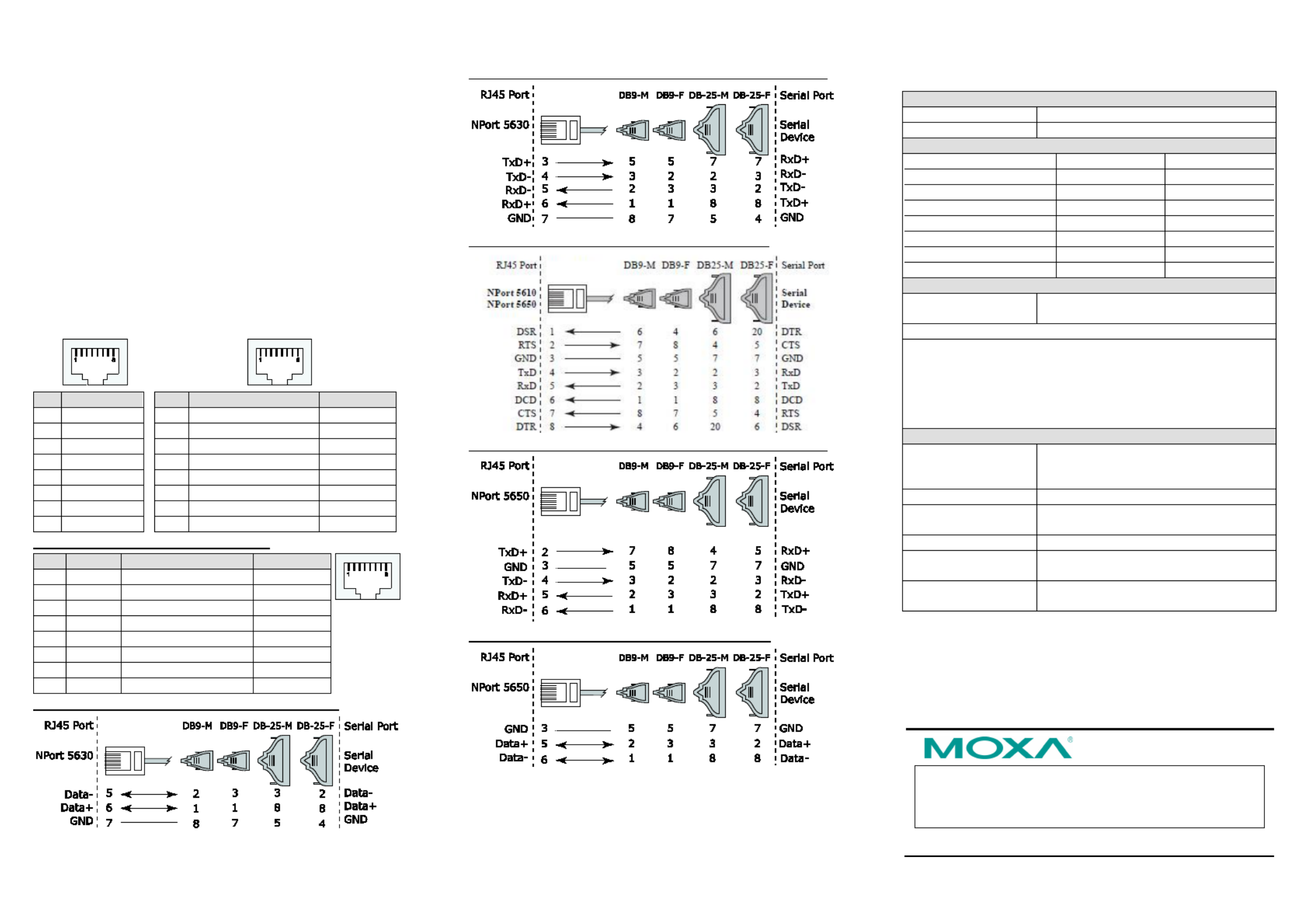
– – – – – – 4 5 6
www.moxa.com/support
The Americas:
- - - - - - - +1 714 528 6777 (toll free: 1 888 669 2872)
Europe:
- - -0 +49 89 3 70 03 99
Asia-Pacific:
-2- - +886 8919 1230
China:
- - - - - - +86 21 5258 9955 (toll free: 800 820 5036)
A R 2010 Moxa Inc., ll ights Reserved
STEP 4: Connect the NPort 5600’s serial port to a serial device.
Placement Options: You can place the NPort 5600 on a desktop
or other horizontal surface.
5. Software Installation Information
To install NPort Administration Suite, insert the NPort
Document & Software CD into your computer’s CD-ROM drive.
Once the NPort Installation CD window opens, click on the
INSTALL UTILITY button, and then follow the instructions on the
screen.
To view detailed information about NPort Administration Suite,
click on the DOCUMENTS button, and then select “NPort 5600
Series User’s Manual” to open the PDF version of this user’s guide.
6. Pin Assignments and Cable Wiring
Serial Port Pinouts
for the NPort 5610
Serial Port Pinouts
for theNPort 5630
Pin
RS- 232
1
DSR (in)
2
RTS(out)
3
GND
4
TxD(out)
5
RxD(in)
6
DCD(in)
7
CTS(in)
8
DTR(out)
Pin
RS RS- /422 - - 485 4W
RS- - 485 2W
1
–
–
2
–
–
3
TxD+
–
4
TxD-
–
5
RxD-
Data-
6
RxD+
Data+
7
GND
GND
8
–
–
Serial Port Pinouts for the NPort 5650
Pin
RS- 232
RS RS- /422 - - 485 4W
RS- - 485 2W
1
DTR
–
–
2
RTS
TxD+
–
3
GND
GND
GND
4
TxD
TxD-
–
5
RxD
RxD+
Data+
6
DCD
RxD-
Data-
7
CTS
–
–
8
DTR
–
–
Serial Cables for the NPort 5630 (2- - wire RS 485)
Serial Cables for the NPort 5630 (RS- - - 422/4 wire RS 485)
Serial Cables for the NPort 5610/5650 (RS-232)
Serial Cables for the NPort 5650 (RS- - - 422/4 wire RS 485)
Serial Cables wire RSfor the NPort 5650(2- - 485)
7. Specifications
Ethernet Interface
Speed
10/100 Mbps, RJ45
Protection
Built-in 1.5 KV magnetic isolation
Optical Fiber Interface (100BaseFX)
5650- -M- 8/16 SC
5650- -S- 8/16 SC
Wavelength
1300 nm
1310 nm
Transmitter power Max
- 10 dBm
0 dBm
Transmitter power Min
- 20 dBm
- 5 dBm
Receiver Sensitivity Max
- 6 dBm
- 3 dBm
Receiver Sensitivity Min
- 32 dBm
- 34 dBm
Link Budget
12dB
29 dB
Typical Distance
5 km
40 km
Power Requirements
Power Input
100 to 240 VAC, 47 to 63 Hz,
±
48 VDC (20
to 72 VDC, - - 20 to 72 VDC)
Power Consumption
-NPort 5610 8/16: 141 mA for 100V, 93 mA for 240V
- -NPort 5610 8/16 48V: 135 mA (at 48V max.)
-NPort 5630 8/16: 152 mA for 100V, 98 mA for 240V
-NPort 5650 8/16: 158 mA @ 100 VAC, 102 mA @ 240 VAC
NPort 5650 164 mA @ 100 VAC, 110 mA @ 240 VAC-8/16-S-SC:
NPort 5650- -M-8/16 SC: 174 mA @ 100 VAC, 113 mA @ 240 VAC
Other
Operating T emp.
Standard Models: 0 to 55°C (32 to 131°F)
Wide Temp. Models: - -40 to 75°C ( 40 to
167°F)
Operating H umidity
5 to 95% RH
Dimensions
190 × 45 × 478 mm (including ears)
190 × 45 × 440 mm (without ears)
Serial ine L P rotection
15 KV ESD for all signals
Power L P ine rotection Level 3 Burst (EFT), EN61000-4-4
Level 3 Surge, EN61000-4-5
Regulatory A pprovals
FCC Class A, CE Class A, UL 60950-1,
EN60950-1
Produktspezifikationen
| Marke: | Moxa |
| Kategorie: | Server |
| Modell: | NPort 5650-16-S-SC |
| Gewicht: | 3440 g |
| Betriebstemperatur: | 0 - 55 °C |
| Relative Luftfeuchtigkeit in Betrieb: | 5 - 95 % |
| Unterstützte Netzwerkprotokolle: | ICMP, IP, TCP, UDP, DHCP, BOOTP, Telnet, DNS, HTTP, SMTP, SNTP, ARP, PPP, RTelnet, RFC2217 |
| Zertifizierung: | CE, FCC, EN 55022 Class A, FCC Part 15 Subpart B Class A, \r\nEN 60601-1-2 Class B, EN 55011 |
| Anzahl Ethernet-LAN-Anschlüsse (RJ-45): | 1 |
| Ethernet LAN Datentransferraten: | 10, 100 Mbit/s |
| Temperaturbereich bei Lagerung: | -40 - 85 °C |
| Management-Protokolle: | SNMP V1 |
| Kompatible Betriebssysteme: | Windows 98/ME/NT/2000, Windows XP/2003/Vista/2008/7/8 x86/x64, Windows 2012 X64\r\n\r\nSCO Unix, SCO OpenServer, UnixWare 7, UnixWare 2.1, SVR 4.2, QNX 4.25, QNX 6, Solaris 10, FreeBSD, AIX 5.x, HP-UX 11i\r\n\r\nLinux kernel 2.4.x, 2.6.x, 3.x |
| Serielle Schnittstelle: | RS-232/422/485 |
| Anzahl serielle Anschlüsse: | 16 |
| Sicherheit: | UL 60950-1, EN 60950-1 |
| Unterstützung Datenflusssteuerung: | Ja |
| Link/Act-LED: | Ja |
| Baudrate: | 921.6 Kbit/s |
| RS-232 Signale: | CTS, DCD, DSR, DTR, GND, RTS |
| RS-485 signale: | Data+, Data-, GND |
| Entkopplung: | 1.5 kV |
| RS-422 signale: | GND, RxD+, RxD-, TxD+, TxD- |
Brauchst du Hilfe?
Wenn Sie Hilfe mit Moxa NPort 5650-16-S-SC benötigen, stellen Sie unten eine Frage und andere Benutzer werden Ihnen antworten
Bedienungsanleitung Server Moxa

23 August 2024

23 August 2024

23 August 2024

27 Juni 2024

27 Juni 2024

27 Juni 2024

27 Juni 2024

27 Juni 2024

27 Juni 2024

27 Juni 2024
Bedienungsanleitung Server
- Server Acer
- Server Asus
- Server Gigabyte
- Server HP
- Server Medion
- Server Sony
- Server ZyXEL
- Server Buffalo
- Server Allnet
- Server Linksys
- Server Netgear
- Server Fantec
- Server Technics
- Server Abus
- Server Megasat
- Server Toshiba
- Server Lindy
- Server Dell
- Server Lenovo
- Server Tripp Lite
- Server TRENDnet
- Server Western Digital
- Server AVerMedia
- Server Veritas
- Server Black Box
- Server Supermicro
- Server SilverStone
- Server NEC
- Server Monacor
- Server Seagate
- Server Fujitsu
- Server Maxdata
- Server Revox
- Server Totolink
- Server Conceptronic
- Server D-Link
- Server QNAP
- Server Digitus
- Server LevelOne
- Server APC
- Server Cisco
- Server Freecom
- Server Synology
- Server Kramer
- Server Intellinet
- Server Eaton
- Server Hikvision
- Server FLIR
- Server ELAC
- Server Planet
- Server Asustor
- Server Blackmagic Design
- Server Dane Elec
- Server Digi
- Server Dual Bay
- Server EMC
- Server GeoVision
- Server Ibm
- Server In Win
- Server Iomega
- Server LaCie
- Server Provision ISR
- Server Quantum
- Server Sun
- Server AMX
- Server ACTi
- Server Vimar
- Server Siig
- Server Intel
- Server StarTech.com
- Server Smart-AVI
- Server Mobotix
- Server Sonnet
- Server SEH
- Server Gefen
- Server Avocent
- Server Atlantis Land
- Server Hanwha
- Server ATen
- Server KanexPro
- Server Axis
- Server Advantech
- Server HGST
- Server Kiloview
- Server B&B Electronics
- Server Extron
- Server Atlona
- Server Rocstor
- Server Raidsonic
- Server G-Technology
- Server Infortrend
- Server Areca
- Server Silex
- Server Promise Technology
- Server Matrox
- Server Origin Storage
- Server Ernitec
- Server EXSYS
- Server Raritan
- Server C2G
- Server Chenbro Micom
- Server Lantronix
- Server IStarUSA
- Server Valcom
- Server TAIDEN
- Server MvixUSA
- Server Opengear
- Server Mr. Signal
- Server NETSCOUT
Neueste Bedienungsanleitung für -Kategorien-

13 Oktober 2024

12 Oktober 2024

12 Oktober 2024

11 Oktober 2024

11 Oktober 2024

10 Oktober 2024

6 Oktober 2024

4 Oktober 2024

3 Oktober 2024

3 Oktober 2024