Moxa NPort 5410 Bedienungsanleitung
Lesen Sie kostenlos die 📖 deutsche Bedienungsanleitung für Moxa NPort 5410 (4 Seiten) in der Kategorie Server. Dieser Bedienungsanleitung war für 8 Personen hilfreich und wurde von 2 Benutzern mit durchschnittlich 4.5 Sternen bewertet
Seite 1/4

P/N: 1802054000312
NPort 5400 Series Quick
Installation Guide
Sixth Edition, January 2011
1. Overview
Welcome to Moxa NPort 5400, a 4 port communication device that
allows you to control RS-232 (for NPort 5410), RS-422/485 (for
NPort 5430/5430I) or RS-232/422/485 (for NPort 5450/5450I)
serial devices over a TCP/IP based Ethernet. Besides, NPort
5450-T and NPort 5450I-T are designed to use in wide
temperature environment.
NPort 5400 Series is a Moxa Green Product. Moxa’s Green Products
satisfy the RoHS directive of the European Parliament, and
accordingly, do not contain cadmium and cadmium compounds,
hexavalent chromium compounds, lead and lead compounds,
mercury and mercury compounds, PBBs (polybrominated
biphenyls), or PBDEs (polybrominated diphenyl ethers).
2. Package Checklist
Before installing NPort 5400, verify that the package contains the
following items:
• 1 NPort 5400 4-port Serial Device Server
• Power Adaptor (NPort 5450-T and 5450I-T do not include this
accessory)
• Power jack to 3-pin terminal block adaptor
• Wall mount kit
• Documentation and software CD
• Quick Installation Guide
• Warranty card
Optional Accessories
• DK-35A For 35 mm DIN-Rail; includes 4 screws
Notify your sales representative if any of the above items is missing or
damaged.
3. Hardware Introduction
As shown in the following figures, NPort 5410 has 4 Male DB9 ports,
for the RS-232 interface, NPort 5430/5430I has 4 5-pin terminal
blocks, for the RS-422/485 interface, and NPort 5450/5450I has 4
Male DB9 ports, for the RS-232/422/485 interface.
NPort 5410/5450/5450I
RJ45 10/100 Mbps Ethernet port
Power Jack Power Input
Terminal Block power input
RESET
LCM display panelIndicator LEDs Input buttons
Male DB9 serial port
Serial Device Server
5410
NP5 4 1 0 _61405
192 . 1 6 8.127.254
LAN V+ V-
Port 1
RS-422/785
Port 2
RS-422/785
Port 3
RS-422/785
Port 4
RS-422/785
NPort 5430/5430I
RJ45 10/100 Mbps Ethernet port
Terminal Block power input
RESET
LC
Power Jack Power Input
M display panelIndicator LEDs Input buttons
Serial Device Server
5430
NP 5410_61405
192.168.127.254
LAN V+ V-
RS-422/485 Terminal Block
T+ T- R+
D+
R-
D-
GND T+ T- R+
D+
R-
D-
GND T+ T- R+
D+
R-
D-
GND T+ T- R+
D+
R-
D-
GND
Port 1
RS-422/785
Port 2
RS-422/785
Port 3
RS-422/785
Port 4
RS-422/785
NPort 5450-T/5450I-T
RJ45 10/100 Mbps Ethernet port
Terminal Block power input
RESET
Indicator LEDs
Power Jack Power Input
Male DB9 serial port
Serial Device Server
5450
LAN V+ V-
Port 1
RS-422/785
Port 2
RS-422/785
Port 3
RS-422/785
Port 4
RS-422/785
Reset Button—Press the Reset button continuously for 5 sec to
load factory defaults: Use a pointed object, such as a straightened
paper clip or toothpick, to press the reset button. This will cause
the Ready LED to blink on and off. The factory defaults will be
loaded once the Ready LED stops blinking (after about 5 seconds).
At this point, you should release the reset button.
LED Indicators—NPort 5400’s top panel contains six LED
indicators, as described in the following table.
LED
Name
LED Color
LED Function
red Steady on: Power is on and NPort is
booting up.
Blinking: Indicates an IP conflict, or
DHCP or BOOTP server did not respond
properly.
green Steady on: Power is on and NPort is
functioning normally.
Blinking: The NPort has been located
by NPort Administrator’s Location function
Ready
off Power is off, or power error condition
exists.
orange 10 Mbps Ethernet connection.
green 100 Mbps Ethernet connection.
Ethernet
off Ethernet cable is disconnected, or has a
short.
orange Serial port is receiving data.
green Serial port is transmitting data.
P1, P2,
P3, P4
off No data is being transmitted or received
through the serial port.
LCM Display Panel (not support in -T model)—When the NPort
5400 unit is powered up, you will a see a display similar to:
N
P 5
4
1
0
_
6
1
4
0 5
1 9 2
. 1
6
8
. 1
2
7 . 2 5 4
This is where NP5410_61405 is the server’s name, and
192.168.127.254 is the server’s IP address.
LCM Panel Operation (not support in -T model)—There are
four buttons on NPort 5400’s top panel used to operate the
server’s LCM panel. Going from left to right, the buttons are:
Button Action
MENU Activates the main menu, or returns to a lower level.
^ Scrolls up through a list of items shown on the LCM
panel’s second line.
﹀ Scrolls down through a list of items shown on the LCM
panel’s second line.
SEL Selects the option listed on the LCM panel’s second
line.
Detailed LCM Panel Operating instructions can be found on the
CD-ROM in the “NPort 5400 Series User’s Manual.”
– 1 – – 2 – – 3 –

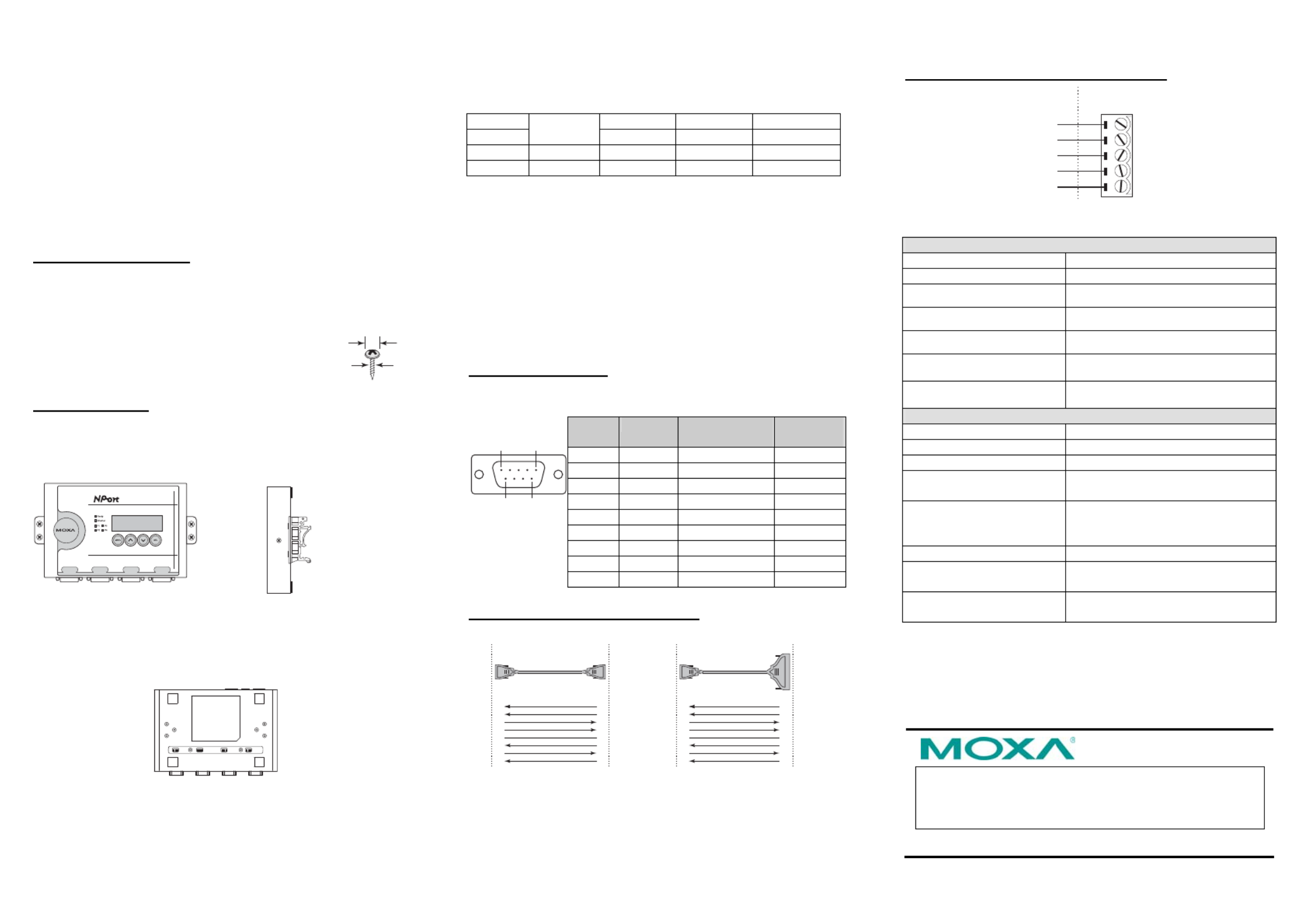
– 4 – – 5 – – 6 –
www.moxa.com/support
The Americas: +1-714-528-6777 (toll-free: 1-888-669-2872)
Europe: +49-89-3 70 03 99-0
Asia-Pacific: +886-2-8919-1230
China: +86-21-5258-9955 (toll-free: 800-820-5036)
2011 Moxa Inc., All Rights Reserved
4. Hardware Installation Procedure
STEP 1: After removing NPort 5400 from the box, the first thing
you should do is attach the power adaptor.
STEP 2: Connect NPort 5400 to a network. Use a standard
straight-through Ethernet cable to connect to a Hub or Switch.
When setting up or testing NPort 5400, you might find it
convenient to connect directly to your computer’s Ethernet port. In
this case, use a cross-over Ethernet cable.
STEP 3: Connect NPort 5400’s serial port to a serial device.
STEP 4: Placement Options
Wall or Cabinet Mounting
The NPort 5400 comes with two metal attachment plates for
attaching the NPort 5400 to a wall or the inside of a cabinet. First,
use two screws per bracket to attach the brackets to the rear of the
NPort 5400. Next, use two screws per bracket to
attach the NPort 5400 to a wall or cabinet.
The heads of the screws should be less than 6.0 mm
in diameter, and the shafts should be less than 3.5
mm in diameter, as shown by the figure at the right.
DIN-Rail Mounting
DIN-rail attachments can be purchased separately to attach the
product to a DIN-rail. When snapping the attachments to the
DIN-rail, make sure that the stiff metal springs are at the top.
Wall Mount DIN-Rail
4 Port Device Server
5410
NP61405 SN:61405
192.168.127.254
Port 1
RS-4 22 /785
Port 2
RS-4 22 /785
Port 3
RS-4 22 /785
Port 4
RS-4 22 /785
5. Pull High/low Resistors Setting for the
RS-485 Port
DIP switches on the bottom of NPort 5400 are used to set the pull
high/low resistor values for each serial port.
6. Pull High/low Resistors for the RS-485
Port
1 2 3
SW
Pull High Pull Low Terminator
ON 1KΩ 1K 120Ω Ω
Default OFF 150KΩ 150KΩ ---
7. Software Installation Information
To install NPort Administration Suite, insert the NPort
Document & Software CD into your computer’s CD-ROM drive.
Once the NPort Installation CD window opens, click on the
Installation button, and then follow the instructions on the screen.
To view detailed information about NPort Administration Suite,
click on the Documents button, and then select “NPort 5400
Series User’s Manual” to open the pdf version of this user’s guide.
8. Pin Assignments and Cable Wiring
DB9 Male Port Pinouts
Pin assignments apply to NPort 5410 (RS-232 only), 5450, and
5450I.
DB9 Male
1 5
6 9
Pin RS-232 RS-422/
4-wire RS-485
2-wire
RS-485
1 DCD TxD-(A) ---
2 RxD TxD+(B) ---
3 TxD RxD+(B) Data+(B)
4 DTR RxD-(A) Data-(A)
5 GND GND GND
6 DSR --- ---
7 RTS --- ---
8 CTS --- ---
9 --- --- ---
DB9 Wiring-NPort 5410/5450/5450I
DB9 Female to DB9 Male DB9 Female to DB25 Male
NPort
Signal Signal
DCD
RxD
TxD
DTR
GND
DSR
RTS
CTS
DCD
TxD
RxD
DSR
GND
DTR
CTS
RTS
RS-232
Device
gniriW elbaC
1
2
3
4
5
6
7
8
1
2
3
4
5
6
7
8
DB9 Male DB9 FemaleDB9
Male
DB9
Female
NPort
Signal Signal
DCD
RxD
TxD
DTR
GND
DSR
RTS
CTS
DCD
TxD
RxD
DSR
GND
DTR
CTS
RTS
RS-232
Device
gniriW elbaC
1
2
3
4
5
6
7
8
8
3
2
20
7
6
4
5
DB25 Male DB9 FemaleDB9
Male
DB25
Female
Terminal Block Wiring- NPort 5430/5430I
Rx+
Rx
-
T+
T
-
GND
Tx+ / Data+
Tx
-
/ Data
-
GND
R+ / D+
R
-
/ D
-
Serial Device
Signals
NPort 5430/5430I
Terminal Block
9. Environmental Specifications
Power requirements
Input Voltage: 12 to 48VDC
Power Consumption:
NPort 5410 350 mA @ 12 V, 190 mA @ 24 V
NPort 5430 320 mA @ 12 V, 175 mA @ 24 V
NPort 5430I 530 mA @ 12 V, 280 mA @ 24 V
NPort 5450 350 mA @ 12 V, 190 mA @ 24 V
NPort 5450I 554 mA @ 12 V, 294 mA @ 24 V
Operating temp.
Standard Models: 0 to 55°C (32 to 131°F)
Wide Temp. Models: -40 to 75°C (-40 to 167°F)
Operating humidity 5 to 95% RH
Dimensions (W×D×H) 158 × 33 × 103 mm
6.22 × 1.3 × 4.06 in
Serial line protection 15 KV ESD for serial port, 2 KV
isolation protection (NPort
5430I/5450I)
Magnetic isolation 1.5 KV for Ethernet
Power line protection Level 2 Burst (EFT), EN61000-4-4
Level 2 Surge, EN61000-4-5
Regulatory approvals FCC Class A, CE Class A, UL, DNV,
LVD
6.0 mm
3.5 mm
Produktspezifikationen
| Marke: | Moxa |
| Kategorie: | Server |
| Modell: | NPort 5410 |
| Gewicht: | 740 g |
| Betriebstemperatur: | 0 - 55 °C |
| Relative Luftfeuchtigkeit in Betrieb: | 5 - 95 % |
| Unterstützte Netzwerkprotokolle: | ICMP, IP, TCP, UDP, DHCP, BOOTP, Telnet, DNS, HTTP, SMTP, SNTP, Rtelnet, ARP |
| Zertifizierung: | CE, FCC, EN 55022 Class A, FCC Part 15 Subpart B Class A, \r\nEN 55024, EN 60601-1-2 Class B, EN 55011 |
| Anzahl Ethernet-LAN-Anschlüsse (RJ-45): | 1 |
| Ethernet LAN Datentransferraten: | 10, 100 Mbit/s |
| Temperaturbereich bei Lagerung: | -40 - 85 °C |
| Management-Protokolle: | SNMP v1 |
| Serielle Schnittstelle: | RS-232 |
| Eingangsspannung: | 12 - 48 V |
| Anzahl serielle Anschlüsse: | 4 |
| Sicherheit: | UL 60950-1, EN 60950-1 |
| Unterstützung Datenflusssteuerung: | Ja |
| Link/Act-LED: | Ja |
| Baudrate: | 921.6 Kbit/s |
| RS-232 Signale: | CTS, DCD, DSR, DTR, GND, RTS |
| Entkopplung: | 1.5 kV |
Brauchst du Hilfe?
Wenn Sie Hilfe mit Moxa NPort 5410 benötigen, stellen Sie unten eine Frage und andere Benutzer werden Ihnen antworten
Bedienungsanleitung Server Moxa

23 August 2024

23 August 2024

23 August 2024

27 Juni 2024

27 Juni 2024

27 Juni 2024

27 Juni 2024

27 Juni 2024

27 Juni 2024

27 Juni 2024
Bedienungsanleitung Server
- Server Acer
- Server Asus
- Server Gigabyte
- Server HP
- Server Medion
- Server Sony
- Server ZyXEL
- Server Buffalo
- Server Allnet
- Server Linksys
- Server Netgear
- Server Fantec
- Server Technics
- Server Abus
- Server Megasat
- Server Toshiba
- Server Lindy
- Server Dell
- Server Lenovo
- Server Tripp Lite
- Server TRENDnet
- Server Western Digital
- Server AVerMedia
- Server Veritas
- Server Black Box
- Server Supermicro
- Server SilverStone
- Server NEC
- Server Monacor
- Server Seagate
- Server Fujitsu
- Server Maxdata
- Server Revox
- Server Totolink
- Server Conceptronic
- Server D-Link
- Server QNAP
- Server Digitus
- Server LevelOne
- Server APC
- Server Cisco
- Server Freecom
- Server Synology
- Server Kramer
- Server Intellinet
- Server Eaton
- Server Hikvision
- Server FLIR
- Server ELAC
- Server Planet
- Server Asustor
- Server Blackmagic Design
- Server Dane Elec
- Server Digi
- Server Dual Bay
- Server EMC
- Server GeoVision
- Server Ibm
- Server In Win
- Server Iomega
- Server LaCie
- Server Provision ISR
- Server Quantum
- Server Sun
- Server AMX
- Server ACTi
- Server Vimar
- Server Siig
- Server Intel
- Server StarTech.com
- Server Smart-AVI
- Server Mobotix
- Server Sonnet
- Server SEH
- Server Gefen
- Server Avocent
- Server Atlantis Land
- Server Hanwha
- Server ATen
- Server KanexPro
- Server Axis
- Server Advantech
- Server HGST
- Server Kiloview
- Server B&B Electronics
- Server Extron
- Server Atlona
- Server Rocstor
- Server Raidsonic
- Server G-Technology
- Server Infortrend
- Server Areca
- Server Silex
- Server Promise Technology
- Server Matrox
- Server Origin Storage
- Server Ernitec
- Server EXSYS
- Server Raritan
- Server C2G
- Server Chenbro Micom
- Server Lantronix
- Server IStarUSA
- Server Valcom
- Server TAIDEN
- Server MvixUSA
- Server Opengear
- Server Mr. Signal
- Server NETSCOUT
Neueste Bedienungsanleitung für -Kategorien-

13 Oktober 2024

12 Oktober 2024

12 Oktober 2024

11 Oktober 2024

11 Oktober 2024

10 Oktober 2024

6 Oktober 2024

4 Oktober 2024

3 Oktober 2024

3 Oktober 2024