Moxa AWK-3121-M12-EU Bedienungsanleitung
Moxa
WLAN-Repeater
AWK-3121-M12-EU
Lies die bedienungsanleitung für Moxa AWK-3121-M12-EU (15 Seiten) kostenlos online; sie gehört zur Kategorie WLAN-Repeater. Dieses Handbuch wurde von 18 Personen als hilfreich bewertet und erhielt im Schnitt 4.3 Sterne aus 9.5 Bewertungen. Hast du eine Frage zu Moxa AWK-3121-M12-EU oder möchtest du andere Nutzer dieses Produkts befragen? Stelle eine Frage
Seite 1/15
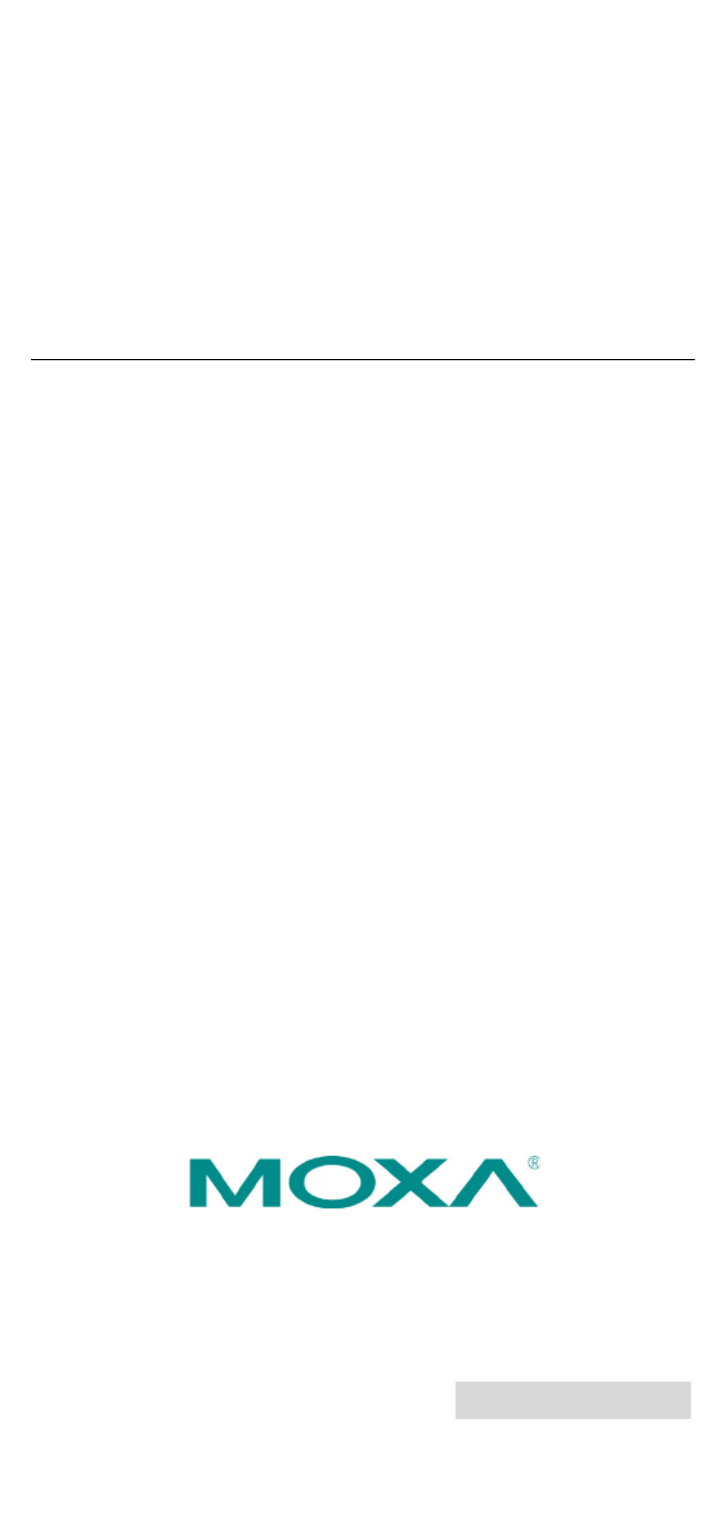
12 . A20 Moxa Inc ll rights reserved.
Reproduction without permission is prohibited.
P/N: 1802031210013
AWK- 3121
Quick Installation Guide
Moxa AirWorks
F ifth Edition, March 2012
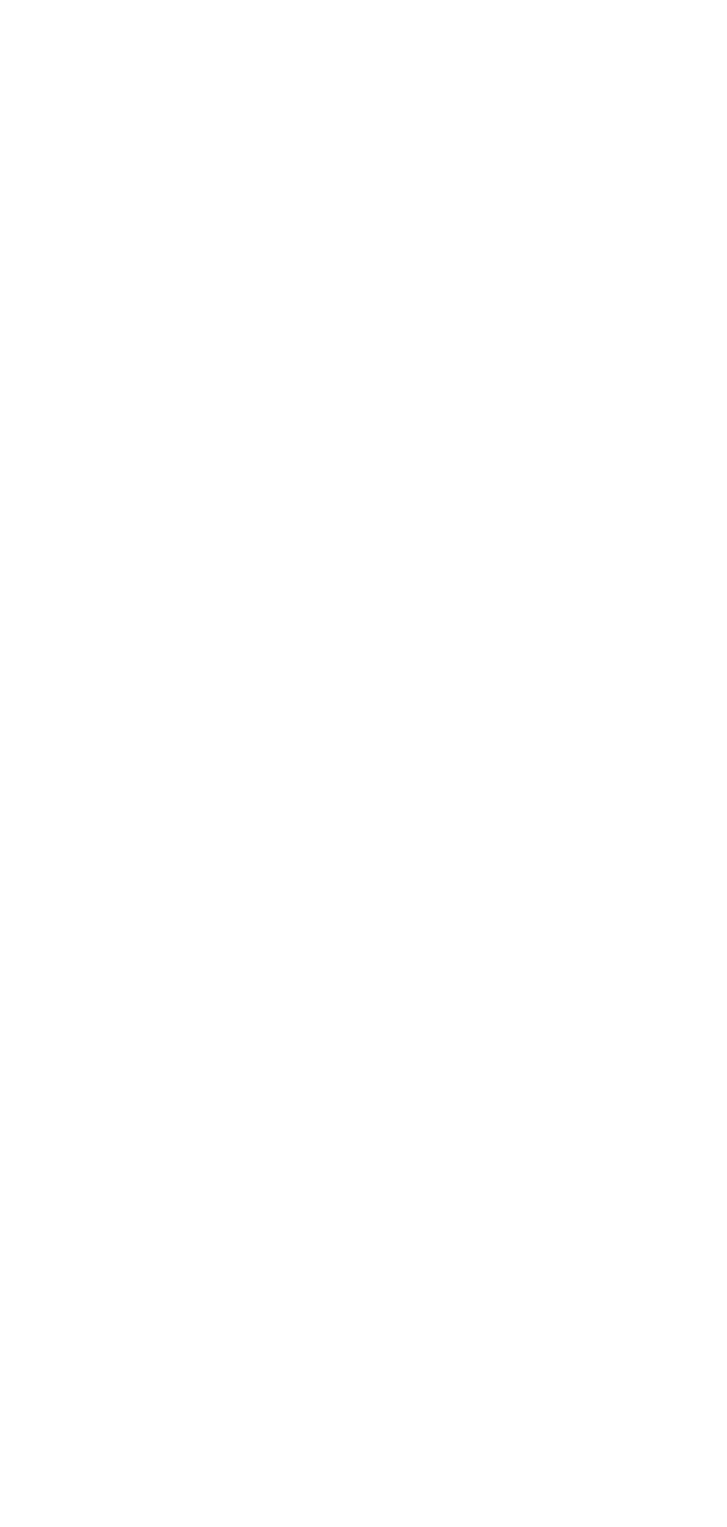
- - 2
Overview
Moxa’s AWK-3121 Access Point/Bridge/AP Client is ideal for applications
that are hard to wire, too expensive to wire, or use mobile equipment that
connects over a TCP/IP network. The AW K-3121 is rated to operate at
temperatures ranging from - 25 to 60°C for standard models and -40 to
75°C for extended temperature models, and is rugged enough for any
harsh industrial environment. Installation is easy, with either DIN-Rail
mounting or distribution boxes. The DIN-Rail mounting ability, wide
operating temperature range, and IP30 housing with LED indicators make
the AWK-3121 a convenient yet reliable solution for any industrial
wireless application.
Package Checklist
M -oxa’s AWK 3121 is shipped with the following items. If any of these
items is missing or damaged, please contact your customer service
representative for assistance.
• 1 AWK- 3121
• 2 Dual- A s - band Omnidirectional ntenna (2dBi, RP SMA, 2.4&5GHz)
• 1 Q I G uick nstallation uide
• 1 S oftware CD
• 1 Moxa P W B roduct arranty ooklet
• 1 C H S able older with a crew
• 2 Protective C s ap
Installation and Configuration
Before installing the AWK-3121, make sure that all items in the Package
Checklist are in the box. In addition, you will need access to a notebook
computer or PC equipped with an Ethernet port. The AWK-3121 has a
default IP address that you must use when connecting to the device for
the first time.
Step 1: Select the power source
The AWK-3121 can be powered by a DC power input or PoE (Power over
Ethernet). The AWK- 3121 will use whichever power source you choose.
Step 2: Connect the AWK-3121 to a notebook or PC
Since the AWK- -3121 supports MDI/MDI X auto-sensing, you can use
either a straight-through cable or crossover cable to connect the
AWK- -3121 to a computer. If the LED indicator on the AWK 3121’s LAN
port lights up, it means the connection is established.
Step 3: Set up the computer’s IP address
Set an IP address on the same subnet as the AWK-3121. Since the
AWK-3121’s default IP address is 192.168.127.253, and the subnet mask
is 255.255.255.0, you should set the IP address of the computer to
192.168.127.xxx and subnet mask to 255.255.255.0.

- - 3
Step 4: Use the web-based manager to configure
AWK 3121-
Open your computer’s web browser and then type
http://192.168.127.253 in the address field to access the homepage
of the web-based management. Before the homepage opens, you will
need to enter the user name -and password. For first time configuration,
enter the default user name and password and then click on the Login
button:
User name: admin
Password: root
ATTENTION
For security reasons, we strongly recommend changing the
password. To do so,
select Maintenance
Password
, and then
follow the on- screen instructions.
Step 5: Select the operation mode for the AWK-3121
By default, the AWK-3121’s operation mode is set to AP. You can change
the setting in Wireless Settings Basic Wireless Settings if you
would like to use the . Client mode
NOTE
To make the change effective, you must click Save Configuration
to save the change or Restart ( Save and Restart button to apply
all changes.
Step 6: Test communications
We will describe two test methods. Use the first method if you are using
only one -AWK 3121, and use the second method if you are using two or
more - . AWK 3121s
Testing method for one AWK-3121
If you are only using one AWK-3121, you will need a second notebook
computer (B) equipped with a WLAN card. Configure the WLAN card to
connect to the AWK- ) 3121 (the default SSID is MOXA and change the IP
address of notebook B so that it is on the same subnet as the first
notebook - . (A), which is connected to the AWK 3121
After configuring the WLAN card, establish a wireless connection with the
AWK- 3121 and open a DOS window on notebook B. At the prompt, type
ping IP address of notebook A
and then press the Enter key. A “Reply from IP address …” response
means the communication was successful. A “Request timed out.”
response means the communication failed. In this case, recheck the
configuration to make sure the connections are correct.
Testing method for two or more AWK- 3121s
If you have two or more AWK-3121s, you will need a second notebook
computer (B) equipped with an Ethernet port. Use the default settings for
Produktspezifikationen
| Marke: | Moxa |
| Kategorie: | WLAN-Repeater |
| Modell: | AWK-3121-M12-EU |
| Gewicht: | 850 g |
| Übertragungstechnik: | Kabellos |
| Gleichstrom-Anschluss (DC): | Ja |
| Betriebstemperatur: | -25 - 60 °C |
| Relative Luftfeuchtigkeit in Betrieb: | 5 - 95 % |
| Netzstandard: | IEEE 802.11a, IEEE 802.11b, IEEE 802.11g |
| Unterstützte Sicherheitsalgorithmen: | WEP, WPA, WPA2 |
| Vollduplex: | Ja |
| Power over Ethernet (PoE): | Ja |
| Maximale Datenübertragungsrate: | 100 Mbit/s |
| Antenne Zunahmeniveau (max): | 2 dBi |
| LED-Anzeigen: | Ja |
| Temperaturbereich bei Lagerung: | -40 - 85 °C |
| Energiebedarf: | 12 - 48 VDC |
| Frequenzband: | 2.412 - 2.472, 5.18 - 5.24 GHz |
| Mittlere Betriebsdauer zwischen Ausfällen (MTBF): | 480831 h |
| Abmessungen (BxTxH): | 53.6 x 135 x 105 mm |
| Unterstützte Protokolle: | Proxy ARP, DNS, HTTP, HTTPS, IP, ICMP, SNTP, TCP, UDP, RADIUS, SNMP, PPPoE, DHCP |
| DHCP-Client: | Ja |
| DHCP-Server: | Ja |
| Sicherheit: | UL 60950-1, EN 60950-1 |
| Modulation: | 16-QAM, 64-QAM, BPSK, CCK, DBPSK, DQPSK, DSSS, OFDM, QPSK |
| Konnektivität LEDs: | Ja |
| Power-LED: | Ja |
| Antenne Steckertyp: | QMA |
| DC-Ausgangsspannung: | 48 V |
Brauchst du Hilfe?
Wenn Sie Hilfe mit Moxa AWK-3121-M12-EU benötigen, stellen Sie unten eine Frage und andere Benutzer werden Ihnen antworten
Bedienungsanleitung WLAN-Repeater Moxa

27 Juni 2024

27 Juni 2024

27 Juni 2024

27 Juni 2024

27 Juni 2024

27 Juni 2024

27 Juni 2024

27 Juni 2024

27 Juni 2024

27 Juni 2024
Bedienungsanleitung WLAN-Repeater
- Comtrend
- Tripp Lite
- Fluke
- Western Digital
- Tycon Systems
- Intellinet
- Multi-link
- Paxton
- Edimax
- Smart-AVI
- DSC
- Atlona
- Maginon
- Mercusys
- TOA
Neueste Bedienungsanleitung für -Kategorien-

10 Juli 2025

3 Juli 2025

23 Juni 2025

16 Juni 2025

13 Juni 2025

9 Juni 2025

9 Juni 2025

3 Juni 2025

