Motorola One Hyper Bedienungsanleitung
Motorola
Mobiltelefone
One Hyper
Lesen Sie kostenlos die 📖 deutsche Bedienungsanleitung für Motorola One Hyper (35 Seiten) in der Kategorie Mobiltelefone. Dieser Bedienungsanleitung war für 14 Personen hilfreich und wurde von 2 Benutzern mit durchschnittlich 4.5 Sternen bewertet
Seite 1/35

User Guide

Check it out
Contents
Check it out
Get Started
First look
Insert the SIM and microSD cards
Charge up & power on
Sign in
Connect to Wi-Fi
Navigate your phone
Improve battery life
Learn the basics
Home screen
Help & more
Search
Notifications
Status icons
Volume
Do not disturb
Lock screen
Quick settings
Speak
Direct Share
Picture-in-Picture
Customize your phone
Redecorate your home screen
Choose apps & widgets
Customize sounds & appearance
Discover Moto
Digital wellbeing and parental controls
Apps
Phone
Messages
Chrome™
Camera
Photos
Gmail
Duo
Moto
Calendar
More apps
Google Play
Contacts
Maps
Drive
Music, movies, TV & YouTube
Clock
Connect, share & sync
Connect with Wi-Fi
Connect with Bluetooth wireless
Share files with your computer
Share your data connection
Connect with NFC
Print
Sync to the cloud
Use a memory card
Airplane mode
Mobile network
Protect your phone
Screen lock
Your privacy
Screen pinning
Backup & restore
App safety
Data usage
Troubleshoot your phone
Restart or remove an app
Restart your phone
Check for software update
Reset
Stolen phone
Accessibility
Create a shortcut
Make your phone speak
Speak to your phone
Change your phone’s display
Change your phone’s sounds
Get more help
Where is my legal, safety, & regulatory
information?
Service & repairs
Copyright & trademarks
Check it out
When you’re up and running, explore what your phone can do.
Topic Location
Find these fast: Wi-Fi, airplane mode,
flashlight, and more.
Quick settings
Choose new wallpaper, set ringtones, and
add widgets.
Customize your phone
Experience crisp, clear photos, movies,
and videos.
Camera
Customize your phone to match the way
you use it.
Moto
Browse, shop, and download apps. Apps
Keep your info safe. Set up your password
and more.
Protect your phone
Ask questions, get answers. Speak
Share your Internet connection. Wi-Fi hotspot
Tip: View all of these topics on your phone, swipe up from the home screen and
tap > . For FAQs and other phone support, visit Settings Help www.motorola.com/
support.
This product meets the applicable national or international RF exposure
guidance (SAR guideline) when used normally against your head or, when worn
or carried, at a distance of 5 mm from the body. The SAR guideline includes a
considerable safety margin designed to assure the safety of all persons, regardless of
age and health.
Caution: Before using your phone, please read the Legal information. Swipe up >
Settings About phone Legal information > > .

Get Started
Get Started
First look
Let’s get started. We’ll guide you through startup and tell you a bit about your phone’s
features.
Phone hardware buttons: top right are Volume up and down keys, middle right is Power button. Bottom middle is charging port. Top right is headset jack. On screen.
Note: Certain apps and features may not be available in all countries.
Ultra-wide
Camera
Main
Camera
Flash
Fingerprint
Sensor/
Notification
Light
Headset Jack
Front
Camera
SIM &
microSD
Card
Slots
Volume
Buttons
Power
Button
USB-C/Charger
Laser
Autofocus
Sensor
Power button
Your Power button helps in a few ways.
» Power on/o: Press and hold the Power button, then tap Power o. When your
phone is o, press and hold the Power button to turn it on.
» Sleep/Wake up: To conserve battery power and prevent accidental touches, put the
touchscreen to sleep by pressing the Power button. Press it again to wake it up.
» To restart your phone, press and hold the Power button, then tap .Restart: Restart
Tip: To add security to your phone, see Protect your phone.
Volume buttons
To turn volume up or down:
» Press the buttons when your phone is not ringing. Press the buttons Ringer volume:
when your phone is ringing to silence a call.
» Earpiece volume: Press the buttons during a call.
» Music/video volume: Press the buttons during a song or video.
Tip: For more on volume control, see Volume.
Produktspezifikationen
| Marke: | Motorola |
| Kategorie: | Mobiltelefone |
| Modell: | One Hyper |
Brauchst du Hilfe?
Wenn Sie Hilfe mit Motorola One Hyper benötigen, stellen Sie unten eine Frage und andere Benutzer werden Ihnen antworten
Bedienungsanleitung Mobiltelefone Motorola

9 Juli 2024

6 Juli 2024

4 Juli 2024

4 Juli 2024
Bedienungsanleitung Mobiltelefone
- Mobiltelefone Samsung
- Mobiltelefone Infiniton
- Mobiltelefone Acer
- Mobiltelefone Asus
- Mobiltelefone Gigabyte
- Mobiltelefone Manta
- Mobiltelefone Medion
- Mobiltelefone Microsoft
- Mobiltelefone Philips
- Mobiltelefone Sony
- Mobiltelefone Panasonic
- Mobiltelefone LG
- Mobiltelefone OK
- Mobiltelefone Bush
- Mobiltelefone Telefunken
- Mobiltelefone Thomson
- Mobiltelefone ARCHOS
- Mobiltelefone Mpman
- Mobiltelefone Polaroid
- Mobiltelefone Yarvik
- Mobiltelefone Krüger And Matz
- Mobiltelefone Nokia
- Mobiltelefone Umidigi
- Mobiltelefone Switel
- Mobiltelefone Toshiba
- Mobiltelefone Allview
- Mobiltelefone Mio
- Mobiltelefone BenQ-Siemens
- Mobiltelefone Sony Ericsson
- Mobiltelefone Lenovo
- Mobiltelefone Lava
- Mobiltelefone Alcatel
- Mobiltelefone Doro
- Mobiltelefone Hagenuk
- Mobiltelefone Profoon
- Mobiltelefone Swissvoice
- Mobiltelefone IGet
- Mobiltelefone Overmax
- Mobiltelefone RugGear
- Mobiltelefone NGM
- Mobiltelefone T-Mobile
- Mobiltelefone Qilive
- Mobiltelefone Vodafone
- Mobiltelefone HTC
- Mobiltelefone Prestigio
- Mobiltelefone Avus
- Mobiltelefone Beafon
- Mobiltelefone BlackBerry
- Mobiltelefone Bq
- Mobiltelefone Crosscall
- Mobiltelefone Kazam
- Mobiltelefone Konrow
- Mobiltelefone Mediacom
- Mobiltelefone Vertu
- Mobiltelefone ZTE
- Mobiltelefone CAT
- Mobiltelefone AT&T
- Mobiltelefone GreatCall
- Mobiltelefone Ibm
- Mobiltelefone Logicom
- Mobiltelefone Micromax
- Mobiltelefone Point Of View
- Mobiltelefone Sunstech
- Mobiltelefone Wolder
- Mobiltelefone BLU
- Mobiltelefone Brigmton
- Mobiltelefone Karbonn
- Mobiltelefone Posh
Neueste Bedienungsanleitung für -Kategorien-

16 Oktober 2024
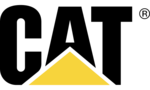
15 Oktober 2024

14 Oktober 2024

13 Oktober 2024

13 Oktober 2024

13 Oktober 2024

13 Oktober 2024

13 Oktober 2024

12 Oktober 2024

11 Oktober 2024