Motorola Moto Tab G20 Bedienungsanleitung
Lesen Sie kostenlos die 📖 deutsche Bedienungsanleitung für Motorola Moto Tab G20 (24 Seiten) in der Kategorie Tablette. Dieser Bedienungsanleitung war für 46 Personen hilfreich und wurde von 2 Benutzern mit durchschnittlich 4.5 Sternen bewertet
Seite 1/24

Lenovo Tab M8 (3rd Gen)
Lenovo Tab M8 (3rd Gen)
User Guide
User Guide
Lenovo TB-8506F
Lenovo TB-8506F
Lenovo TB-8506X
Lenovo TB-8506X
All information labeled with * in this guide refers only to the WLAN+LTE model
All information labeled with * in this guide refers only to the WLAN+LTE model
(Lenovo TB-8506X).
(Lenovo TB-8506X).
With easy access to the Google apps you use most.
With easy access to the Google apps you use most.
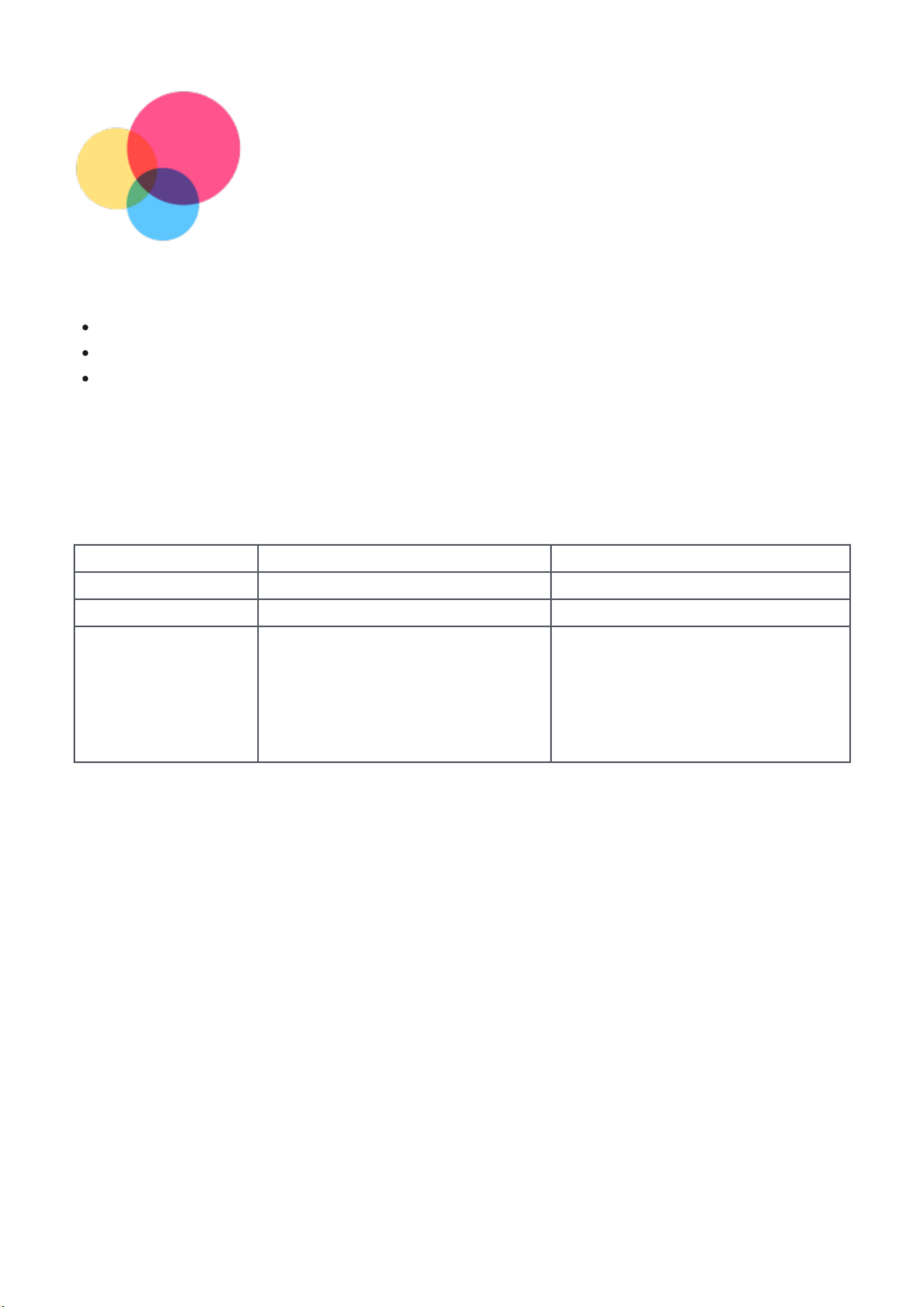
Basics
Basics
Before using this information and the product it supports, be sure to read the following:
Before using this information and the product it supports, be sure to read the following:
Safety, Warranty & Quick Start Guide
Safety, Warranty & Quick Start Guide
Regulatory Notice
Regulatory Notice
"Important safety and handling information" in "Appendix".
"Important safety and handling information" in "Appendix".
The
The
Safety, Warranty & Quick Start Guide
Safety, Warranty & Quick Start Guide
and the
and the
Regulatory Notice
Regulatory Notice
are available on the
are available on the
website at http://support.lenovo.com.
website at http://support.lenovo.com.
Note: All pictures and illustrations in this document are for your reference only and
Note: All pictures and illustrations in this document are for your reference only and
may differ from the final product.
may differ from the final product.
Technical specifications
Model
Model
Lenovo TB-8506F
Lenovo TB-8506F
Lenovo TB-8506X
Lenovo TB-8506X
CPU
CPU
MediaTek Helio P22T Tab
MediaTek Helio P22T Tab
MediaTek Helio P22T Tab
MediaTek Helio P22T Tab
Battery
Battery
5000mAh/5100mAh
5000mAh/5100mAh
5000mAh/5100mAh
5000mAh/5100mAh
Wireless
Wireless
communication
communication
Bluetooth 5.0;
Bluetooth 5.0;
WLAN 802.11 a/b/g/n/ac;
WLAN 802.11 a/b/g/n/ac;
GPS/GLONASS/Beidou
GPS/GLONASS/Beidou
A-GPS
A-GPS
Bluetooth 5.0;
Bluetooth 5.0;
WLAN 802.11 a/b/g/n/ac;
WLAN 802.11 a/b/g/n/ac;
GPS/GLONASS/Beidou
GPS/GLONASS/Beidou
A-GPS
A-GPS
Note:
Note:
Lenovo TB-8506X supports LTE Bands 1,2,3,4,5,7,8,20,26,28,38,40,41, but in some
Lenovo TB-8506X supports LTE Bands 1,2,3,4,5,7,8,20,26,28,38,40,41, but in some
countries LTE is not supported. To know if your device works with LTE networks in
countries LTE is not supported. To know if your device works with LTE networks in
your country, contact your carrier.
your country, contact your carrier.
Home screen
The home screen is the starting point for using your device. For your convenience, the home
The home screen is the starting point for using your device. For your convenience, the home
screen is already set up with some useful apps and widgets.
screen is already set up with some useful apps and widgets.

Note: Your device's features and the home screen may be different depending
Note: Your device's features and the home screen may be different depending
on your location, language, carrier, and device model.
on your location, language, carrier, and device model.
The default navigation mode is gesture navigation, you can switch to
The default navigation mode is gesture navigation, you can switch to
3-button navigation in Settings > Display
3-button navigation in Settings > Display
You can customize your home screen at any time.
You can customize your home screen at any time.
Home screen
Home screen
On the default home screen, there is a
On the default home screen, there is a
Google
Google
Search bar and some useful apps.
Search bar and some useful apps.
Add a widget to a home screen
Add a widget to a home screen
Press and hold anywhere on the home screen except the icons. Tap
Press and hold anywhere on the home screen except the icons. Tap
, press and hold
, press and hold
the widget you want to add, then drag it to where you want to place it, and release.
the widget you want to add, then drag it to where you want to place it, and release.
Change the wallpaper
Change the wallpaper
Press and hold anywhere on the home screen except the icons, tap
Press and hold anywhere on the home screen except the icons, tap
Wallpapers
Wallpapers
, and then
, and then
choose your preferred wallpaper.
choose your preferred wallpaper.
Go to
Go to
Settings
Settings
>
>
Display
Display
>
>
Wallpaper
Wallpaper
and choose your preferred wallpaper.
and choose your preferred wallpaper.
Move an app to another screen
Move an app to another screen
Press and hold an app that you want to move, drag it to where you want to place it, then
Press and hold an app that you want to move, drag it to where you want to place it, then
release.
release.
Uninstall an app
Uninstall an app
1. Press and hold the app that you want to uninstall.
1. Press and hold the app that you want to uninstall.
2. Drag to
2. Drag to
, and then release and tap
, and then release and tap
OK
OK
.
.
Note:
Note:
Some of the system apps cannot be uninstalled.
Some of the system apps cannot be uninstalled.
Find apps
Find apps
Swipe up from the bottom of your screen to the top.
Swipe up from the bottom of your screen to the top.
View recent apps
View recent apps
Press
Press
in the bottom of your screen. Then you can do the following:
in the bottom of your screen. Then you can do the following:
Swipe left or right to switch to the app you want to open.
Swipe left or right to switch to the app you want to open.
Swipe an app window up to close it.
Swipe an app window up to close it.
Swipe left to right, to stop an app, or tap "Clear all" to stop running all the apps.
Swipe left to right, to stop an app, or tap "Clear all" to stop running all the apps.
Entertainment space
Produktspezifikationen
| Marke: | Motorola |
| Kategorie: | Tablette |
| Modell: | Moto Tab G20 |
Brauchst du Hilfe?
Wenn Sie Hilfe mit Motorola Moto Tab G20 benötigen, stellen Sie unten eine Frage und andere Benutzer werden Ihnen antworten
Bedienungsanleitung Tablette Motorola

25 August 2024

25 August 2024

6 August 2024

14 Juni 2024

2 April 2024

7 Dezember 2023

27 November 2023

1 November 2022

9 Oktober 2022
Bedienungsanleitung Tablette
- Tablette Samsung
- Tablette Acer
- Tablette Apple
- Tablette Approx
- Tablette Asus
- Tablette Gigabyte
- Tablette HP
- Tablette Lexibook
- Tablette Logitech
- Tablette Manta
- Tablette Medion
- Tablette Microsoft
- Tablette Philips
- Tablette SilverCrest
- Tablette Sony
- Tablette Panasonic
- Tablette LG
- Tablette TechniSat
- Tablette Cresta
- Tablette Denver
- Tablette Intenso
- Tablette Bush
- Tablette Telefunken
- Tablette Thomson
- Tablette Trevi
- Tablette Blaupunkt
- Tablette Grundig
- Tablette Hema
- Tablette Pyle
- Tablette Haier
- Tablette Hisense
- Tablette Salora
- Tablette Aiwa
- Tablette Aiptek
- Tablette Aqprox
- Tablette ARCHOS
- Tablette AudioSonic
- Tablette CMX
- Tablette Coby
- Tablette DIFRNCE
- Tablette Ingo
- Tablette Lenco
- Tablette Mpman
- Tablette ODYS
- Tablette Polaroid
- Tablette I-Onik
- Tablette Jay-Tech
- Tablette TrekStor
- Tablette Yarvik
- Tablette Krüger And Matz
- Tablette Nokia
- Tablette Xiaomi
- Tablette Akai
- Tablette Ferguson
- Tablette GoGEN
- Tablette Hannspree
- Tablette Hyundai
- Tablette Orion
- Tablette Gigaset
- Tablette TCL
- Tablette Tesla
- Tablette Toshiba
- Tablette Allview
- Tablette GOCLEVER
- Tablette Ricatech
- Tablette Olivetti
- Tablette Sencor
- Tablette ViewSonic
- Tablette Dell
- Tablette Lenovo
- Tablette MSI
- Tablette Gemini
- Tablette Razer
- Tablette Xiron
- Tablette Honeywell
- Tablette Lava
- Tablette Xoro
- Tablette Wacom
- Tablette Dragon Touch
- Tablette Zebra
- Tablette Honor
- Tablette Alcatel
- Tablette Binatone
- Tablette Doro
- Tablette Vtech
- Tablette Easypix
- Tablette PocketBook
- Tablette IGet
- Tablette Adj
- Tablette Overmax
- Tablette Fujitsu
- Tablette Huawei
- Tablette Packard Bell
- Tablette AOC
- Tablette Kogan
- Tablette Arnova
- Tablette Energy Sistem
- Tablette Kobo
- Tablette Kurio
- Tablette Plum
- Tablette RugGear
- Tablette Sylvania
- Tablette Audiovox
- Tablette Navitel
- Tablette Motion
- Tablette EVOLVEO
- Tablette Amazon
- Tablette Insignia
- Tablette Vodafone
- Tablette SPC
- Tablette HTC
- Tablette Billow
- Tablette Prestigio
- Tablette Woxter
- Tablette BlackBerry
- Tablette Bq
- Tablette Cyrus
- Tablette Konrow
- Tablette Mediacom
- Tablette ZTE
- Tablette Engel Axil
- Tablette RCA
- Tablette OnePlus
- Tablette Pantech
- Tablette ECS
- Tablette CAT
- Tablette Realme
- Tablette Oregon Scientific
- Tablette Vorago
- Tablette Google
- Tablette Eken
- Tablette Ematic
- Tablette Empire Electronix
- Tablette I-Joy
- Tablette I.safe Mobile
- Tablette Iriver
- Tablette Laser
- Tablette Leotec
- Tablette Logicom
- Tablette Maxell
- Tablette Media-tech
- Tablette Memup
- Tablette Micromax
- Tablette Naxa
- Tablette Point Of View
- Tablette Skytex
- Tablette Storex
- Tablette Sunstech
- Tablette Terratec
- Tablette Tesco
- Tablette Tom-tec
- Tablette Bookeen
- Tablette Vinci
- Tablette Vivitar
- Tablette Vizio
- Tablette Wintec
- Tablette Wolder
- Tablette Zagg
- Tablette Zipy
- Tablette Best Buy
- Tablette Nextbook
- Tablette Primux
- Tablette Proscan
- Tablette ModeCom
- Tablette Nevir
- Tablette Newland
- Tablette Aluratek
- Tablette Butler
- Tablette Getac
- Tablette Brigmton
- Tablette Advantech
- Tablette Lark
- Tablette Nabi
- Tablette Xplore
- Tablette Leap Frog
- Tablette Vulcan
- Tablette Empire
- Tablette Bigben Interactive
- Tablette Huion
- Tablette Majestic
- Tablette Hamlet
- Tablette Linx
- Tablette Bluebird
- Tablette DEXP
- Tablette Sungale
- Tablette Elements
- Tablette Cello
- Tablette Readly
- Tablette Barnes & Noble
- Tablette Control4
- Tablette Digiland
- Tablette Disgo
- Tablette Rand McNally
- Tablette Electrovaya
- Tablette Durabook
- Tablette Mymaga
- Tablette Vizmo
- Tablette General Dynamics Itronix
- Tablette Logic
- Tablette ADS-TEC
- Tablette Fossibot
Neueste Bedienungsanleitung für -Kategorien-

30 November 2024

29 November 2024

14 Oktober 2024

4 Oktober 2024

4 Oktober 2024

4 Oktober 2024

2 Oktober 2024

2 Oktober 2024

1 Oktober 2024

1 Oktober 2024