Motorola Legion 2 Pro Bedienungsanleitung
Motorola
Mobiltelefon
Legion 2 Pro
Lesen Sie kostenlos die 📖 deutsche Bedienungsanleitung für Motorola Legion 2 Pro (28 Seiten) in der Kategorie Mobiltelefon. Dieser Bedienungsanleitung war für 17 Personen hilfreich und wurde von 2 Benutzern mit durchschnittlich 4.5 Sternen bewertet
Seite 1/28

Legion Phone Duel 2
User Guide V1.0
Lenovo L70081

Basics
Before using this guide and the related product, be sure to read the following:
Quick Start Guide
Regulatory Notice
Appendix
The Quick Start Guide Regulatory Notice and the have been uploaded to our website at
lenovomobilesupport.lenovo.com.
Note: All pictures and illustrations in this document are for your reference only and may
differ from the final product.
Home Screen
The home screen is the starting point for using your phone. For your convenience, the home
screen is already set up with some useful apps and widgets. Swipe left or right to view all the
home screen panels. Go one screen to the left to open frequently used cards and take
advantage of smart and convenient services.
Note: Your phone's features and home screen layout may be different depending on your
location, language, carrier, and model.
You can customize your home screen at any time.
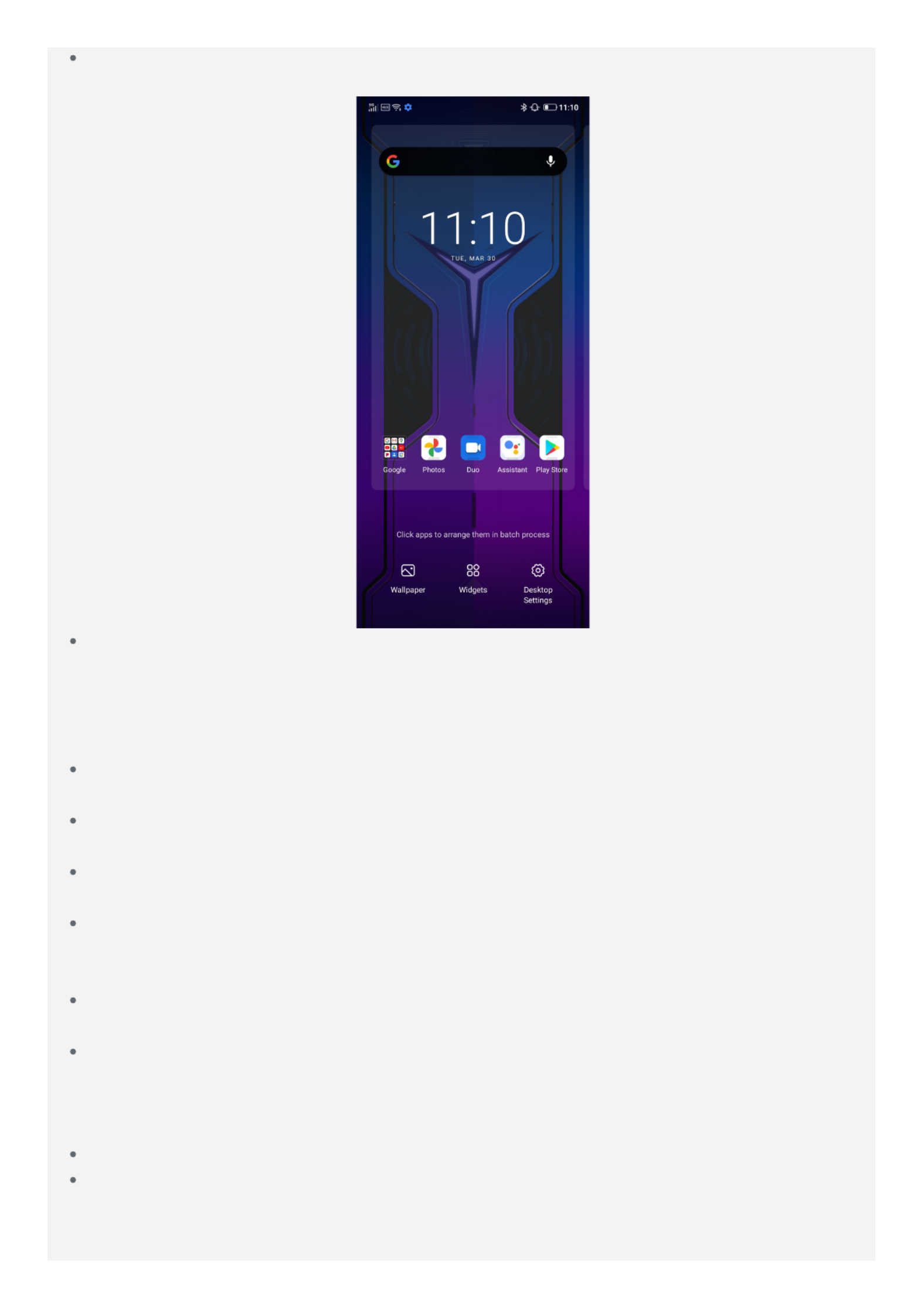
To change the settings for the home screen, press and hold any blank area on the home
screen, tap , and then select the option to change .Desktop Settings
To add a widget to the home screen, press and hold any empty area on the home screen
and tap . Then, swipe left or right to locate the widget that you want, press andWidgets
hold the widget until it pops out, drag it to where you want to place it, and then release it.
Tip: Some widgets are grouped by app, swipe left or right to locate the app that you
want, and then tap it to see the available widgets.
To change the wallpaper and theme, press and hold any empty area on the home screen,
tap Wallpaper, and then choose your wallpaper and theme you want.
To move a widget or an app to another screen, tap and hold the widget or app until your
phone vibrates, drag it to where you want to place it, and then release it.
To move an app to another home screen panel, tap and hold the app until the phone
vibrates, drag it to the edge of the screen, and then release it.
To move an app to the shortcut menu, tap and hold the app until the phone vibrates, and
drag it to the shortcut menu at the bottom of the screen (other apps may need to be
removed first).
To create a folder, tap and hold an app until the phone vibrates and then drag it to another
app.
To uninstall an app, tap and hold the app you want to delete until the phone vibrates, tap
App Info or Remove App in the upper left corner of the icon, and follow the
instructions on the screen.
Note:
Some system apps cannot be uninstalled.
Because the processor and the operating system take up some memory space, your
phone's available storage space may be less than its physical capacity.
Screen Buttons
Produktspezifikationen
| Marke: | Motorola |
| Kategorie: | Mobiltelefon |
| Modell: | Legion 2 Pro |
Brauchst du Hilfe?
Wenn Sie Hilfe mit Motorola Legion 2 Pro benötigen, stellen Sie unten eine Frage und andere Benutzer werden Ihnen antworten
Bedienungsanleitung Mobiltelefon Motorola

25 August 2024

25 August 2024

25 August 2024

16 August 2024

15 August 2024

15 August 2024

15 August 2024

14 August 2024

14 August 2024

13 August 2024
Bedienungsanleitung Mobiltelefon
- Mobiltelefon Samsung
- Mobiltelefon Acer
- Mobiltelefon Apple
- Mobiltelefon Asus
- Mobiltelefon Sanyo
- Mobiltelefon BenQ
- Mobiltelefon Gigabyte
- Mobiltelefon HP
- Mobiltelefon Medion
- Mobiltelefon Philips
- Mobiltelefon Panasonic
- Mobiltelefon LG
- Mobiltelefon AEG
- Mobiltelefon Siemens
- Mobiltelefon Denver
- Mobiltelefon Bush
- Mobiltelefon Telefunken
- Mobiltelefon Thomson
- Mobiltelefon Blaupunkt
- Mobiltelefon Sharp
- Mobiltelefon Mitsubishi
- Mobiltelefon Hisense
- Mobiltelefon Aiwa
- Mobiltelefon ARCHOS
- Mobiltelefon Mpman
- Mobiltelefon Polaroid
- Mobiltelefon Nokia
- Mobiltelefon Xiaomi
- Mobiltelefon Olympia
- Mobiltelefon Switel
- Mobiltelefon Akai
- Mobiltelefon Hyundai
- Mobiltelefon ITT
- Mobiltelefon Toshiba
- Mobiltelefon Allview
- Mobiltelefon Garmin
- Mobiltelefon GOCLEVER
- Mobiltelefon Casio
- Mobiltelefon Fysic
- Mobiltelefon Sencor
- Mobiltelefon Sony Ericsson
- Mobiltelefon ViewSonic
- Mobiltelefon Lupilu
- Mobiltelefon Tiny Love
- Mobiltelefon Dell
- Mobiltelefon Lenovo
- Mobiltelefon Razer
- Mobiltelefon Lava
- Mobiltelefon Sagem
- Mobiltelefon TELME
- Mobiltelefon Honor
- Mobiltelefon Alcatel
- Mobiltelefon Amplicomms
- Mobiltelefon Audioline
- Mobiltelefon Binatone
- Mobiltelefon Brondi
- Mobiltelefon Doro
- Mobiltelefon Emporia
- Mobiltelefon Hagenuk
- Mobiltelefon Profoon
- Mobiltelefon Swissvoice
- Mobiltelefon Tiptel
- Mobiltelefon Hammer
- Mobiltelefon InFocus
- Mobiltelefon NEC
- Mobiltelefon Huawei
- Mobiltelefon Energy Sistem
- Mobiltelefon Plum
- Mobiltelefon NGM
- Mobiltelefon Kyocera
- Mobiltelefon SPC
- Mobiltelefon HTC
- Mobiltelefon Auro
- Mobiltelefon Beafon
- Mobiltelefon BlackBerry
- Mobiltelefon Crosscall
- Mobiltelefon Cyrus
- Mobiltelefon Ericsson
- Mobiltelefon Kazam
- Mobiltelefon Palm
- Mobiltelefon Sonim
- Mobiltelefon ZTE
- Mobiltelefon Bixolon
- Mobiltelefon OnePlus
- Mobiltelefon Pantech
- Mobiltelefon Oppo
- Mobiltelefon CAT
- Mobiltelefon Realme
- Mobiltelefon Infinix
- Mobiltelefon Google
- Mobiltelefon Doogee
- Mobiltelefon GreatCall
- Mobiltelefon Hummer
- Mobiltelefon I.safe Mobile
- Mobiltelefon Logicom
- Mobiltelefon Maxcom
- Mobiltelefon Micromax
- Mobiltelefon O2
- Mobiltelefon Orange
- Mobiltelefon Oukitel
- Mobiltelefon Sunstech
- Mobiltelefon Teleline
- Mobiltelefon Ubiquio
- Mobiltelefon Benefon
- Mobiltelefon MyPhone
- Mobiltelefon BLU
- Mobiltelefon Amplicom
- Mobiltelefon Modu
- Mobiltelefon GSmart
- Mobiltelefon Bea-fon
- Mobiltelefon Innostream
- Mobiltelefon Syco
Neueste Bedienungsanleitung für -Kategorien-

30 November 2024

6 Oktober 2024

5 Oktober 2024

24 September 2024

18 September 2024

17 September 2024

16 September 2024

16 September 2024

15 September 2024

14 September 2024