Monacor IP-FORMER Bedienungsanleitung
Monacor
Digitaldecoder
IP-FORMER
Lesen Sie kostenlos die 📖 deutsche Bedienungsanleitung für Monacor IP-FORMER (10 Seiten) in der Kategorie Digitaldecoder. Dieser Bedienungsanleitung war für 34 Personen hilfreich und wurde von 2 Benutzern mit durchschnittlich 4.5 Sternen bewertet
Seite 1/10

BARIX AG | Ringstrasse 15 A | CH-8600 Dübendorf | T + 41 43 43322 11 | www.barix.com
Page 1 10/
Quick Install Guide
The scope of this document is to give a general introduction on the IP Former TPA400 helping the user to run a basic setup and have
an audio stream playing out from the device.
1 Package Content
IP Former TPA400 device
Speaker Connector
The Barix IP Former TPA400 is an audio over IP decoder which includes an amplifier to drive a loudspeaker. All configurations for this
device are done locally on an integrated web interface. The operational status of the device is indicated by two multicolour LEDs
(red/green).
2 Installation
2.1 STEP 1 Connecting to Audio Equipment
The IP Former needs connection to the Speaker Equipment through the screw connector provided on the front panel of the device.
The speaker output supports speaker impedance of 4 and 8 ohms (2 ohms is also possible but the output power of the amplifier is
optimized and configurable to match 4 and 8 ohms speakers).
2.2 STEP 2 Connecting to a PoE switch
Connect your IP Former to the Network using a standard Ethernet cable (CAT5e or better). The network will need to provide
standard PoE power supply IEEE 802.3af (15W per port) or higher. The class negotiated is Class 0, which will allow the switch to
deliver up to the maximum capability per port (power available at PD for 802.3af <= 12.95W).
The IP Former is configured to be a DHCP Client by default.
System Status LED green solid: Device has started up and is running.
Application Status LED green solid: Application has started and is running.
Fehler beim Ausführen des Makros 'toc'
null

BARIX AG | Ringstrasse 15 A | CH-8600 Dübendorf | T + 41 43 43322 11 | www.barix.com
Page 2 10/
1.
2.
3 Managing Sources and use of the IP Former
3.1 STEP 1 Login
Use your web browser to log into the IP Former Web Interface by typing the IP Address into your browser.
Use the user "admin" and the appropriate password provided on the sticker on the backside of the device
(PW label)
3.2 STEP 2 Configure your Sources
For the configuration of your sources, the following source types are available:
Syn-Apps annouces the IP Former as an audio device in a Syn-Apps system→
Informacast (if licensed) annouces the IP Former as an audio device in an Informacast system→
Barix Radio plays Barix Radio as http stream without any further configuration→
RTP configures the IP Former to receive an RTP stream→
HTTP(S) configures the IP Former to receive an HTTP or HTTPS stream→
SIP configures the IP Former to be a SIP client (peer to peer or Server mode)→
Local File allows to play audio files which are locally stored on the IP Former→
Please refer to the help description in the user interface in order to properly configure your sources.
Individual Volume can be set for every of the sources.
1.
2.
3.
4.
Tips for a proper startup
Verify that your speaker is connected to the IP Former
Verify that your network cable is connected to a PoE Switch and a DHCP server is available within the network
During startup, the IP Former will acquire an IP address and announces it on the speaker output
By default the device will announce itself to a Syn-Apps server (and to an Informacast server if licensed), System
Status LED and Application Status LED turn solid
The IP address of the IP Former is useful in order to do further configuration (e.g. configuring other sources etc) using its
local web user interface via web browser.
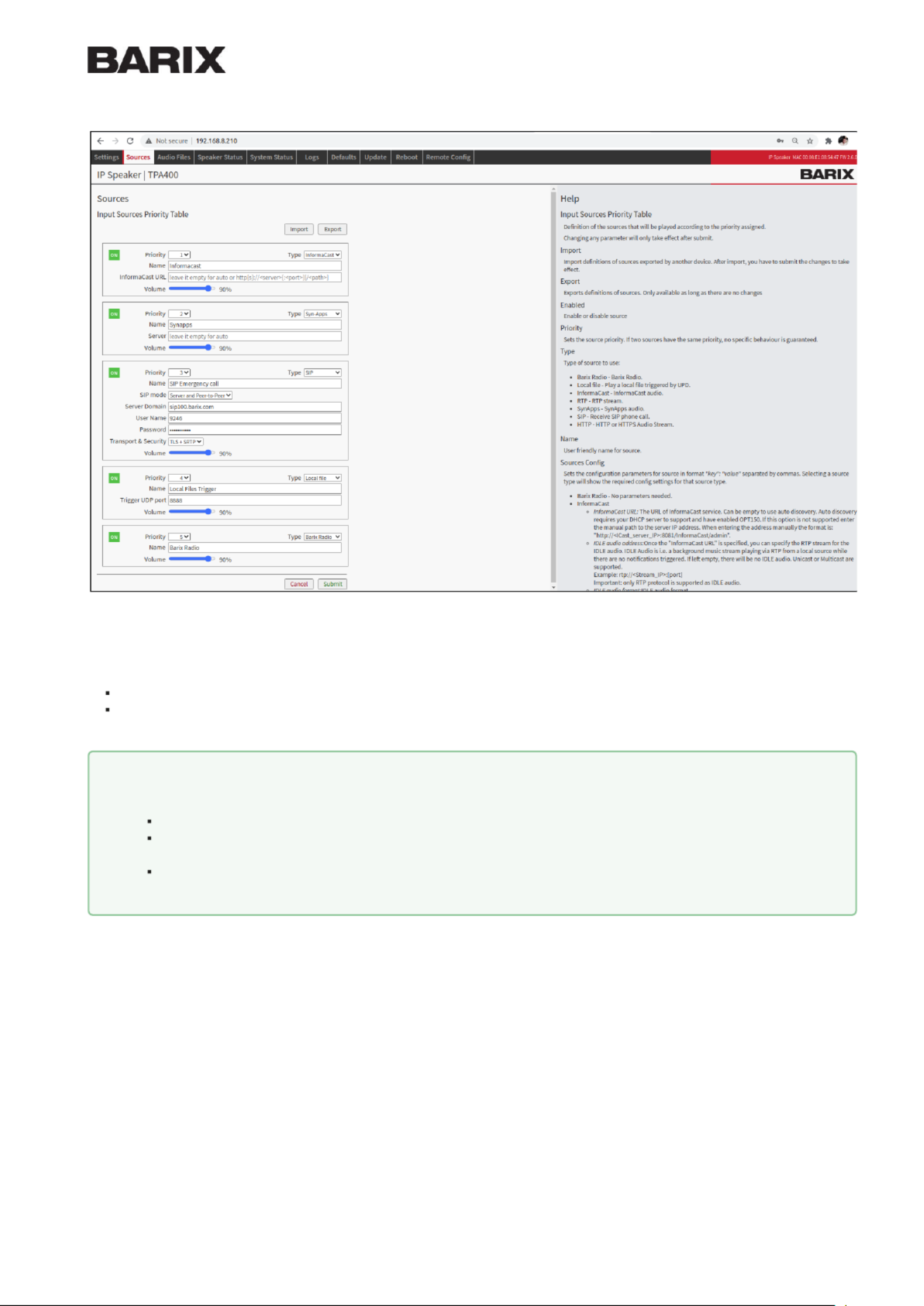
BARIX AG | Ringstrasse 15 A | CH-8600 Dübendorf | T + 41 43 43322 11 | www.barix.com
Page 3 10/
3.3 STEP 3 Prioritize your Sources
Multiple sources can be configured at the same time and are played according to their given priority.
Priority 1: Highest priority
Priority 5: Lowest priority
Management of priority means that a present stream will be played over another configured stream.
3.4
STEP 4 Manage Local Files
Use the menu item "Audio Files" in order to manage your local files for the source type "Local Files".
Example
Example of a Priority System
Priority 3: HTTP Radio Stream playing Background music.
Priority 2: RTP Streams playing ads over the background music. Background music will stop as soon as the RTP
stream is present
Priority 1: SIP call playing emergency calls. Background music or advertisements will be stopped as soon as SIP call is
present.
Produktspezifikationen
| Marke: | Monacor |
| Kategorie: | Digitaldecoder |
| Modell: | IP-FORMER |
Brauchst du Hilfe?
Wenn Sie Hilfe mit Monacor IP-FORMER benötigen, stellen Sie unten eine Frage und andere Benutzer werden Ihnen antworten
Bedienungsanleitung Digitaldecoder Monacor

15 August 2024
Bedienungsanleitung Digitaldecoder
- Digitaldecoder Genius
- Digitaldecoder Manta
- Digitaldecoder Fagor
- Digitaldecoder TechniSat
- Digitaldecoder Denver
- Digitaldecoder ECG
- Digitaldecoder EMOS
- Digitaldecoder König
- Digitaldecoder Thomson
- Digitaldecoder Trevi
- Digitaldecoder Telestar
- Digitaldecoder JVC
- Digitaldecoder Nokia
- Digitaldecoder Megasat
- Digitaldecoder Strong
- Digitaldecoder Marmitek
- Digitaldecoder Xoro
- Digitaldecoder AVerMedia
- Digitaldecoder Edision
- Digitaldecoder Humax
- Digitaldecoder Kathrein
- Digitaldecoder Conceptronic
- Digitaldecoder Vu+
- Digitaldecoder Engel Axil
- Digitaldecoder Synology
- Digitaldecoder Hikvision
- Digitaldecoder Emtec
- Digitaldecoder Formuler
- Digitaldecoder Sitecom
- Digitaldecoder Sunstech
- Digitaldecoder AMX
- Digitaldecoder Triax
- Digitaldecoder ACTi
- Digitaldecoder Best Buy
- Digitaldecoder Amiko
- Digitaldecoder Dahua Technology
- Digitaldecoder Gefen
- Digitaldecoder Atlantis Land
- Digitaldecoder Hanwha
- Digitaldecoder KanexPro
- Digitaldecoder Axis
- Digitaldecoder Crestron
- Digitaldecoder Extron
- Digitaldecoder QFX
- Digitaldecoder Atlona
- Digitaldecoder WyreStorm
- Digitaldecoder Tams Elektronik
- Digitaldecoder Televes
- Digitaldecoder Matrox
- Digitaldecoder Blustream
- Digitaldecoder C2G
- Digitaldecoder ADB
- Digitaldecoder Infomir
- Digitaldecoder Telesystem
- Digitaldecoder TELE System
Neueste Bedienungsanleitung für -Kategorien-

12 Oktober 2024

8 Oktober 2024

29 September 2024

17 September 2024

14 September 2024

12 September 2024

6 September 2024

6 September 2024

5 September 2024

5 September 2024