Mitsubishi XL6600U Bedienungsanleitung
Mitsubishi
Beamer
XL6600U
Lesen Sie kostenlos die 📖 deutsche Bedienungsanleitung für Mitsubishi XL6600U (8 Seiten) in der Kategorie Beamer. Dieser Bedienungsanleitung war für 15 Personen hilfreich und wurde von 2 Benutzern mit durchschnittlich 4.5 Sternen bewertet
Seite 1/8

1
LCD Projector
XL6600U/XL6500U
Controlling the projector using a personal computer
This projector can be controlled by connecting a personal computer with RS-232C terminal.
PC-controllable functions:
• Turning the power ON or OFF
• Changing input signals
• Inputting commands by pressing the buttons on the control panel and remote control
• Menu setting
Connection
RS-232C cable SERIAL
D-SUB 9-pin D-SUB 9-pin
To RS-232C
terminal
Important:
• Connect the computer with the projector on a one-to-one basis.
• Make sure that your computer and projector are turned off before connection.
• Boot up the computer fi rst, and then plug the power cord of the projector.
(If you do not follow this instruction, the Com port may not function.)
• Adapters may be necessary depending on the PC connected to this projector. Contact your dealer for details.
1. Interface
1.1 Pin assignment of SERIAL terminal (D-SUB 9-pin)
Pin No. Name I/O
1 OPEN
2 RXD IN
3 TXD OUT
4 OPEN
5 GND
6 OPEN
7 OPEN
8 OPEN
9 OPEN
1.2 Communications format
PROTOCOL RS-232C
BAUD RATE 9600 [bps]
DATA LENGTH 8 [bits]
PARITY BIT NONE
STOP BIT 1 [bit]
FLOW CONTROL NONE
This projector uses RXD, TXD and GND lines for RS-232C control.
For RS-232C cable, the reverse type cable should be used.
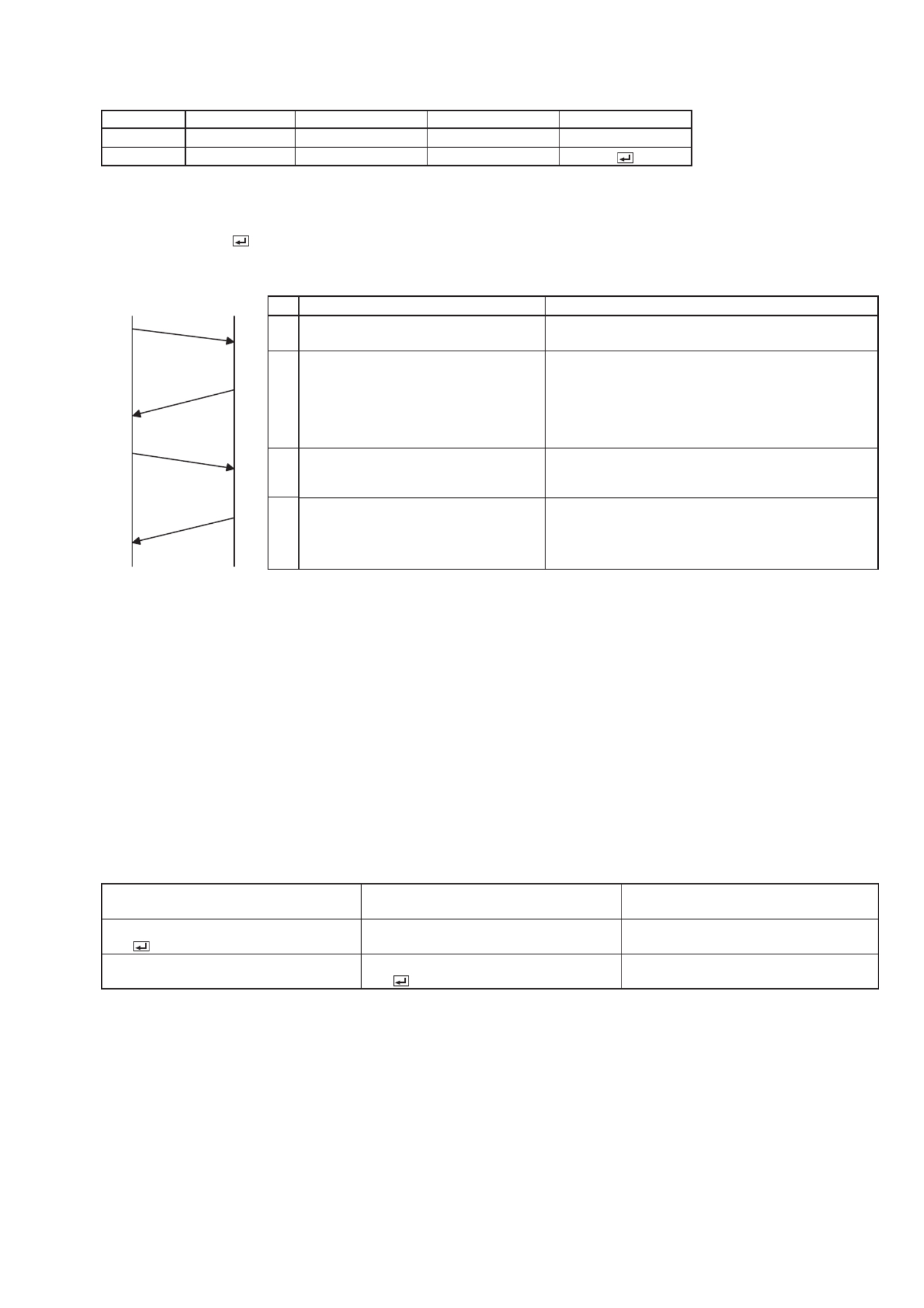
2
2. Control command diagram
The command consists of the address code, function code, data code, and end code. The length of the command
varies among the functions.
Address code Function code Data code End code
ASCII ‘30h’ 30h’ Function Data ‘0Dh’
Character 00 Function Data
[Address code] 00 (In ASCII code, ‘30h’ ‘30h’) fi xed.
[Function code] A code of each fi xed control move.
[Data code] A code of each fi xed control data (number) and not always indicated.
[End code] (In ASCII code, ‘0Dh’) fi xed.
3. Control sequence
Computer Projecto
r
1
2
3
4
Sequence Note
1Send the command from the
personal computer to the projector.
2
The projector will send a return
command after it receives an end
code.
If the projector does not receive commands
normally, that is, if the projector is not connected
physically or unable to receive commands, it does
not send out a return command.
The projector sends out a return command within
one second at the latest.
3
The personal computer checks the
command and confi rms if the sent
command has been received or not.
Although the projector receives the commands, it
in some cases does not execute the commands.
4
Use the check command to see
if the projector has executed the
command.
This projector sends various codes other than the
return code. When having a control sequence by
RS-232C, reject other codes from the personal
computer.
• Although the projector sends out the return command, the command may not take effect in the following
cases.
(1) During signal switching
(2) In the process of the auto position
(3) After the power is turned on.
The projector receives no commands for about 20 seconds (or for 2 minutes at the longest if the lamp
does not light up promptly as the life is expiring.)
• When sending commands successively, wait to receive the return command of the current command before
sending a next command.
• The projector may not receive a command when the splash screen is being displayed immediately after turn-
ing on the power. Use command “00r10” to cancel the splash screen.
• While using the LAN terminals, the LAN functions take precedence.
• For the LAN terminals, the same commands as those for connecting with the TCP/IP (port number 63007) are
available. Note, however, that the response becomes slightly slower than when using the RS-232C terminals.
[Example] When turning the power ON. (Figures and symbols enclosed in quotation marks are ASCII codes.):
Sending commands
from the PC, etc.
Status code
from the projector Description
‘30’ ‘30’ ‘21’ ‘0D’
00!
Command for POWER ON
‘30’ ‘30’ ‘21’ ‘0D’
00!
Command receipt confi rmation
(Command echo back)
• The fl owchart on the next page shows the recommended operating sequence for your reference to create a
program.

3
Sending out command
Awaiting response
from projector
Awaiting response
from projector
Checking execution of
command (sending out
check command)
Sending command again
No
YesYes
Yes
1
1
10th trial
Less than
10 times
Projector error
Send out “00vER” to check error details.
Recover from error state.
0–3
To normal operation 4
Enter password.
Send out “00PASS****.”
Projector is functioning.
Use “00FNCOFF” to cancel the current function.
6 5
END
No response for
1 second or longer
No response for
1 second or longer
Sending command again
Number of trials
without response
Sending “00vST”
Checking response to “00vST”
[RS-232C control flowchart]
[Method of checking state of projector]
START
Check the following.
The projector is not supplied with AC power.•
→ Check that AC power cord is connected.
→ Turn on the power. (Turn on the circuit breaker or
main switch.)
Not connected with the projector.•
→ Check that the RS-232C cable is connected.
→ Check the RS-232C cable for electrical discontinuity.
The projector is in the state of being unable to send out •
a command.
→ Use command “00vST” to check if the projector
operates normally.
Note: In the following conditions, the projector
does not respond even if it operates
normally.
• Immediately after turning on the power
(for about 20 seconds to 2 minutes)
• During switching signals (about 10
seconds)
• In the process of the auto position
(about 10 seconds)
• During locking the password
Produktspezifikationen
| Marke: | Mitsubishi |
| Kategorie: | Beamer |
| Modell: | XL6600U |
Brauchst du Hilfe?
Wenn Sie Hilfe mit Mitsubishi XL6600U benötigen, stellen Sie unten eine Frage und andere Benutzer werden Ihnen antworten
Bedienungsanleitung Beamer Mitsubishi

20 September 2024

9 September 2024

16 August 2024

15 August 2024

10 August 2024

5 August 2024

4 August 2024

1 August 2024

30 Juli 2024

30 Juli 2024
Bedienungsanleitung Beamer
- Beamer Samsung
- Beamer 3M
- Beamer Acer
- Beamer Anker
- Beamer Asus
- Beamer Sanyo
- Beamer BenQ
- Beamer Hama
- Beamer HP
- Beamer Medion
- Beamer Philips
- Beamer Sony
- Beamer Panasonic
- Beamer LG
- Beamer OK
- Beamer Canon
- Beamer Technaxx
- Beamer Renkforce
- Beamer Blaupunkt
- Beamer Sharp
- Beamer Pyle
- Beamer Hisense
- Beamer Salora
- Beamer Aiptek
- Beamer Auna
- Beamer Lenco
- Beamer JVC
- Beamer Optoma
- Beamer Xiaomi
- Beamer Stairville
- Beamer Smartwares
- Beamer Hitachi
- Beamer Toshiba
- Beamer Livoo
- Beamer Casio
- Beamer Epson
- Beamer ViewSonic
- Beamer Dell
- Beamer Lenovo
- Beamer Ricoh
- Beamer Smart
- Beamer Kodak
- Beamer Leica
- Beamer Adj
- Beamer Vogel's
- Beamer Eurolite
- Beamer Showtec
- Beamer Barco
- Beamer Bauer
- Beamer Eiki
- Beamer InFocus
- Beamer Nebula
- Beamer NEC
- Beamer Overmax
- Beamer Marantz
- Beamer Kogan
- Beamer Acco
- Beamer Elmo
- Beamer D-Link
- Beamer Smart Tech
- Beamer Reflecta
- Beamer ZTE
- Beamer Derksen
- Beamer Cameo
- Beamer Yaber
- Beamer Vivitek
- Beamer RCA
- Beamer Promethean
- Beamer GPX
- Beamer Ibm
- Beamer La Vague
- Beamer Maxell
- Beamer Naxa
- Beamer PLUS
- Beamer Steren
- Beamer XGIMI
- Beamer Planar
- Beamer Dahua Technology
- Beamer Tzumi
- Beamer Christie
- Beamer Atlantis Land
- Beamer EKO
- Beamer Varytec
- Beamer ASK Proxima
- Beamer Beghelli
- Beamer Laserworld
- Beamer Vankyo
- Beamer AAXA Technologies
- Beamer Knoll
- Beamer Boxlight
- Beamer Miroir
- Beamer MicroVision
- Beamer Ultimea
- Beamer Dukane
- Beamer Dream Vision
- Beamer Touchjet
- Beamer AWOL Vision
- Beamer KickAss
- Beamer VAVA
- Beamer Panamorph
Neueste Bedienungsanleitung für -Kategorien-

15 Oktober 2024

14 Oktober 2024

14 Oktober 2024

14 Oktober 2024

14 Oktober 2024

13 Oktober 2024

13 Oktober 2024

12 Oktober 2024

11 Oktober 2024

11 Oktober 2024