Micromega AS-400 Bedienungsanleitung
Lesen Sie kostenlos die 📖 deutsche Bedienungsanleitung für Micromega AS-400 (5 Seiten) in der Kategorie Empfänger. Dieser Bedienungsanleitung war für 29 Personen hilfreich und wurde von 2 Benutzern mit durchschnittlich 4.5 Sternen bewertet
Seite 1/5
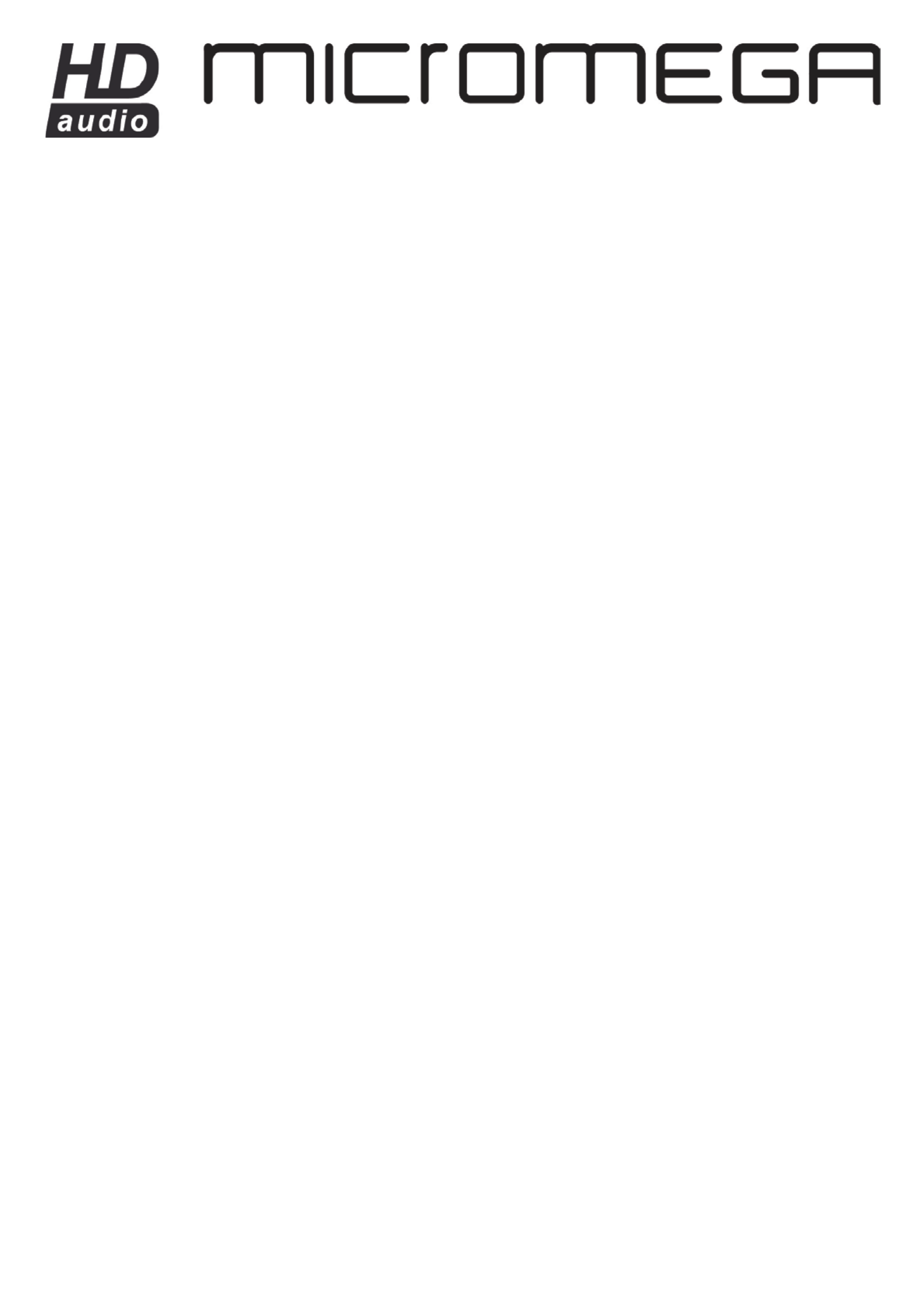
OPERATING MANUAL
AS- 400

Dear Customer,
Thank you for purchasing Integrated ampl Micromega 400 AS i fier.
This unit provides ease of use and sonics of the highest quality. Please pay close attention to this instruction manual, and read it fully before attempting to
operate. It is designed to ensure you maximise your pleasure and familiarise you with its many unique functions .
CHECKING
Check that the carton has no damage. Should you have any doubt
about its condition, please do not hesitate to contact your dealer.
UNPACKING
Very carefully remove the unit from the box, taking care to
preserve all the packing material. It is good practice to put the
carton and its contents into an outer plastic bag and deposit it
somewhere safe and dry. In the unlikely event that your unit
needs to be sent back to either your dealer or distributor, it must
be sent in the original packing material. Failure to observe this will
invalidate your warranty.
ACCESSORI ES
Upon opening the carton you should find the following:
- Mains Lead
- Remote control handset
- . 4 pces AAA battery
MAINS VOLTAGE
- Check that the mains voltage indicated on both the carton and
the rear of the unit correspond to the local power supply
- If you are in any doubt, consult your dealer.
INSTALLATION
In order to obtain the maximum performance of your AS-400, it is
important to follow the installation instructions.
Wherever possible, we recommend that your amplifier is installed
in an audio rack or other suitable furniture that provides sufficient
ventilation.
WARNING!
If for aesthetic or ease of use reasons, you choose to stack the
units, it is imperative that you place your amplifier on the top.
Never place any unit on top of your amplifier. We recommend that
you provide a space of at least 30cm above your amplifier in order
to ensure adequate ventilation.
CONNECTIONS
Having verified that the mains voltage indicated on the rear of the
unit corresponds to the local power supply mains voltage and that
the ON/OFF switch is on OFF position, connect the mains leads
provided to the rear the unit and to the wall socket.
Connect the Stereo Interconnect cables from the rear of all your
sources to the corresponding inputs on your amplifier.
Connect your loudspeaker cables between your amplifier and your
loudspeakers paying attention to polarity.
The very high quality speaker terminals accept different type of
connections like bananas, or stripped up to 10mm² speaker wires.
It is important to use quality speaker cable to get the maximum
out of your amplifier.
POWERING UP
You may now turn on your amplifier by switching the ON/OFF switch located at the
back of the unit.
The display indicates the model of your amplifier:
Then the standby LED lights up indicating that the unit . is on standby mode
Press on the STANDBY key of the unit of the unit or on the key of the remote AMP
control handset if you have one. The unit turns on and the display shows:
The AirDream logo located below the dot matrix display lights up in blue for a very
short period then in red. After about 1 minute, the AirDream logo resumes to blue
indicating that the AirDream section is ready. Please read the attached manual for
its configuration.
NOTA: Due to the very large amount of energy stored in the power supplies, it is
strongly recommended to wait for 15 seconds between turning off the unit and
turning it on again. If you do not follow this recommendation a very small switching
noise could appear in the speakers.
F R RONT OF THE AMPLIFIE
iPOD: Analog input used for external sources
HEADPHONE: Headphone socket
ROTARY CONTROL: To control volume and setup.
< INPUT SELECT >: Input selection.
MONITOR: or Direct access to TAPE PRO ON mode.
MUTE: To mute the amplifier and to set the Balance.
HEADPHONE: To switch on the Headphone output and switch off the speakers. A
headphone logo appears on the left side of the volume indication.
STANDBY: To switch the unit in and out of standby A blue located below the . LED
central knob indicates the unit is in standby.
DISPLAY
The display indicates:
- On the left side the selected source.
- On the right side the volume level.
- In some cases the status of the unit (Balance, Headphone…).
SELECTION (< INPUT SELECT >)
The selection of inputs is made via the < INPUT SELECT > keys.
- In order to select your choice of input use successive depressions of the key.
The display will indicate the name of the selected source from the following list:
PHO AN1 AN2 AN3 iPod– – – – . To comply with the latest European legislation,
the AirDream module is active only when its input “ Air “ is selected
VOLUME
The setup of volume is achieved with the rotary control located in the centre of the
front panel. The increm dependent from the ent of the rotary volume control is
speed of rotation of the encoder. The display will indicate a level between -80dB
and 0 dB..

LISTENING TO HEADPHONES (HEADPHONE)
The headphone socket is located on the front panel of the unit. The
headphone volume setting is independent of the loudspeaker volume.
- Press the HEADPHONE key.
The display will indicate:
Note: When headphones are in use, the loudspeaker output is
automatically disconnected.
- Headphone volume can be adjusted via the central rotary control.
- Press the HEADPHONE key to return to loudspeaker operation.
The headphone logo disappears and the unit returns to its previous setup
including volume level.
MONITOR
This function allows full record monitoring when combined with a three
head recording device. It also allows insertion of another unti in the
listening loop ( equalizer...)
- Press the MON/PRO key.
- The amplifier is now in monitor mode and the source is TAPE
- Press once again the MON/PRO key to return to normal operation.
PRO ON (MONITOR)
The your PRO ON mode allows to use the power amplifier section of
amplifier in combination with an external multi channel Audio processor -
like AP-180. A specific input (PRO IN) is dedicated to this mode. A long
pressure (2 seconds) on the MON/PRO key and the display will indicate:
It is necessary to confirm your choice by a second depression on the
MON/PRO key. .The question mark disappears.
Press once again the MON/PRO key to return to normal operation.
If you go to standby mode ure on the if a power (Press STANDBY key) or
failure happens while your unit was set in PRO ON mode, the unit will
revert automatically into PRO ON mode when going out of standby or
when power comes back again.
M UTING (MUTE)
- Press this key when you want to put the amplifier into MUTE mode. The
display will indicate:
- Press again MUTE to resume listening
BALANCE (MUTE)
- Press the MUTE key for a period of 2 seconds.
The display will indicate:
- Set the desired balance using the central rotary control.
- If you turn clockwise, the display will show R1, R2…R6 indicating that
the right speaker level will be increased by 1, 2…6 dB.
- If you turn counter clockwise, the display will show L1, L2…L6 indicating
that the left speaker level will be increased by 1, 2…6 dB.
- Press again on the MUTE key to exit balance setup.
If you had offset the balance, the display will indicate it by inserting a
balance logo :
PRE OUT- OUTPUTS
Your amplifier is fitted with PRE OUT outputs to allow you to use an -
external power amplifier.
2.1 MODE
Your amplifier is equipped with a SUB OUT- output. You can connect an active
subwoofer to this output. The level of this output is set by the main volume control
of the unit.
If you have a video processor like An audio- P-180, a SUB-IN input is available just
above the SUB OUT connector- .
Connect the SUB-OUT of your audio-video processor to the SUB-IN of your
amplifier. When in Stereo mode your amplifier will control the level of your active
subwoofer while when in PRO mode the audio video processor will take -ON -
control over your active subwoofer.
This unique feature allows a complete different subwoofer set-up between stereo
mode and home cinema mode.
ANALOG INPUTS NAMES
The three analog inputs can be renamed using the internal AN1, AN2, and AN3
name library of the microcontroller of your amplifier.
The following names are available: OFF, CD, FM, DVD, TV, SAT, VCR, AUX, AV1,
AV2, MP3, SPE, PVR and GAME.
To replace the name of a source place your amplifier on this source and make a ,
long pressure on the second key The display shows thenINPUT SELECT >. :
Using the central rotary knob the name between the brackets will scroll through the
list of available names until you find the one you are looking for.
If you wish to change another input name press again on the INPUT SELECT >
key and proceed in the same Once your choice is done wait 5 seconds and way.
your amplifier will revert to normal operation. uring the change of name, listening D
continues normally without any interruption.
REMOVING AN INPUT [ OFF]
While you are setting the names on the four analog inputs, the name [OFF]
appears in the list of available names. If you choose to name one or more inputs
with this name, the selected inputs will be removed from the listening loop.
Example: You have three sources, a vinyl turntable to PHONO input, connected
a CD player that you have connected to AN2 named CD and a FM tuner
connected to AN3 named FM .
If you scroll through the inputs, your amplifier will indicate: PHO, AN1, CD, FM,
iPod.
If you wish that AN1 do not appear when selecting the different inputs, you should
assign it with the name [OFF]. Your amplifier will then indicate: PHO, CD, FM,
iPod.
SPECIAL NAMES (CD, FM)
In the list of available names, two names CD and FM are different than the other
ones.
If an analog input has been named CD, a short pressure on the CD key of the
Micromega system remote control handset will set your Micromega CD player out
of standby your amplifier out of standby and set your sif it was, et also if it was
amplifier automatically on the CD input.
It is exactly the same with any input named FM and the FM key of the Micromega
system remote control handset.
IDOK INPUT
Your amplifier is equipped with a DB9 female connector located at the left end side
of the rear panel. This connector is used to attach it a Micromega iDok.
This optional unit allows you to charge your iPod or your iPhone and to control
them using the Micromega system remote control handset.
On another end, as soon as your amplifier will have detected the presence of an
iPod or an iPhone, it will automatically select the iDok analog input and the front
panel iPod input will be disconnected.
CONTR RS INTERFACE OL VIA -232
Your amplifier is equipped with a DB9 female connector to control it via
RS232 interface.
It accepts the following format:
Baud Rate : 19200 Bauds
Data bits : 8
Parity bit : None
Stop bits : 1
Flow control : None
You will find complete instructions concerning this interface in the
separate RS232 manual.
Produktspezifikationen
| Marke: | Micromega |
| Kategorie: | Empfänger |
| Modell: | AS-400 |
| Breite: | 430 mm |
| Tiefe: | 370 mm |
| Gewicht: | 13000 g |
| Produktfarbe: | Silber |
| Übertragungstechnik: | Verkabelt & Kabellos |
| Höhe: | 95 mm |
| RMS-Leistung: | 400 W |
| AC Eingangsspannung: | 100-240 V |
| AC Eingangsfrequenz: | 50 - 60 Hz |
| Audio Kanäle: | - Kanäle |
| THD, totalklirren: | 0.01 % |
| Rauschverhältnis (SNR): | 96 dB |
| Frequenzbereich: | 10 - 50000 Hz |
| Frequenzband: | 2.5, 5 GHz |
| Verstärkerklasse: | A |
| Leistungshöhepunkt pro Kanal: | - W |
Brauchst du Hilfe?
Wenn Sie Hilfe mit Micromega AS-400 benötigen, stellen Sie unten eine Frage und andere Benutzer werden Ihnen antworten
Bedienungsanleitung Empfänger Micromega

15 Mai 2023
Bedienungsanleitung Empfänger
- Empfänger Asus
- Empfänger Belkin
- Empfänger Exibel
- Empfänger Hama
- Empfänger Audio-Technica
- Empfänger LogiLink
- Empfänger Logitech
- Empfänger Manhattan
- Empfänger Medion
- Empfänger Nedis
- Empfänger Philips
- Empfänger Sandberg
- Empfänger Sony
- Empfänger Zalman
- Empfänger Panasonic
- Empfänger Roland
- Empfänger MX Onda
- Empfänger Bosch
- Empfänger Vox
- Empfänger TechniSat
- Empfänger Yamaha
- Empfänger Velleman
- Empfänger Neumann
- Empfänger CSL
- Empfänger Devolo
- Empfänger Schwaiger
- Empfänger Alecto
- Empfänger Conrad
- Empfänger Denver
- Empfänger EMOS
- Empfänger Gira
- Empfänger König
- Empfänger MarQuant
- Empfänger Renkforce
- Empfänger Bush
- Empfänger Thomson
- Empfänger Trevi
- Empfänger Blaupunkt
- Empfänger Grundig
- Empfänger Kenwood
- Empfänger Sharp
- Empfänger Hilti
- Empfänger Pyle
- Empfänger Golden Age Project
- Empfänger Salora
- Empfänger Telestar
- Empfänger Aiwa
- Empfänger AKG
- Empfänger Auna
- Empfänger Bang And Olufsen
- Empfänger Bose
- Empfänger Bowers And Wilkins
- Empfänger Caliber
- Empfänger Maxview
- Empfänger Denon
- Empfänger Pioneer
- Empfänger Geemarc
- Empfänger Jabra
- Empfänger JBL
- Empfänger JVC
- Empfänger Klipsch
- Empfänger Krüger And Matz
- Empfänger Meliconi
- Empfänger Motorola
- Empfänger Nokia
- Empfänger Onkyo
- Empfänger Optoma
- Empfänger Sennheiser
- Empfänger Shure
- Empfänger Technics
- Empfänger Teufel
- Empfänger Vivanco
- Empfänger Hifonics
- Empfänger Megasat
- Empfänger Smartwares
- Empfänger Akai
- Empfänger Alden
- Empfänger Dual
- Empfänger Ferguson
- Empfänger GoGEN
- Empfänger Hyundai
- Empfänger Orava
- Empfänger Strong
- Empfänger Tesla
- Empfänger Imperial
- Empfänger Tascam
- Empfänger Zoom
- Empfänger Garmin
- Empfänger Nexa
- Empfänger Sencor
- Empfänger Goobay
- Empfänger Lindy
- Empfänger Astro
- Empfänger Plantronics
- Empfänger Fenton
- Empfänger TOA
- Empfänger Rotel
- Empfänger Musway
- Empfänger Tripp Lite
- Empfänger Audio Pro
- Empfänger Cabasse
- Empfänger Canton
- Empfänger Dali
- Empfänger Harman Kardon
- Empfänger Inateck
- Empfänger Magnat
- Empfänger Marmitek
- Empfänger Marshall
- Empfänger Naim
- Empfänger Power Dynamics
- Empfänger Samson
- Empfänger Scosche
- Empfänger Skytec
- Empfänger Tangent
- Empfänger Vonyx
- Empfänger Peavey
- Empfänger Marshall Electronics
- Empfänger Sagem
- Empfänger Simrad
- Empfänger AVM
- Empfänger Xoro
- Empfänger Karma
- Empfänger Atlas
- Empfänger Reely
- Empfänger Edision
- Empfänger GigaBlue
- Empfänger Humax
- Empfänger Kathrein
- Empfänger Metronic
- Empfänger Smart
- Empfänger Topfield
- Empfänger Xtrend
- Empfänger Zehnder
- Empfänger Icom
- Empfänger Brondi
- Empfänger Alpine
- Empfänger Rupert Neve Designs
- Empfänger NAD
- Empfänger Fender
- Empfänger Renegade
- Empfänger Ebode
- Empfänger LTC
- Empfänger Vincent
- Empfänger Vision
- Empfänger Hager
- Empfänger Behringer
- Empfänger Mackie
- Empfänger Omnitronic
- Empfänger Thomann
- Empfänger MB Quart
- Empfänger Marantz
- Empfänger Monoprice
- Empfänger Arcam
- Empfänger Cambridge
- Empfänger Crown
- Empfänger Dynacord
- Empfänger Ecler
- Empfänger Luxman
- Empfänger Monacor
- Empfänger Rockford Fosgate
- Empfänger TEAC
- Empfänger Thorens
- Empfänger Crunch
- Empfänger Chamberlain
- Empfänger JUNG
- Empfänger Aplic
- Empfänger InLine
- Empfänger Sangean
- Empfänger Classé
- Empfänger Optex
- Empfänger Revox
- Empfänger Sherwood
- Empfänger Jamo
- Empfänger AXTON
- Empfänger Clarion
- Empfänger Mac Audio
- Empfänger Kogan
- Empfänger Genie
- Empfänger Humantechnik
- Empfänger T-Mobile
- Empfänger Skytronic
- Empfänger Yaesu
- Empfänger Audizio
- Empfänger ESX
- Empfänger Reloop
- Empfänger HQ
- Empfänger Pinnacle
- Empfänger Block
- Empfänger Rega
- Empfänger SYNQ
- Empfänger Amazon
- Empfänger Insignia
- Empfänger August
- Empfänger Audison
- Empfänger DataVideo
- Empfänger RCF
- Empfänger Electro-Voice
- Empfänger Cyrus
- Empfänger Scansonic
- Empfänger Sogo
- Empfänger Cisco
- Empfänger Delta Dore
- Empfänger Salus
- Empfänger Sonos
- Empfänger Yorkville
- Empfänger MIPRO
- Empfänger Elektrobock
- Empfänger FiiO
- Empfänger Boss
- Empfänger IFM
- Empfänger Intertechno
- Empfänger American Audio
- Empfänger Anthem
- Empfänger Roksan
- Empfänger Engel Axil
- Empfänger Alto
- Empfänger Kopul
- Empfänger Chord
- Empfänger Saramonic
- Empfänger Kramer
- Empfänger Hertz
- Empfänger Pro-Ject
- Empfänger Aeon Labs
- Empfänger Vaddio
- Empfänger Galaxy Audio
- Empfänger HQ Power
- Empfänger Ibiza Sound
- Empfänger Kicker
- Empfänger Warm Audio
- Empfänger Polk
- Empfänger Line 6
- Empfänger Bogen
- Empfänger DBX
- Empfänger Radial Engineering
- Empfänger McIntosh
- Empfänger Sonance
- Empfänger Jensen
- Empfänger ELAC
- Empfänger Fostex
- Empfänger JL Audio
- Empfänger Pyle Pro
- Empfänger PreSonus
- Empfänger Qtx
- Empfänger Hartke
- Empfänger ART
- Empfänger Deaf Bonce
- Empfänger Fredenstein
- Empfänger LD Systems
- Empfänger RDL
- Empfänger Audiolab
- Empfänger Oculus VR
- Empfänger Summit Audio
- Empfänger Homematic IP
- Empfänger Black Lion Audio
- Empfänger Dreambox
- Empfänger Bluesound
- Empfänger Solid State Logic
- Empfänger RME
- Empfänger GlobalSat
- Empfänger Chandler
- Empfänger DAP
- Empfänger DAP Audio
- Empfänger Definitive Technology
- Empfänger Denson
- Empfänger Devialet
- Empfänger DIO
- Empfänger DLS
- Empfänger Focal
- Empfänger Focusrite
- Empfänger Formuler
- Empfänger Fusion
- Empfänger Graupner
- Empfänger Ground Zero
- Empfänger Helix
- Empfänger Hirschmann
- Empfänger Homecast
- Empfänger Infinity
- Empfänger Iriver
- Empfänger JB Systems
- Empfänger Koda
- Empfänger Lanzar
- Empfänger Legamaster
- Empfänger Medeli
- Empfänger Mercury
- Empfänger Monitor Audio
- Empfänger Mtx Audio
- Empfänger Mvision
- Empfänger Naxa
- Empfänger Octagon
- Empfänger Phoenix Gold
- Empfänger Raymarine
- Empfänger REL Acoustics
- Empfänger Selfsat
- Empfänger Soundstream
- Empfänger Stagg
- Empfänger Steren
- Empfänger Stinger
- Empfänger Sunstech
- Empfänger Terratec
- Empfänger ACV
- Empfänger AMX
- Empfänger Triax
- Empfänger Tronics
- Empfänger TV STAR
- Empfänger Universal Remote Control
- Empfänger Velodyne
- Empfänger Vivotek
- Empfänger Wharfedale
- Empfänger Winegard
- Empfänger Xsarius
- Empfänger Zgemma
- Empfänger Universal Audio
- Empfänger Phonic
- Empfänger Epcom
- Empfänger Adastra
- Empfänger Siig
- Empfänger Amiko
- Empfänger Cloud
- Empfänger Mooer
- Empfänger AudioControl
- Empfänger MXL
- Empfänger TV One
- Empfänger NAV-TV
- Empfänger StarTech.com
- Empfänger APart
- Empfänger Blackstar
- Empfänger HEOS
- Empfänger Smart-AVI
- Empfänger QSC
- Empfänger RetroSound
- Empfänger Dahua Technology
- Empfänger Proel
- Empfänger Niles
- Empfänger Panduit
- Empfänger Martin Logan
- Empfänger Metra
- Empfänger Kanto
- Empfänger PAC
- Empfänger Sound Devices
- Empfänger Speco Technologies
- Empfänger IFi Audio
- Empfänger Gefen
- Empfänger Polsen
- Empfänger Bugera
- Empfänger Russound
- Empfänger Vocopro
- Empfänger SRS
- Empfänger Comica
- Empfänger Astell&Kern
- Empfänger IMG Stage Line
- Empfänger Inovonics
- Empfänger Mosconi
- Empfänger Atlas Sound
- Empfänger FBT
- Empfänger DB Technologies
- Empfänger CYP
- Empfänger Amplicom
- Empfänger Palmer
- Empfänger Jolida
- Empfänger Ampeg
- Empfänger Avalon
- Empfänger BOYA
- Empfänger Audient
- Empfänger Bang Olufsen
- Empfänger Lectrosonics
- Empfänger ATen
- Empfänger Eventide
- Empfänger Axing
- Empfänger Laney
- Empfänger Morel
- Empfänger SVS
- Empfänger KanexPro
- Empfänger Citronic
- Empfänger Crest Audio
- Empfänger Lab Gruppen
- Empfänger SPL
- Empfänger Parasound
- Empfänger Apantac
- Empfänger Brigmton
- Empfänger Axis
- Empfänger MEE Audio
- Empfänger Wet Sounds
- Empfänger Edisio
- Empfänger Pyramid
- Empfänger Stewart
- Empfänger Black Hydra
- Empfänger Linn
- Empfänger Roswell
- Empfänger Music Hall
- Empfänger Audac
- Empfänger OSD Audio
- Empfänger Match
- Empfänger Audioengine
- Empfänger Neets
- Empfänger EA
- Empfänger BZBGear
- Empfänger Crestron
- Empfänger PSSO
- Empfänger HiFi ROSE
- Empfänger Accell
- Empfänger Ibanez
- Empfänger Antelope Audio
- Empfänger Pharos
- Empfänger Kemo
- Empfänger Audix
- Empfänger Viscount
- Empfänger GOgroove
- Empfänger Avantree
- Empfänger PSB
- Empfänger Phoenix Audio
- Empfänger Extron
- Empfänger Atlona
- Empfänger Comtek
- Empfänger LYYT
- Empfänger JTS
- Empfänger Redline
- Empfänger Valueline
- Empfänger Grace Design
- Empfänger Ashdown Engineering
- Empfänger Ram Audio
- Empfänger Esoteric
- Empfänger Xantech
- Empfänger Wavtech
- Empfänger Krell
- Empfänger Artsound
- Empfänger Rolls
- Empfänger Sonifex
- Empfänger Advance Acoustic
- Empfänger Kali Audio
- Empfänger Leviton
- Empfänger Revel
- Empfänger WyreStorm
- Empfänger Wireless Solution
- Empfänger Manley
- Empfänger Klark Teknik
- Empfänger Lindell Audio
- Empfänger AVMATRIX
- Empfänger Alfatron
- Empfänger Acme United
- Empfänger Mark Levinson
- Empfänger CAD Audio
- Empfänger Dynavox
- Empfänger Key Digital
- Empfänger AER
- Empfänger Cerwin-Vega
- Empfänger Sound Ordnance
- Empfänger Majestic
- Empfänger Ocean Matrix
- Empfänger Markbass
- Empfänger AmpliVox
- Empfänger LEA
- Empfänger Memphis Audio
- Empfänger FiveO
- Empfänger Televes
- Empfänger Aquatic AV
- Empfänger DirecTV
- Empfänger Ashly
- Empfänger Fishman
- Empfänger AVPro Edge
- Empfänger Integra
- Empfänger Matrox
- Empfänger Blustream
- Empfänger CyberData Systems
- Empfänger Williams Sound
- Empfänger Sunfire
- Empfänger SoundTube
- Empfänger JETI
- Empfänger SureCall
- Empfänger Vivolink
- Empfänger WesAudio
- Empfänger ANKARO
- Empfänger NUVO
- Empfänger Audiofrog
- Empfänger Canyon
- Empfänger AMS Neve
- Empfänger Trace Elliot
- Empfänger The T.amp
- Empfänger Knoll
- Empfänger MuxLab
- Empfänger Hegel
- Empfänger Triangle
- Empfänger Whirlwind
- Empfänger Camille Bauer
- Empfänger Hughes & Kettner
- Empfänger Rocketfish
- Empfänger Dimavery
- Empfänger Palsonic
- Empfänger Musical Fidelity
- Empfänger Rexing
- Empfänger A-NeuVideo
- Empfänger Crest
- Empfänger Cranborne Audio
- Empfänger Seco-Larm
- Empfänger Primare
- Empfänger C2G
- Empfänger Fosi Audio
- Empfänger S.M.S.L
- Empfänger Aurel
- Empfänger Advance
- Empfänger AEA
- Empfänger Datapath
- Empfänger TechLogix Networx
- Empfänger PTN-electronics
- Empfänger CE Labs
- Empfänger Gold Note
- Empfänger Planet Audio
- Empfänger Lotronic
- Empfänger Audiotec Fischer
- Empfänger Sinus Live
- Empfänger Shinybow
- Empfänger Shanling
- Empfänger Fontastic
- Empfänger BC Acoustique
- Empfänger NuPrime
- Empfänger Taga Harmony
- Empfänger Creek
- Empfänger BMB
- Empfänger Valcom
- Empfänger Intelix
- Empfänger Madison
- Empfänger Topp Pro
- Empfänger Whistler
- Empfänger Powersoft
- Empfänger LinksPoint
- Empfänger Modelcraft
- Empfänger Simaudio
- Empfänger TIC
- Empfänger Mobile Crossing
- Empfänger FSR
- Empfänger Edwards Signaling
- Empfänger Lyngdorf
- Empfänger AudioSource
- Empfänger Leema
- Empfänger Quad
- Empfänger IOTAVX
- Empfänger Inter-M
- Empfänger Soundtrack
- Empfänger Canor
- Empfänger Unison Research
- Empfänger Clare Controls
- Empfänger Loxjie
- Empfänger Cayin
- Empfänger Technical Pro
- Empfänger VMV
- Empfänger Bellari
- Empfänger Comprehensive
- Empfänger PureLink
- Empfänger FoneStar
- Empfänger Glemm
Neueste Bedienungsanleitung für -Kategorien-

2 Dezember 2024

1 Dezember 2024

30 November 2024

30 November 2024

30 November 2024

30 November 2024

30 November 2024

30 November 2024

30 November 2024

29 November 2024