Micro Innovations Comfort Bedienungsanleitung
Micro Innovations
Tastatur
Comfort
Lesen Sie kostenlos die 📖 deutsche Bedienungsanleitung für Micro Innovations Comfort (4 Seiten) in der Kategorie Tastatur. Dieser Bedienungsanleitung war für 26 Personen hilfreich und wurde von 2 Benutzern mit durchschnittlich 4.5 Sternen bewertet
Seite 1/4
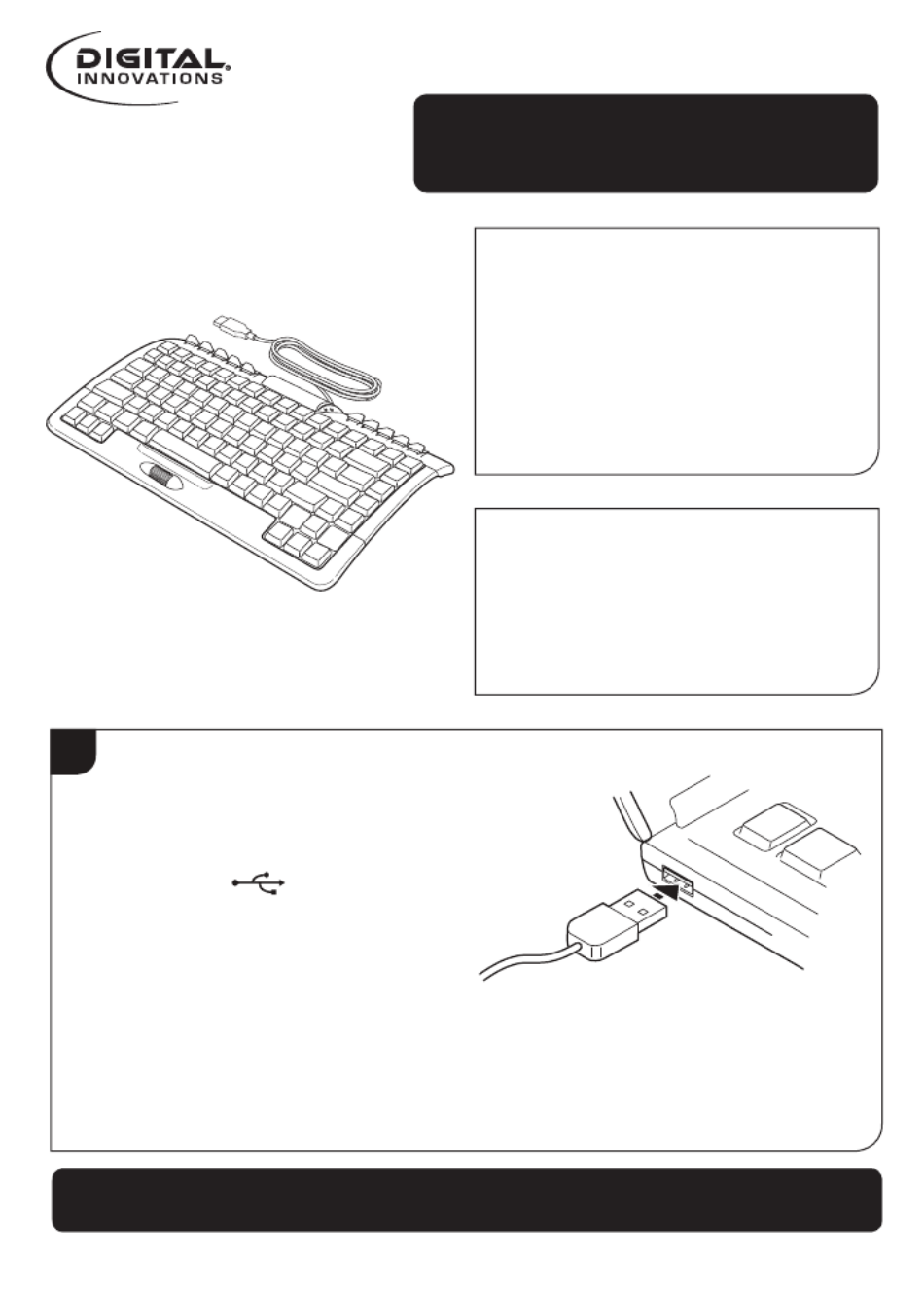
Page 1
1
Plug the USB cord into an
available USB port on the
computer. USB ports are
identified as .
Quick Start Guide
Comfort Keyboard
Model 4250300
System Requirements:
• PC with Windows®
2000/XP/Vista/Win7
• Internet Explorer 5.0 or later
• Available USB port
Packaging Contents:
• Comfort keyboard
• Quick Start Guide
Comfort Keyboard | 4250300
To register this product visit www.digitalinnovations.com
and select Product Registration

Digital Innovations, LLC | Arlington Heights, IL Page 2
Note: The keyboard will synchronize automatically.
Once connected to the computer, it will be available for use.
computer, it will be available for use.
2
The number pad can
be accessed by pulling
it out from the right
side of the keyboard.
Quick Start Guide
For please visit www.digitalinnovations.com/support.htmlTechnical Support
Limited Lifetime Warranty:
Digital Innovations, LLC, warrants to the first consumer purchaser that this product shipped in its original
container, will be free from defective workmanship and materials and agrees that it will, at its option, either
repair the defect or replace the defective product or part thereof at no charge to the purchaser for parts or
labor. This warranty does not apply to any excluded item(s) set forth below nor to any product the exterior
of which has been damaged or defaced, which has been subjected to misuse, abnormal service or
handling, or which has been altered or modified in design or construction. The limited warranty described
herein is in addition to law. ALL IMPLIED WARRANTIES, INCLUDING THE WARRANTIES OF MERCHANT
ABILITY AND FITNESS FOR USE, ARE LIMITED TO THE PERIOD FROM THE DATE OF ORIGINAL
PURCHASE SET FORTH BELOW. Some states do not allow limitations on how long an implied warranty
lasts, so the above limitation may not apply to you. Neither the sales personnel of the seller nor any other
person is authorized to make any warranties other than those described herein or to extend the duration of
any warranties beyond the time period described herein on the behalf of Digital Innovations, LLC. The
warranties described herein shall be the sole and exclusive warranties granted by Digital Innovations, LLC
and shall be the sole and exclusive remedy available to the purchaser for the correction of defects, in the
manner and for the period of time described herein, shall constitute complete fulfillment of all liabilities
and responsibilities of Digital Innovations, LLC to the purchaser with respect to the product and shall
constitute full satisfaction of all claims, whether based on contract negligence, strict liability or otherwise. In
no event shall Digital Innovations, LLC be liable or in any way responsible for any incidental of
consequential economic or property damage. Some states do not allow the exclusion of incidental or
consequential damages, so the above exclusion may not apply to you. W YTHIS ARRANTY GIVES OU
SPECIFIC LEGAL RIGHT OU M Y ALSO H THER RIGHTS. Y A AVE O S, WHICH Y FROM S O SVAR TATE T TATE.
Warranty Period: Limited lifetime warranty on parts and labor from the date of purchase, proof of
purchase required. For warranty issues, please contact Digital Innovations at www.digitalinnovations.com.
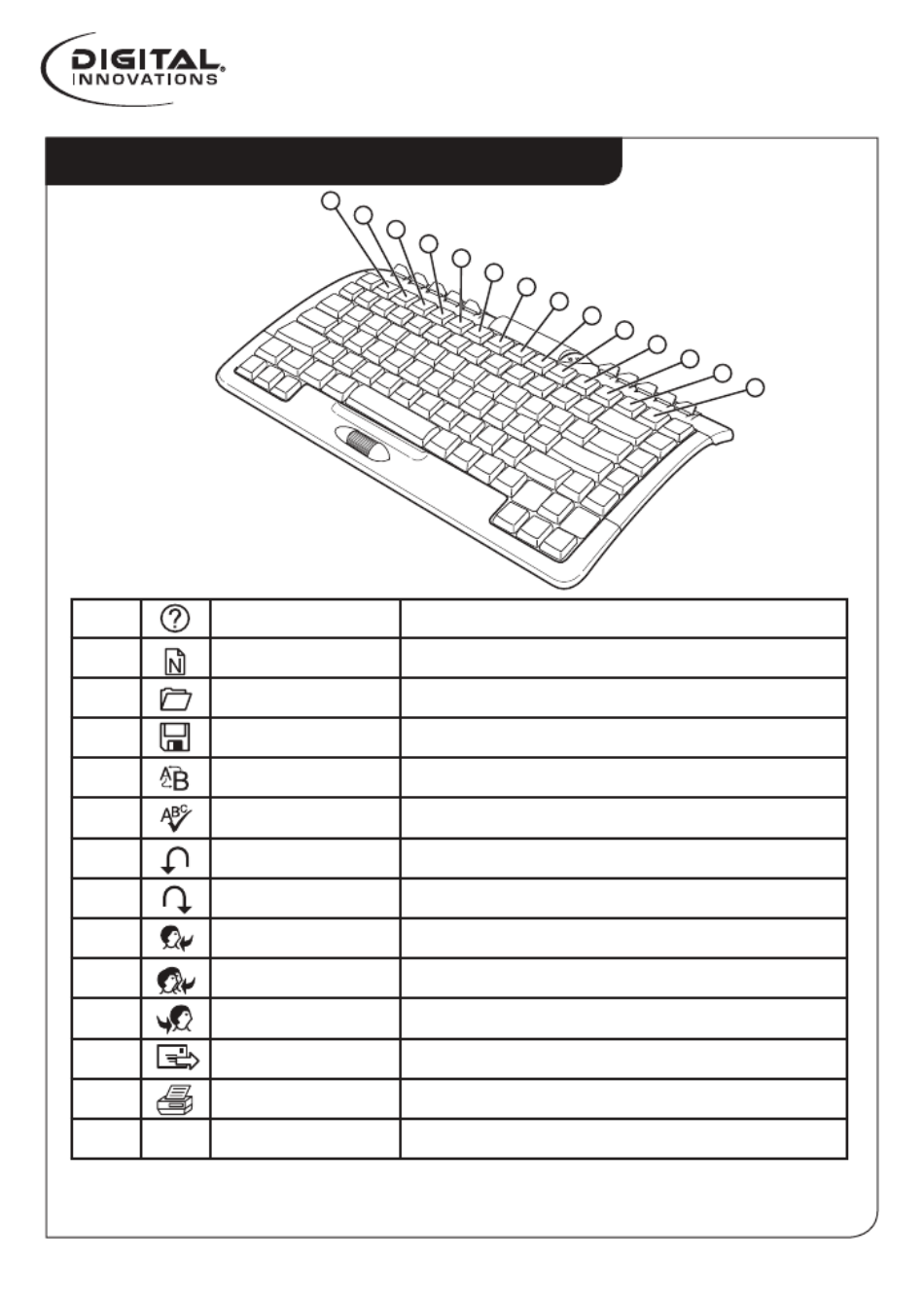
1 Help (F1) Open the Help File (if available)
2 New (F2) Create a new document
3 Open (F3) Open a document
4 Save (F4) Save the file
5 Replace (F5) Search for, replace, and go to text
6 Spell (F6) Start the spell-checking program
7 Undo (F7) Cancel the previous action
8 Redo (F8) Cancel the previous undo
9 Reply (F9) Reply to an email
10 Reply All (F10) Reply to all emails
11 Forward (F11) Forward the email
12 Send (F12) Send the email
13 Print (Print Scrn) Print the document
14 Office Lock Switches to embedded function keysF
Note: Functions may only work in programs which support the
commands. Email keys work only with MS Outlook or Outlook Express.
Keyboard Function Key Guide
Page 3
1
2
3
4
5
6
7
8
9
10
11
12
13
14
Quick Start Guide
Comfort Keyboard | 4250300
Produktspezifikationen
| Marke: | Micro Innovations |
| Kategorie: | Tastatur |
| Modell: | Comfort |
Brauchst du Hilfe?
Wenn Sie Hilfe mit Micro Innovations Comfort benötigen, stellen Sie unten eine Frage und andere Benutzer werden Ihnen antworten
Bedienungsanleitung Tastatur Micro Innovations

14 August 2024
Bedienungsanleitung Tastatur
- Tastatur A4Tech
- Tastatur Acer
- Tastatur Anker
- Tastatur Apple
- Tastatur Approx
- Tastatur Asus
- Tastatur BeeWi
- Tastatur Belkin
- Tastatur Connect IT
- Tastatur Corsair
- Tastatur Cougar
- Tastatur Exibel
- Tastatur Gembird
- Tastatur Genius
- Tastatur Gigabyte
- Tastatur Hama
- Tastatur HP
- Tastatur HyperX
- Tastatur KeepOut
- Tastatur Kensington
- Tastatur LogiLink
- Tastatur Logitech
- Tastatur Mad Catz
- Tastatur Manhattan
- Tastatur Medion
- Tastatur Microsoft
- Tastatur Nacon
- Tastatur Nedis
- Tastatur NGS
- Tastatur Niceboy
- Tastatur Philips
- Tastatur Rapoo
- Tastatur Roccat
- Tastatur Saitek
- Tastatur Sandberg
- Tastatur Seal Shield
- Tastatur Sharkoon
- Tastatur SilverCrest
- Tastatur SteelSeries
- Tastatur Sweex
- Tastatur Targus
- Tastatur Trust
- Tastatur Verbatim
- Tastatur Watson
- Tastatur Zalman
- Tastatur Panasonic
- Tastatur Clas Ohlson
- Tastatur Roland
- Tastatur Buffalo
- Tastatur Ergoline
- Tastatur Essentiel B
- Tastatur TechniSat
- Tastatur Yamaha
- Tastatur Hori
- Tastatur CSL
- Tastatur Eminent
- Tastatur ISY
- Tastatur Denver
- Tastatur König
- Tastatur Renkforce
- Tastatur Trevi
- Tastatur Pyle
- Tastatur I-Onik
- Tastatur TrekStor
- Tastatur JVC
- Tastatur Technics
- Tastatur TERRIS
- Tastatur Vivanco
- Tastatur Xiaomi
- Tastatur Akai
- Tastatur GoGEN
- Tastatur MT Logic
- Tastatur Livoo
- Tastatur Zoom
- Tastatur Casio
- Tastatur Cherry
- Tastatur Ewent
- Tastatur Lindy
- Tastatur AZIO
- Tastatur Lenovo
- Tastatur MSI
- Tastatur Tripp Lite
- Tastatur Avanca
- Tastatur Enermax
- Tastatur Marmitek
- Tastatur Razer
- Tastatur Scosche
- Tastatur Sigma
- Tastatur Doro
- Tastatur Black Box
- Tastatur Logik
- Tastatur Fender
- Tastatur Adj
- Tastatur Genesis
- Tastatur Techly
- Tastatur CME
- Tastatur Cooler Master
- Tastatur NZXT
- Tastatur Thermaltake
- Tastatur Mitel
- Tastatur Fellowes
- Tastatur Fujitsu
- Tastatur Alesis
- Tastatur Hohner
- Tastatur Ketron
- Tastatur AOC
- Tastatur Bakker Elkhuizen
- Tastatur Brydge
- Tastatur Ednet
- Tastatur InLine
- Tastatur KeySonic
- Tastatur Matias
- Tastatur Penclic
- Tastatur Rii
- Tastatur Kawai
- Tastatur Kogan
- Tastatur Energy Sistem
- Tastatur Conceptronic
- Tastatur Korg
- Tastatur ION
- Tastatur SPC
- Tastatur RGV
- Tastatur Digitus
- Tastatur RCF
- Tastatur Woxter
- Tastatur Mediacom
- Tastatur Tracer
- Tastatur Deltaco
- Tastatur Boss
- Tastatur Native Instruments
- Tastatur Arturia
- Tastatur Speed-Link
- Tastatur Hikvision
- Tastatur Ducky
- Tastatur Tiptop Audio
- Tastatur Sven
- Tastatur IK Multimedia
- Tastatur Viper
- Tastatur Vorago
- Tastatur Homematic IP
- Tastatur X9 Performance
- Tastatur Krom
- Tastatur Elgato
- Tastatur 4ms
- Tastatur Gamesir
- Tastatur Eclipse
- Tastatur General Music
- Tastatur GeoVision
- Tastatur GPX
- Tastatur Hammond
- Tastatur Ibm
- Tastatur Icon
- Tastatur ILive
- Tastatur Iluv
- Tastatur Inovalley
- Tastatur Joy-it
- Tastatur Leotec
- Tastatur Logic3
- Tastatur M-Audio
- Tastatur MaxMusic
- Tastatur Mede8er
- Tastatur Medeli
- Tastatur Media-tech
- Tastatur Merkloos
- Tastatur Native
- Tastatur Nord Electro
- Tastatur Novation
- Tastatur Satel
- Tastatur Schubert
- Tastatur Stagg
- Tastatur Steren
- Tastatur AMX
- Tastatur Universal Remote Control
- Tastatur Veho
- Tastatur Zagg
- Tastatur BakkerElkhuizen
- Tastatur Vimar
- Tastatur Alienware
- Tastatur Man & Machine
- Tastatur Siig
- Tastatur Ozone
- Tastatur Iogear
- Tastatur Brookstone
- Tastatur Kingston
- Tastatur Dahua Technology
- Tastatur Millenium
- Tastatur ModeCom
- Tastatur Aluratek
- Tastatur Erica Synths
- Tastatur BT
- Tastatur TG3 Electronics
- Tastatur KRUX
- Tastatur Hanwha
- Tastatur NPLAY
- Tastatur Laney
- Tastatur SureFire
- Tastatur XPG
- Tastatur Brigmton
- Tastatur Natec
- Tastatur Gamdias
- Tastatur Arctic Cooling
- Tastatur Havis
- Tastatur Adesso
- Tastatur Crestron
- Tastatur The Box
- Tastatur Bontempi
- Tastatur Kurzweil
- Tastatur ThunderX3
- Tastatur V7
- Tastatur Gravity
- Tastatur Promate
- Tastatur Studiologic
- Tastatur CM Storm
- Tastatur Nektar
- Tastatur FURY
- Tastatur Satechi
- Tastatur Unitech
- Tastatur ActiveJet
- Tastatur IPort
- Tastatur Genovation
- Tastatur Xcellon
- Tastatur Roline
- Tastatur Roadworx
- Tastatur Redragon
- Tastatur Hamlet
- Tastatur UGo
- Tastatur Mars Gaming
- Tastatur K&M
- Tastatur Vakoss
- Tastatur Kinesis
- Tastatur Perixx
- Tastatur Savio
- Tastatur Vultech
- Tastatur Contour Design
- Tastatur Goodis
- Tastatur Soundsation
- Tastatur ENDORFY
- Tastatur CTA Digital
- Tastatur TEKLIO
- Tastatur Dexibell
- Tastatur Canyon
- Tastatur Keychron
- Tastatur The T.amp
- Tastatur Perfect Choice
- Tastatur R-Go Tools
- Tastatur X-keys
- Tastatur Venom
- Tastatur Gamber-Johnson
- Tastatur Kanex
- Tastatur IOPLEE
- Tastatur Hawking Technologies
- Tastatur SilentiumPC
- Tastatur IQUNIX
- Tastatur Acme Made
- Tastatur Blue Element
- Tastatur 3Dconnexion
- Tastatur Mountain
- Tastatur Xtrfy
- Tastatur Polyend
- Tastatur Nuki
- Tastatur Montech
- Tastatur Msonic
- Tastatur Goldtouch
- Tastatur PIXMY
- Tastatur STANDIVARIUS
- Tastatur Sequenz
- Tastatur Startone
- Tastatur Mad Dog
- Tastatur Raspberry Pi
- Tastatur Urban Factory
- Tastatur Accuratus
- Tastatur Logickeyboard
- Tastatur GETT
- Tastatur Akko
- Tastatur Groove Synthesis
- Tastatur CoolerMaster
- Tastatur Royal Kludge
- Tastatur Voxicon
- Tastatur On-Stage
- Tastatur Carlsbro
- Tastatur UNYKAch
- Tastatur Xtech
- Tastatur Loupedeck
Neueste Bedienungsanleitung für -Kategorien-

30 November 2024

30 November 2024

30 November 2024

26 November 2024

26 November 2024

25 November 2024

14 Oktober 2024

14 Oktober 2024

11 Oktober 2024

10 Oktober 2024