Medion LIFE P89064 (MD 86387) Bedienungsanleitung
Medion
Externe Festplatte
LIFE P89064 (MD 86387)
Lesen Sie kostenlos die 📖 deutsche Bedienungsanleitung für Medion LIFE P89064 (MD 86387) (2 Seiten) in der Kategorie Externe Festplatte. Dieser Bedienungsanleitung war für 19 Personen hilfreich und wurde von 2 Benutzern mit durchschnittlich 4.5 Sternen bewertet
Seite 1/2
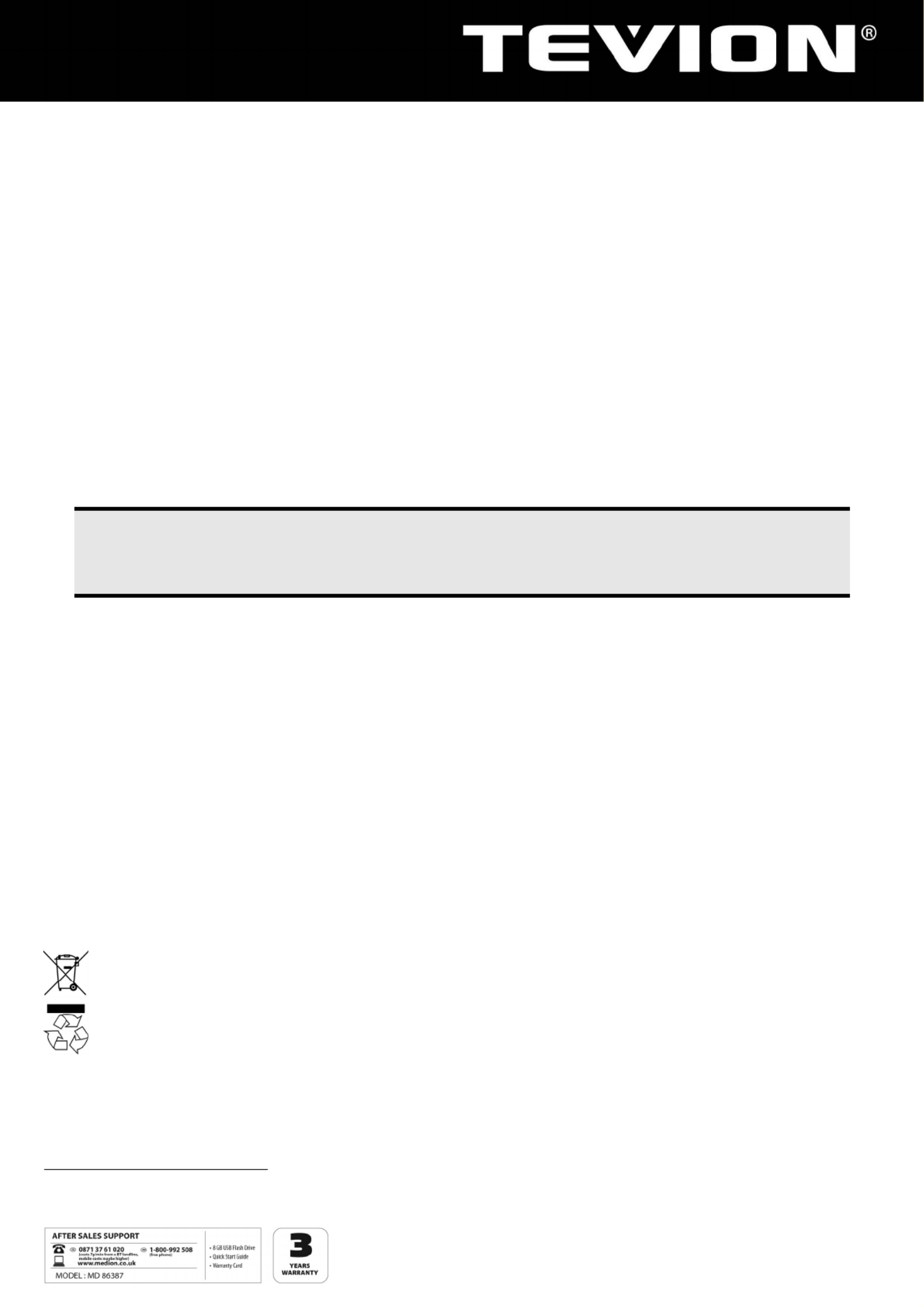
1
Quick Start Guide
8 GB* USB Flash Drive with microSD Card Reader P89064 (MD 86387)
Included with your USB Flash Drive
Please check that the contents listed below are supplied with your package. Your package should include the following components:
USB Flash Drive
Quick Start Guide
Warranty Card
System Requirements
Slot: USB port (USB 1.1/2.0)
Operating system: Microsoft® Windows® 7 / Vista® SP1 / XP SP3
Safety Instructions
Please read this chapter carefully and observe all listed notes. This ensures a reliable operation and long life expectancy of your
USB Flash Drive. Keep these instructions with your device at all times. Please pass these instructions on to the new owner in the event of trans-
ferring ownership of this device. Please contact our Service Centre if you are experiencing technical problems with your device.
Data Security
Note
Every time you update your data make back-up copies on an external storage medium. The supplier does not assume liability for
data loss or damage to data storage units, and no claims can be accepted for damages resulting from the loss of data or conse-
quential losses.
Operational Safety
Follow the operating instructions of your computer.
Keep the device away from humidity and avoid vibration, dust, heat and direct sunlight, , in order to prevent operational interference.
Never open the case. This would void all warranty claims and it could possibly cause the destruction of the unit.
Do not allow children to play with electrical devices without supervision. Children do not always recognize possible dangers.
Before operating the device after a transport, allow it to become acclimatized. High temperature and humidity deviations can lead to
moisture build up, which can cause an electric short circuit. Fasten down the plug cover before transportation.
Electromagnetic Compatibility
While connecting the device, the guidelines for electromagnetic compatibility must be followed. Keep at least 1 meter distance from high
frequency and magnetic sources of interference (TV, loudspeakers, mobile phones, etc.), to avoid operation disruption and data loss.
Cleaning Instructions
Normally cleaning of this device is unnecessary.
Attention! This device does not contain parts that must be serviced or cleaned.
Make sure the USB Flash Drive does not become contaminated. Do not use solvents, corrosives, or spray cleansers.
If necessary, clean the casing with a moist cloth.
Recycling
Device At the end of its life, the appliance must not be disposed of in household trash. Enquire about the options for
environmentally-friendly disposal
Packaging To avoid damage during transport, the device is stored in its packaging. Packaging is mainly produced from mate-
rials which can be professionally recycled and disposed of in an environmentally friendly manner.
Contact your local authority waste department for further information.
* 1 GB is equal to 1 billion bytes. The actual amount of available memory may vary.
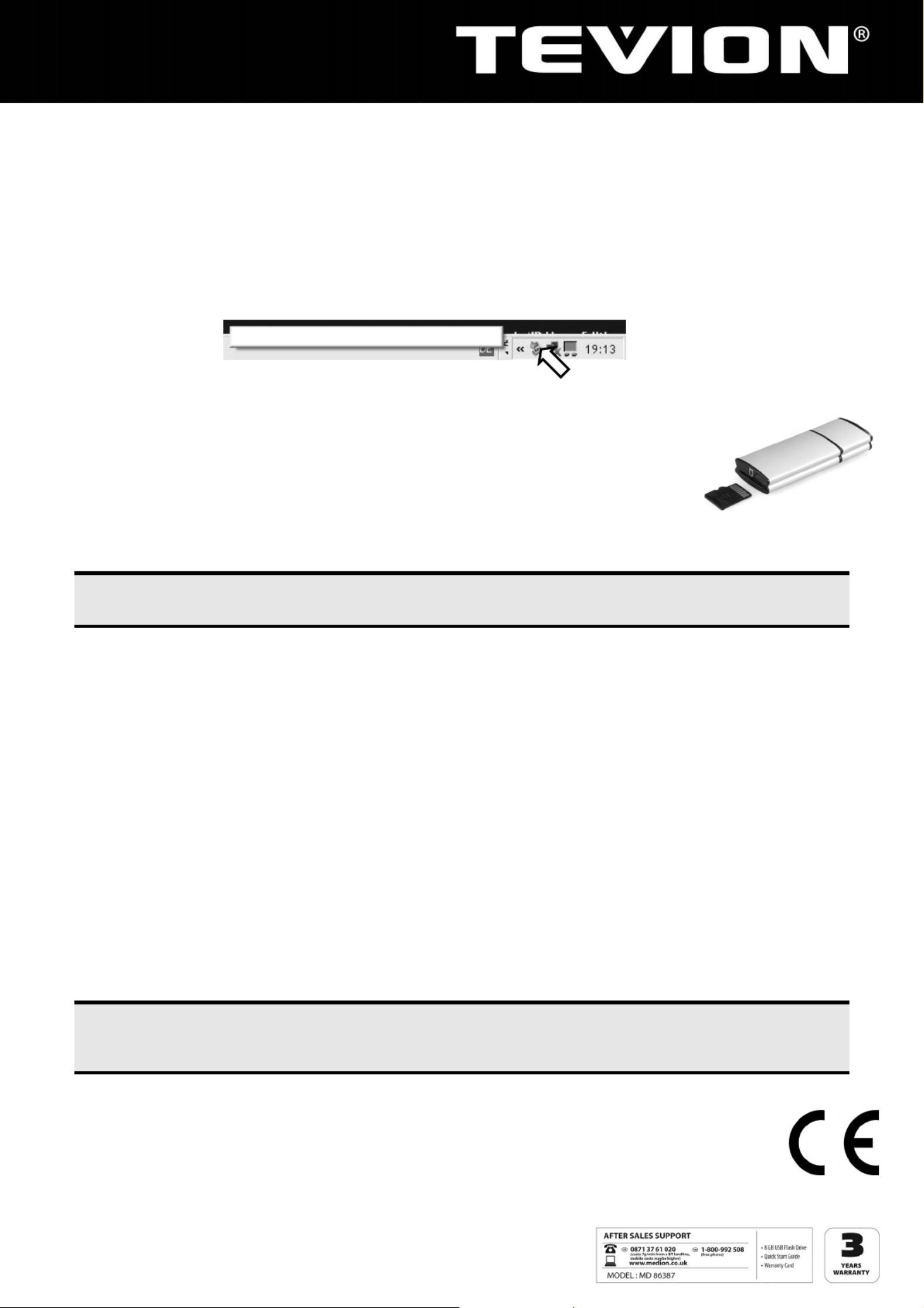
2
Getting Started
Connecting USB Flash Drive
Remove the protective cover of the USB Flash Drive and insert the device into an available USB port.
The operating system will now recognize the USB Flash Drive and assign two available drive letters, one to the USB Flash Drive and one to the
card reader. You can only access one drive, if no microSD card is inserted. Now you can use the device like a mass storage device (copy data,
delete, etc.).
Removing USB Flash Drive
With some operating systems it may be necessary to sign off the device. The installed USB Flash Drive is displayed in the taskbar.
Right click with the mouse “Unplug or Eject Hardware” (1) and choose the appropriate entry.
The instruction for device removal will follow:
Inserting a microSD Card
Insert the microSD card until it locks. A picture on the USB Flash Drive shows how to insert the microSD card
properly without running the risk of damaging the card or the card reader. The card can be accessed as an
additional drive on your computer.
Removing a microSD Card
In order to remove the microSD card you first have to dismount the USB Flash Drive. Disconnect the USB Flash Drive from the computer and
press lightly on the back of the microSD card to remove it from the card reader.
Hint
Never remove a microSD card or the USB Flash Drive while programs are still accessing them. This could cause loss of data.
Customer Service
Errors and Possible Causes
USB Flash Drive is not recognized:
Is the device connected correctly?
Check in the Windows® device manager, whether the USB units are correctly linked. If necessary re-install the USB controller.
Data cannot be read / written:
Did you format the USB Flash Drive with another computer? Differe be incompatible. Save the data nt formats (FAT/FAT32/HFS) may and
reformat the USB Flash Drive with a compatible format.
Additional Support
If the suggestions in the above section have not solved your problem, please contact the service hotline and we will attempt to help you solve
the problem. Before you contact the Helpline, however, please have the following information available:
How is your computer configured?
What additional peripherals do you use?
What messages, if any, appear on your screen?
What software were you using when the error occurred?
What steps have you already undertaken to solve the problem?
If you have been given a customer number previously, please quote this.
Please note:
If the USB Flash Drive does not operate normally due to an electrostatic discharge, faulty data exchange or other error, please care-
fully disconnect the USB Flash Drive and reconnect it.
Copyright © 2011, All rights reserved.
Microsoft®, MS-DOS®, and Windows are registered trademarks of Microsoft Corporation in the U.S. and other countries.
The names of actual companies and products mentioned herein may be the trademarks of their respective owners.
Information in this document is subject to change without notice.
Safel
y
remove USB mass stora
g
e device – drive (G:)
Produktspezifikationen
| Marke: | Medion |
| Kategorie: | Externe Festplatte |
| Modell: | LIFE P89064 (MD 86387) |
Brauchst du Hilfe?
Wenn Sie Hilfe mit Medion LIFE P89064 (MD 86387) benötigen, stellen Sie unten eine Frage und andere Benutzer werden Ihnen antworten
Bedienungsanleitung Externe Festplatte Medion

29 August 2024

29 August 2024

29 August 2024

29 August 2024

29 August 2024

29 August 2024

29 August 2024

29 August 2024

29 August 2024

13 Februar 2024
Bedienungsanleitung Externe Festplatte
- Externe Festplatte Samsung
- Externe Festplatte Asus
- Externe Festplatte Corsair
- Externe Festplatte Nedis
- Externe Festplatte Philips
- Externe Festplatte SilverCrest
- Externe Festplatte Sony
- Externe Festplatte Verbatim
- Externe Festplatte Buffalo
- Externe Festplatte Intenso
- Externe Festplatte König
- Externe Festplatte Fantec
- Externe Festplatte TrekStor
- Externe Festplatte Hitachi
- Externe Festplatte Toshiba
- Externe Festplatte Icy Box
- Externe Festplatte Lexar
- Externe Festplatte Lindy
- Externe Festplatte LC-Power
- Externe Festplatte Lenovo
- Externe Festplatte Inateck
- Externe Festplatte Western Digital
- Externe Festplatte Kathrein
- Externe Festplatte Kodak
- Externe Festplatte ADATA
- Externe Festplatte PNY
- Externe Festplatte SilverStone
- Externe Festplatte Seagate
- Externe Festplatte SanDisk
- Externe Festplatte Conceptronic
- Externe Festplatte D-Link
- Externe Festplatte I-Tec
- Externe Festplatte Be Quiet!
- Externe Festplatte Digitus
- Externe Festplatte Akasa
- Externe Festplatte Freecom
- Externe Festplatte IStorage
- Externe Festplatte Transcend
- Externe Festplatte Tandberg Data
- Externe Festplatte Dane Elec
- Externe Festplatte Emtec
- Externe Festplatte Iomega
- Externe Festplatte LaCie
- Externe Festplatte Maxell
- Externe Festplatte Memup
- Externe Festplatte Storex
- Externe Festplatte StarTech.com
- Externe Festplatte Sonnet
- Externe Festplatte Aluratek
- Externe Festplatte Vantec
- Externe Festplatte Oyen Digital
- Externe Festplatte HGST
- Externe Festplatte OWC
- Externe Festplatte Xigmatek
- Externe Festplatte Rocstor
- Externe Festplatte Edge
- Externe Festplatte Apricorn
- Externe Festplatte IoSafe
- Externe Festplatte Highpoint
- Externe Festplatte G-Technology
- Externe Festplatte Hamlet
- Externe Festplatte ACT
- Externe Festplatte Origin Storage
- Externe Festplatte Silicon Power
- Externe Festplatte Glyph
- Externe Festplatte Axagon
- Externe Festplatte Inter-Tech
- Externe Festplatte Goodram
- Externe Festplatte Cavalry
- Externe Festplatte Chieftec
- Externe Festplatte IODD
- Externe Festplatte SecureData
Neueste Bedienungsanleitung für -Kategorien-

8 Oktober 2024

7 Oktober 2024

5 Oktober 2024

4 Oktober 2024

3 Oktober 2024

1 Oktober 2024

1 Oktober 2024

1 Oktober 2024

1 Oktober 2024

1 Oktober 2024