Media-tech MT1084 Bedienungsanleitung
Media-tech
Computermaus
MT1084
Lesen Sie kostenlos die 📖 deutsche Bedienungsanleitung für Media-tech MT1084 (5 Seiten) in der Kategorie Computermaus. Dieser Bedienungsanleitung war für 16 Personen hilfreich und wurde von 2 Benutzern mit durchschnittlich 4.5 Sternen bewertet
Seite 1/5
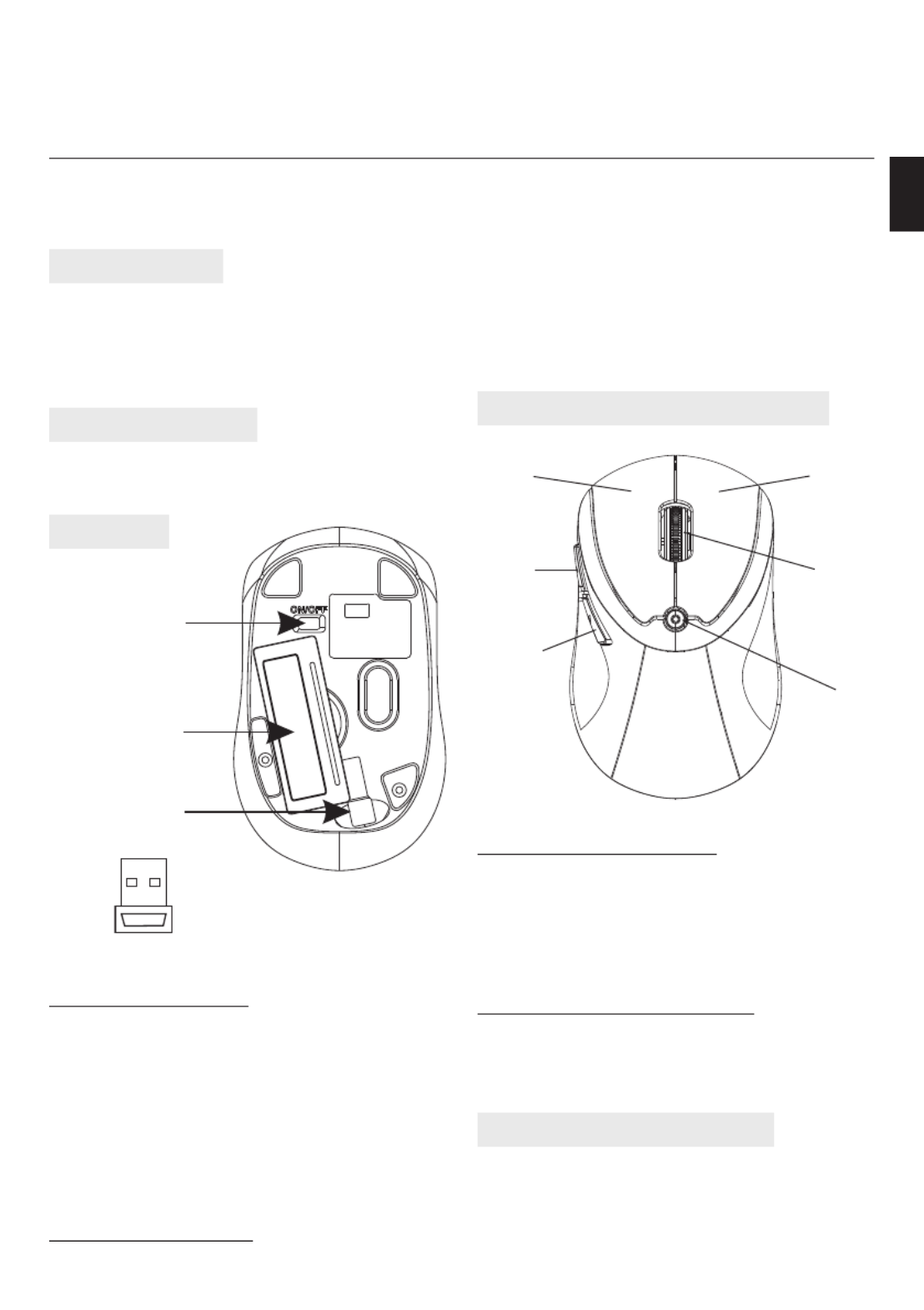
POCKY NANO 2.4G
Instructions Manual
Hi-Res Wireless Optical Mouse
MT1084 EN
Package contents
■ Wireless Optical Mouse
■ USB receiver
■ User manual
Batteries are not included.
System requirements
■ Windows ME, 2000, XP or Vista
■ Free USB Port
Installation
Description of keys and DPI adjusting
Installing the battery
1. Remove the battery cover.
2. Insert two AAA batteries into the battery com-
partment, make sure to properly orient the
positive (+) and negative (-) ends as speci ed
by the marks in the battery compartment. Re-
place the battery cover.
3. Switch on the mouse, the LED in bottom of
mouse will blink.
Installing the receiver
1. Insert receiver into USB port of PC, the com-
puter system will automatically detect it and
prepare it for full operation.
2. The mouse may use then. If the user wrongly
operates, please redo the above operating
procedures.
Using “DPI-adjusting key”
Using “DPI-adjusting key”, the resolution of
mouse can be switched between 800DPI and
1600DPI in turn. That LED light in “DPI-adjust-
ing key” blinks slowly indicates 800DPI and fast
1600DPI.
Backward and Frontward keys
Backward and Frontward keys for your easily
navigating forward and backward on the Inter-
net.
Low-voltage alarming function
When batteries have been used for some time
and discover the LED light in“DPI-adjusting key”
blinks automatically, which reminds you that
batteries voltage is becoming low, suggested
you replace the batteries with new ones.
ON/OFF switch
Battery cover
Position for storing
receiver
USB Receiver
Scrolling
wheel
DPI-adjusting
key
Right keyLeft key
Forward
Backward
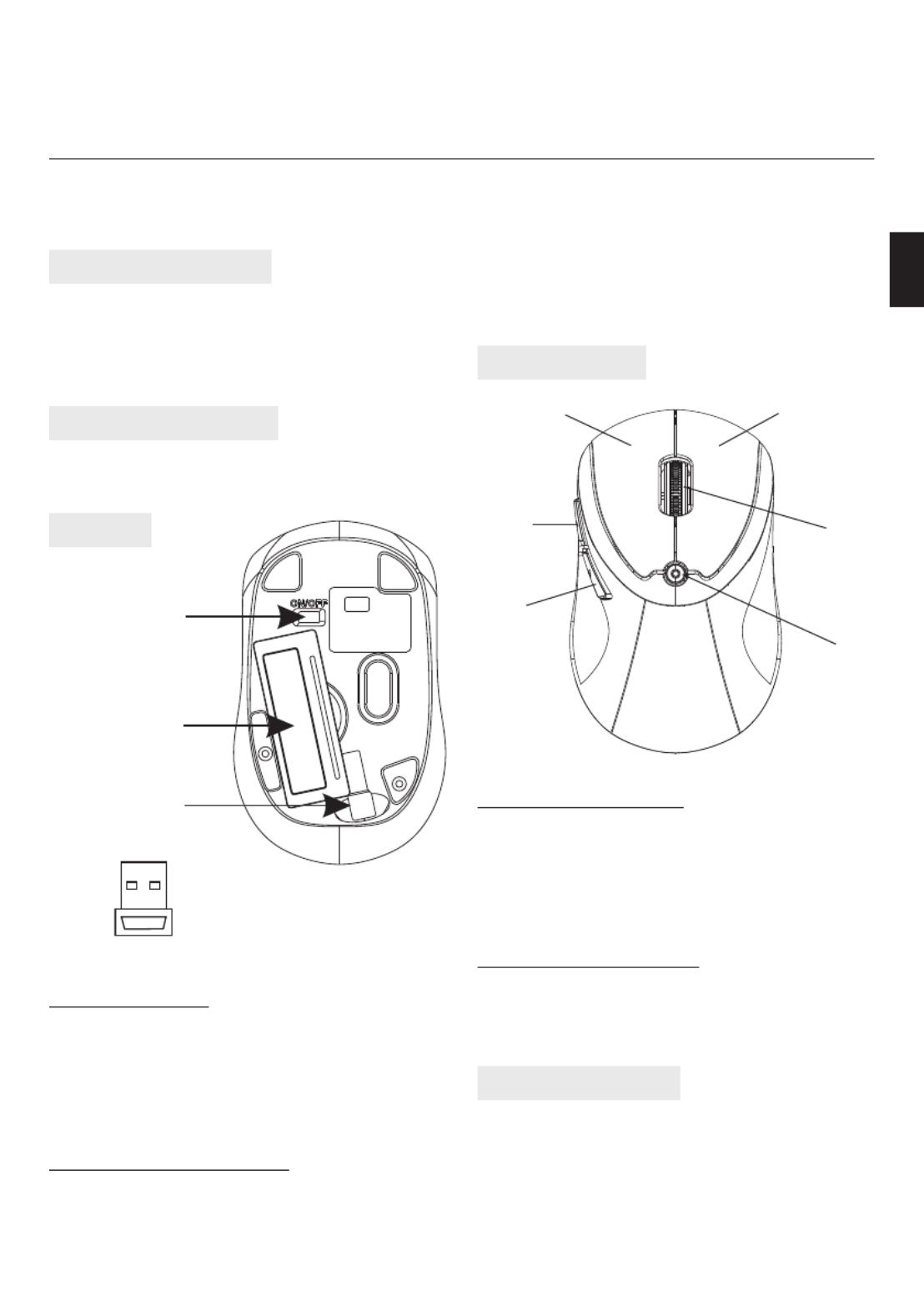
Hi-Res Wireless Optical Mouse
Zawartość opakowania
■ Bezprzewodowa mysz optyczna
■ Odbiornik USB
■ Instrukcja obsługi
Baterie nie znajdują się w zestawie.
Wymagania systemowe
■
System operacyjny: Windows ME/2000/XP/Vista
■ Wolny port USB
Instalacja
Używanie myszki
Instalacja baterii
1. Otwórz pokrywę baterii.
2. Włóż dwie baterie AAA zgodnie ze znakami
polaryzacji (+/-).
3. Zamknij pokrywę baterii.
4. Przesuń przełącznik zasilania w pozycję ON.
Instalacja odbiornika USB
Podłącz odbiornik USB myszki do wolnego por-
tu USB w komputerze. System Windows automa-
tycznie rozpozna nowe urządzenie HID i zainsta-
luje mysz. Jeżeli urządzenie nie jest poprawnie
rozpoznane podłącz odbiornik do innego portu
USB. Gdy operacja zakończy się sukcesem Twoja
mysz jest gotowa do pracy.
Zmiana rozdzielczości
Naciśnij przycisk CPI aby zmienić rozdzielczość
sensora między trybami 800 CPI i 1600 CPI.
Zmianę sygnalizuje dioda LED pod przyciskiem
CPI, powolne mruganie oznacza tryb 800 CPI,
szybkie mruganie oznacza tryb 1600 CPI.
Przycisk wprzód/wstecz
Podczas korzystanie z przeglądarki WWW przy-
ciśnij „wstecz” aby przejść do poprzedniej strony
lub „wprzód” aby przejść do następnej strony.
Oszczędzanie energii
Myszka posiada zaawansowany system oszczę-
dzania energii. Niemniej jednak gdy nie używasz
myszki przez dłuższy czas wyłącz ją przesuwając
przełącznik zasilania w pozycję OFF.
Gdy baterie są już wyczerpane dioda pod przyci-
skiem CPI będzie mrugała samoczynnie. Wymień
wtedy baterie na nowe baterie alkaliczne AAA.
PL
Odbiornik USB
POCKY NANO 2.4G
Instrukcja obsługi
MT1084
Przełącznik zasilania
Pokrywa baterii
Miejsce na odbiornik
USB
Rolka
przewijania
Przycisk CPI
Przycisk prawyPrzycisk lewy
Wprzód
Wstecz

Hi-Res Wireless Optical Mouse
Lieferumfang
■ 1x Kabellose, optische Maus
■ 1x USB Empfänger
■ 1x Gebrauchsanleitung
Systemvoraussetzung
■ Benutzersystem: Windows ME, 2000, XP, Vista
■ Freier USB Steckplatz
Installation
Benutzung der Maus
Batterien einlegen
1. Ö nen Sie das Batteriefach
2.
Setzen Sie die zwei AAA Batterien in das Batterie-
fach ein - Achten Sie bitte auf die Polarität (+/-)
.
3. Schließen Sie das Batteriefach
4. Stellen Sie den Schalter auf ON, um die Maus
einzuschalten.
USB Empfänger installieren
Stecken Sie den USB Empfänger in einen freien
USB Anschluss in Ihrem Computer ein. Windows
wird das Gerät automatisch erkennen und das
USB Gerät installieren. Sollte Windows das Gerät
nicht erkennen, dann stecken Sie den USB Emp-
fänger in einen anderen, freien USB Steckplatz
ein. Sobald der Vorgang erfolgreich abgeschlos-
sen wurde, können Sie die Maus verwenden.
CPI Au ösung ändern
Drücken Sie den CPI Knopf, um zwischen einer
Au ösung von 800 und 1600 CPI zu wählen. Die
LED Statusanzeige unter dem CPI Knopf, wird ein
paar mal blinken – langsames blinken = 800 CPI,
schnelles blinken = 1600 CPI.
Vor-/Rückwärtstasten
Beim surfen im Internet, können Sie sich ent-
sprechend die vorherige oder die nächste Seite
anzeigen lassen.
Stromsparen
Die Maus ist mit einem automatischen Strom-
sparmodus ausgestattet. Wir empfehlen Ihnen,
bei längerer nicht Benutzung, den Schalter auf
die Position „OFF“ zu stellen.
Sobald die Batterien entladen sein sollte, wird Ih-
nen dies durch eine blinkende CPI LED Statusan-
zeige signalisiert. Bitte ersetzen Sie die Batterien
durch ein neues paar Batterien.
DE
USB Empfänger
POCKY NANO 2.4G
Gebrauchsanleitung
MT1084
Ein-/Ausschalter
Batteriefach
Ablagefach für den
Empfänger
Scroll
Rad
CPI Knopf
rechte Tastelinke Taste
Vorwärts
Taste
Rückwärts
Taste
Produktspezifikationen
| Marke: | Media-tech |
| Kategorie: | Computermaus |
| Modell: | MT1084 |
| Gewicht: | 65 g |
| Akku-/Batterietyp: | AAA |
| Geräteschnittstelle: | RF Wireless |
| Kabellose Reichweite: | 10 m |
| Anzahl unterstützter Akkus/Batterien: | 2 |
| Unterstützt Mac-Betriebssysteme: | Nein |
| Frequenzband: | 2.4 GHz |
| Kompatible Betriebssysteme: | Windows XP/VISTA/7 |
| Bewegung Auflösung: | 1600 DPI |
| Knopfanzahl: | 5 |
| Bewegungerfassungs Technologie: | Optisch |
| Bildlaufrad: | Ja |
| Produktabmessungen (B x T x H): | - mm |
Brauchst du Hilfe?
Wenn Sie Hilfe mit Media-tech MT1084 benötigen, stellen Sie unten eine Frage und andere Benutzer werden Ihnen antworten
Bedienungsanleitung Computermaus Media-tech

28 Mai 2024

12 April 2024

7 Januar 2024
Bedienungsanleitung Computermaus
- Computermaus 3M
- Computermaus Acer
- Computermaus Anker
- Computermaus Apple
- Computermaus Approx
- Computermaus Asus
- Computermaus Basetech
- Computermaus Belkin
- Computermaus BenQ
- Computermaus Connect IT
- Computermaus Corsair
- Computermaus Cougar
- Computermaus Exibel
- Computermaus Gembird
- Computermaus Genius
- Computermaus Gigabyte
- Computermaus Gyration
- Computermaus Hama
- Computermaus HP
- Computermaus Kensington
- Computermaus LogiLink
- Computermaus Logitech
- Computermaus Manhattan
- Computermaus Maxxter
- Computermaus Medion
- Computermaus Microsoft
- Computermaus Nacon
- Computermaus Nedis
- Computermaus NGS
- Computermaus Niceboy
- Computermaus Philips
- Computermaus Rapoo
- Computermaus Roccat
- Computermaus Saitek
- Computermaus Seal Shield
- Computermaus Sharkoon
- Computermaus SilverCrest
- Computermaus SteelSeries
- Computermaus Sweex
- Computermaus Targus
- Computermaus Trust
- Computermaus Watson
- Computermaus Buffalo
- Computermaus Renkforce
- Computermaus Haier
- Computermaus Creative
- Computermaus Vivanco
- Computermaus Xiaomi
- Computermaus Cherry
- Computermaus Ewent
- Computermaus Turtle Beach
- Computermaus LC-Power
- Computermaus Lenovo
- Computermaus MSI
- Computermaus Acme
- Computermaus Razer
- Computermaus Wacom
- Computermaus Adj
- Computermaus Genesis
- Computermaus Cooler Master
- Computermaus NZXT
- Computermaus Thermaltake
- Computermaus Fellowes
- Computermaus InLine
- Computermaus Kogan
- Computermaus Energy Sistem
- Computermaus Conceptronic
- Computermaus I-Tec
- Computermaus SPC
- Computermaus Prestigio
- Computermaus Tracer
- Computermaus JLab
- Computermaus AV:link
- Computermaus Speed-Link
- Computermaus Ducky
- Computermaus Sven
- Computermaus X9 Performance
- Computermaus Krom
- Computermaus ILive
- Computermaus Sanwa
- Computermaus Silvergear
- Computermaus Steren
- Computermaus Tesoro
- Computermaus Glorious
- Computermaus Man & Machine
- Computermaus Acteck
- Computermaus Siig
- Computermaus Ozone
- Computermaus Iogear
- Computermaus Kraun
- Computermaus ModeCom
- Computermaus Mousetrapper
- Computermaus Atlantis Land
- Computermaus NPLAY
- Computermaus ATen
- Computermaus SureFire
- Computermaus Natec
- Computermaus Gamdias
- Computermaus Arctic Cooling
- Computermaus Posturite
- Computermaus ThunderX3
- Computermaus Game Factor
- Computermaus GMB Gaming
- Computermaus Bigben Interactive
- Computermaus Perixx
- Computermaus Contour Design
- Computermaus Canyon
- Computermaus R-Go Tools
- Computermaus G-Cube
- Computermaus DeepCool
- Computermaus IOPLEE
- Computermaus X-Zero
- Computermaus Swiftpoint
- Computermaus 3Dconnexion
- Computermaus Xtrfy
Neueste Bedienungsanleitung für -Kategorien-

3 Dezember 2024

30 November 2024

29 November 2024

29 November 2024

26 November 2024

28 Juni 2024

27 Juni 2024

27 Juni 2024

22 Juni 2024

22 Juni 2024