Marshall Electronics AC-360-Z V2 Bedienungsanleitung
Marshall Electronics
Mikrofon
AC-360-Z V2
Lesen Sie kostenlos die 📖 deutsche Bedienungsanleitung für Marshall Electronics AC-360-Z V2 (2 Seiten) in der Kategorie Mikrofon. Dieser Bedienungsanleitung war für 11 Personen hilfreich und wurde von 2 Benutzern mit durchschnittlich 4.5 Sternen bewertet
Seite 1/2
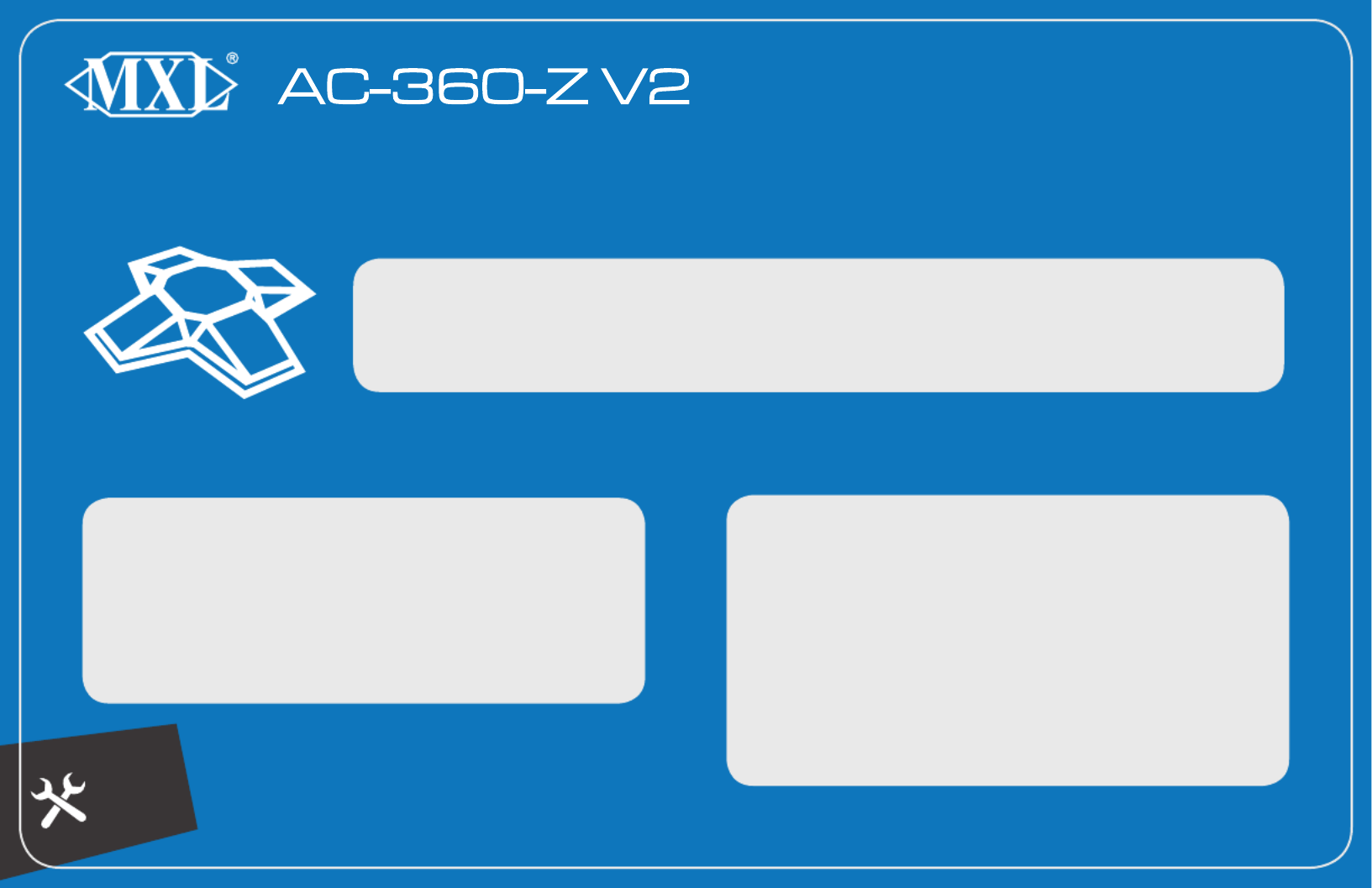
Please
Note:
Thank You for Purchasing the Ultimate Zoom Room Microphone.
Quickstart Guide
• You do NOT need to use the 5V Power Supply when
only using a single unit.
• Each connected AC-360-Z V2 will display as 4
microphone devices in your computer’s settings.
To begin, make sure the following items are included in the box:
• 5V Power Supply
• Mounting Pads
• USB-C to USB-C Cable
• Right Angle USB-C Cable
• USB-C to USB-A Cable
• Right Angle USB-C to USB-A Cable
To use the AC-360-Z V2 as a single main unit
on your table or desk:
To use the AC-360-Z V2 as a single main unit
FIXED to your table or desk:
1. Pick your desired cable. RIGHT ANGLE USB
2. Use the OUT port on the microphone and connect to
your computer.
3. On your Zoom Room controller, navigate to the settings
menu, and select “MXL AC-360Z V2 (1)” as your
microphone source.
1. Pick your desired cable.STRAIGHT USB
2. Use the OUT port on the microphone, drop through hole
on table or mounting surface.
3. Unscrew removable rubber feet and apply included
mounting pads to bottom of unit.
4. Connect the AC-360-Z V2 to your computer.
5. On your Zoom Room controller, navigate to the settings
menu, and select “MXL AC-360Z V2 (1)” as your
microphone source.
For Customer Service and Support, Call MXL Tech Support at (800) 800-6608

• Each extension unit will require the 5V Power Supply.
• Daisy chain each extension microphone point to point.
• Each connected AC-360-Z V2 will display as 4 microphone
devices in your computer’s settings.
COMPUTER
INPUTS SHOWN
CONNECTED
AC-360-Z V2s
1
2
3
4
8
12
1
2
3
ZOOM ROOM CONTROLLER
MIC INPUTS SHOWN
To use the AC-360-Z V2 as an extension unit
on your table or desk:
To use the AC-360-Z V2 as an extension unit
FIXED to your table or desk:
1. Pick the RIGHT ANGLE USB-C to RIGHT ANGLE USB-C
cable.
2. Use the OUT port on the microphone and connect to the
EXT port on your main unit.
3. Connect the provided power supply to the extension unit.
4. Your Zoom Room controller will display, “MXL AC360V2 (2)”
as an available microphone source. Tap , followed by
the “Update to 2 Microphones” option.
5. [OPTIONAL] Repeat for a 3rd unit.
6. Your Zoom Room controller will display, “MXL AC360V2 (3)”
as an available microphone source. Tap , followed by
the “Update to 3 Microphones” option.
1. Pick your desired STRAIGHT USB-C to STRAIGHT
USB-C cable
2. Use the OUT port on the microphone, drop through hole
on table or mounting surface, connect to EXT port on your
main unit.
3. Connect the provided power supply to the extension unit.
4. Unscrew removable rubber feet and apply included mount-
ing pads to bottom of unit.
5. Your Zoom Room controller will display, “MXL AC360V2 (2)”
as an available microphone source. Tap , followed by
the “Update to 2 Microphones” option.
6. [OPTIONAL] Repeat for a 3rd unit.
7. Your Zoom Room controller will display, “MXL AC360V2 (3)”
as an available microphone source. Tap , followed by
the “Update to 3 Microphones” option.
MXL Microphones | 20608 Madrona Ave, Torrance, CA 90503 | (800) 800-6608 | uc.mxlmics.com V2.2
Extension Unit
Installation Guide
Please
Note:
Produktspezifikationen
| Marke: | Marshall Electronics |
| Kategorie: | Mikrofon |
| Modell: | AC-360-Z V2 |
Brauchst du Hilfe?
Wenn Sie Hilfe mit Marshall Electronics AC-360-Z V2 benötigen, stellen Sie unten eine Frage und andere Benutzer werden Ihnen antworten
Bedienungsanleitung Mikrofon Marshall Electronics

30 September 2024

2 September 2024

30 Juli 2024

12 Juli 2024
Bedienungsanleitung Mikrofon
- Mikrofon Connect IT
- Mikrofon Gembird
- Mikrofon Hama
- Mikrofon HyperX
- Mikrofon Audio-Technica
- Mikrofon Logitech
- Mikrofon Manhattan
- Mikrofon Manta
- Mikrofon Nacon
- Mikrofon Nedis
- Mikrofon NGS
- Mikrofon Niceboy
- Mikrofon Philips
- Mikrofon Sandberg
- Mikrofon Sharkoon
- Mikrofon Sony
- Mikrofon T'nB
- Mikrofon Trust
- Mikrofon Panasonic
- Mikrofon Roland
- Mikrofon Canon
- Mikrofon Yamaha
- Mikrofon Yealink
- Mikrofon Neumann
- Mikrofon Technaxx
- Mikrofon Day
- Mikrofon Denver
- Mikrofon König
- Mikrofon Renkforce
- Mikrofon Telefunken
- Mikrofon Thomson
- Mikrofon Trevi
- Mikrofon Blaupunkt
- Mikrofon Triton
- Mikrofon Pyle
- Mikrofon Golden Age Project
- Mikrofon AKG
- Mikrofon Auna
- Mikrofon Beyerdynamic
- Mikrofon Bose
- Mikrofon Lenco
- Mikrofon Creative
- Mikrofon Jabra
- Mikrofon JBL
- Mikrofon Sennheiser
- Mikrofon Shure
- Mikrofon Livoo
- Mikrofon Max
- Mikrofon Olympus
- Mikrofon Tascam
- Mikrofon Zoom
- Mikrofon Bigben
- Mikrofon Plantronics
- Mikrofon Turtle Beach
- Mikrofon Fenton
- Mikrofon OneConcept
- Mikrofon TOA
- Mikrofon American DJ
- Mikrofon Gemini
- Mikrofon Power Dynamics
- Mikrofon Razer
- Mikrofon Samson
- Mikrofon Skytec
- Mikrofon Vonyx
- Mikrofon Peavey
- Mikrofon Karma
- Mikrofon Atlas
- Mikrofon DJI
- Mikrofon AVerMedia
- Mikrofon President
- Mikrofon Phonak
- Mikrofon Vtech
- Mikrofon Easypix
- Mikrofon Rollei
- Mikrofon Genesis
- Mikrofon Techly
- Mikrofon NZXT
- Mikrofon Behringer
- Mikrofon IMG Stageline
- Mikrofon Mackie
- Mikrofon Numark
- Mikrofon Omnitronic
- Mikrofon ESI
- Mikrofon Marantz
- Mikrofon Monoprice
- Mikrofon Monacor
- Mikrofon TEAC
- Mikrofon Hohner
- Mikrofon IPEVO
- Mikrofon United
- Mikrofon Reloop
- Mikrofon TC Helicon
- Mikrofon Majority
- Mikrofon RCF
- Mikrofon Electro-Voice
- Mikrofon Joby
- Mikrofon Tracer
- Mikrofon Boss
- Mikrofon American Audio
- Mikrofon Godox
- Mikrofon Alto
- Mikrofon Kopul
- Mikrofon Chord
- Mikrofon GVM
- Mikrofon Saramonic
- Mikrofon Peerless-AV
- Mikrofon Vaddio
- Mikrofon JLab
- Mikrofon Galaxy Audio
- Mikrofon HQ Power
- Mikrofon Countryman
- Mikrofon Blue Microphones
- Mikrofon Warm Audio
- Mikrofon Speed-Link
- Mikrofon Line 6
- Mikrofon Bogen
- Mikrofon Nuance
- Mikrofon Radial Engineering
- Mikrofon DPA
- Mikrofon Azden
- Mikrofon Sven
- Mikrofon Austrian Audio
- Mikrofon Pyle Pro
- Mikrofon PreSonus
- Mikrofon Qtx
- Mikrofon Hähnel
- Mikrofon ART
- Mikrofon Senal
- Mikrofon Rode
- Mikrofon LD Systems
- Mikrofon Dörr
- Mikrofon IK Multimedia
- Mikrofon Midas
- Mikrofon Simplecom
- Mikrofon Ambient Recording
- Mikrofon Apogee
- Mikrofon TeachLogic
- Mikrofon Krom
- Mikrofon Elgato
- Mikrofon Chandler
- Mikrofon DAP
- Mikrofon DAP Audio
- Mikrofon IDance
- Mikrofon JB Systems
- Mikrofon Joy-it
- Mikrofon M-Audio
- Mikrofon Neewer
- Mikrofon ONYX
- Mikrofon Pure Acoustics
- Mikrofon Sonuus
- Mikrofon Steren
- Mikrofon Harley Benton
- Mikrofon Wharfedale
- Mikrofon Universal Audio
- Mikrofon Aston
- Mikrofon Singing Machine
- Mikrofon Epcom
- Mikrofon Adastra
- Mikrofon Clockaudio
- Mikrofon ITek
- Mikrofon Tula
- Mikrofon MXL
- Mikrofon APart
- Mikrofon Fun Generation
- Mikrofon Blue
- Mikrofon Hollyland
- Mikrofon Celly
- Mikrofon Proel
- Mikrofon Speco Technologies
- Mikrofon Polsen
- Mikrofon Vocopro
- Mikrofon Aluratek
- Mikrofon Comica
- Mikrofon IMG Stage Line
- Mikrofon Atlas Sound
- Mikrofon Eikon
- Mikrofon DB Technologies
- Mikrofon Palmer
- Mikrofon ViolaWave
- Mikrofon BOYA
- Mikrofon Audient
- Mikrofon Lectrosonics
- Mikrofon Konig & Meyer
- Mikrofon Sanken
- Mikrofon Citronic
- Mikrofon SPL
- Mikrofon Brigmton
- Mikrofon Axis
- Mikrofon Nady
- Mikrofon Xtreme
- Mikrofon Audac
- Mikrofon Vexus
- Mikrofon Crestron
- Mikrofon PSSO
- Mikrofon Synco
- Mikrofon Antelope Audio
- Mikrofon Catchbox
- Mikrofon Bontempi
- Mikrofon Audix
- Mikrofon Kurzweil
- Mikrofon Lewitt
- Mikrofon JTS
- Mikrofon Gravity
- Mikrofon Shadow
- Mikrofon Schertler
- Mikrofon Artsound
- Mikrofon Rolls
- Mikrofon Kali Audio
- Mikrofon The T.bone
- Mikrofon Manley
- Mikrofon Thronmax
- Mikrofon Klark Teknik
- Mikrofon AVMATRIX
- Mikrofon ANT
- Mikrofon Schoeps
- Mikrofon CAD Audio
- Mikrofon SE Electronics
- Mikrofon NOX
- Mikrofon Ultimate Support
- Mikrofon Deity
- Mikrofon Majestic
- Mikrofon Point Source Audio
- Mikrofon AmpliVox
- Mikrofon Earthworks
- Mikrofon Relacart
- Mikrofon Auray
- Mikrofon Mars Gaming
- Mikrofon Fishman
- Mikrofon Eurosound
- Mikrofon Aston Microphones
- Mikrofon Williams Sound
- Mikrofon Easyrig
- Mikrofon Mojave
- Mikrofon JZ Microphones
- Mikrofon Soundsation
- Mikrofon ENDORFY
- Mikrofon B-Band
- Mikrofon Perfect Choice
- Mikrofon TIE Audio
- Mikrofon Fluid
- Mikrofon AMT
- Mikrofon Xvive
- Mikrofon Lauten Audio
- Mikrofon White Shark
- Mikrofon Moza
- Mikrofon Nowsonic
- Mikrofon AEA
- Mikrofon Neat
- Mikrofon Antelope
- Mikrofon Prodipe
- Mikrofon Valcom
- Mikrofon IC Intracom
- Mikrofon Oktava
- Mikrofon Sontronics
- Mikrofon Anywhere Cart
- Mikrofon Owl Labs
- Mikrofon Klover
- Mikrofon Intricon
- Mikrofon Royer Labs
- Mikrofon Miktek
- Mikrofon Stageclix
- Mikrofon Townsend Labs
- Mikrofon Sabian
- Mikrofon SmallRig
- Mikrofon Lorgar
- Mikrofon Scope Labs
- Mikrofon Mirfak Audio
- Mikrofon CKMOVA
- Mikrofon DOCKIN
- Mikrofon Tonor
- Mikrofon MILAB
- Mikrofon Switchcraft
- Mikrofon Tonsil
- Mikrofon Sescom
- Mikrofon Sonic Presence
- Mikrofon Movo
- Mikrofon PureLink
- Mikrofon Isovox
- Mikrofon Glemm
- Mikrofon Røde
Neueste Bedienungsanleitung für -Kategorien-

3 Dezember 2024

30 November 2024

29 November 2024

29 November 2024

26 November 2024

25 November 2024

15 Oktober 2024
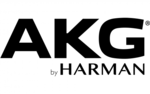
13 Oktober 2024

13 Oktober 2024

12 Oktober 2024