Manhattan 153522 Bedienungsanleitung
Lesen Sie kostenlos die 📖 deutsche Bedienungsanleitung für Manhattan 153522 (28 Seiten) in der Kategorie Schalten. Dieser Bedienungsanleitung war für 30 Personen hilfreich und wurde von 2 Benutzern mit durchschnittlich 4.5 Sternen bewertet
Seite 1/28

2-Port Dual-
Monitor
HDMI KVM
Switch User Manual
Model 153522
Important: Read before use. • Importante: Leer antes de usar.
For additional benets
Scan to
register your
product warranty
or visit: register.manhattanproducts.com/r/153522
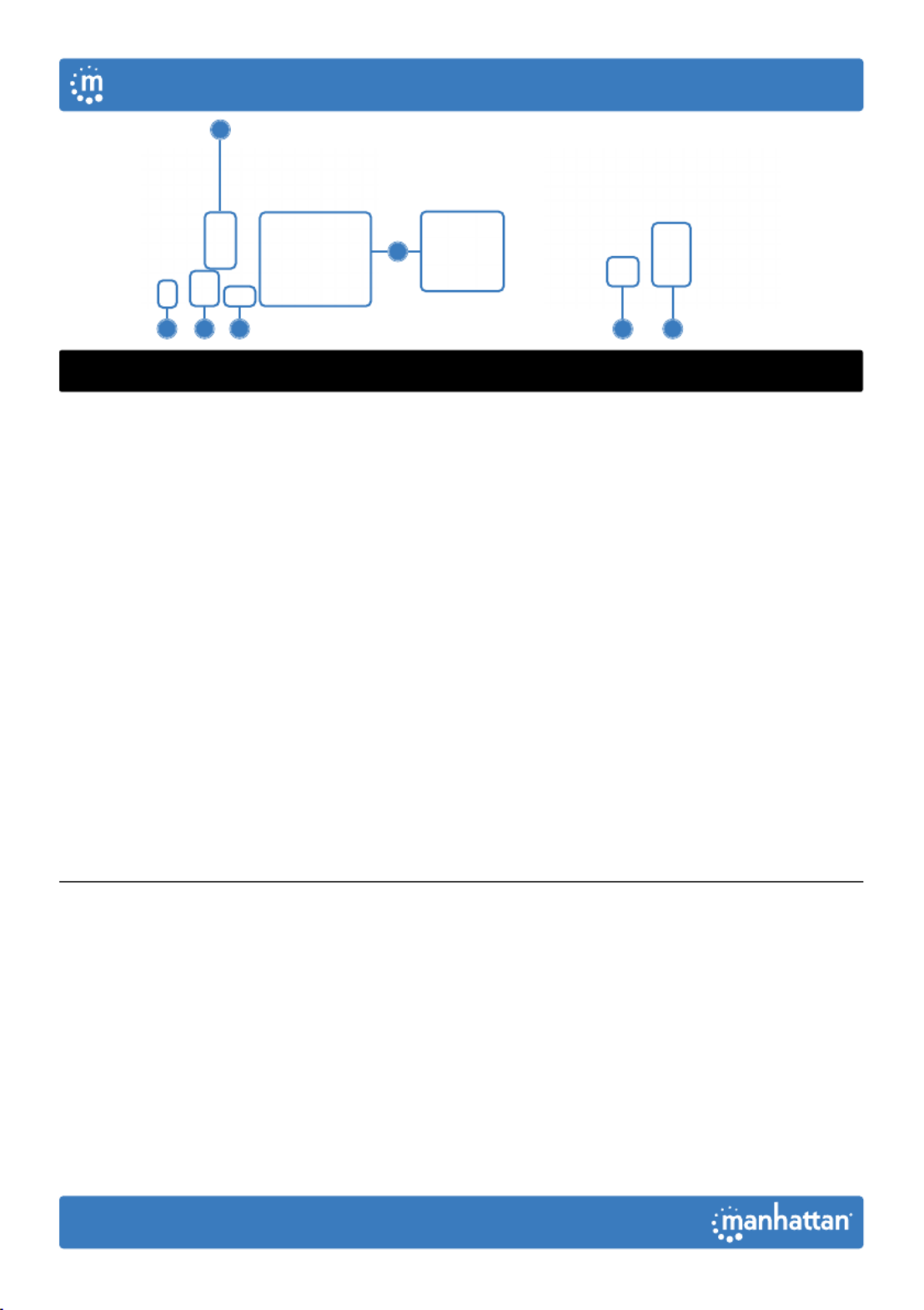
2
Setup
1 Connect a keyboard and a mouse to the USB ports.
2 Connect display(s) to the HDMI output(s).
3 (Optional) Connect a mic, a speaker or both to the KVM outputs.
4 Use the included combo cables to connect the appropriate ports
on your computers (HDMI, USB-A, mic and speaker cables) to
the KVM inputs (HDMI, USB-B and combo audio cable).
5 (Optional) Plug in a USB device to the USB hub port on the front of the KVM switch.
6 Turn on your connected computers and equipment.
7 This KVM switch is USB powered. If more power is needed, connect
an appropriate power supply (9.0 V / 0.3 A) to the power input.
8 Switch between your computers via the buttons on the front of the KVM switch
(a buzzer sounds to indicate success) or use the hotkeys described below.
• LEDS: Red = computer is online; Green = computer is selected
NOTE: If it is necessary to turn off the power to the switch, you
must do the following before turning it back on:
1 Unplug the data cables from all the computers connected to the switch.
2 Unplug the power adapter cable from the switch if one is connected.
3 Wait 10 seconds. If a power adapter was connected, plug
the power adapter cable back into the switch.
4 Connect the computer data cables and turn on the computers.
4
2
1 37 5 8
English
User Manual

3
Hotkeys
Hotkeys let you use the keyboard to perform switch functions such as selecting a
different computer, turning the buzzer on or off, and more. This switch provides
four hotkey combination modes you can choose from:【 】 【 】CTL + SHIFT ,
【SCROLL】+【SCROLL】,【NUM】+【NUM】and【CAPS】+【CAPS】.
The following table shows hotkey combinations that use the primary hotkey
inputs【CTL】+【SHIFT】and how to switch to the other modes.
The default hotkey combination to switch to the next online
computer port in any mode is (left)【CTL】+【CTL】.
Be sure to press the hotkey combinations quickly; each key times out after five seconds.
【
【
【
【【CTL
CTL
CTL
CTLCTL】
】
】
】】+
+
+
++
【
【
【
【【SHIF
SHIF
SHIF
SHIFT
T
T
TSHIFT】
】
】
】】Mode
Mode
Mode
ModeMode
Function Hotkey Combination
Switch to the next online computer port 【 】 【 】CTL + CTL
Select port by number 【 】 【 】 【 】 【 】CTL + SHIFT + 1 or 2
Next port 【 】 【 】 【 】 【 】CTL + SHIFT + ➡ or ⬇
Previous port 【 】 【 】 【 】 【 】CTL + SHIFT + ⬅ or ⬆
Enable/disable buzzer 【 】 【 】 【 】CTL + SHIFT + B
Enable/disable automatic switching mode, the
default is 5 seconds, press to exit【ESC】【 】 【 】 【 】CTL + SHIFT + S
Adjust auto-switch time, press to exit CTL + + +【ESC】 【 】 【SHIFT】 【 】S【 】N
Switch to +【SCROLL】 【SCROLL】
hotkey combination mode 【 】 【 】 【 】CTL + SHIFT + SCROLL
Switch to +【NUM】 【NUM】
hotkey combination mode 【 】 【 】 【 】CTL + SHIFT + NUM
Switch to +【CAPS】 【CAPS】
hotkey combination mode 【 】 【 】 【 】CTL + SHIFT + CAPS
English
User Manual
Produktspezifikationen
| Marke: | Manhattan |
| Kategorie: | Schalten |
| Modell: | 153522 |
Brauchst du Hilfe?
Wenn Sie Hilfe mit Manhattan 153522 benötigen, stellen Sie unten eine Frage und andere Benutzer werden Ihnen antworten
Bedienungsanleitung Schalten Manhattan

23 August 2024

23 August 2024

11 August 2024

11 August 2024

9 August 2024
Bedienungsanleitung Schalten
- Schalten Asus
- Schalten Belkin
- Schalten Hama
- Schalten HP
- Schalten LogiLink
- Schalten Nedis
- Schalten Philips
- Schalten SilverCrest
- Schalten Panasonic
- Schalten Brennenstuhl
- Schalten Clas Ohlson
- Schalten Cotech
- Schalten Profile
- Schalten ZyXEL
- Schalten Bosch
- Schalten Yamaha
- Schalten Powerfix
- Schalten CSL
- Schalten Eminent
- Schalten Linksys
- Schalten Netgear
- Schalten König
- Schalten PCE
- Schalten Renkforce
- Schalten Trotec
- Schalten Schneider
- Schalten Rex
- Schalten Kaiser
- Schalten Vivanco
- Schalten Abus
- Schalten Elro
- Schalten Smartwares
- Schalten Tesla
- Schalten Perel
- Schalten Nexa
- Schalten Tork
- Schalten GEV
- Schalten Goobay
- Schalten Lindy
- Schalten Tripp Lite
- Schalten Ansmann
- Schalten Mercusys
- Schalten Marmitek
- Schalten Honeywell
- Schalten TRENDnet
- Schalten TP-Link
- Schalten Kathrein
- Schalten Flamingo
- Schalten Alcatel
- Schalten Tiptel
- Schalten Black Box
- Schalten Alpine
- Schalten Techly
- Schalten Ebode
- Schalten Theben
- Schalten Vacmaster
- Schalten GAO
- Schalten Hager
- Schalten Behringer
- Schalten Omnitronic
- Schalten Monoprice
- Schalten Ecler
- Schalten Monacor
- Schalten Huawei
- Schalten JUNG
- Schalten Victron Energy
- Schalten Ei Electronics
- Schalten Edimax
- Schalten Totolink
- Schalten D-Link
- Schalten Sylvania
- Schalten Audiovox
- Schalten B-Tech
- Schalten QNAP
- Schalten SPC
- Schalten Speaka
- Schalten Digitus
- Schalten Sygonix
- Schalten DataVideo
- Schalten Lancom
- Schalten LevelOne
- Schalten Merten
- Schalten APC
- Schalten Eberle
- Schalten Cisco
- Schalten Delta Dore
- Schalten Grässlin
- Schalten Tenda
- Schalten CyberPower
- Schalten Boss
- Schalten IFM
- Schalten Intertechno
- Schalten Elation
- Schalten Ubiquiti Networks
- Schalten Kramer
- Schalten Aeon Labs
- Schalten Intellinet
- Schalten Eaton
- Schalten AV:link
- Schalten Hikvision
- Schalten Vemer
- Schalten PreSonus
- Schalten Planet
- Schalten EnGenius
- Schalten Finder
- Schalten Mikrotik
- Schalten Shimano
- Schalten Homematic IP
- Schalten Berker
- Schalten Dormakaba
- Schalten Emerson
- Schalten Generac
- Schalten Intermatic
- Schalten KlikaanKlikuit
- Schalten Mercury
- Schalten Paladin
- Schalten Provision ISR
- Schalten Robbe
- Schalten SEC24
- Schalten Steren
- Schalten Suevia
- Schalten AMX
- Schalten Triax
- Schalten WHALE
- Schalten Vimar
- Schalten Cudy
- Schalten Siig
- Schalten Electro Harmonix
- Schalten RGBlink
- Schalten Iogear
- Schalten StarTech.com
- Schalten Smart-AVI
- Schalten Dahua Technology
- Schalten PAC
- Schalten Gefen
- Schalten Avocent
- Schalten Legrand
- Schalten Atlantis Land
- Schalten CYP
- Schalten H-Tronic
- Schalten ATen
- Schalten Axing
- Schalten KanexPro
- Schalten SmartAVI
- Schalten Advantech
- Schalten Kraus & Naimer
- Schalten Chacon
- Schalten Juniper
- Schalten Fibaro
- Schalten Phoenix Contact
- Schalten Audac
- Schalten OSD Audio
- Schalten Wentronic
- Schalten SunBriteTV
- Schalten BZBGear
- Schalten Crestron
- Schalten Kemo
- Schalten ORNO
- Schalten Extron
- Schalten Atlona
- Schalten Equip
- Schalten Heitronic
- Schalten Hamlet
- Schalten STI
- Schalten Matrox
- Schalten Blustream
- Schalten Vivolink
- Schalten Mach Power
- Schalten Ernitec
- Schalten Cambium Networks
- Schalten ConnectPro
- Schalten Micro Connect
- Schalten Intelix
- Schalten ICasa
- Schalten Maclean Energy
- Schalten Cooking Performance Group
- Schalten Flic
- Schalten Liberty
- Schalten Noark
- Schalten 2USB
- Schalten KVM-TEC
- Schalten Setti+
- Schalten PureLink
Neueste Bedienungsanleitung für -Kategorien-

15 Oktober 2024

12 Oktober 2024

11 Oktober 2024

8 Oktober 2024

8 Oktober 2024

5 Oktober 2024

4 Oktober 2024

4 Oktober 2024

4 Oktober 2024

3 Oktober 2024