Magellan ToughCase Bedienungsanleitung
Magellan
GPS Empfänger
ToughCase
Lesen Sie kostenlos die 📖 deutsche Bedienungsanleitung für Magellan ToughCase (5 Seiten) in der Kategorie GPS Empfänger. Dieser Bedienungsanleitung war für 27 Personen hilfreich und wurde von 2 Benutzern mit durchschnittlich 4.5 Sternen bewertet
Seite 1/5

Magellan® ToughCaseTM Instruction Booklet
• Rugged and Waterproof to IPX-7 standards.
• Internal Battery charges your iPhone® or iPod touch®.
• Built-in GPS receiver enhances the GPS reception for your iPhone and enables the iPod touch to use applications that require GPS
signals.
Made for:
iPhone 3GS, iPhone 3G, iPod touch (3rd generation), and iPod touch (2nd generation)
Specifications:
Waterproof: IPX-7
GPS: SiRFStar III
Antenna: Multidirectional Patch
Battery: Integrated, non-replaceable
Connectivity: Mini-USB
Headphone
Installing Your iPhone or iPod touch
Lift the locking flaps on both sides of the ToughCase GPS receiver and pivot the lid upwards. The Master Power switch (upper left side) is accessible when the lid is
open. Switch it to ON.
Connect your iPhone to the dock connector. If using an iPod touch, you need to place your iPod touch into the Sleeve (supplied) and then connect the assembly to
the dock connector.
Close the lid and hold the lid shut while snapping the locking flaps until you hear a ‘click’.
Turning the ToughCase GPS Receiver Off
The ToughCase GPS receiver can be turned off to prevent unnecessary battery drain while being stored or during travel.
Release the Locking Flaps and open the ToughCase GPS receiver. Remove your iPhone or iPod touch from the ToughCase GPS receiver. This reveals the Master
Power switch. Slide it to OFF to keep battery charge.
Setting the ToughCase Power Mode
The ToughCase GPS receiver has four power modes available; OFF/ON (described above), idle, battery
only, or battery+GPS.
Pressing the Mode button (on the bottom of the ToughCase GPS receiver) causes the LEDs to display the
current mode the ToughCase GPS receiver is in. To change the mode you need to press the Mode switch
again before the LEDs go out. (When powering on, all lights flash momentarily.)
Headphones
Lift the flap to
reveal the 3.5mm
headphone
connector. Note:
headphones with
an inline
microphone, the
Locking Flap
Lift the locking flap
on both sides to
open the
ToughCase GPS
receiver.
USB Connector
Lift the flap to reveal the
USB connector used to
charge the ToughCase
GPS receiver or sync
your iPhone or iPod
touch with iTunes.
Locking Flap
Lift the locking flap on
both sides to open the
ToughCase GPS
receiver.
Volume Control
Top button increases
volume, lower button
decreases volume.
Battery Level Mode
MicrophoneSpeaker
The speaker and microphone openings
provide access to the speaker and
microphone of the installed iPhone.
Mode - LED Indicators
Battery Only
Battery and
GPS
Powering Down
471 El Camino Real
Santa Clara, CA 95050

Charging the ToughCase GPS Receiver
To charge the ToughCase GPS receiver, simply connect the USB cable from the ToughCase to your IBM-compatible or Macintosh computer. Alternatively, you can
charge the ToughCase GPS Receiver with an AC adapter with a USB connector (like the one supplied with your iPhone) or purchase the AC Power Adapter from
MagellanGPS.com.
Note: When the battery in the ToughCase GPS receiver is below 5% charged, there is not enough power in the ToughCase to even power the red battery charge
LED. This LED will remain off even after connecting to a PC or an AC adapter until the ToughCase internal battery is above 5% charge.
ToughCase Battery Life
When your iPhone or iPod touch is installed in the ToughCase GPS receiver and the power mode is set
to Battery only or Battery+GPS, the battery in the ToughCase GPS receiver will charge your iPhone or
iPod touch.
The ToughCase GPS receiver charges when it is connected to a PC with the USB cable (supplied) or a
USB power adapter.
The ToughCase GPS receiver and your iPhone or your iPod touch are both charged when Master Power
switch is on, a USB cable or USB power adapter is connected and the power mode is set to Battery Only
or Battery+GPS.
ToughCase Battery Status. The four LEDs at the bottom of the ToughCase GPS receiver display the
battery charge when the battery button (below the LEDs) is pressed.
Using the ToughCase with Your iPhone
The ToughCase GPS receiver has an earphone opening just above the display lens and a microphone
opening at the bottom. To use your iPhone as a cell phone while it is installed in the ToughCase GPS
receiver, just hold the top of the ToughCase GPS receiver to your ear and speak normally.
Some headsets and headphones have an inline microphone. These can be used with the ToughCase
GPS receiver to listen to the output of your iPhone or iPod touch but cannot be used as the microphone.
You have to use the microphone opening at the bottom of the ToughCase GPS receiver.
Turning your iPhone or iPod touch On
The power buttons for your iPhone or iPod touch are located at the top of the ToughCase GPS receiver in their normal orientation. To power your iPhone, click the
button on the right or click the button on the left to power your iPod touch.
Camera Use
You can use your iPhone to take photos while installed in the ToughCase GPS receiver. There is a clear lens on the back of the ToughCase GPS receiver that
enables your iPhone camera to function as normal.
Maintenance
Use a soft, damp cloth to clean the exterior and display lens of the ToughCase GPS receiver.
Check the seal on the lid of the ToughCase GPS receiver before closing to make sure no foreign objects are caught in the seal that could interfere with the waterproof
integrity of the ToughCase GPS receiver. Check the o-ring that seals the lid to the body of the ToughCase GPS receiver at regular intervals. If it is damaged go to
Support at www.magellangps.com.
Safety
The ToughCase GPS receiver protects your iPhone or iPod touch from water as it is sealed to IPX-7 standards. The temperature inside the ToughCase GPS
receiver can go up to levels that can cause your iPhone or iPod touch to turn off when it is left in direct sunlight for long periods of time. You should avoid leaving the
ToughCase GPS receiver in environments that could raise the internal temperature to unsafe levels such as on the dash or seat of your car where direct sunlight
could raise the internal temperature.
Battery Charge - LED Indicators
<10%
Charge
10 - 24%
Charge
25 - 49%
Charge
50 - 74%
Charge
75 - 100%
Charge
© 2010 MiTAC International Corporation. The
Magellan logo and Magellan are registered
trademarks of MiTAC International Corporation.
ToughCase is a trademark of MiTAC
International Corporation. All rights reserved.
iPhone and iPod touch are trademarks of Apple,
Inc., registered in the U.S. and other countries.
All other trademarks and registered trademarks
are property of their respective owners.
112-0009-001 A
“Made for iPod,” and “Made for iPhone,” mean
that an electronic accessory has been designed
to connect specifically to iPod or iPhone
respectively and has bee certified by the
developer to meet Apple performance
standards. Apple is not responsible for the
operation of this device or its compliance with
safety and regulatory standards.
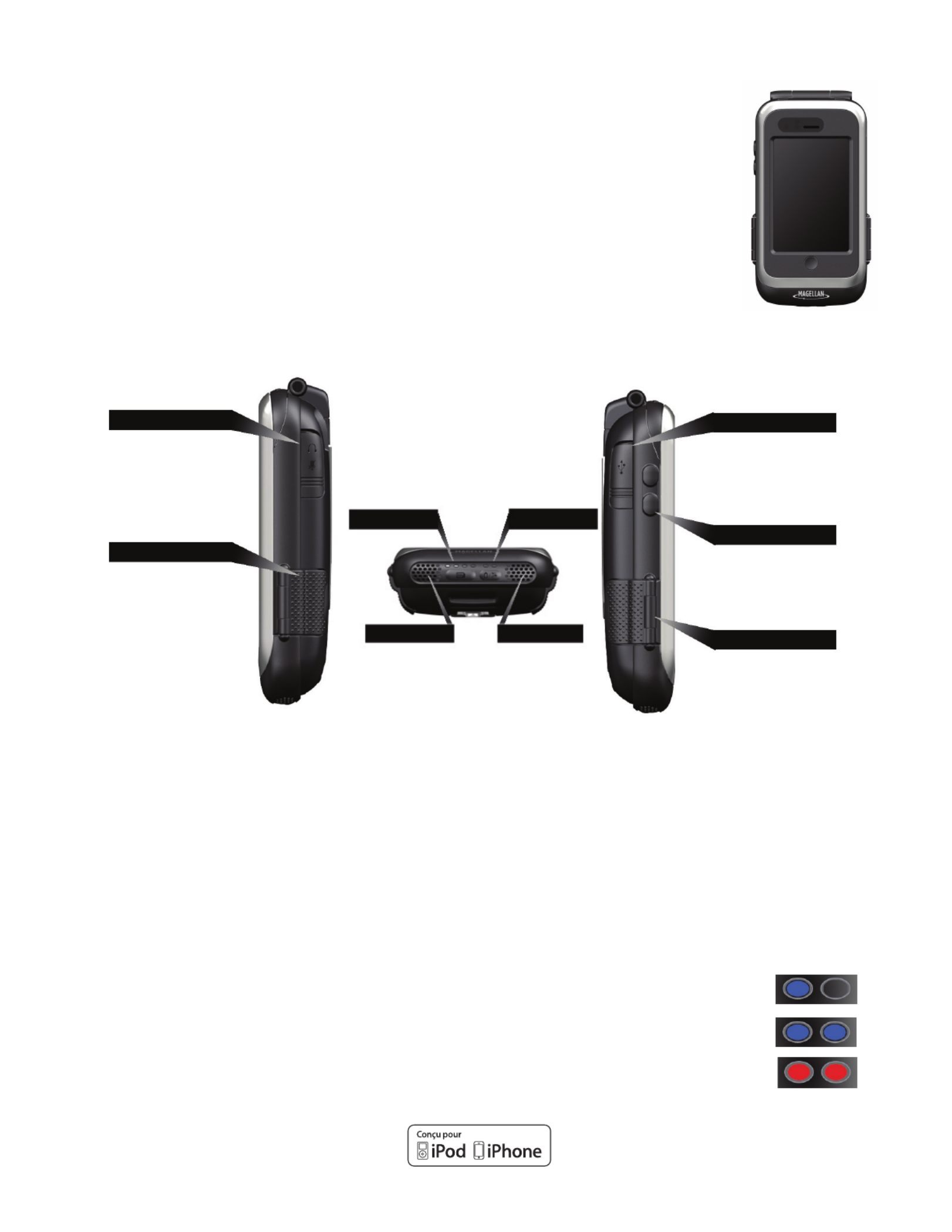
Livret d’Instruction Magellan® ToughCaseTM
• Robuste et étanche aux normes IPX-7.
• La batterie
interne charge votre iPhone ®
ou iPod touch®.
• Le récepteur GPS intégré améliore la réception GPS pour l’iPhone et permet à l’iPod touch d’utiliser des applications qui exigents
des signaux GPS.
Fait pour :
iPhone 3GS, iPhone 3G, iPod touch (3rd generation), and iPod touch (2nd generation)
Caractéristiques :
Etanche : IPX-7
GPS : SiRFStar III
Antenne : Patch Multidirectionel
Batterie : Intégré, non-remplacable
Connectivité : Mini-USB
Ecouteurs
Installation de l’iPhone/iPod touch
Soulevez le rabat de verrouillage de boîtier des deux côtés du boîtier et faites pivoter le couvercle vers le haut. L’interrupteur d’alimentation principal
(en haut à gauche) est accessible lorsque le couvercle est ouvert. Faites le commuter sur On (Allumé).
Connectez l’iPhone au connecteur à 30 broches. Si vous utilisez un iPod touch, vous devez placer l’iPod Touch dans l’iPod Sleeve (Enveloppe iPod)
(fournie), puis connectez l’iPod/l’ensemble enveloppe au connecteur à 30 broches.
Fermez le couvercle et enclenchez les rabats de verrouillage de boîtier jusqu’à ce que vous entendiez un “clic”.
Eteindre l’enveloppe ToughCase
L’enveloppe ToughCase peut être désactivée pour éviter de vider la batterie inutilement tout en étant stocké ou pendant un voyage.
Relâchez les Rabats de Verrouillage de Boîtier et ouvrez l’enveloppe ToughCase. Enlevez l’iPhone/iPod touch à partir de l’enveloppe ToughCase. Cela
révèle l’interrupteur d’alimentation principal. Faites-le glisser sur Off (Eteint) pour empêcher la batterie de se vider.
Réglage du mode d’alimentation ToughCase
L’enveloppe ToughCase dispose de quatre modes de puissance disponibles; ON/OFF (allumé/éteint)
(décrit ci-dessus), au ralenti, batterie seule, ou batterie+GPS.
En appuyant sur le commutateur Mode (en bas de l’enveloppe ToughCase) cela cause à la DEL d’afficher le
mode actuel dans lequel l’enveloppe ToughCase est. Pour changer le mode, vous devez appuyer sur le
commutateur Mode à nouveau avant que les voyants ne s’éteignent.
Ecouteurs
Relevez le rabat pour
révéler le connecteur
d’écouteurs de 3,5 mm.
Remarque : écouteurs
avec un microphone
en ligne, le microphone
ne fonctionnera pas.
Rabat de Verrouillage
de Boîtier
Soulevez le rabat
de verrouillage des
deux côtés pour ouvrir
l’enveloppe ToughCase.
Niveau de Batterie Mode
MicrophoneHaut-parleur
Les ouvertures de haut-parleur et de
microphone donnent accès au haut-parleur
ou au microphone de l’appareil installé.
Connecteur USB
Relevez le rabat pour
révéler le connecteur USB
utilisé pour recharger
l’enveloppe ToughCase ou
pour synchroniser l’iPhone/
iPod touch avec iTunes.
Rabat de Verrouillage
de Boîtier
Soulevez le rabat
de verrouillage des
deux côtés pour ouvrir
l’enveloppe ToughCase.
Contrôle du volume
Mode – Indicateurs DEL
Batterie Seule
Batterie et GPS
Eteindre
Produktspezifikationen
| Marke: | Magellan |
| Kategorie: | GPS Empfänger |
| Modell: | ToughCase |
Brauchst du Hilfe?
Wenn Sie Hilfe mit Magellan ToughCase benötigen, stellen Sie unten eine Frage und andere Benutzer werden Ihnen antworten
Bedienungsanleitung GPS Empfänger Magellan
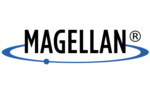
4 Mai 2023
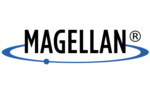
4 Mai 2023
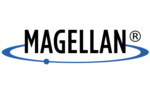
4 Mai 2023
Bedienungsanleitung GPS Empfänger
- GPS Empfänger Polar
- GPS Empfänger Garmin
- GPS Empfänger Ascot
- GPS Empfänger Holux
- GPS Empfänger Keomo
- GPS Empfänger Locosys
- GPS Empfänger LX NAV
- GPS Empfänger Wintec
Neueste Bedienungsanleitung für -Kategorien-

25 August 2024

23 August 2024

23 August 2024

22 August 2024

17 August 2024

12 August 2024

7 August 2024

6 Juli 2024

5 Juli 2024

3 Juli 2024