Magellan RoadMate 6230-LM Bedienungsanleitung
Magellan
Navigationssysteme
RoadMate 6230-LM
Lesen Sie kostenlos die 📖 deutsche Bedienungsanleitung für Magellan RoadMate 6230-LM (38 Seiten) in der Kategorie Navigationssysteme. Dieser Bedienungsanleitung war für 20 Personen hilfreich und wurde von 2 Benutzern mit durchschnittlich 4.5 Sternen bewertet
Seite 1/38

FREE
Lifetime
Map
Updates
Record
HD
Video
®
Magellan
®
RoadMate
®
6230 LM
User Manual

RoadMate 6230-LM User Manual Page ii
IMPORTANT SAFETY WARNINGS
The Magellan RoadMate receiver is a vehicle-navigation aid designed to assist you in arriving at
your selected destinations. When using the Magellan RoadMate receiver, these safety rules must be
followed to prevent accidents that can result in injury or death to yourself or others:
Please check the applicable regulations in your state regarding windshield mounting. Certain
states prohibit the mounting of any items on your windshield. Go to www.magellanGPS.com for
alternative mounting solutions.
When driving, the need to view the display is minimal. Voice prompts will guide you to your
destination. The driver should enter data or program the Magellan RoadMate receiver only when
the vehicle is stationary. Only a vehicle passenger should enter data or program the Magellan
RoadMate receiver while the vehicle is moving. Do not become distracted by the receiver while
driving, and always be fully aware of all driving conditions.
It is your responsibility to comply with all traffic laws and to use the Magellan RoadMate and
mounting options in such a manner that the user is in compliance with applicable laws.
Roads, points of interest (POIs), business and service locations may change over time. As a result
the database may contain inaccuracy. Also, the database does not include, analyze, process,
consider, or reflect any of the following: legal restrictions (such as vehicle type, weight, height,
width, load and speed restrictions); road slope or
gradient; bridge height, width, weight or other limits;
population density; neighborhood quality or safety;
availability or proximity of police, emergency rescue,
medical or other assistance; construction work zones
or hazards; road or lane closures; road, traffic or traffic
facilities’ safety or condition; weather conditions;
pavement characteristics or conditions; special events;
traffic congestion. It is your responsibility to disregard any
unsafe, hazardous or illegal route suggestions.
Keep the Magellan RoadMate receiver safe from extreme temperature conditions. For example, do
not leave it exposed to direct sunlight for an extended period of time.
Take care when mounting the Magellan RoadMate receiver in your vehicle, whether using the
windshield mount or other mounts, that it does not obstruct the driver’s view of the road, interfere
with the operation of the vehicle’s safety devices such as air bags, or present a hazard to occupants
of the vehicle should the receiver be dislodged while driving. It is your responsibility to assess the
risks associated with damage to your vehicle or vehicle occupants as the result of your choices in
mounting the Magellan RoadMate receiver.
Temperature
The maximum operating temperature is 140°F (60°C).
Battery
The battery in the Magellan RoadMate receiver is rechargeable and should not be removed. In the
event that it should need to be replaced, please contact Magellan Technical Support.
Charging the Magellan RoadMate
An optional AC adapter is available as an accessory for your Magellan RoadMate. Use of
Tested To Comply
With FCC Standards
FOR HOME OR OFFICE USE
Magellan RoadMate 6230T-LM

RoadMate 6230-LM User Manual Page iii
another type of AC adapter can result in malfunction and/or possible fire hazard due to battery
overheating.
Use only the car charger approved for/supplied with your Magellan RoadMate receiver. Use of
another type of car charger will result in fire or electric shock.
For safety reasons, the battery in your Magellan RoadMate receiver will stop charging when the
ambient temperature is less than 32°F (0°C) or more than 113°F (45°C).
It will take approximately 4 hours of charging the Magellan RoadMate receiver through the vehicle
power adapter or optional AC adapter to obtain a full battery charge. It is recommended that you
charge the battery initially for at least 2 hours.
Use only the charger approved for your Magellan RoadMate receiver.
Estimated usage of the Magellan RoadMate on battery power is approximately 30 minutes.
Federal Communication Commission Interference Statement
This equipment has been tested and found to comply with the limits for class B digital devices,
in accordance with part 15 of the FCC Rules. These limits are designed to provide reasonable
protection against harmful interference in a residential installation. This equipment generates,
uses and can radiate radio frequency energy and, if not installed and used in accordance with
the instructions, may cause harmful interference to radio communications. However, there is
no guarantee that interference will not occur in a particular installation. If this equipment does
cause harmful interference to radio or television reception, which can be determined by turning
the equipment off and on, the user is encouraged to try to correct the interference by one of the
following measures:
Reorient or relocate the receiving antenna.
Increase the separation between the equipment and receiver.
Connect the equipment into an outlet on a circuit different from that to which the receiver is
connected.
Consult the dealer or an experienced radio/TV technician for help.
This device complies with Part 15 of the FCC Rules. Operation is subject to the following two
conditions: (1) This device may not cause harmful interference, and (2) this device must accept any
interference received, including interference that may cause undesired operation.
FCC Caution:
Any changes or modifications not expressly approved by the party responsible for
compliance could void the user’s authority to operate this equipment.
IMPORTANT NOTE:
FCC Radiation Exposure Statement:
This equipment complies with FCC radiation exposure limits set forth for an uncontrolled
environment. End users must follow the specific operating instructions for satisfying RF exposure
compliance.
This transmitter must not be co-located or operating in conjunction with any other antenna or
transmitter.
In order to maintain compliance with FCC regulations, shielded cables must be used with this
equipment. Operation with non-approved equipment or unshielded cables is likely to result in
interference to radio and TV reception. The user is cautioned that changes and modifications
Produktspezifikationen
| Marke: | Magellan |
| Kategorie: | Navigationssysteme |
| Modell: | RoadMate 6230-LM |
Brauchst du Hilfe?
Wenn Sie Hilfe mit Magellan RoadMate 6230-LM benötigen, stellen Sie unten eine Frage und andere Benutzer werden Ihnen antworten
Bedienungsanleitung Navigationssysteme Magellan
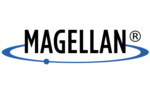
12 Juli 2024
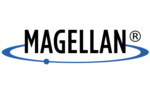
12 Juli 2024
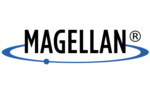
11 Juli 2024
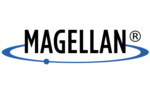
11 Juli 2024
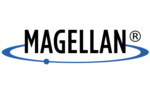
10 Juli 2024
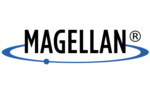
10 Juli 2024
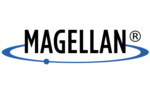
4 Juli 2024
Bedienungsanleitung Navigationssysteme
- Navigationssysteme Acer
- Navigationssysteme Medion
- Navigationssysteme Sony
- Navigationssysteme LG
- Navigationssysteme Garmin
- Navigationssysteme Mio
- Navigationssysteme Harman Kardon
- Navigationssysteme Targa
- Navigationssysteme Alpine
- Navigationssysteme NAVIGON
- Navigationssysteme TomTom
- Navigationssysteme Cobra
- Navigationssysteme Macrom
- Navigationssysteme Snooper
Neueste Bedienungsanleitung für -Kategorien-

11 Oktober 2024

12 Juli 2024

12 Juli 2024

12 Juli 2024

11 Juli 2024

10 Juli 2024

10 Juli 2024

9 Juli 2024

8 Juli 2024

7 Juli 2024