M-Audio M-Track Duo Bedienungsanleitung
M-Audio
Hi-Fi-Anlage
M-Track Duo
Lesen Sie kostenlos die 📖 deutsche Bedienungsanleitung für M-Audio M-Track Duo (28 Seiten) in der Kategorie Hi-Fi-Anlage. Dieser Bedienungsanleitung war für 20 Personen hilfreich und wurde von 2 Benutzern mit durchschnittlich 4.5 Sternen bewertet
Seite 1/28
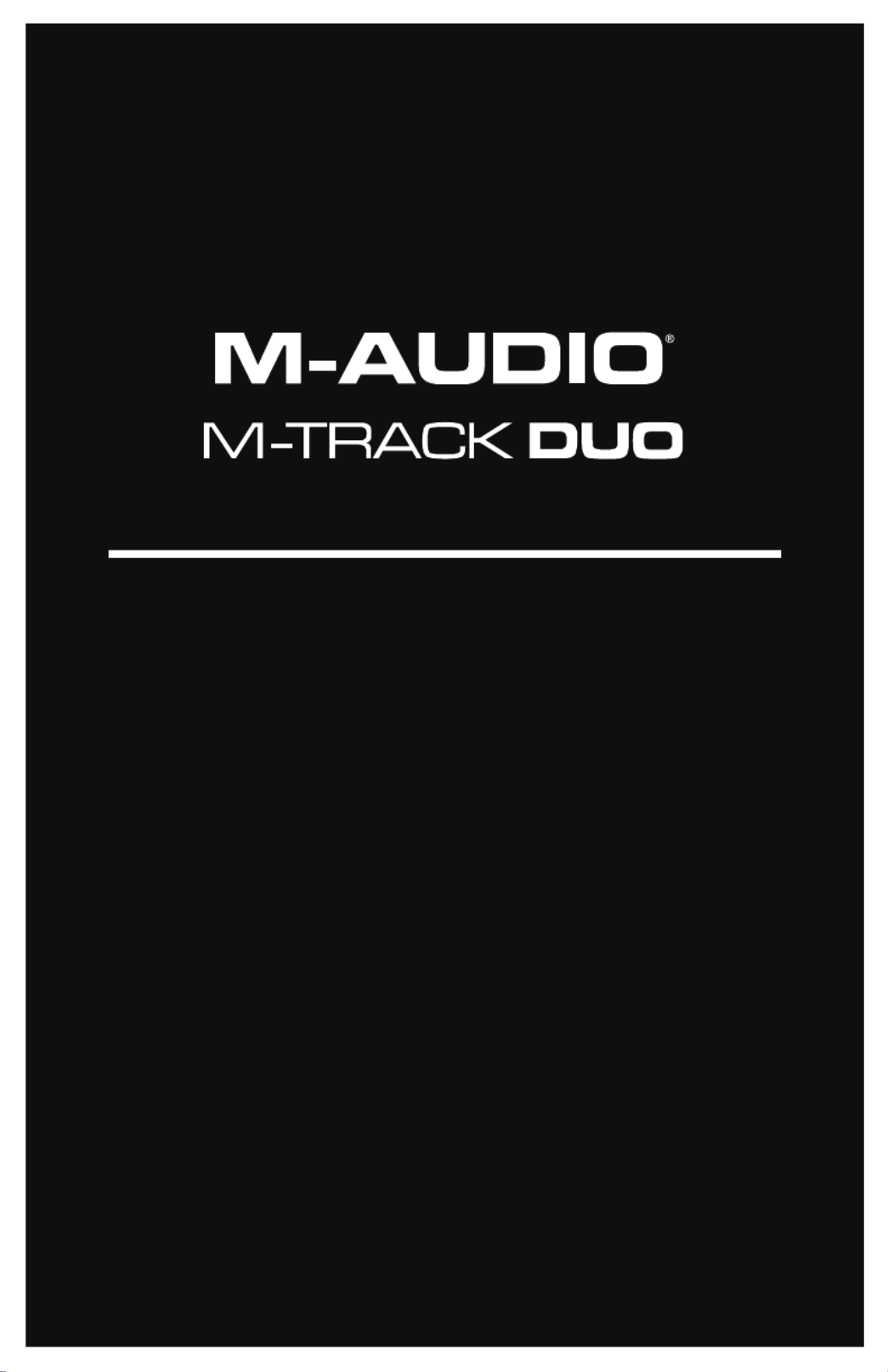
User Guide
English ( 2 – 6 )
Guía del usuario
Español ( 7 – 11 )
Guide d'utilisation
Français ( 12 – 16 )
Guida per l'uso
Italiano ( 17 – 21 )
Benutzerhandbuch
Deutsch ( 22 – 25 )
Appendix
English ( 26 – 27 )

2
User Guide (English)
Introduction
Box Contents
M-Track Duo
USB-B–to–USB-A Cable
Software Download Cards
User Guide
Safety & Warranty Manual
Support
For the latest information about this product (system requirements, compatibility information,
etc.) and product registration, visit m-audio.com.
For additional product support, visit m-audio.com/support.
Quick Start
macOS users: No driver installation is needed for class-compliant operation with M-Track
Duo.
iOS users: The power available from an iOS device is not sufficient to power M-Track Duo.
Use the Apple Camera Connection Kit (sold separately), a USB break-out cable (sold
separately), and a USB power adapter (sold separately) which will provide an additional USB
connector to power M-Track Duo.
Windows users: Before connecting M-Track Duo to your computer, install the drivers:
1. Go to m-audio.com/drivers and download the latest M-Track Duo driver for your
operating system.
2. Open the file you downloaded and double-click the driver installer file.
3. Follow the on-screen instructions to install the drivers.
Software: We've included Pro Tools | First M-Audio Edition and MPC Beats with your
M-Track Duo so you can get started making music with professional software right out of the
box. Register your M-Track Duo on m-audio.com/softwaredownload, and follow the install
instructions in your User Account.
Virtual Instruments: Follow the instructions in your user account for installing the included
virtual instrument plugins. After installation, most DAWs will not load virtual instrument plugins
automatically. In order to access the virtual instrument plugins with Pro Tools | First M-Audio
Edition, you will need to choose the plugin folder for the software to scan:
Pro Tools | First M-Audio Edition (AAX) plugin folders:
Windows (32-bit): C:\Program Files (x86)\Common Files\Avid\Audio\Plug-Ins
Windows (64-bit): C:\Program Files\Common Files\Avid\Audio\Plug-Ins
macOS: Macintosh HD/Library/Application Support/Avid/Audio/Plug-Ins

3
To set M-Track Duo as your default playback device, follow the directions below based on
your computer’s operating system.
Windows:
1. Use the included USB cable to connect the M-Track Duo to your computer.
2. In the Taskbar, locate the Volume Control "speaker" icon. Right-click the speaker and
open Sound Settings > Sounds.
Alternatively, go to Start Menu > System > Sound > Sound Control Panel.
3. In the Windows Sound control panel select the Playback tab and select USB Audio
Codec as the default device.
4. Click the Recording tab and select USB Audio Codec as the default device.
5. Click Properties in the lower right-hand corner.
6. In the new window, click the Advanced tab and select 2-channel, 16-bit, 48000 Hz
(Studio Quality) as the default format.
7. Uncheck both boxes under Exclusive Mode.
8. Click OK to close the Properties window.
9. Click OK to close the Sound control panel.
macOS:
1. Use the included USB cable to connect the M-Track Duo to your computer.
2. Go to Applications > Utilities > Audio MIDI Setup.
3. In the Audio Devices window, select USB Audio Codec in the left column.
4. Right-click USB Audio Codec, and select Use this device for sound input.
5. Right-click USB Audio Codec, and select Use this device for sound output.
6. Quit Audio MIDI Setup.
Connection Diagram
Items not listed under Introduction > Box Contents are sold separately.
Note: Use the +48V (Phantom Power) Switch only if a microphone requires phantom power.
Most dynamic microphones and ribbon microphones do not require phantom power, but most
condenser microphones do. Consult your microphone's documentation to find out whether it
needs phantom power.
Front Panel
Rear Panel
Monitors Headphones
Guitar
Computer
Microphone
Produktspezifikationen
| Marke: | M-Audio |
| Kategorie: | Hi-Fi-Anlage |
| Modell: | M-Track Duo |
Brauchst du Hilfe?
Wenn Sie Hilfe mit M-Audio M-Track Duo benötigen, stellen Sie unten eine Frage und andere Benutzer werden Ihnen antworten
Bedienungsanleitung Hi-Fi-Anlage M-Audio

14 August 2024

12 August 2024

11 August 2024

9 August 2024

7 August 2024

31 März 2024
Bedienungsanleitung Hi-Fi-Anlage
- Hi-Fi-Anlage Samsung
- Hi-Fi-Anlage Clatronic
- Hi-Fi-Anlage Tristar
- Hi-Fi-Anlage Asus
- Hi-Fi-Anlage Belkin
- Hi-Fi-Anlage Exibel
- Hi-Fi-Anlage Gembird
- Hi-Fi-Anlage Hama
- Hi-Fi-Anlage Audio-Technica
- Hi-Fi-Anlage Logitech
- Hi-Fi-Anlage Manhattan
- Hi-Fi-Anlage Medion
- Hi-Fi-Anlage Nacon
- Hi-Fi-Anlage Nedis
- Hi-Fi-Anlage NGS
- Hi-Fi-Anlage Philips
- Hi-Fi-Anlage Sharkoon
- Hi-Fi-Anlage SilverCrest
- Hi-Fi-Anlage Sony
- Hi-Fi-Anlage SteelSeries
- Hi-Fi-Anlage Tevion
- Hi-Fi-Anlage Watson
- Hi-Fi-Anlage Panasonic
- Hi-Fi-Anlage LG
- Hi-Fi-Anlage Roland
- Hi-Fi-Anlage Adler
- Hi-Fi-Anlage Camry
- Hi-Fi-Anlage AEG
- Hi-Fi-Anlage OK
- Hi-Fi-Anlage TechniSat
- Hi-Fi-Anlage Yamaha
- Hi-Fi-Anlage Velleman
- Hi-Fi-Anlage CSL
- Hi-Fi-Anlage Maginon
- Hi-Fi-Anlage Netgear
- Hi-Fi-Anlage Technaxx
- Hi-Fi-Anlage ADE
- Hi-Fi-Anlage Denver
- Hi-Fi-Anlage ECG
- Hi-Fi-Anlage König
- Hi-Fi-Anlage MarQuant
- Hi-Fi-Anlage Bush
- Hi-Fi-Anlage Telefunken
- Hi-Fi-Anlage Thomson
- Hi-Fi-Anlage Trevi
- Hi-Fi-Anlage Blaupunkt
- Hi-Fi-Anlage Grundig
- Hi-Fi-Anlage Kenwood
- Hi-Fi-Anlage Schneider
- Hi-Fi-Anlage Sharp
- Hi-Fi-Anlage Autotek
- Hi-Fi-Anlage Pyle
- Hi-Fi-Anlage Lynx
- Hi-Fi-Anlage Salora
- Hi-Fi-Anlage Aiwa
- Hi-Fi-Anlage AKG
- Hi-Fi-Anlage AudioSonic
- Hi-Fi-Anlage Auna
- Hi-Fi-Anlage CMX
- Hi-Fi-Anlage Coby
- Hi-Fi-Anlage Bang And Olufsen
- Hi-Fi-Anlage Bose
- Hi-Fi-Anlage Bowers And Wilkins
- Hi-Fi-Anlage Caliber
- Hi-Fi-Anlage Lenco
- Hi-Fi-Anlage Denon
- Hi-Fi-Anlage Mpman
- Hi-Fi-Anlage Pioneer
- Hi-Fi-Anlage Geemarc
- Hi-Fi-Anlage Jabra
- Hi-Fi-Anlage JBL
- Hi-Fi-Anlage JVC
- Hi-Fi-Anlage KEF
- Hi-Fi-Anlage Klipsch
- Hi-Fi-Anlage Krüger And Matz
- Hi-Fi-Anlage Motorola
- Hi-Fi-Anlage Muse
- Hi-Fi-Anlage Nokia
- Hi-Fi-Anlage Onkyo
- Hi-Fi-Anlage PEAQ
- Hi-Fi-Anlage Sennheiser
- Hi-Fi-Anlage Shure
- Hi-Fi-Anlage Technics
- Hi-Fi-Anlage TERRIS
- Hi-Fi-Anlage Teufel
- Hi-Fi-Anlage BeamZ
- Hi-Fi-Anlage Akai
- Hi-Fi-Anlage Continental Edison
- Hi-Fi-Anlage Dual
- Hi-Fi-Anlage Ferguson
- Hi-Fi-Anlage GoGEN
- Hi-Fi-Anlage Hitachi
- Hi-Fi-Anlage Hyundai
- Hi-Fi-Anlage Loewe
- Hi-Fi-Anlage Reflexion
- Hi-Fi-Anlage Imperial
- Hi-Fi-Anlage Kärcher
- Hi-Fi-Anlage E-Bench
- Hi-Fi-Anlage Olympus
- Hi-Fi-Anlage Tascam
- Hi-Fi-Anlage Zoom
- Hi-Fi-Anlage Garmin
- Hi-Fi-Anlage Homedics
- Hi-Fi-Anlage Elta
- Hi-Fi-Anlage Sencor
- Hi-Fi-Anlage Bigben
- Hi-Fi-Anlage Iqua
- Hi-Fi-Anlage Plantronics
- Hi-Fi-Anlage Sony Ericsson
- Hi-Fi-Anlage Fenton
- Hi-Fi-Anlage OneConcept
- Hi-Fi-Anlage TOA
- Hi-Fi-Anlage Rotel
- Hi-Fi-Anlage Superior
- Hi-Fi-Anlage Tripp Lite
- Hi-Fi-Anlage Audio Pro
- Hi-Fi-Anlage AudioAffairs
- Hi-Fi-Anlage Canton
- Hi-Fi-Anlage Dali
- Hi-Fi-Anlage Gemini
- Hi-Fi-Anlage Harman Kardon
- Hi-Fi-Anlage Magnat
- Hi-Fi-Anlage Marmitek
- Hi-Fi-Anlage Marshall
- Hi-Fi-Anlage Nikkei
- Hi-Fi-Anlage Power Dynamics
- Hi-Fi-Anlage Razer
- Hi-Fi-Anlage Samson
- Hi-Fi-Anlage Scosche
- Hi-Fi-Anlage Skytec
- Hi-Fi-Anlage Vonyx
- Hi-Fi-Anlage Peavey
- Hi-Fi-Anlage Sagem
- Hi-Fi-Anlage Lowrance
- Hi-Fi-Anlage Xoro
- Hi-Fi-Anlage EnVivo
- Hi-Fi-Anlage HK Audio
- Hi-Fi-Anlage Honor
- Hi-Fi-Anlage Midland
- Hi-Fi-Anlage Swissvoice
- Hi-Fi-Anlage Vtech
- Hi-Fi-Anlage Alpine
- Hi-Fi-Anlage NAD
- Hi-Fi-Anlage Logik
- Hi-Fi-Anlage Fender
- Hi-Fi-Anlage Ebode
- Hi-Fi-Anlage TCM
- Hi-Fi-Anlage Brandson
- Hi-Fi-Anlage Vision
- Hi-Fi-Anlage Behringer
- Hi-Fi-Anlage Mackie
- Hi-Fi-Anlage Omnitronic
- Hi-Fi-Anlage ESI
- Hi-Fi-Anlage MB Quart
- Hi-Fi-Anlage Marantz
- Hi-Fi-Anlage Hercules
- Hi-Fi-Anlage Arcam
- Hi-Fi-Anlage Cambridge
- Hi-Fi-Anlage Crown
- Hi-Fi-Anlage Lexicon
- Hi-Fi-Anlage Luxman
- Hi-Fi-Anlage Monacor
- Hi-Fi-Anlage Rockford Fosgate
- Hi-Fi-Anlage TEAC
- Hi-Fi-Anlage Huawei
- Hi-Fi-Anlage Alesis
- Hi-Fi-Anlage AOC
- Hi-Fi-Anlage Aplic
- Hi-Fi-Anlage Titanwolf
- Hi-Fi-Anlage Pure
- Hi-Fi-Anlage Sangean
- Hi-Fi-Anlage Massive
- Hi-Fi-Anlage NextBase
- Hi-Fi-Anlage Vivax
- Hi-Fi-Anlage Revox
- Hi-Fi-Anlage Jamo
- Hi-Fi-Anlage Albrecht
- Hi-Fi-Anlage Clarion
- Hi-Fi-Anlage Mac Audio
- Hi-Fi-Anlage Humantechnik
- Hi-Fi-Anlage Energy Sistem
- Hi-Fi-Anlage Magnum
- Hi-Fi-Anlage Scott
- Hi-Fi-Anlage Korg
- Hi-Fi-Anlage Audizio
- Hi-Fi-Anlage Soundmaster
- Hi-Fi-Anlage ESX
- Hi-Fi-Anlage TC Helicon
- Hi-Fi-Anlage Altec Lansing
- Hi-Fi-Anlage Sonoro
- Hi-Fi-Anlage Franklin
- Hi-Fi-Anlage AVID
- Hi-Fi-Anlage Cobra
- Hi-Fi-Anlage Sanus
- Hi-Fi-Anlage Block
- Hi-Fi-Anlage ION
- Hi-Fi-Anlage Rega
- Hi-Fi-Anlage SPC
- Hi-Fi-Anlage Roadstar
- Hi-Fi-Anlage Crosley
- Hi-Fi-Anlage Audison
- Hi-Fi-Anlage DataVideo
- Hi-Fi-Anlage RCF
- Hi-Fi-Anlage Electro-Voice
- Hi-Fi-Anlage Cyrus
- Hi-Fi-Anlage Starkey
- Hi-Fi-Anlage Defender
- Hi-Fi-Anlage Sonos
- Hi-Fi-Anlage MIPRO
- Hi-Fi-Anlage Motu
- Hi-Fi-Anlage FiiO
- Hi-Fi-Anlage Boss
- Hi-Fi-Anlage American Audio
- Hi-Fi-Anlage Anthem
- Hi-Fi-Anlage Alto
- Hi-Fi-Anlage Chord
- Hi-Fi-Anlage Saramonic
- Hi-Fi-Anlage Kramer
- Hi-Fi-Anlage Tivoli Audio
- Hi-Fi-Anlage Pro-Ject
- Hi-Fi-Anlage Arturia
- Hi-Fi-Anlage Galaxy Audio
- Hi-Fi-Anlage RCA
- Hi-Fi-Anlage Ibiza Sound
- Hi-Fi-Anlage Kicker
- Hi-Fi-Anlage Oppo
- Hi-Fi-Anlage DBX
- Hi-Fi-Anlage McIntosh
- Hi-Fi-Anlage Sonance
- Hi-Fi-Anlage Jensen
- Hi-Fi-Anlage Anchor Audio
- Hi-Fi-Anlage DPA
- Hi-Fi-Anlage House Of Marley
- Hi-Fi-Anlage ELAC
- Hi-Fi-Anlage Sven
- Hi-Fi-Anlage JL Audio
- Hi-Fi-Anlage Pyle Pro
- Hi-Fi-Anlage PreSonus
- Hi-Fi-Anlage Qtx
- Hi-Fi-Anlage ART
- Hi-Fi-Anlage Senal
- Hi-Fi-Anlage Oregon Scientific
- Hi-Fi-Anlage General Electric
- Hi-Fi-Anlage Rode
- Hi-Fi-Anlage LD Systems
- Hi-Fi-Anlage IK Multimedia
- Hi-Fi-Anlage Audiolab
- Hi-Fi-Anlage Victrola
- Hi-Fi-Anlage Cardo
- Hi-Fi-Anlage Alba
- Hi-Fi-Anlage Bluesound
- Hi-Fi-Anlage Solid State Logic
- Hi-Fi-Anlage Apogee
- Hi-Fi-Anlage Ruark Audio
- Hi-Fi-Anlage Shokz
- Hi-Fi-Anlage RME
- Hi-Fi-Anlage Avante
- Hi-Fi-Anlage DAP
- Hi-Fi-Anlage DAP Audio
- Hi-Fi-Anlage Devialet
- Hi-Fi-Anlage Duronic
- Hi-Fi-Anlage Ematic
- Hi-Fi-Anlage Focal
- Hi-Fi-Anlage Focusrite
- Hi-Fi-Anlage Geneva
- Hi-Fi-Anlage GPX
- Hi-Fi-Anlage Griffin
- Hi-Fi-Anlage Icon
- Hi-Fi-Anlage IDance
- Hi-Fi-Anlage ILive
- Hi-Fi-Anlage Iluv
- Hi-Fi-Anlage Infinity
- Hi-Fi-Anlage JB Systems
- Hi-Fi-Anlage Karcher Audio
- Hi-Fi-Anlage Laser
- Hi-Fi-Anlage Mission
- Hi-Fi-Anlage Monitor Audio
- Hi-Fi-Anlage Mtx Audio
- Hi-Fi-Anlage Naxa
- Hi-Fi-Anlage Numan
- Hi-Fi-Anlage Orbitsound
- Hi-Fi-Anlage Paradigm
- Hi-Fi-Anlage Quantis
- Hi-Fi-Anlage Revo
- Hi-Fi-Anlage Sitecom
- Hi-Fi-Anlage Soundstream
- Hi-Fi-Anlage Steinberg
- Hi-Fi-Anlage Steren
- Hi-Fi-Anlage Stereoboomm
- Hi-Fi-Anlage Sunstech
- Hi-Fi-Anlage Tannoy
- Hi-Fi-Anlage Terratec
- Hi-Fi-Anlage Universal Remote Control
- Hi-Fi-Anlage Vizio
- Hi-Fi-Anlage Wolfgang
- Hi-Fi-Anlage Zvox
- Hi-Fi-Anlage Universal Audio
- Hi-Fi-Anlage WAGAN
- Hi-Fi-Anlage Vimar
- Hi-Fi-Anlage Adastra
- Hi-Fi-Anlage Siig
- Hi-Fi-Anlage Best Buy
- Hi-Fi-Anlage Electro Harmonix
- Hi-Fi-Anlage Rane
- Hi-Fi-Anlage ClearOne
- Hi-Fi-Anlage AudioControl
- Hi-Fi-Anlage MXL
- Hi-Fi-Anlage Irradio
- Hi-Fi-Anlage TV One
- Hi-Fi-Anlage RGBlink
- Hi-Fi-Anlage Dexim
- Hi-Fi-Anlage Smart-AVI
- Hi-Fi-Anlage Monster
- Hi-Fi-Anlage Hollyland
- Hi-Fi-Anlage Kunft
- Hi-Fi-Anlage PAC
- Hi-Fi-Anlage Sound Devices
- Hi-Fi-Anlage Speco Technologies
- Hi-Fi-Anlage Nevir
- Hi-Fi-Anlage IFi Audio
- Hi-Fi-Anlage Polsen
- Hi-Fi-Anlage Fluance
- Hi-Fi-Anlage Russound
- Hi-Fi-Anlage Vocopro
- Hi-Fi-Anlage Comica
- Hi-Fi-Anlage Astell&Kern
- Hi-Fi-Anlage Atlas Sound
- Hi-Fi-Anlage TC Electronic
- Hi-Fi-Anlage Teradek
- Hi-Fi-Anlage Audient
- Hi-Fi-Anlage Konig & Meyer
- Hi-Fi-Anlage Argon
- Hi-Fi-Anlage ATen
- Hi-Fi-Anlage Werma
- Hi-Fi-Anlage Morel
- Hi-Fi-Anlage SVS
- Hi-Fi-Anlage KanexPro
- Hi-Fi-Anlage Altra
- Hi-Fi-Anlage SPL
- Hi-Fi-Anlage Parasound
- Hi-Fi-Anlage Brigmton
- Hi-Fi-Anlage Walrus Audio
- Hi-Fi-Anlage Music Hall
- Hi-Fi-Anlage OSD Audio
- Hi-Fi-Anlage Audioengine
- Hi-Fi-Anlage Vexus
- Hi-Fi-Anlage On-Q
- Hi-Fi-Anlage DreamGEAR
- Hi-Fi-Anlage Crestron
- Hi-Fi-Anlage HiFi ROSE
- Hi-Fi-Anlage PowerBass
- Hi-Fi-Anlage Glide Gear
- Hi-Fi-Anlage Antelope Audio
- Hi-Fi-Anlage The Box
- Hi-Fi-Anlage Metric Halo
- Hi-Fi-Anlage Kiloview
- Hi-Fi-Anlage Dynaudio
- Hi-Fi-Anlage Extron
- Hi-Fi-Anlage Vantage Point
- Hi-Fi-Anlage Atlona
- Hi-Fi-Anlage Promate
- Hi-Fi-Anlage Esoteric
- Hi-Fi-Anlage Xantech
- Hi-Fi-Anlage Bigben Interactive
- Hi-Fi-Anlage SSV Works
- Hi-Fi-Anlage Rolls
- Hi-Fi-Anlage Sonifex
- Hi-Fi-Anlage Leviton
- Hi-Fi-Anlage Nxg
- Hi-Fi-Anlage WyreStorm
- Hi-Fi-Anlage ANT
- Hi-Fi-Anlage SWIT
- Hi-Fi-Anlage Mark Levinson
- Hi-Fi-Anlage CAD Audio
- Hi-Fi-Anlage Key Digital
- Hi-Fi-Anlage Vankyo
- Hi-Fi-Anlage JK Audio
- Hi-Fi-Anlage Majestic
- Hi-Fi-Anlage BSS Audio
- Hi-Fi-Anlage Hosa
- Hi-Fi-Anlage AmpliVox
- Hi-Fi-Anlage Memphis Audio
- Hi-Fi-Anlage Andover
- Hi-Fi-Anlage Aquatic AV
- Hi-Fi-Anlage Eissound
- Hi-Fi-Anlage Goodis
- Hi-Fi-Anlage NUVO
- Hi-Fi-Anlage Audiofrog
- Hi-Fi-Anlage Crystal Video
- Hi-Fi-Anlage Fluid
- Hi-Fi-Anlage Musical Fidelity
- Hi-Fi-Anlage Nuheara
- Hi-Fi-Anlage Primare
- Hi-Fi-Anlage S.M.S.L
- Hi-Fi-Anlage Z CAM
- Hi-Fi-Anlage Roon
- Hi-Fi-Anlage Roxx
- Hi-Fi-Anlage CE Labs
- Hi-Fi-Anlage Planet Audio
- Hi-Fi-Anlage Lotronic
- Hi-Fi-Anlage Acoustic Solutions
- Hi-Fi-Anlage Accsoon
- Hi-Fi-Anlage Antelope
- Hi-Fi-Anlage MoFi
- Hi-Fi-Anlage Prism Sound
- Hi-Fi-Anlage Bluetrek
- Hi-Fi-Anlage Auto-T
- Hi-Fi-Anlage SoundCast
- Hi-Fi-Anlage Boytone
- Hi-Fi-Anlage Maretron
- Hi-Fi-Anlage Xact
- Hi-Fi-Anlage IFi
- Hi-Fi-Anlage Voco
- Hi-Fi-Anlage Linear
- Hi-Fi-Anlage Juke Audio
- Hi-Fi-Anlage DiGiGrid
- Hi-Fi-Anlage CLXmusic
- Hi-Fi-Anlage Auvi
- Hi-Fi-Anlage Technical Pro
- Hi-Fi-Anlage Switchcraft
- Hi-Fi-Anlage Digigram
- Hi-Fi-Anlage Liam&Daan
Neueste Bedienungsanleitung für -Kategorien-

30 November 2024

24 November 2024

16 Oktober 2024

14 Oktober 2024

7 Oktober 2024

7 Oktober 2024

7 Oktober 2024

5 Oktober 2024

5 Oktober 2024

5 Oktober 2024