Lumens DC125 Bedienungsanleitung
Lumens
Dokumentenkamera
DC125
Lesen Sie kostenlos die 📖 deutsche Bedienungsanleitung für Lumens DC125 (58 Seiten) in der Kategorie Dokumentenkamera. Dieser Bedienungsanleitung war für 16 Personen hilfreich und wurde von 2 Benutzern mit durchschnittlich 4.5 Sternen bewertet
Seite 1/58
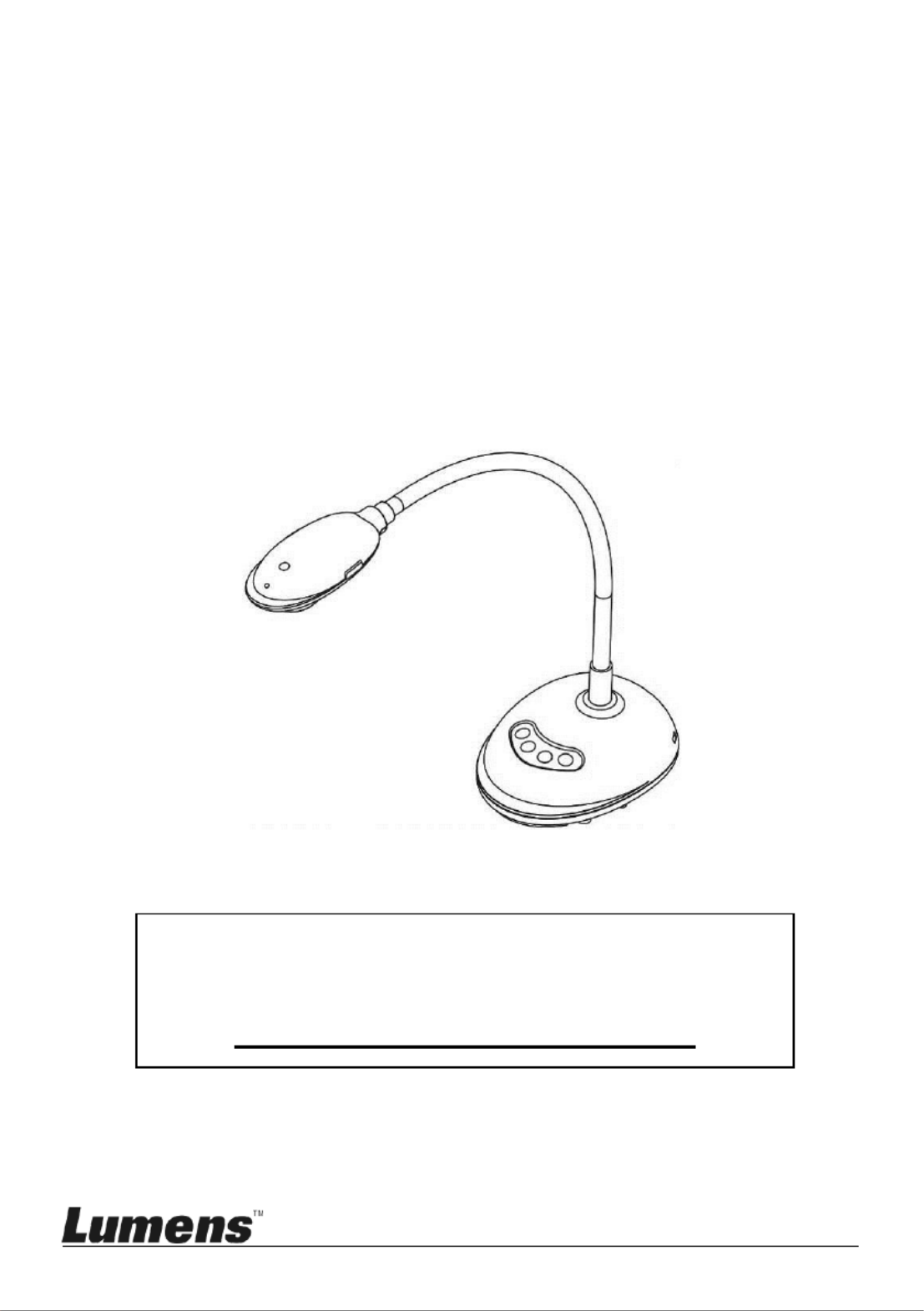
DC125
Document Camera
User Manual - English
[Important]
To download the latest version of Quick Start
Guide, multilingual user manual, software, or
driver, etc., please visit Lumens
http://www.MyLumens.com/goto.htm

English - 1
Table of Contents
Copyright Information ....................................................................................... 4
Chapter 1 Safety Instructions ........................................................................ 5
Chapter 2 Package Contents ......................................................................... 7
Chapter 3 Product Overview 8.........................................................................
3.1 Description of LED indicator .......................................................................... 8
3.2 Relative Operation Position ........................................................................... 8
3.3 Correct use ..................................................................................................... 9
3.4 Incorrect use ................................................................................................... 9
Chapter 4 Installation and Connections ..................................................... 10
4.1 System diagram ........................................................................................... 10
4.2 Connecting to a computer ........................................................................... 10
4.3 Connecting to an Interactive Whiteboard (IWB) ........................................ 10
4.4 To mount it at desk ....................................................................................... 11
4.5 Installing application software ...................................................................... 11
Chapter 5 Start Using ................................................................................... 19
Chapter 6 Function Menu ............................................................................ 20
6.1 Function Descriptions of Control Panel Button .......................................... 20
6.2 Windows Operation Interface ...................................................................... 21
6.2.1 Windows Software Screen Introduction - Camera .................................... 21
6.2.2 Windows Software Screen Introduction - Image Browser Thumbnail ...... 24
6.2.3 Windows Software Screen Introduction - Large Picture Of Image Browser25
6.2.4 Camera Settings .......................................................................................... 26
6.2.5 Time Lapse (Burst Settings) ........................................................................ 27
6.2.6 Setting of annotation tool ............................................................................. 28
6.2.7 Setting (Advanced) ....................................................................................... 29

English - 2
6.3 MAC Operation Interface ............................................................................. 30
6.3.1 MAC Software Screen Introduction - Camera ........................................... 30
6.3.2 MAC Software Screen Introduction - Image Browser Thumbnail ............33
6.3.3 MAC Software Screen Introduction - Large Picture Of Image Browser ... 34
6.3.4 Camera Settings ..........................................................................................35
6.3.5 Time Lapse ................................................................................................... 36
6.3.6 Setting of annotation tool ............................................................................. 37
6.3.7 Setting (Advanced) ....................................................................................... 38
Chapter 7 Descriptions of major functions Windows User –................... 39
7.1 I would like to optimize the image ............................................................... 39
7.2 I would like to freeze the live image ............................................................ 39
7.3 I would like to turn on/off the lamp ............................................................... 39
7.4 I would like to adjust the brightness ............................................................ 39
7.5 I would like to capture images ..................................................................... 39
7.6 I would like to capture images continuously ............................................... 40
7.7 I would like to record .................................................................................... 40
7.8 I would like to annotate the displayed image. ............................................ 40
7.9 I would like to add textual annotation to images ........................................ 41
7.10 I would like to use the mask mode .............................................................. 42
7.11 I would like to use the spotlight mode ......................................................... 42
7.12 I would like to manage stored image .......................................................... 42
7.13 I would like to change the operating languages of the software ............... 44
7.14 Change the setting of firewall ...................................................................... 44
Chapter 8 Descriptions of major functions - MAC User ........................... 47
8.1 I would like to optimize the im age ............................................................... 47
8.2 I would like to freeze the live image ............................................................ 47
8.3 I would like to turn on/off the lamp ............................................................... 47
8.4 I would like to adjust the brightness ............................................................ 47
Produktspezifikationen
| Marke: | Lumens |
| Kategorie: | Dokumentenkamera |
| Modell: | DC125 |
Brauchst du Hilfe?
Wenn Sie Hilfe mit Lumens DC125 benötigen, stellen Sie unten eine Frage und andere Benutzer werden Ihnen antworten
Bedienungsanleitung Dokumentenkamera Lumens

26 August 2024

26 August 2024

26 August 2024

26 August 2024

26 August 2024

26 August 2024

26 August 2024

26 August 2024
Bedienungsanleitung Dokumentenkamera
- Dokumentenkamera Renkforce
- Dokumentenkamera Optoma
- Dokumentenkamera Brother
- Dokumentenkamera AVerMedia
- Dokumentenkamera Vision
- Dokumentenkamera Elmo
- Dokumentenkamera IPEVO
- Dokumentenkamera Plustek
- Dokumentenkamera Mustek
- Dokumentenkamera AVer
Neueste Bedienungsanleitung für -Kategorien-

5 September 2024

5 September 2024

4 September 2024

4 September 2024

4 September 2024

4 September 2024

4 September 2024

4 September 2024

4 September 2024

4 September 2024