Lume Cube 2.0 Bedienungsanleitung
Lume Cube
Beleuchtung
2.0
Lesen Sie kostenlos die 📖 deutsche Bedienungsanleitung für Lume Cube 2.0 (2 Seiten) in der Kategorie Beleuchtung. Dieser Bedienungsanleitung war für 20 Personen hilfreich und wurde von 2 Benutzern mit durchschnittlich 4.5 Sternen bewertet
Seite 1/2
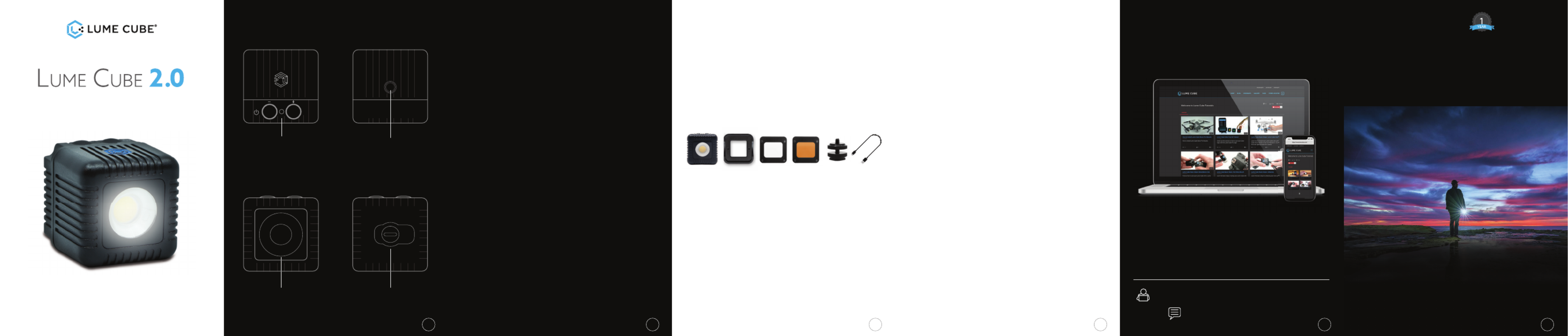
GET STARTED WITH YOUR
Lume Cube 2.0
WHAT’S INCLUDED
CHARGING
• 1 Lume Cube 2.0
• 1 Modifi cation Frame for mounting gels & diffusers
• 1 Magnetic Softening Diffuser
• 1 Magnetic Warming Gel
• 1 DSLR Camera Mount
• 1 USB-C Cable
BLUETOOTH: When charging indicator is , that means BLUE
Bluetooth is Connected.
(Illustration on page 1, image 1)
CHARGING: Charging indicator will fl ash when RED
charging (full charge takes approx. 45-60 min).
FULL CHARGE GREEN: Charging indicator will illuminate
when fully charged.
32 51 4
SPECIFICATIONS
SECRET LOW LIGHT MODE
• 95 CRI +/- for Professional Quality Output
• 5600K Color Temperature Daylight Balanced LED
• 80º Beam Angle for evenly spread light
• Optical Flash Mode for Flash Photography
• Fully Waterproof to 30 feet (10 meters)
• Input: 850mA
• Rechargeable via USB-C Charging Port
• Adjustable Brightness Levels via Buttons or Wireless
Bluetooth App
• Built-In 1/4” 20 for Tripod Mounting
• 2.5+ hour run time@ 50% brightness
• Portable & Durable Aluminum Body
For photographers who enjoy long exposure photography,
we’ve built in a secret LOW LIGHT MODE which allows you
to manually switch your controls from the normal 10%-
100% brightness range, to a 1%-10% brightness range,
adjustable by 1% increments. Simply HOLD DOWN BOTH
BUTTONS FOR 3 SECONDS while your Lume Cube is ON
and you’ll notice it drop to low light settings. To get back
to normal settings, simply HOLD DOWN BOTH BUTTONS
FOR 3 SECONDS again and you’ll be back to normal.
Our goal is to allow anyone to capture great
content and share it with the world. Take a
look at our blog and tutorials to learn how to
use your Lume Cube 2.0 like a professional.
TUTORIALS / EDUCATION / BLOG
LEARN HOW TO CREATE BETTER,
MORE EXCITING CONTENT!
Tutorials/Education: www.lumecube.com/videos
Blog: www.lumecube.com/blog
For more information and to register for your
1-year Manufacturer’s Warranty, please visit :
www.lumecube.com/warranty
To request a printed warranty, please contact
support@lumecube.com
LUME CUBE 2.0 LIMITED WARRANTY
6
QUICK START GUIDE
Powerful, Portable, Studio Quality
Light for Photo & Video
• POWER ON: While off, hold left button for 3 seconds.
• POWER OFF: While on, hold left button for 3 seconds.
• Increase your brightRIGHT BUTTON ( + ): ness levels in
10% increments (10%-100%).
• Decrease your brightLEFT BUTTON ( - ): ness levels in
10% increments (100%-10%).
• OPTICAL SENSOR/CHARGING INDICATOR: To turn ON
the Optical Sensor for Flash Photography, use your
Lume-X Mobile App OR while the light is ON, hold the
RIGHT button for 3 SECONDS. The Light will go into
Optical Slave Mode (to move back to Standard Mode,
hold the RIGHT button for 3 seconds).
• LOW LIGHT MODE: When the cube is ON, hold BOTH
BUTTONS down for 3 seconds to go into LOW LIGHT
MODE (controls switch to 1%-10% brightness in 1%
increments). To get back to normal mode, hold BOTH
BUTTONS down for 3 seconds.
TOP BOTTOM
FRONT BACK
MANUAL CONTROL BUTTONS/
OPTICAL SENSOR/
CHARGING INDICATOR
(IMAGE 1)
(IMAGE 3)
CUSTOM LENS
(IMAGE 4)
USB-C CHARGING PORT
1/4” 20 THREAD
(IMAGE 2)
LUME CUBE
LC-V2
-
To fi nd out more details on setup and
controls, visit:
www.lumecube.com/videos/lumecube2.0

FCC WARNING
This device complies with part 15 of the FCC Rules. Operation is subject to
the following two conditions:
(1) This device may not cause harmful interference, and (2) this device must
accept any interference received, including interference that may cause
undesired operation. Any Changes or modifi cations not expressly approved
by the party responsible for compliance could void the user’s authority
to operate the equipment. This equipment has been tested and found to
comply with the limits for a Class B digital device, pursuant to part 15 of
the FCC Rules. These limits are designed to provide reasonable protection
against harmful interference in a residential installation. This equipment
generates uses and can radiate radio frequency energy and, if not
installed and used in accordance with the instructions, may cause harmful
interference to radio communications. However, there is no guarantee that
interference will not occur in a particular installation. If this equipment does
cause harmful interference to radio or television reception, which can be
determined by turning the equipment off and on, the user is encouraged to
try to correct the interference by one or more of the following measures:
- Reorient or relocate the receiving antenna.
- Increase the separation between the equipment and receiver.
- Connect the equipment into an outlet on a circuit different from that to
which the receiver is connected.
- Consult the dealer or an experienced radio/TV technician for help.
The device has been evaluated to meet general RF exposure requirement.
The device can be used in portable exposure condition without restriction.
87 13
LUMEX APP MODES
Flash - Perfect
for capturing
still images or
selfi es with your
smartphone. In
FLASH MODE,
your Lume
Cube 2.0 will
trigger with your
smartphone
camera when you take an image in the Lume-X
App. You can adjust the brightness of your fl ash
with the brightness slider.
Constant - Provide continuous lighting with your
Lume Cube 2.0 CONSTANT MODE in . This is great
for photo and video, and to wirelessly control the
mood and setting of your scene, no matter where
you are. Use the brightness slider to adjust the
intensity of your constant light.
Strobe - Find your desired strobe speed in the
Lume-X App. This works great on bikes, as a safety
light, to achieve creative effects, or even for events!
Flash ModeLume-X App
Install and open
the Lume-X App.
(Make sure the
Bluetooth on your
mobile device is
ON) Press the
power button on
your Lume Cube
2.0 to enable the
Bluetooth. A congratulations screen will prompt
and the Lume Cube 2.0 serial number will auto fi ll in
the fi rst line. Enter your email address, name, and
hit to connect. You’re done!OK
Look for the Lume-X icon
in the upper left corner. A
blinking icon means you are
not connected, a solid blue
icon indicates the App and
your Lume Cube 2.0 have synced.
Congratulations! XXXXX
has been discovered
LumeCubeXXXXX
johnsmith@lumecube.com
John Smith
DISCONNECT OK
Please register your device’s serial
number to use it with the app
Follow along to see what is possible with
The World’s Most Versatile Lights.
FOLLOW US ON SOCIAL MEDIA! LUME CUBE - ACCESSORIES
LUMECUBE ON
SMARTPHONE CLIP GELS & DIFFUSION
CAMERA MOUNT ZIPPER CASE
Win free product with your content!
Think you’ve got what it takes to create
head-turning photos? Put your work to
the test by entering Lume Cube’s weekly
#CAPTURE4CUBES contest!
@sanluisobispo @justhoep @the_gingers_adventures
Head to our website for more information
www.lumecube.com/capture4cubes See a full line of Lume Cube 2.0 accessories
at www.lumecube.com/shop
10
REGISTRATION
Register your Lume Cube 2.0 to activate and
sync with the Lume-X App. This will ensure your
warranty is validated and will give you immediate
access to future product updates.
Connected Not
Connected
9
FOR INTERNATIONAL
TRANSLATIONS
https://www.lumecube.com/quickstartguides
PLEASE VISIT OUR WEBSITE BELOW:
11 12
LUMEX APP
Download your Lume-X App from the Apple App
Store Google Play Store.or the
• The Lume-X App gives you
ultimate wireless control of
your Lume Cube 2.0.
• Wirelessly control brightness,
mode, fl ash duration, strobe,
and more.
• Monitor battery levels.
• Trigger your Lume Cube 2.0
fl ash or video light with your
smartphone photo/video.
• Capture and save photos
and videos directly from the Lume-X App to your
phone.
• Control multiple Lume Cube 2.0s individually or
simultaneously.
• Easily share your creations across your Social
Networks.
QUICK START GUIDE
Powerful, Portable , Studio Quality
Light for Photo & Video
Produktspezifikationen
| Marke: | Lume Cube |
| Kategorie: | Beleuchtung |
| Modell: | 2.0 |
Brauchst du Hilfe?
Wenn Sie Hilfe mit Lume Cube 2.0 benötigen, stellen Sie unten eine Frage und andere Benutzer werden Ihnen antworten
Bedienungsanleitung Beleuchtung Lume Cube

14 Februar 2024
Bedienungsanleitung Beleuchtung
- Beleuchtung Crivit
- Beleuchtung Samsung
- Beleuchtung Corsair
- Beleuchtung Hama
- Beleuchtung Nedis
- Beleuchtung Niceboy
- Beleuchtung Philips
- Beleuchtung Sony
- Beleuchtung Trust
- Beleuchtung Brennenstuhl
- Beleuchtung Cotech
- Beleuchtung REV
- Beleuchtung LG
- Beleuchtung Makita
- Beleuchtung Adler
- Beleuchtung Vonroc
- Beleuchtung Thule
- Beleuchtung Klarstein
- Beleuchtung OK
- Beleuchtung Canon
- Beleuchtung Velleman
- Beleuchtung IKEA
- Beleuchtung Maginon
- Beleuchtung Schwaiger
- Beleuchtung Beurer
- Beleuchtung Bresser
- Beleuchtung Denver
- Beleuchtung EMOS
- Beleuchtung Gira
- Beleuchtung König
- Beleuchtung Medisana
- Beleuchtung Mesko
- Beleuchtung Ryobi
- Beleuchtung Inventum
- Beleuchtung Black Diamond
- Beleuchtung Dometic
- Beleuchtung Rocktrail
- Beleuchtung Hilti
- Beleuchtung Pyle
- Beleuchtung Eheim
- Beleuchtung Caliber
- Beleuchtung JBL
- Beleuchtung Xiaomi
- Beleuchtung BeamZ
- Beleuchtung Stairville
- Beleuchtung Abus
- Beleuchtung Elro
- Beleuchtung Smartwares
- Beleuchtung Hikoki
- Beleuchtung Toshiba
- Beleuchtung Livoo
- Beleuchtung Hazet
- Beleuchtung Kress
- Beleuchtung Max
- Beleuchtung Metabo
- Beleuchtung Steinel
- Beleuchtung Prixton
- Beleuchtung Perel
- Beleuchtung Livarno
- Beleuchtung Mio
- Beleuchtung Chicco
- Beleuchtung Nexa
- Beleuchtung Workzone
- Beleuchtung Varta
- Beleuchtung Sanitas
- Beleuchtung Biltema
- Beleuchtung GEV
- Beleuchtung Goobay
- Beleuchtung American Recorder
- Beleuchtung Astro
- Beleuchtung Reer
- Beleuchtung OneConcept
- Beleuchtung Anslut
- Beleuchtung Ansmann
- Beleuchtung Fenix
- Beleuchtung American DJ
- Beleuchtung Lightway
- Beleuchtung LightZone
- Beleuchtung Maul
- Beleuchtung Nitecore
- Beleuchtung Silva
- Beleuchtung Wetelux
- Beleuchtung Marmitek
- Beleuchtung Dyson
- Beleuchtung Honeywell
- Beleuchtung Genaray
- Beleuchtung Nikon
- Beleuchtung Sigma
- Beleuchtung Yongnuo
- Beleuchtung RADEMACHER
- Beleuchtung Globaltronics
- Beleuchtung Xoro
- Beleuchtung Karma
- Beleuchtung TP-Link
- Beleuchtung Kathrein
- Beleuchtung Silverline
- Beleuchtung Novy
- Beleuchtung EUFAB
- Beleuchtung Unitec
- Beleuchtung Lumie
- Beleuchtung Adj
- Beleuchtung Zuiver
- Beleuchtung Theben
- Beleuchtung Viessmann
- Beleuchtung Brandson
- Beleuchtung Normann
- Beleuchtung NZXT
- Beleuchtung SilverStone
- Beleuchtung Qazqa
- Beleuchtung Steffen
- Beleuchtung Hager
- Beleuchtung Behringer
- Beleuchtung Omnitronic
- Beleuchtung Eurolite
- Beleuchtung Showtec
- Beleuchtung Barco
- Beleuchtung Batavia
- Beleuchtung Monacor
- Beleuchtung Gre
- Beleuchtung Milwaukee
- Beleuchtung Toolcraft
- Beleuchtung Chamberlain
- Beleuchtung Eglo
- Beleuchtung Westinghouse
- Beleuchtung Belux
- Beleuchtung In-Lite
- Beleuchtung Innr
- Beleuchtung Kichler
- Beleuchtung Konstsmide
- Beleuchtung Lucide
- Beleuchtung Massive
- Beleuchtung Maxim
- Beleuchtung Näve
- Beleuchtung Nordlux
- Beleuchtung Osram
- Beleuchtung Paulmann
- Beleuchtung Ranex
- Beleuchtung Steinhauer
- Beleuchtung XQ-Lite
- Beleuchtung Tesy
- Beleuchtung V-TAC
- Beleuchtung Melinera
- Beleuchtung Kogan
- Beleuchtung Zero 88
- Beleuchtung Genie
- Beleuchtung Innoliving
- Beleuchtung Conceptronic
- Beleuchtung Ibiza Light
- Beleuchtung Eufy
- Beleuchtung HQ
- Beleuchtung GoPro
- Beleuchtung Insignia
- Beleuchtung Craftsman
- Beleuchtung Powerplus
- Beleuchtung August
- Beleuchtung SereneLife
- Beleuchtung Sygonix
- Beleuchtung Reflecta
- Beleuchtung DataVideo
- Beleuchtung Tracer
- Beleuchtung Delta Dore
- Beleuchtung EasyMaxx
- Beleuchtung GLP
- Beleuchtung Deltaco
- Beleuchtung IFM
- Beleuchtung Litecraft
- Beleuchtung Godox
- Beleuchtung Cameo
- Beleuchtung Blumfeldt
- Beleuchtung GVM
- Beleuchtung HQ Power
- Beleuchtung ARRI
- Beleuchtung Sun Joe
- Beleuchtung Furrion
- Beleuchtung Vemer
- Beleuchtung Nexxt
- Beleuchtung Qtx
- Beleuchtung Hähnel
- Beleuchtung Dörr
- Beleuchtung Oecolux
- Beleuchtung Porter-Cable
- Beleuchtung Elgato
- Beleuchtung Nanlite
- Beleuchtung DIO
- Beleuchtung Hella
- Beleuchtung Hombli
- Beleuchtung IDance
- Beleuchtung ILive
- Beleuchtung Infinity
- Beleuchtung Martin
- Beleuchtung Maxcom
- Beleuchtung Megaman
- Beleuchtung Mtx Audio
- Beleuchtung Neewer
- Beleuchtung Pixel
- Beleuchtung Qnect
- Beleuchtung Revo
- Beleuchtung Steren
- Beleuchtung Hive
- Beleuchtung X4-Tech
- Beleuchtung Elinchrom
- Beleuchtung Vimar
- Beleuchtung Trio Lighting
- Beleuchtung Hatco
- Beleuchtung Bright Spark
- Beleuchtung Esotec
- Beleuchtung Berger & Schröter
- Beleuchtung Fun Generation
- Beleuchtung Botex
- Beleuchtung Casa Deco
- Beleuchtung Profoto
- Beleuchtung Dutchbone
- Beleuchtung Futurelight
- Beleuchtung Livarno Lux
- Beleuchtung Eutrac
- Beleuchtung Pentatech
- Beleuchtung Omnilux
- Beleuchtung Heirt
- Beleuchtung Brilliant
- Beleuchtung Konig & Meyer
- Beleuchtung Werma
- Beleuchtung Panzeri
- Beleuchtung Axis
- Beleuchtung EtiamPro
- Beleuchtung Chauvet
- Beleuchtung Chacon
- Beleuchtung SLV
- Beleuchtung IXL
- Beleuchtung Westcott
- Beleuchtung Frandsen
- Beleuchtung Digital Juice
- Beleuchtung Fabas
- Beleuchtung ORNO
- Beleuchtung Varytec
- Beleuchtung Gravity
- Beleuchtung Lutec
- Beleuchtung Wireless Solution
- Beleuchtung Laserworld
- Beleuchtung CENTURY
- Beleuchtung Luxo
- Beleuchtung ActiveJet
- Beleuchtung Raya
- Beleuchtung Sagitter
- Beleuchtung Tellur
- Beleuchtung Megatron
- Beleuchtung 9.solutions
- Beleuchtung Adviti
- Beleuchtung Ledar
- Beleuchtung Obsidian
- Beleuchtung Enttec
- Beleuchtung Illuminex
- Beleuchtung EZsolar
- Beleuchtung Aquatica
- Beleuchtung Casalux
- Beleuchtung SELF Electronics
- Beleuchtung Briloner
- Beleuchtung Pegasi
- Beleuchtung Adam Hall
- Beleuchtung Norman
- Beleuchtung Kanlux
- Beleuchtung SecoRüt
- Beleuchtung Gewiss
- Beleuchtung Mellert SLT
- Beleuchtung Swisson
- Beleuchtung Retlux
- Beleuchtung Amaran
- Beleuchtung Blizzard
- Beleuchtung DPM
- Beleuchtung Sunnydaze Decor
- Beleuchtung 4K5
- Beleuchtung Busch + Müller
- Beleuchtung Musicmate
- Beleuchtung Fixpoint
- Beleuchtung Kartell
- Beleuchtung Artecta
- Beleuchtung Pauleen
- Beleuchtung Litegear
- Beleuchtung Ikelite
- Beleuchtung Sengled
- Beleuchtung COLBOR
- Beleuchtung Videx
- Beleuchtung Aveo Engineering
- Beleuchtung Intellytech
- Beleuchtung ChamSys
- Beleuchtung Zafferano
- Beleuchtung Varaluz
- Beleuchtung Waldmann
- Beleuchtung Excello
- Beleuchtung Zadro
- Beleuchtung Temde
- Beleuchtung Astera
- Beleuchtung WiZ
- Beleuchtung BB&S
- Beleuchtung ArmyTek
- Beleuchtung Luceplan
- Beleuchtung HERA
- Beleuchtung Louis Poulsen
- Beleuchtung Dainolite
- Beleuchtung Nicols
Neueste Bedienungsanleitung für -Kategorien-

4 Dezember 2024

4 Dezember 2024

3 Dezember 2024

3 Dezember 2024

3 Dezember 2024

3 Dezember 2024

3 Dezember 2024

3 Dezember 2024

3 Dezember 2024

3 Dezember 2024