Logitech MX Mechanical Mini Bedienungsanleitung
Logitech
Nicht kategorisiert
MX Mechanical Mini
Lies die bedienungsanleitung für Logitech MX Mechanical Mini (5 Seiten) kostenlos online; sie gehört zur Kategorie Nicht kategorisiert. Dieses Handbuch wurde von 44 Personen als hilfreich bewertet und erhielt im Schnitt 4.7 Sterne aus 22.5 Bewertungen. Hast du eine Frage zu Logitech MX Mechanical Mini oder möchtest du andere Nutzer dieses Produkts befragen? Stelle eine Frage
Seite 1/5

5/30/22, 10:38 PM
Getting Started - MX Mechanical Mini – Logitech Support + Download
https://support.logi.com/hc/en-us/articles/5216773660695-Getting-Started-MX-Mechanical-Mini
1/5
Register
Getting Started
FAQ
Community
Downloads
Warranty
Specications
Spare Parts
Gallery
Contact Us
Getting Started - MX Mechanical Mini
1. Make sure the keyboard is turned-on.
The channel 1 key on the keyboard should be blinking fast. If not, perform a long press (3 seconds).
2. Choose how you want to connect:
Use the included wireless receiver
Plug the receiver into a USB port on your computer.
Connect directly using Bluetooth
Open the bluetooth settings on your computer to complete the pairing.
Click for more details on how to do this on your computer. If you experience issues with Bluetooth, click
here here for
Support
Welcome to Logitech Support
How can we help you ?
x
Hi there! How can I help
you?
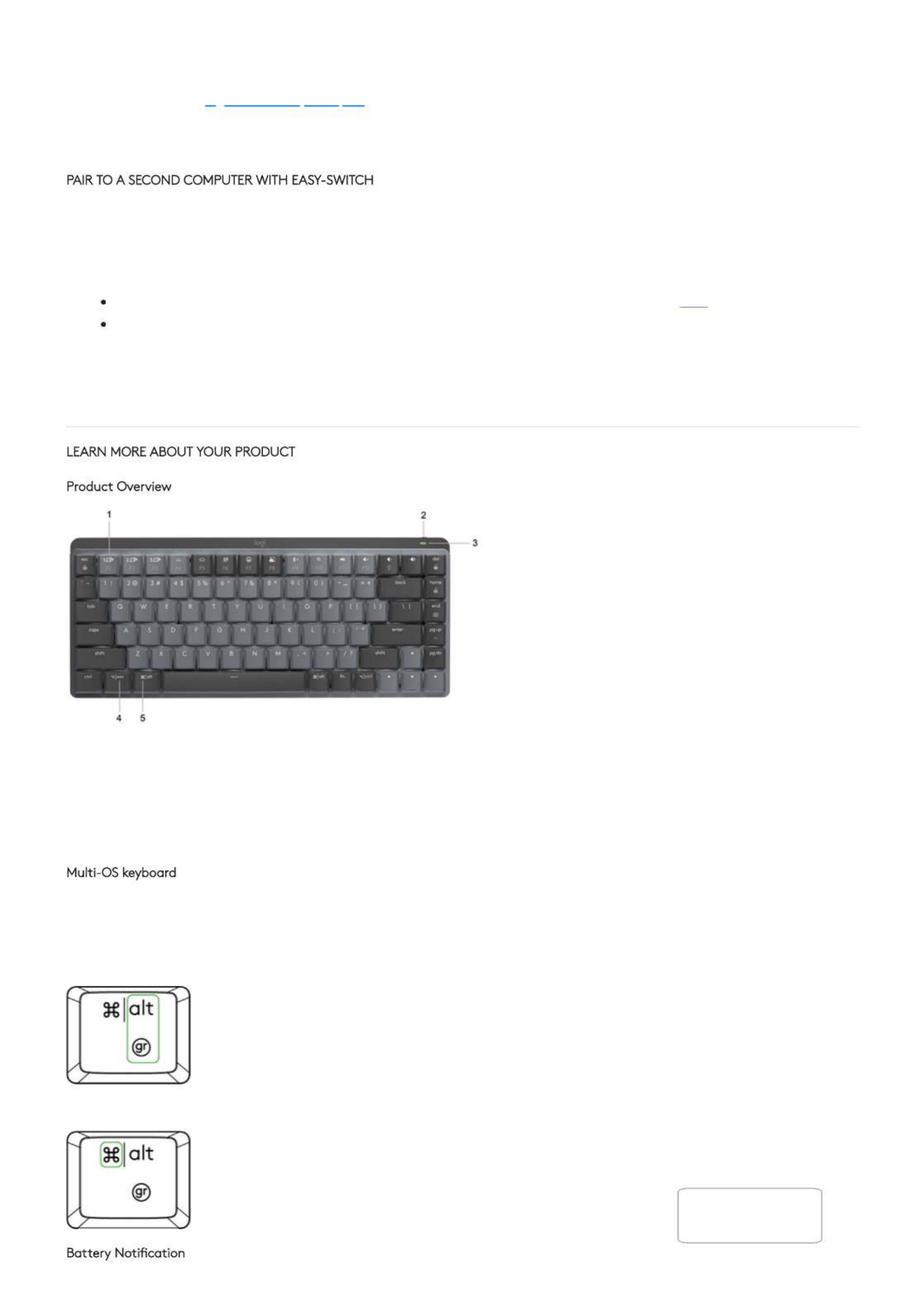
5/30/22, 10:38 PM Getting Started - MX Mechanical Mini – Logitech Support + Download
https://support.logi.com/hc/en-us/articles/5216773660695-Getting-Started-MX-Mechanical-Mini
2/5
Bluetooth troubleshooting.
3. Install Logitech Options+ Software
Download Logitech Options to use all the possibilities this keyboard has to offer. To download and learn more about the
possibilities go to logitech.com/optionsplus.
The software is compatible with Windows and Mac.
Your mouse can be paired with up to three dierent computers using the Easy-Switch button to change the channel.
1. Select the channel you want and the Easy-Switch button for 3 seconds. This will put the keyboard in press and hold discoverable
mode so that it can be seen by your computer. The LED will start blinking fast.
2. Choose between two ways to connect your keyboard to your computer:
Bluetooth: Open the Bluetooth settings on your computer to complete the pairing. More details here.
USB receiver: Add devices Setup Unifying devic Plug the receiver to a USB port, open Logitech Options, and select: > e, and
follow the instructions.
3. Once paired, a on the Easy-Switch button will allow you to .short press switch channels
1. Easy-Switch keys
2. ON/OFF switch
3. Battery status LED and ambient light sensor
4. PC layout
5. Mac layout
Your keyboard is compatible with multiple operating systems (OS): Windows 10 or later, macOS 10.15 or later, iOS 14 or later, iPadOS
14 or later, Linux, ChromeOS and Android 8 or later.
If you are a Windows, Linux and Android user your special characters will be on the right side of the key:
If you are a MacOS or iOS user, your characters and special keys will be on the left side of the keys:
x
Hi there! How can I help
you?

5/30/22, 10:38 PM Getting Started - MX Mechanical Mini – Logitech Support + Download
https://support.logi.com/hc/en-us/articles/5216773660695-Getting-Started-MX-Mechanical-Mini
3/5
Your keyboard will let you know when it is running low. From 100% to 11% your LED will be green. From 10% and below, the LED will be
red. You can continue typing for more than without backlighting in a low battery.
To charge your keyboard plug the USB-C cable at the top right corner. You can continue typing while it is charging.
NOTE: The cable is for charging purposes only.
Your keyboard has an embedded ambient light sensor that reads and adapts the level of backlighting accordingly.
Vertical light reading under specic conditions Backlight level
Low light - under 100 lux L2 - 25%
Mid light - between 100 and 200 lux L4 - 50%
High light - over 200 lux L0 - no backlight*
Backlight is turned OFF.
Total backlight levels: eight.
You can change the backlight levels at any time. There are two exceptions — the backlight cannot be turned ON when:
the room brightness is high
when keyboard battery is low
MX Mechanical has six dierent backlighting eects. By default the behavior is static. To swap, you can press Fn + the lightbulb on
your keyboard or change it using the Logi Options+ software.
Install the software Logitech Options to get the most out of your keyboard.
You can nd more information here.
Change the backlight level and you’ll know in real time what level you have.
There are two factors that will disable backlighting:
Wh k b d h l 10% f b tt l ft h t t bl b kli hti thi ill If t
x
Hi there! How can I help
you?
Produktspezifikationen
| Marke: | Logitech |
| Kategorie: | Nicht kategorisiert |
| Modell: | MX Mechanical Mini |
Brauchst du Hilfe?
Wenn Sie Hilfe mit Logitech MX Mechanical Mini benötigen, stellen Sie unten eine Frage und andere Benutzer werden Ihnen antworten
Bedienungsanleitung Nicht kategorisiert Logitech

4 September 2024

4 September 2024

4 September 2024

4 September 2024

22 Januar 2024

19 Januar 2024

13 Januar 2024

13 Januar 2024

22 November 2023

8 Juni 2023
Bedienungsanleitung Nicht kategorisiert
- Smartwares
- RIKON
- AJA
- Filmcity
- Colt
- CFH
- DgFlick
- USAopoly
- PCE
- Comtek
- TechN
- Hensel
- Nobo
- Gel-a-Peel
- Sherlock
Neueste Bedienungsanleitung für -Kategorien-

1 Juli 2025

1 Juli 2025

1 Juli 2025

1 Juli 2025

1 Juli 2025

1 Juli 2025

1 Juli 2025

1 Juli 2025

1 Juli 2025

1 Juli 2025