Logitech H250 Bedienungsanleitung
Lesen Sie kostenlos die 📖 deutsche Bedienungsanleitung für Logitech H250 (2 Seiten) in der Kategorie Headset. Dieser Bedienungsanleitung war für 25 Personen hilfreich und wurde von 2 Benutzern mit durchschnittlich 4.5 Sternen bewertet
Seite 1/2
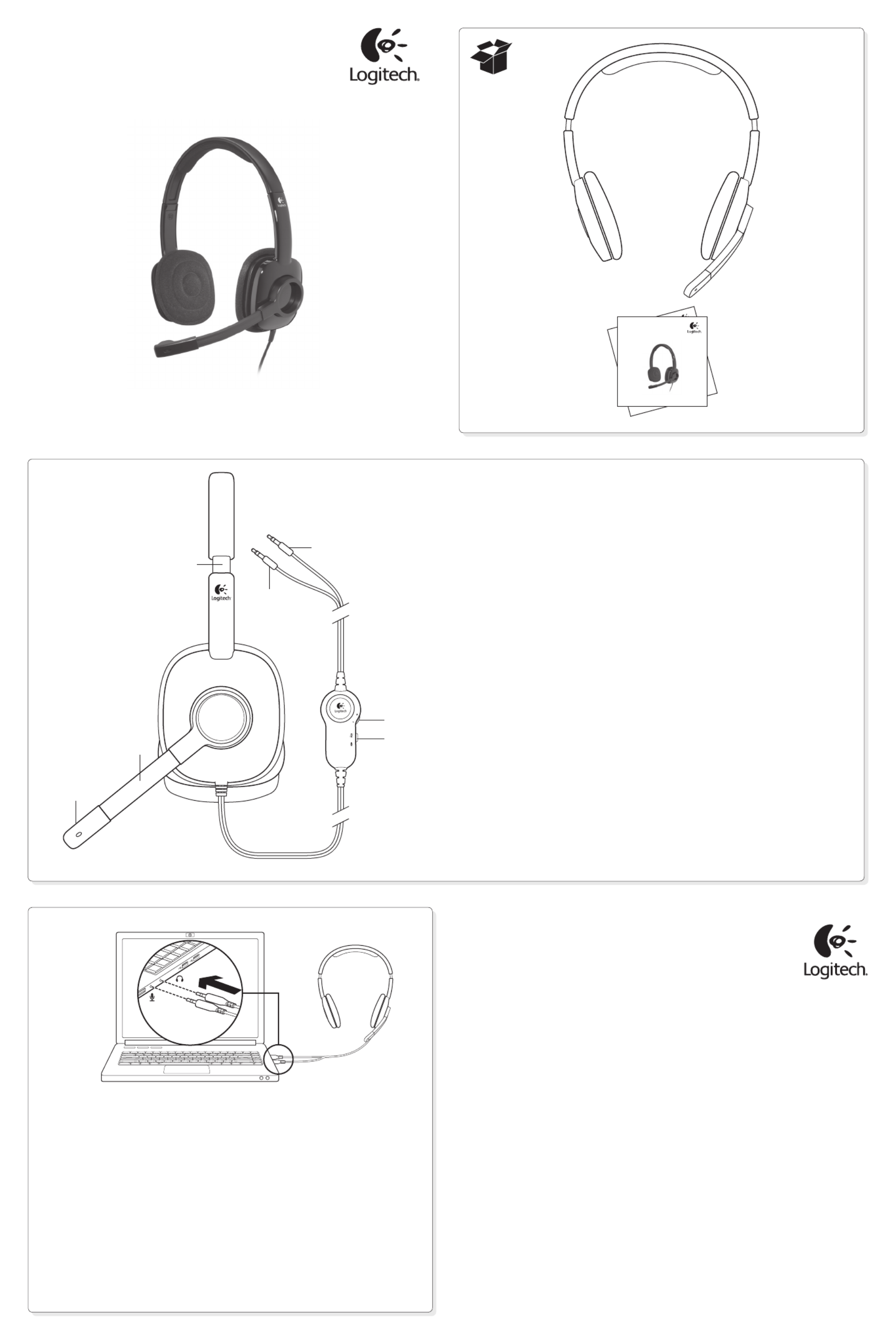
Getting started with
Première utilisation
Logitech® Stereo Headset H250
Getting started with
Première utilisation
Logitech
®
Wireless Mouse M185
Getting started with
Première utilisation
Logitech® Stereo Headset H250
English
Headset features
1. Noise-canceling microphone
2. Flexible, rotating microphone boom
3. Adjustable headband
4. Volume control
5. Mute switch
6. Headphone plug (green)
7. Microphone plug (pink)
Español
Características del audífono
1. Micrófono con supresión de ruido
2. Varilla de micrófono flexible y giratoria
3. Diadema ajustable
4. Control de volumen
5. Conmutador de silencio
6. Clavija de auriculares (verde)
7. Clavija de micrófono (rosa)
Français
Fonctionnalités du casque
1. Micro antiparasites
2. Tige de micro modulable
3. Bandeau réglable
4. Réglage du volume
5. Commutateur de sourdine
6. Prise casque (vert)
7. Prise du micro (rose)
English
Connect the headset
1. Insert the 3.5 mm
headphone plug (green)
into the headphone jack
on your computer.
2. Insert the 3.5 mm
microphone plug (pink)
into the microphone jack
on your computer.
Español
Conexión del audífono
1. Inserta la clavija de auriculares
de 3,5 mm (verde)
en la toma de auriculares
de la computadora.
2. Inserta la clavija de micrófono
de 3,5 mm (rosa)
en la toma de micrófono
de la computadora.
Français
Connexion du casque
1. Insérez la prise casque 3,5 mm
(verte) dans l’entrée audio
de l’ordinateur.
2. Insérez la prise du micro
3,5 mm (rose) dans l’entrée
micro de l’ordinateur.
www.logitech.com
© 2011 Logitech. All rights reserved. Logitech, the Logitech logo, and other Logitech marks are owned by
Logitech and may be registered. Microsoft, Windows, Windows Media, and the Windows logo are trademarks of
the Microsoft group of companies. Mac, the Mac logo, and iTunes are trademarks of Apple Inc., registered in the
U.S. and other countries. All other trademarks are the property of their respective owners. Logitech assumes no
responsibility for any errors that may appear in this manual. Information contained herein is subject to change
without notice.
© 2011 Logitech. Tous droits réservés. Logitech, le logo Logitech et les autres marques Logitech sont la propriété
exclusive de Logitech et sont susceptibles d’être déposés. Microsoft, Windows, Windows Media, Windows et
le logo Windows sont des marques déposées du groupe et des sociétés Microsoft. Mac, le logo Mac et iTunes
sont des marques déposées d’Apple Inc., enregistrées aux Etats-Unis et dans d’autres pays. Toutes les autres
marques commerciales sont la propriété de leurs détenteurs respectifs. Logitech décline toute responsabilité
en cas d’erreurs dans ce manuel. Les informations énoncées dans ce document peuvent faire l’objet de
modifications sans avis préalable.
620-003283.003
1
2
1
7
6
3
1
2
4
5

What do you think?
¿Cuál es su opinión?
Qu’en pensez-vous?
Please take a minute to tell us. Thank you for purchasing our product.
Nos gustaría conocerla, si puede dedicarnos un minuto.
Le agradecemos la adquisición de nuestro producto.
Prenez quelques minutes pour nous faire part de vos commentaires.
Vous venez d’acheter ce produit et nous vous en remercions.
www.logitech.com/ithink
English
Help with setup: headset not working?
•Check both the headphone and microphone cable connections between the headset and
your computer. The 3.5 mm headphone plug (green) connects to the headphone jack on your computer,
and the 3.5 mm microphone plug (pink) connects to the microphone jack.
•Adjust the volume and microphone settings to an audible level in the application and operating system.
•Try restarting the media application.
•Close all media applications and check whether your computer soundcard has been selected
in your Windows operating system for playback and voice.
Windows XP: Go to / / /Start Control Panel Sounds and Audio Devices Audio tab.
Choose your sound card and click . Go to the Voice tab, select your sound card, and click . OK OK
Restart your media application.
Windows Vista and Windows 7: Go to / / /Start Control Panel Sounds Playback Devices tab.
Choose your sound card and click . Go to the Recording devices tab, choose your sound card, OK
and click . Restart the media application.OK
For additional assistance, please visit www.logitech.com/support.
Español
Ayuda con la instalación: ¿No funciona el audífono?
•Comprueba las conexiones de los auriculares y del micrófono entre el audífono y la computadora.
La clavija de auriculares de 3,5 mm (verde) se conecta a la toma de auriculares de la computadora,
y la clavija de micrófono de 3,5 mm (rosa) se conecta a la toma de micrófono.
•Ajusta la configuración de volumen y del micrófono a un nivel audible en la aplicación y en el sistema
operativo.
•Reinicia la aplicación multimedia.
•Cierra todas las aplicaciones multimedia y comprueba si la tarjeta de sonido de la computadora está
seleccionada en el sistema operativo Windows para reproducción y voz.
Windows XP: Ve a / / / . Inicio Panel de control Dispositivos de sonido y audio ficha Audio
Selecciona la tarjeta de sonido y haz click en . Ve a la ficha Voz, selecciona la tarjeta de sonido Aceptar
y haz click en . Reinicia la aplicación multimedia.Aceptar
Windows Vista y Windows 7: Ve a / / /Inicio Panel de control Sonidos ficha Dispositivos
de reproducción Aceptar . Selecciona la tarjeta de sonido y haz click en . Ve a la ficha Dispositivos
de grabación, selecciona la tarjeta de sonido y haz click en Aceptar. Reinicia la aplicación multimedia.
Para obtener asistencia adicional, visita www.logitech.com/support.
Français
Aide à la configuration: le casque ne fonctionne pas?
•Vérifiez que les câbles de connexion du casque et du micro sont correctement reliés à l’ordinateur.
Reliez la prise casque 3,5 mm (verte) à l’entrée audio de l’ordinateur et reliez la prise du micro 3,5 mm
(rose) à l’entrée micro de l’ordinateur.
•Réglez les paramètres de volume et du micro à un niveau audible dans le système d’exploitation et
dans l’application.
•Essayez de redémarrer l’application multimédia.
•Fermez toutes les applications multimédia et vérifiez si la carte son de votre ordinateur est bien
sélectionnée dans les paramètres Lecture audio et Voix de votre système d’exploitation Windows.
Windows XP: Démarrer Panneau de configuration Sons et périphériques sélectionnez / /
audio Audio/onglet . Sélectionnez votre carte son et cliquez sur . Cliquez sur l’onglet Voix. OK
Sélectionnez votre carte son, puis cliquez sur . Redémarrez l’application multimédia.OK
Windows Vista et Windows 7: Démarrer Panneau de configuration Sons sélectionnez / / /
onglet . Sélectionnez votre carte son et cliquez sur . Cliquez sur Périphériques de lecture OK
l’onglet Périphériques d’enregistrement et sélectionnez votre carte son, puis cliquez sur . OK
Redémarrez l’application multimédia.
Pour toute aide supplémentaire, visitez le site www.logitech.com/support.
www.logitech.com/support
United States +1 646-454-3200
Argentina +00800-555-3284
Brasil +0 800-891-4173
Canada +1 866-934-5644
Chile 1230 020 5484
Latin America +1 800-578-9619
Mexico 001 800 578 9619
2
Produktspezifikationen
| Marke: | Logitech |
| Kategorie: | Headset |
| Modell: | H250 |
Brauchst du Hilfe?
Wenn Sie Hilfe mit Logitech H250 benötigen, stellen Sie unten eine Frage und andere Benutzer werden Ihnen antworten
Bedienungsanleitung Headset Logitech

28 August 2024

27 August 2024

5 August 2024

4 August 2024

2 August 2024

28 Juli 2024

24 Juli 2024

22 Juli 2024

17 Juli 2024

13 Juli 2024
Bedienungsanleitung Headset
- Headset Samsung
- Headset Acer
- Headset Anker
- Headset Apple
- Headset Asus
- Headset Connect IT
- Headset Corsair
- Headset Cougar
- Headset Exibel
- Headset Gembird
- Headset Genius
- Headset Hama
- Headset HP
- Headset HyperX
- Headset KeepOut
- Headset Audio-Technica
- Headset Manhattan
- Headset Medion
- Headset Microsoft
- Headset Nacon
- Headset Nedis
- Headset NGS
- Headset Philips
- Headset Roccat
- Headset Sharkoon
- Headset SilverCrest
- Headset Sony
- Headset SteelSeries
- Headset Sweex
- Headset T'nB
- Headset Trust
- Headset Panasonic
- Headset LG
- Headset Siemens
- Headset TechniSat
- Headset Yamaha
- Headset Yealink
- Headset Hori
- Headset Conrad
- Headset Denver
- Headset Renkforce
- Headset Thomson
- Headset Trevi
- Headset Kenwood
- Headset Trebs
- Headset Aukey
- Headset Pyle
- Headset AfterShokz
- Headset AIAIAI
- Headset Aiwa
- Headset AKG
- Headset Audeze
- Headset Bang And Olufsen
- Headset Beyerdynamic
- Headset Bose
- Headset Bowers And Wilkins
- Headset Lenco
- Headset Creative
- Headset Denon
- Headset Edifier
- Headset Geemarc
- Headset Jabra
- Headset JBL
- Headset JVC
- Headset KEF
- Headset Klipsch
- Headset Krüger And Matz
- Headset Meliconi
- Headset Motorola
- Headset Muse
- Headset Nokia
- Headset Onkyo
- Headset Optoma
- Headset Sennheiser
- Headset Shure
- Headset Skullcandy
- Headset Technics
- Headset Vivanco
- Headset Xiaomi
- Headset TCL
- Headset Livoo
- Headset Garmin
- Headset Lamax
- Headset Withings
- Headset Primus
- Headset Ewent
- Headset Lindy
- Headset Astro
- Headset Bigben
- Headset Cabstone
- Headset Gioteck
- Headset Plantronics
- Headset Sony Ericsson
- Headset Thrustmaster
- Headset Tritton
- Headset Turtle Beach
- Headset VXi
- Headset Dell
- Headset Lenovo
- Headset MSI
- Headset Acme
- Headset Razer
- Headset SBS
- Headset Zebra
- Headset Midland
- Headset Alcatel
- Headset Amplicomms
- Headset Tiptel
- Headset Vtech
- Headset Logik
- Headset 4smarts
- Headset Genesis
- Headset Techly
- Headset Champion
- Headset Cooler Master
- Headset Thermaltake
- Headset Behringer
- Headset Omnitronic
- Headset Monoprice
- Headset Monacor
- Headset AOC
- Headset Avaya
- Headset Polycom
- Headset Snom
- Headset Kogan
- Headset Fanvil
- Headset Energy Sistem
- Headset Conceptronic
- Headset Sylvania
- Headset TC Helicon
- Headset Altec Lansing
- Headset ION
- Headset Amazon
- Headset SPC
- Headset Digitus
- Headset Xblitz
- Headset JPL
- Headset Mr Handsfree
- Headset JAZ Audio
- Headset BlackBerry
- Headset Tracer
- Headset Cisco
- Headset Grandstream
- Headset Schuberth
- Headset Fresh 'n Rebel
- Headset American Audio
- Headset Ultimate Ears
- Headset Telex
- Headset LucidSound
- Headset JLab
- Headset Sena
- Headset Kicker
- Headset AV:link
- Headset Polk
- Headset Speed-Link
- Headset Vivo
- Headset Sven
- Headset AT&T
- Headset Cellular Line
- Headset Senal
- Headset EnGenius
- Headset Rode
- Headset PDP
- Headset Boompods
- Headset Vorago
- Headset Urbanista
- Headset Cardo
- Headset BlueAnt
- Headset Shokz
- Headset Krom
- Headset ASTRO Gaming
- Headset ProXtend
- Headset OTL Technologies
- Headset Happy Plugs
- Headset Focal
- Headset Homido
- Headset IHome
- Headset ILive
- Headset Iluv
- Headset Jam
- Headset Jawbone
- Headset Maxell
- Headset MCS
- Headset Mtx Audio
- Headset Naxa
- Headset Paradigm
- Headset Sharper Image
- Headset Steren
- Headset Velodyne
- Headset Alienware
- Headset Antec
- Headset Ozone
- Headset Iogear
- Headset Konix
- Headset Kingston
- Headset Monster
- Headset Hollyland
- Headset Celly
- Headset Nevir
- Headset Polsen
- Headset Aluratek
- Headset IMG Stage Line
- Headset VT
- Headset Brigmton
- Headset Natec
- Headset AQL
- Headset Soul
- Headset MEE Audio
- Headset Gamdias
- Headset Arctic Cooling
- Headset Blue Tiger
- Headset V-Moda
- Headset Music Hall
- Headset JAYS
- Headset Adesso
- Headset DreamGEAR
- Headset STEALTH Gaming
- Headset Empire
- Headset Etymotic
- Headset GOgroove
- Headset Avantree
- Headset PSB
- Headset V7
- Headset PowerA
- Headset Promate
- Headset GMB Gaming
- Headset BlueParrott
- Headset SoundBot
- Headset Equip
- Headset GamesterGear
- Headset GMB Audio
- Headset Steelplay
- Headset Koss
- Headset 1More
- Headset Interphone
- Headset 2GO
- Headset Hamlet
- Headset Tellur
- Headset Mars Gaming
- Headset TooQ
- Headset Strex
- Headset Vultech
- Headset Williams Sound
- Headset Deltaco Gaming
- Headset Nutz
- Headset EKids
- Headset Nocs
- Headset Canyon
- Headset Addasound
- Headset Venom
- Headset Func
- Headset Klip Xtreme
- Headset Trainer
- Headset Kanex
- Headset White Shark
- Headset Ifrogz
- Headset Blue Element
- Headset 3MK
- Headset Moki
- Headset Enhance
- Headset Wearhaus
- Headset Twiins
- Headset Ausdom
- Headset Xtrfy
- Headset GoXtreme
- Headset ESTUFF
- Headset GetTech
- Headset Clarity
- Headset FreeVoice
- Headset Munitio
- Headset LEDWOOD
- Headset Kinyo
- Headset SACK It
- Headset CoolerMaster
- Headset DOCKIN
- Headset Ailihen
- Headset Acezone
- Headset Phonix
- Headset Ooma
- Headset FoneStar
- Headset Greenmouse
Neueste Bedienungsanleitung für -Kategorien-

4 Dezember 2024

4 Dezember 2024

4 Dezember 2024

1 Dezember 2024

25 November 2024

25 November 2024

25 November 2024

25 November 2024

25 November 2024

25 November 2024