Logitech F710 Bedienungsanleitung
Lies die bedienungsanleitung für Logitech F710 (2 Seiten) kostenlos online; sie gehört zur Kategorie Regeln. Dieses Handbuch wurde von 90 Personen als hilfreich bewertet und erhielt im Schnitt 4.6 Sterne aus 45.5 Bewertungen. Hast du eine Frage zu Logitech F710 oder möchtest du andere Nutzer dieses Produkts befragen? Stelle eine Frage
Seite 1/2
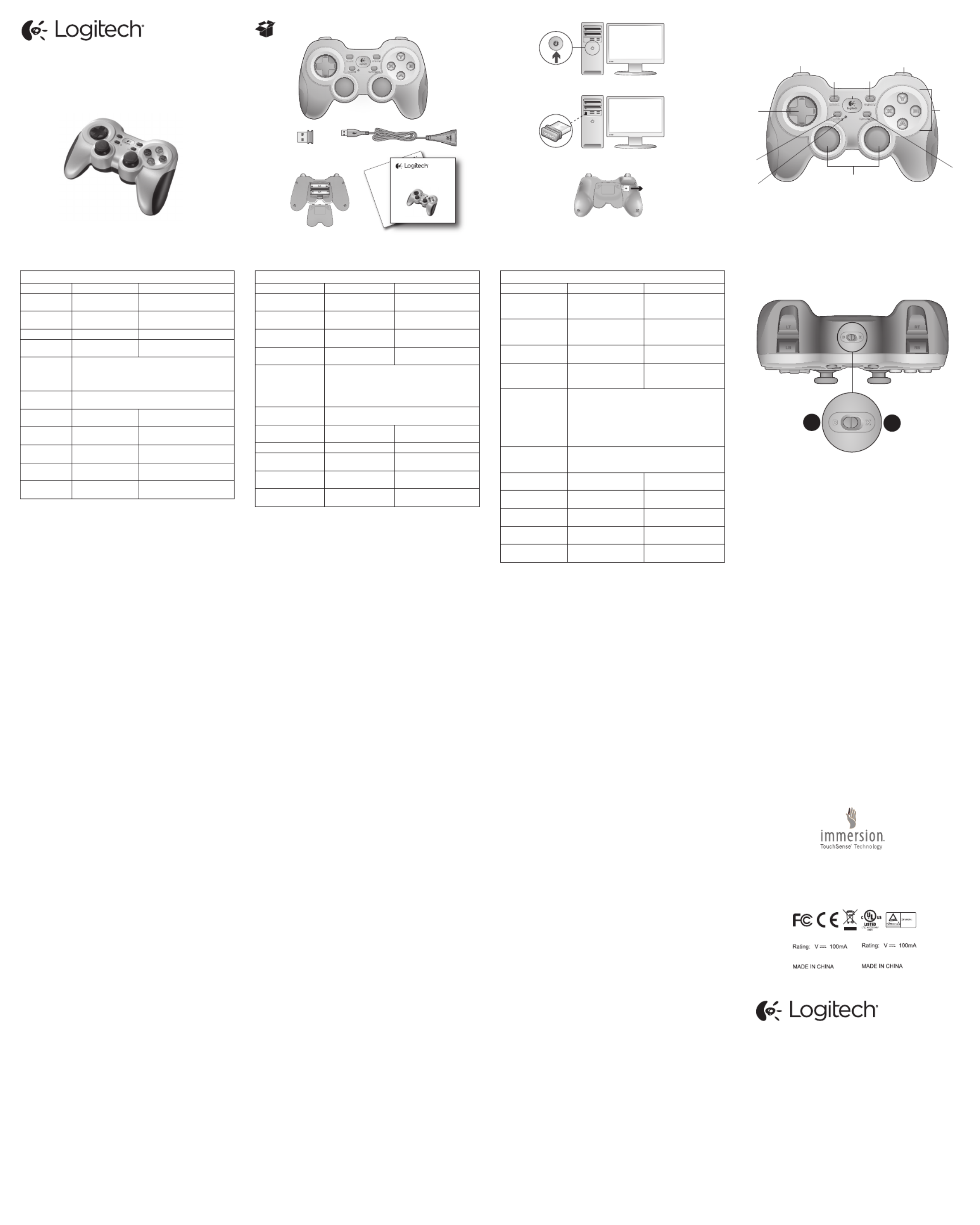
English
F710 Gamepad features
Control XInput games DirectInput games
1. Left button/
trigger
Button is digital;
trigger is analog
Button and trigger are digital
and programmable*
2. Right button/
trigger
Button is digital;
trigger is analog
Button and trigger are digital
and programmable*
3. D-pad 8-way D-pad 8-way programmable D-pad*
4. Two analog
mini-sticks
Clickable for button
function
Programmable*
(clickable for button function)
5. Mode button Selects flight or sports mode. Flight mode: analog sticks
control action and D-pad controls POV; Status light is off.
Sports mode: D-pad controls action and analog sticks
control POV; Status light is on.
6. Mode/status
light
Indicates sports mode (left analog stick and D-pad are
swapped); controlled by Mode button
7. Vibration
button†
Vibration feedback
on/off
Vibration feedback on/off*
8. Four action
buttons
A, B, X, and Y Programmable*
9. Start button Secondary programmable Start
action button*
10. Logitech
button
Guide button or
keyboard’s Home key
No function
11. Back button Back Secondary programmable
action button*
* Requires Logitech Gaming software installation (www.logitech.com/support/f710)
† Vibration function requires games that support vibration feedback. Please see your game’s
documentation for more information.
Using game interface modes
Your new Logitech gamepad supports both XInput and DirectInput
interface modes. You can switch between these two modes by
sliding a switch on the side of the gamepad. It’s recommended that
you leave the gamepad in XInput mode, which is marked “X” (1)
on the gamepad side.
In XInput mode, the gamepad uses standard Windows XInput
gamepad drivers. It is not necessary to install the Logitech Gaming
software (www.logitech.com/support/f710) unless you will be using
the gamepad in DirectInput mode.
XInput is the most current input standard for games on the
Windows operating system. Most newer games that support
gamepads use XInput. If your game supports XInput gamepads
and your gamepad is in XInput mode, vibration feedback and all
gamepad controls should operate normally. If your game supports
XInput gamepads and your gamepad is in DirectInput mode,
the gamepad will not function in the game unless it is switched
to XInput mode or the gamepad is configured using the Logitech
Gaming software.
DirectInput is an older input standard for games on the Windows
operating system. Most older games that support gamepads
use DirectInput. If your game supports DirectInput gamepads
and your gamepad is in XInput mode, most features on
the gamepad will function except that the left and right trigger
buttons act as a single button, not independently, and vibration
feedback is not available. For best support in DirectInput games,
try putting the gamepad in DirectInput mode, marked “D” on
the gamepad side (2).
Some games do not support either DirectInput or XInput
gamepads. If your gamepad doesn’t work in either XInput or
DirectInput modes in your game, you can configure it by switching
it to DirectInput mode and using the Logitech Gaming software.
The Logitech Gaming software cannot be used to configure
the gamepad when it is in XInput mode.
Help with Setup
The gamepad doesn’t work
• Check the USB connection.
• The USB receiver works best plugged into a full-powered USB
port. If you use a USB hub, it must have its own power supply.
• Try plugging the USB receiver into a different USB port.
• Ensure the batteries are making good contact.
• Try using fresh batteries
• If the wireless connection fails intermittently, try using
the included USB extension cable.
• In the Windows® Control Panel/Game Controllers screen,
gamepad = “OK” and controller ID = 1.
• Restart the computer.
The gamepad controls do not work as expected
• Refer to “Using game interface modes” and “Features” in this
guide to learn more about how XInput and DirectInput interface
modes affect gamepad functioning.
© 2013 Logitech. Logitech, the Logitech logo, and other Logitech marks are owned by Logitech
and may be registered. Microsoft, Windows Vista, Windows, and the Windows logo are trademarks
of the Microsoft group of companies. Mac and the Mac logo are trademarks of Apple Inc.,
registered in the U.S. and other countries. All other trademarks are the property of their respective
owners. Logitech assumes no responsibility for any errors that may appear in this manual.
Information contained herein is subject to change without notice.
620-002959.009
www.logitech.com/ithink
What do you think?
Please take a minute to tell us. Thank you for purchasing
our product.
Ihre Meinung ist gefragt.
Bitte nehmen Sie sich etwas Zeit, um ein paar Fragen
zu beantworten. Vielen Dank, dass Sie sich für unser Produkt
entschieden haben.
Qu’en pensez-vous?
Prenez quelques minutes pour nous faire part
de vos commentaires. Vous venez d’acheter ce produit
et nous vous en félicitons.
¿Cuál es su opinión?
Nos gustaría conocerla, si puede dedicarnos un minuto.
Le agradecemos la adquisición de nuestro producto.
Wat vindt u?
Neem even de tijd om ons uw mening te geven.
Hartelijk dank voor de aanschaf van ons product.
Cosa ne pensi?
Dedicaci qualche minuto del tuo tempo e inviaci un commento.
Grazie per avere acquistato questo prodotto.
Vad tycker du?
Berätta gärna för oss. Det tar inte lång tid. Tack för att du valde
vår produkt.
On
Getting started with
Logitech® F710 Wireless Gamepad
Important information
Safety, com plian ce, an d warrant y
Getting started with
Logitech® F710 Wireless Gamepad
1
2
3
1
11 9
2
8
7
4
6
5
3
10
21
www.logitech.com
TouchSense® Technology
TouchSense Technology licensed from Immersion Corporation and
protected by one or more of the following United States Patents listed at
http://www.immersion.com/haptics-technology/patent-marking/index.html
M/N:C-U0003
5,
IC: 4418A-CU0003
FCC ID: JNZCU0003
M/N:C-U0007
5,
IC: 4418A-CU0007
FCC ID: JNZCU0007
Deutsch
Funktionen des Gamepad F710
Bedienelement XInput-Spiele DirectInput-Spiele
1. Taste/Auslöser links Taste digital,
Auslöser analog
Taste und Auslöser digital
und programmierbar*
2. Taste/Auslöser
rechts
Taste digital, Auslöser
analog
Taste und Auslöser digital
und programmierbar*
3. D-Pad 8-Wege-D-Pad Programmierbares 8-Wege-
D-Pad*
4. Zwei analoge
Mini-Joysticks
Klickbar für
Tastenfunktion
Programmierbar*
(klickbar für Tastenfunktion)
5. Modustaste Du kannst zwischen Flug- und Sport-Modus wählen.
Flug-Modus: Analog-Sticks steuern Aktion und D-Pad
steuert POV. Status-LED aus. Sport-Modus: D-Pad
steuert Aktion und Analog-Sticks steuern POV.
Status-LED ein.
6. Modus-/Status-LED Anzeige des Sport-Modus (linker Analog-Stick und
D-Pad vertauscht), Steuerung durch Modustaste
7. Vibrationstaste† Vibrationsfunktion
ein/aus
Vibrationsfunktion
ein/aus*
8. Vier Aktionstasten A, B, X und Y Programmierbar*
9. Starttaste Starten Sekundäre programmierbare
Aktionstaste*
10. Logitech-Taste Guide-Taste oder Taste
„Pos1“ auf der Tastatur
Keine Funktion
11. Zurück-Taste Zurück Sekundäre programmierbare
Aktionstaste*
* Installation von Logitech Gaming Software erforderlich (www.logitech.com/support/f710)
† Die Vibrationsfunktion muss vom jeweiligen Spiel unterstützt werden. Weitere Informationen
dazu ndest Du in der Dokumentation zum Spiel.
Verwenden von Spieloberflächenmodi
Dieses neue Logitech-Gamepad unterstützt die Benutzeroberflächen-
modi XInput und DirectInput. Du kannst mithilfe eines Schalters an
der Seite des Gamepads zwischen diesen beiden Modi umschalten.
Es ist ratsam, das Gamepad im XInput-Modus zu belassen, der an
der Seite des Gamepads mit „X“ (1) gekennzeichnet ist.
Im XInput-Modus greift das Gamepad auf die standardmäßigen
XInput-Gamepad-Treiber von Windows zurück. Du musst die Logitech
Gaming Software (www.logitech.com/support/f710) nur installieren,
wenn Du das Gamepad im DirectInput-Modus verwenden möchtest.
XInput ist der aktuelle Eingabestandard für Spiele in Windows-
Betriebssystemen. Die meisten neueren Spiele, die Gamepads
unterstützen, verwenden XInput. Wenn Dein Spiel XInput-Gamepads
unterstützt und Dein Gamepad sich im XInput-Modus befindet,
sollten die Vibrationsfunktion und alle Gamepad-Bedienelemente
normal funktionieren. Wenn Dein Spiel XInput-Gamepads
unterstützt und Dein Gamepad sich im DirectInput-Modus befindet,
funktioniert das Gamepad für dieses Spiel nur, wenn Du es in
den XInput-Modus schaltest oder mithilfe der Logitech Gaming
Software konfigurierst.
DirectInput ist ein älterer Eingabestandard für Spiele in Windows-
Betriebssystemen. Die meisten älteren Spiele, die Gamepads
unterstützen, verwenden DirectInput. Wenn Dein Spiel DirectInput-
Gamepads unterstützt und Dein Gamepad sich im XInput-Modus
befindet, funktioniert das Gamepad bis auf zwei Ausnahmen normal:
Linker und rechter Auslöser funktionieren als eine einzige Taste,
nicht unabhängig voneinander, und die Vibrationsfunktion ist nicht
verfügbar. Die optimale Unterstützung für DirectInput-Spiele erhältst
Du, indem Du das Gamepad in den DirectInput-Modus schaltest,
der auf der Seite des Gamepads mit „D“ (2) gekennzeichnet ist.
Einige Spiele unterstützen weder DirectInput- noch XInput-Gamepads.
Wenn das Gamepad in einem Spiel weder im XInput-Modus noch
im DirectInput-Modus funktioniert, kannst Du es konfigurieren,
indem Du es in den DirectInput-Modus schaltest und die Logitech
Gaming Software verwendest. Wenn sich das Gamepad im XInput-
Modus befindet, kann es nicht mit der Logitech Gaming Software
konfiguriert werden.
Probleme bei der Einrichtung?
Das Gamepad funktioniert nicht.
• Prüfe die USB-Verbindung.
• Das USB-Empfänger muss an einem USB-Port mit voller Strom-
versorgung angeschlossen sein. Wenn Du einen USB-Hub ver-
wendest, muss dieser über eine eigene Stromversorgung verfügen.
• Schließe den USB-Empfänger an einem anderen USB-Port an.
• Überprüfe, ob die Batterien richtig eingelegt sind.
• Lege neue Batterien ein.
• Wenn die kabellose Verbindung immer wieder unterbrochen wird,
schließe das beigefügte USB-Verlängerungskabel an.
• Stell im Dialogfeld „Gamecontroller“ der Windows®-System-
steuerung Folgendes ein: Gamepad = „OK“ und Controller-ID = 1.
• Starte den Computer neu.
Die Gamepad-Bedienelemente funktionieren nicht
wie erwartet.
• Weitere Informationen dazu, wie sich die Benutzeroberflächenmodi
XInput und DirectInput auf das Funktionieren des Gamepads
auswirken, findest Du in diesem Handbuch unter „Verwenden von
Spieloberflächenmodi“ und „Funktionen“.
Français
Fonctionnalités du Gamepad F710
Commande Jeux XInput Jeux DirectInput
1. Bouton/gâchette
de gauche
Bouton numérique,
gâchette analogique
Le bouton et la gâchette
sont numériques
et programmables*
2. Bouton/gâchette
de droite
Bouton numérique,
gâchette analogique
Le bouton et la gâchette
sont numériques
et programmables*
3. Croix multi-
directionnelle
Croix octodirectionnelle Croix octodirectionnelle
programmable*
4. Deux mini-sticks
analogiques
Cliquable pour la fonction
de bouton
Programmable*
(cliquable pour la fonction
de bouton)
5. Bouton de mode Sélectionne le mode Vol ou le mode Sport. Mode Vol:
les sticks analogiques permettent de contrôler
l’action et la croix directionnelle le PDV. Le témoin
lumineux de statut est éteint. Mode Sport: les sticks
analogiques permettent de contrôler le PDV et la croix
directionnelle l’action. Le témoin lumineux de statut
est allumé.
6. Témoin d’état/
de mode
Indique le mode Sport (permutation du stick
analogique de gauche et de la croix directionnelle);
contrôlé par le bouton de mode
7. Bouton
de vibration†
Retour de vibration
(activé/désactivé)
Retour de vibration (activé/
désactivé)*
8. Quatre boutons
d’action
A, B, X et Y Programmable*
9. Bouton de
démarrage
Démarrage Bouton d’action secondaire
programmable*
10. Bouton Logitech Bouton Guide ou touche
Accueil du clavier
Aucune fonction
11. Bouton Précédent Précédent Bouton d’action secondaire
programmable*
* Installation du logiciel Assistant pour jeux vidéos de Logiciel (www.logitech.com/support/f710)
† La fonction de vibration nécessite des jeux prenant en charge le retour de vibration.
Reportez-vous à la documentation de votre jeu pour en savoir plus.
Utilisation des modes d’interface de jeu
Votre nouveau gamepad Logitech prend en charge les modes
d’interface XInput et DirectInput. Vous pouvez basculer entre
ces deux modes à l’aide d’un commutateur sur le côté du gamepad.
Il est recommandé de laisser le gamepad en mode XInput, indiqué par
la lettre X (1).
En mode XInput, le gamepad utilise les pilotes de gamepad XInput
Windows normaux. Il n’est pas nécessaire d’installer l’assistant
pour jeux vidéo de Logitech (www.logitech.com/support/f710)
à moins que vous n’utilisiez la manette de jeu en mode DirectInput.
XInput est le mode d’entrée le plus courant pour les jeux sur
Windows. Les jeux les plus récents prenant en charge les gamepads
utilisent le mode XInput. Si votre jeu prend en charge les gamepads
XInput et si votre gamepad est en mode XInput, le retour de vibration
et toutes les commandes du gamepad fonctionnent normalement.
Si votre jeu prend en charge les manettes de jeu XInput et si
votre manette de jeu est en mode DirectInput, la manette de jeu
ne fonctionnera pas sauf si elle est en mode XInput ou configurée
avec l’assistant pour jeux vidéo de Logitech.
DirectInput est un ancien mode d’entrée pour les jeux Windows.
Les jeux les plus anciens prenant en charge les gamepads utilisent
le mode DirectInput. Si votre jeu prend en charge les gamepads
DirectInput et si votre gamepad est en mode XInput, la plupart
des fonctionnalités du gamepad fonctionneront, à l’exception du fait
que les gâchettes de gauche et de droite fonctionneront comme
un bouton unique et le retour de vibration ne sera pas disponible.
Pour une meilleure prise en charge dans les jeux DirectInput,
essayez de faire passer le gamepad en mode DirectInput, indiqué par
la lettre D (2).
Certains jeux ne prennent pas en charge les gamepads DirectInput
et XInput. Si votre manette de jeu ne fonctionne ni en mode XInput,
ni en mode DirectInput, vous pouvez la configurer en la faisant
passer en mode DirectInput et en utilisant l’assistant pour jeux
vidéo de Logitech. L’assistant pour jeux vidéo de Logitech ne peut
pas être utilisé pour configurer la manette de jeu lorsqu’elle est
en mode XInput.
Aide pour la conguration
Le gamepad ne fonctionne pas
• Vérifiez la connexion USB.
• Le récepteur USB fonctionne de manière optimale lorsqu’il est
branché sur un port USB alimenté. Si vous utilisez un hub USB,
il doit disposer de sa propre alimentation.
• Branchez le récepteur USB sur un autre port USB.
• Vérifiez que les piles sont correctement installées.
• Essayez d’utiliser des piles neuves
• Si la connexion sans fil fonctionne de manière intermittente,
essayez d’utiliser le câble USB inclus.
• Dans l’option Contrôleurs de jeu du Panneau de configuration
Windows®, l’entrée Joystick doit indiquer = OK et l’ID contrôleur = 1.
• Redémarrez l’ordinateur.
Les commandes du gamepad ne fonctionnent pas
de la manière prévue
• Reportez-vous aux sections “Utilisation des modes d’interface
de jeu “ et “Fonctionnalités” pour en savoir plus sur les modes
XInput et DirectInput affectant le fonctionnement du gamepad.
Downloaded from www.vandenborre.be

Nederlands
Functies van de Gamepad F710
Knop XInput-games DirectInput-games
1. Linker(vuur)
knop
Knop is digitaal;
vuurknop is analoog
Knop en vuurknop
zijn digitaal en
programmeerbaar*
2. Rechter(vuur)
knop
Knop is digitaal;
vuurknop is analoog
Knop en vuurknop
zijn digitaal en
programmeerbaar*
3. D-pad 8-wegs D-pad 8-wegs programmeerbare
D-pad*
4. Twee analoge
ministicks
Klikbaar voor knopfunctie Programmeerbaar*
(klikbaar voor knopfunctie)
5. Modusknop Hiermee selecteer je de vlucht- of sportmodus.
Vluchtmodus: met de analoge sticks kun je de
actie regelen en met de D-pad het gezichtspunt;
indicatielampje is uit. Sportmodus: met de D-pad
kun je de actie regelen en met de analoge sticks
het gezichtspunt; indicatielampje is aan.
6. Modus-/
indicatielampje
Hiermee wordt de sportmodus aangegeven
(linkeranaloogstick en D-pad zijn verwisseld);
bediend door Modusknop
7. Vibratieknop† Vibratiefeedback aan/uit Vibratiefeedback aan/uit*
8. Vier actie-
knoppen
A, B, X en Y Programmeerbaar*
9. Startknop Start Secundaire
programmeerbare
actieknoppen*
10. Logitech-knop De knop Guide of
starttoets van toetsenbord
Geen functie
11. Knop Vorige Vorige Secundaire
programmeerbare
actieknop*
* Vereist installatie van Logitech Gaming Software (www.logitech.com/support/f710)
† Vibratiefunctie vereist games die vibratiefeedback ondersteunen. Zie de handleiding van
je game voor meer informatie.
Interfacemodi van de game gebruiken
Je nieuwe Logitech-gamepad ondersteunt zowel de
interfacemodus XInput als DirectInput. Je kunt tussen
deze twee modi schakelen door een schakelaar aan de zijkant
van de gamepad te verschuiven. Het is raadzaam de gamepad
in de XInput-modus te laten, die met een ‘X’ (1) aan de zijkant
van de gamepad gemarkeerd is.
In de XInput-modus gebruikt de gamepad standaard XInput-
stuurprogramma’s van Windows. Het is niet nodig de Logitech
Gaming Software te installeren (www.logitech.com/support/f710),
tenzij je de gamepad in de DirectInput-modus gebruikt.
XInput is de meest recente invoerstandaard voor games op
het Windows-besturingssysteem. De meeste nieuwere games
die gamepads ondersteunen, gebruiken XInput. Als de game
XInput-gamepads ondersteunt en je gamepad staat in de XInput-
modus, moeten vibratiefeedback en alle gamepadknoppen
normaal werken. Als de game XInput-gamepads ondersteunt en
je gamepad staat in de DirectInput-modus, werkt de gamepad
niet in de game tenzij deze in de XInput-modus wordt gezet
of de gamepad met behulp van de Logitech Gaming Software
geconfigureerd wordt.
DirectInput is een oudere invoerstandaard voor games op
het Windows-besturingssysteem. De meeste oudere games
die gamepads ondersteunen, gebruiken DirectInput. De meeste
functies op de gamepad functioneren als je game DirectInput-
gamepads ondersteunt en je gamepad in de XInput-modus staat,
behalve de linker- en rechtervuurknop, die dan niet onafhankelijk
maar als één knop werken. Bovendien is de vibratiefeedback niet
beschikbaar. Zet de gamepad in de DirectInput-modus, met een
‘D’ gemarkeerd aan de zijkant van de gamepad (2), voor de beste
ondersteuning in DirectInput-games.
Sommige games ondersteunen geen DirectInput- of XInput-
gamepads. Als je gamepad in de game niet in de XInput-
of DirectInput-modus werkt, kun je deze configureren door
de DirectInput-modus in te schakelen en de Logitech Gaming
Software te gebruiken. De Logitech Gaming Software kan niet
worden gebruikt om de gamepad te configureren wanneer deze
in de XInput-modus staat.
Hulp nodig bij de set-up?
De gamepad werkt niet
• Controleer de USB-verbinding.
• De USB-ontvanger werkt het best als deze is aangesloten
op een snelle USB-poort. Als je een USB-hub gebruikt,
moet deze een eigen stroomtoevoer hebben.
• Sluit de USB-ontvanger op een andere USB-poort aan.
• Zorg dat de batterijen goed contact maken.
• Plaats nieuwe batterijen.
• Als de draadloze verbinding af en toe niet werkt, probeer dan
de meegeleverde USB-verlengdraad te gebruiken.
• In het Windows® Configuratiescherm/venster Spelbesturingen:
gamepad = “OK” en besturings-ID = 1.
• Start de computer opnieuw op.
De gamepadknoppen werken niet naar verwachting
• Raadpleeg ‘Interfacemodi van de game gebruiken’ en ‘Functies’
in deze handleiding om meer te weten te komen over hoe
XInput- en DirectInput-interfacemodi de functionaliteit van
de gamepad beïnvloeden.
Italiano
Funzionalità del gamepad F710
Controllo Giochi XInput Giochi DirectInput
1. Pulsante/grilletto
sinistro
Il pulsante è digitale;
il grilletto è analogico
Il pulsante e il grilletto sono
digitali e programmabili*
2. Pulsante/grilletto
destro
Il pulsante è digitale;
il grilletto è analogico
Il pulsante e il grilletto sono
digitali e programmabili*
3. Tastierino
direzionale
Tastierino a otto direzioni Tastierino programmabile
a otto direzioni*
4. Due mini
joystick analogici
Cliccabili per la funzione
pulsante
Programmabili* (cliccabili
per la funzione pulsante)
5. Pulsante Mode Seleziona la modalità volo o sportiva. Modalità volo:
i joystick analogici controllano l’azione e il tastierino
direzionale controlla il PDV; l’indicatore di stato è spento.
Modalità sportiva: il tastierino direzionale e i joystick
analogici controllano il PDV; l’indicatore di stato è acceso.
6. Indicatore di
stato/modalità
Indica la modalità sportiva (il joystick analogico sinistro
e il tastierino direzionale sono invertiti); controllato
dal pulsante Mode.
7. Pulsante
Vibration †
Attiva o disattiva il ritorno
di vibrazione
Attiva o disattiva il ritorno
di vibrazione*
8. Quattro pulsanti
di azione
A, B, X e Y Programmabili*
9. Pulsante Start Avvia il gioco Pulsante d’azione
programmabile secondario*
10. Pulsante
Logitech
Pulsante della guida o tasto
Home della tastiera
Nessuna funzione
11. Pulsante Back Torna indietro Pulsante d’azione
programmabile secondario*
* Richiede l’installazione di Logitech Gaming Software (www.logitech.com/support/f710)
† Richiede giochi che supportano il ritorno di vibrazione. Per ulteriori informazioni, fare riferimento
alla documentazione del gioco.
Utilizzo delle modalità di interfaccia di gioco
Questo gamepad di Logitech supporta entrambe le modalità
di interfaccia XInput e DirectInput. È possibile passare da una
modalità all’altra facendo scorrere l’interruttore situato sul lato del
gamepad. Si consiglia di utilizzare il gamepad nella modalità XInput,
contrassegnata da X (1) sul lato del gamepad.
Nella modalità XInput, il gamepad utilizza i driver standard
per gamepad di Windows. È necessario installare Logitech Gaming
Software (www.logitech.com/support/f710) solo se si utilizza
il gamepad nella modalità DirectInput.
XInput è lo standard di input per giochi più recente dei sistemi
operativi Windows ed è utilizzato dalla maggior parte dei giochi
di ultima generazione che supportano l’uso di gamepad. Se il gioco
supporta i gamepad XInput e il gamepad in uso è nella modalità
XInput, il ritorno di vibrazione e tutti i controlli del gamepad
dovrebbero funzionare correttamente. Se il gioco supporta
i gamepad XInput e il gamepad in uso è nella modalità DirectInput,
per eseguire il gioco è necessario attivare la modalità XInput oppure
configurare il gamepad tramite Logitech Gaming Software.
DirectInput è uno standard di input più vecchio per giochi dei sistemi
operativi Windows ed è utilizzato dalla maggior parte dei giochi
meno recenti che supportano i gamepad. Se il gioco supporta
i gamepad DirectInput e il gamepad in uso è nella modalità XInput,
la maggior parte delle funzionalità del gamepad funzioneranno
correttamente, ad eccezione dei pulsanti di azione sinistro
e destro che funzioneranno come un unico pulsante anziché due
pulsanti distinti; il ritorno di vibrazione non sarà inoltre disponibile.
Per utilizzare i giochi DirectInput in modo ottimale, attivare la
modalità DirectInput nel gamepad, contrassegnata da D sul lato
del gamepad (2).
Alcuni giochi non supportano i gamepad DirectInput o XInput.
Se il gamepad non funziona né in modalità XInput né in DirectInput,
è possibile configurarlo attivando la modalità DirectInput e utilizzando
Logitech Gaming Software. Logitech Gaming Software non può
essere utilizzato per configurare il gamepad quando questo si trova
nella modalità XInput.
Problemi di installazione
Il gamepad non funziona
• Controllare il collegamento USB.
• Il ricevitore USB funziona al meglio se collegato a una porta USB
alimentata. Se si utilizza un hub USB, è necessario che questo sia
alimentato indipendentemente.
• Provare a collegare il ricevitore USB a una porta USB diversa.
• Verificare che le batterie facciano contatto.
• Provare a sostituire le batterie.
• Se la connessione wireless viene interrotta di tanto in tanto,
provare a utilizzare la prolunga USB inclusa.
• Nella schermata delle periferiche di gioco del Pannello di controllo
di Windows®, lo stato del gamepad deve essere OK e l’ID
del dispositivo 1.
• Riavviare il computer.
I controlli del gamepad non funzionano correttamente
• Vedere le sezioni relative all’Utilizzo delle modalità di interfaccia
di gioco Funzionalità e alle per ulteriori informazioni sugli
effetti delle modalità di interfaccia XInput e DirectInput
sul funzionamento del gamepad.
Svenska
Gamepad F710 – funktioner
Knappar XInput-spel DirectInput-spel
1. Vänsterknapp/
avtryckare
Knappen är digital,
avtryckaren är analog
Knapp och avtryckare är
digitala och programmerbara*
2. Högerknapp/
avtryckare
Knappen är digital,
avtryckaren är analog
Knapp och avtryckare är
digitala och programmerbara*
3. Riktningsknapp Riktningsknapp
(8 riktningar)
Programmerbar riktningsknapp
(8 riktningar)*
4. Två analoga
styrspakar
Klickbara för knapp-
funktioner
Programmerbara*
(klickbara för knappfunktioner)
5. Lägesknapp Väljer mellan flygsimulator- eller sportläge.
Flygsimulatorläge: De analoga styrspakarna
används för att styra och riktningsknappen för
att få olika perspektiv. Statusindikatorn är släckt.
Sportläge: Riktningsknappen används för att styra
och de analoga styrspakarna för att få olika perspektiv.
Statusindikatorn är tänd.
6. Läges-/
statusindikator
Anger sportläge (vänstra analoga styrspaken och
riktningsknappen ändras), kontrolleras av lägesknappen
7. Vibrationsknapp Vibrationssimulering
(av/på)
Vibrationssimulering (av/på)*
8. Fyra action-
knappar
A, B, X och Y Programmerbara*
9. Startknapp Start Sekundär programmerbar
actionknapp*
10. Logitech-knapp Guideknapp eller
tangentbordets
hemknapp
Ingen funktion
11. Bakåtknapp Bakåt Sekundär programmerbar
actionknapp*
* Kräver installation av Logitech Gaming-programvara (www.logitech.com/support/f710)
† Spelen måste p2-ha stöd för denna funktion för att vibrationssimulering ska fungera.
Mer information nns i spelens dokumentation.
Använda olika lägen för spelgränssnitt
Den nya Logitech-spelkontrollen har stöd för två olika lägen
för spelgränssnitt: XInput och DirectInput. Du kan växla mellan
dessa två lägen genom att flytta en omkopplare på sidan av
spelkontrollen. Vi rekommenderar att du som standard använder
XInput-läget (som är markerat med ett kryss) på sidan av
spelkontrollen.
I XInput-läget används Windows standarddrivrutiner för XInput,
och det är bara om du tänker använda spelkontrollen i DirectInput-
läget som du behöver installera den medföljande program-cd:n.
Du behöver inte installera Logitech Gaming-programvaran
(www.logitech.com/support/f710) om du inte kommer att använda
spelkontrollen i DirectInput-läget.
Om spelet har stöd för XInput-spelkontroller och kontrollen
är inställd på XInput-läget (X) ska vibrationssimulering och alla
knappar på kontrollen fungera normalt. Om spelet har stöd för
XInput-spelkontroller och kontrollen är inställd på DirectInput-läget
fungerar det inte förrän du ändrar till XInput-läget och konfigurerar
kontrollen med Logitech Gaming-programvaran.
DirectInput var tidigare det vanligaste spelgränssnittet i Windows,
och de flesta äldre spel med stöd för spelkontroller använder
DirectInput. Om spelet har stöd för DirectInput-spelkontroller,
och din kontroll är inställd på XInput-läget (X), fungerar de
flesta funktioner på spelkontrollen. Den vänstra och den högra
avtryckarknappen fungerar emellertid som en och samma knapp
och vibrationssimuleringen inaktiveras. Om du vill dra nytta av alla
funktioner i DirectInput-spelen bör du använda DirectInput-läget
(D) på sidan av spelkontrollen (2).
Vissa spel har varken stöd för DirectInput- eller XInput-
spelkontroller. Om spelkontrollen varken fungerar med XInput
eller DirectInput kan du konfigurera den genom att välja
DirectInput-läget och använda Logitech Gaming-programvaran.
Det går inte att konfigurera spelkontrollen med Logitech Gaming-
programvaran i XInput-läget.
Installationshjälp
Spelkontrollen fungerar inte
• Kontrollera USB-anslutningen.
• USB-mottagaren fungerar bäst om den ansluts till en vanlig USB-
port. Använd inte USB-hubbar utan egen strömförsörjning.
• Prova att koppla in USB-mottagaren i en annan USB-port.
• Kontrollera att batterierna har kontakt med stiften.
• Prova med nya batterier
• Om du ibland förlorar den trådlösa anslutningen kan du prova
att använda en USB-förlängningskabel.
• Klicka på Kontrollpanelen i Windows® och sedan på Spelenheter.
Kontrollera att det står OK framför gamepaden och att enhetens
id-nr är lika med 1.
• Starta om datorn.
Knapparna på spelkontrollen fungerar inte som de ska
• Mer information om hur spelgränssnitten XInput och DirectInput
påverkar spelkontrollens funktioner finns i avsnitten “Använda olika
lägen för spelgränssnitt” och “Funktioner” i denna handbok.
1
11 9
2
8
7
4
6
5
3
10
21
Español
Características del gamepad F710
Control Juegos XInput Juegos DirectInput
1. Disparador/
botón izquierdo
El botón es digital;
el disparador es analógico
El botón y el disparador
son digitales
y programables*
2. Disparador/
botón derecho
El botón es digital;
el disparador es analógico
El botón y el disparador
son digitales
y programables*
3. Mando
de dirección
Pad de control
octodireccional
Pad de control
programable
octodireccional*
4. Dos mini-
joysticks
analógicos
Pulsables para función
de botón
Programables* (pulsables
para función de botón)
5. Botón Mode Selecciona el modo de deportes o vuelo. Modo de
vuelo: los joysticks analógicos controlan la acción
y el pad de control controla el selector de vista;
el diodo de estado se mantiene apagado. Modo de
deportes: el pad de control controla la acción
y los joysticks analógicos controlan el selector de vista;
el diodo de estado se mantiene iluminado.
6. Diodo de modo/
estado
Indica el modo de deportes (se intercambian
el joystick analógico izquierdo y el pad de control);
se controla con el botón Mode
7. Botón
Vibration†
Efecto de vibración
activado/desactivado
Efecto de vibración
activado/desactivado*
8. Cuatro botones
de acción
A, B, X, Y Programables*
9. Botón Start Inicio Botón de acción
programable secundario*
10. Botón
de Logitech
Botón de guía o tecla
de inicio del teclado
Sin función
11. Botón Back Atrás Botón de acción
programable secundario*
* Requer a instalação do software Logitech Gaming (www.logitech.com/support/f710)
† La función de vibración sólo funciona con los juegos que admiten el efecto de vibración.
Consulte la documentación del juego para obtener más información.
Uso de los modos de interfaz de juego
Su nuevo gamepad de Logitech admite los modos de interfaz
XInput y DirectInput. Para cambiar de un modo a otro,
deslice el conmutador situado en el lateral del gamepad.
Se recomienda dejar el gamepad en el modo XInput,
que se identifica con la letra “X” (1) en el lateral del gamepad.
En el modo XInput, el gamepad utiliza controladores de gamepad
estándar de Windows XInput. Não é necessário instalar o software
Logitech Gaming (www.logitech.com/support/f710), a menos que
pretenda utilizar o controlador de jogo no modo DirectInput.
XInput es el estándar de entrada para juegos más reciente
del sistema operativo Windows. Los juegos más nuevos que
admiten el uso de gamepads utilizan XInput. Si el juego admite
gamepads XInput y el gamepad está en modo XInput, el efecto
de vibración y el resto de controles del gamepad deberían
funcionar normalmente. Se o seu jogo suportar controladores
de jogos XInput e o seu controlador de jogo estiver no modo
DirectInput, o controlador de jogo não funcionará, a menos que
esteja ligado para o modo XInput ou o controlador de jogo estiver
configurado utilizando o software Logitech Gaming.
DirectInput es un estándar de entrada para juegos anterior
del sistema operativo Windows. Los juegos antiguos que admiten
el uso de gamepads utilizan DirectInput. Si el juego admite
gamepads DirectInput y el gamepad está en modo XInput,
la mayoría de funciones del gamepad funcionarán, a excepción
de los botones disparadores izquierdo y derecho (que actuarán
como un solo botón y no de manera independiente) y la función
de vibración. Para obtener una mayor compatibilidad en los juegos
con DirectInput, ponga el gamepad en el modo DirectInput,
que se identifica con la letra “D” en el costado del gamepad (2).
Algunos juegos no admiten gamepads DirectInput ni XInput.
Se o seu controlador de jogo não funcionar nos modos XInput
ou DirectInput no seu jogo, pode configurá-lo mudando para
o modo DirectInput e utilizando o software Logitech Gaming.
O software Logitech Gaming não pode ser utilizado para
configurar o controlador de jogo quando está no modo XInput.
Ayuda con la instalación
El gamepad no funciona
• Compruebe la conexión USB.
• El receptor USB funciona mejor cuando está conectado a un
puerto USB con alimentación. Si utiliza un concentrador USB,
éste debe tener una fuente de alimentación propia.
• Conecte el receptor USB a otro puerto USB.
• Compruebe que las pilas hagan contacto correctamente.
• Pruebe con pilas nuevas
• Si se producen errores intermitentes de la conexión inalámbrica,
pruebe con el cable de extensión USB que se incluye.
• En el panel de control Dispositivos de juego de Windows® debe
aparecer la opción Correcto en gamepad y en Id del controlador
la opción 1.
• Reinicie el ordenador.
Los controles del gamepad no funcionan del modo
previsto
• Consulte las secciones “Uso de los modos de interfaz de juego”
y “Características” de esta guía para obtener más información
sobre el efecto de los modos de interfaz XInput y DirectInput
en el funcionamiento del gamepad.
www. logitech.com/support
België/Belgique Dutch: +32-(0)2 200 64 44;
French: +32-(0)2 200 64 40
Česká Republika +420 239 000 335
Danmark +45-38 32 31 20
Deutschland +49-(0)69-51 709 427
España +34-91-275 45 88
France +33-(0)1-57 32 32 71
Ireland +353-(0)1 524 50 80
Italia +39-02-91 48 30 31
Magyarország +36 (1) 777-4853
Nederland +31-(0)-20-200 84 33
Norge +47-(0)24 159 579
Österreich +43-(0)1 206 091 026
Polska 00800 441 17 19
Portugal +351-21-415 90 16
Россия +7(495) 641 34 60
Schweiz/Suisse D +41-(0)22 761 40 12
Svizzera F +41-(0)22 761 40 16
I +41-(0)22 761 40 20
E +41-(0)22 761 40 25
South Africa 0800 981 089
Suomi +358-(0)9 725 191 08
Sverige +46-(0)8-501 632 83
Türkiye 00800 44 882 5862
United Arab 8000 441-4294
Emirates
United Kingdom +44-(0)203-024-81 59
European, English: +41-(0)22 761 40 25
Mid. East., & Fax: +41-(0)21 863 54 02
African Hq.
Morges,
Switzerland
Eastern Europe English: 41-(0)22 761 40 25
Downloaded from www.vandenborre.be
Produktspezifikationen
| Marke: | Logitech |
| Kategorie: | Regeln |
| Modell: | F710 |
| Übertragungstechnik: | Kabellos |
| Warentarifnummer (HS): | 95049080 |
| Gerätetyp: | Gamepad |
| Gamingplattformen unterstützt: | PC |
| Analoge Daumensticks: | Ja |
| Kompatible Betriebssysteme: | Win XP, Vista, 7 |
| Mindestsystemvoraussetzungen: | USB\nCD-ROM |
| Reflex Vibration: | Ja |
| D-pad: | Ja |
Brauchst du Hilfe?
Wenn Sie Hilfe mit Logitech F710 benötigen, stellen Sie unten eine Frage und andere Benutzer werden Ihnen antworten
Bedienungsanleitung Regeln Logitech

19 Januar 2024

16 Januar 2024

14 August 2023

30 April 2023
Bedienungsanleitung Regeln
- Nintendo
- Gioteck
- Honeywell
- ESI
- Movistar
- Leviton
- Harvia
- Sven
- Sony
- Genesis
- Rachio
- SBS
- Circle
- Aquatic AV
- Pichler
Neueste Bedienungsanleitung für -Kategorien-

18 Juli 2025

17 Juli 2025

17 Juli 2025

17 Juli 2025

17 Juli 2025

16 Juli 2025

16 Juli 2025

15 Juli 2025

15 Juli 2025
