Lexar Professional USB 3.0 Bedienungsanleitung
Lexar
Speicherleser
Professional USB 3.0
Lesen Sie kostenlos die 📖 deutsche Bedienungsanleitung für Lexar Professional USB 3.0 (22 Seiten) in der Kategorie Speicherleser. Dieser Bedienungsanleitung war für 40 Personen hilfreich und wurde von 2 Benutzern mit durchschnittlich 4.5 Sternen bewertet
Seite 1/22
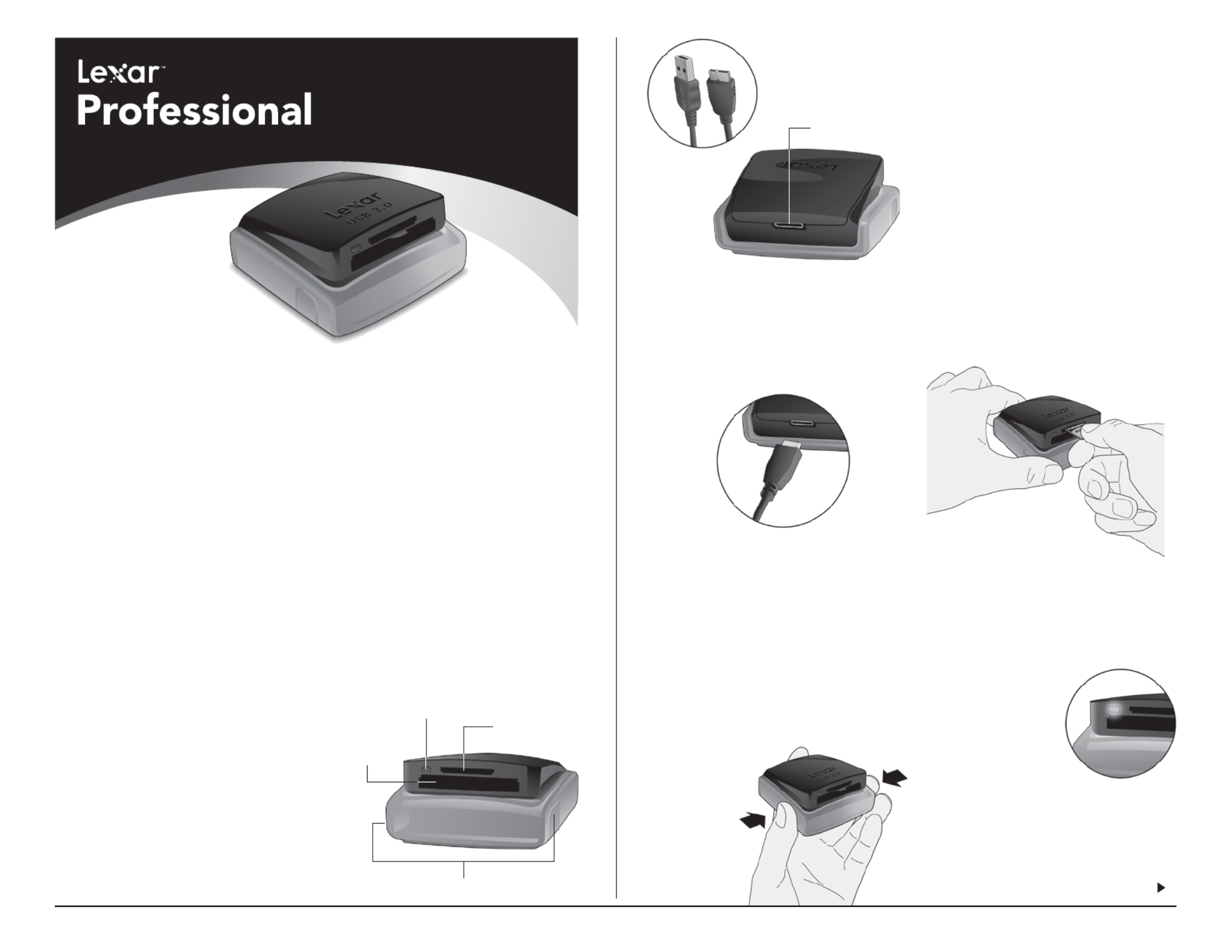
• SuperSpeed USB 3.0 interface speed up
to 500MB/s* (transfers up to 5 times
faster than USB 2.0*)
• Supports the latest UDMA
CompactFlash®, SDXCTM**, and SD
UHS-I cards
• Backwards compatible with standard
CF, SD, and SDHC cards, as well as
USB 2.0 devices
• Enables concurrent and card-to-card
file transfers
• A sleek, compact design for the
mobile professional
• Innovative, pop-up mechanism designed
to protect card slots when not in use
• LED activity light lets you know when
transfer is complete
Package Contents
• Lexar Professional USB 3.0
Dual-Slot Reader
• USB 3.0 Cable
Connection
• USB 3.0 port
Operating System Requirements
• Windows® 7/VistaTM/XP
• Mac OS 10+
A Quick Look at the Reader
Connecting the Reader
This section describes how to connect the
Lexar Professional USB 3.0 Dual-Slot Reader.
To connect the reader to your computer:
1. Plug the USB cable into the port on the
back of the reader.
2. Plug the other end of the USB cable into
an available USB port on your computer.
To open the reader:
1. Hold the reader in the palm of your
hand with the reader facing forward,
with your thumb and middle finger
pressing the side buttons, while securing
the reader with your index finger in
the back.
2. As it is positioned in your hand as
described in the previous step, gently
squeeze the side buttons, allowing the
reader to pop open
to expose the
card slots.
To Insert Cards:
• Place the reader on a flat surface and
hold the front and back of the reader
with your thumb and index fingers.
Then, with your free hand, insert you
SD, SDHC, SDXC, CF, or UDMA CF
card into the appropriate slot.
To Remove Cards:
• After the LED activity light stops blinking,
it is safe to remove the card. Place your
hands back onto the reader as previously
described to open the reader. To remove
the inserted card, eject the card in the
same manner you would eject a disk
drive from your computer.
WARNING: Do not remove the card from
the reader when the LED activity light is
on or blinking or you may lose data or
damage the card. You should follow the
steps listed above to safely eject
the card from the reader.
LED Activity Light
The reader’s LED activity light was
specifically designed to safeguard the files
stored on your memory card, prevent
interrupted file transfers, and reduce the risk
of data loss or card damage. The light acts
as a status indicator to help ensure proper
use of the reader.
LED Indicators:
LED off: The reader
is plugged into the
computer but does not
have a card inserted.
LED on: The reader is
plugged into the computer
and has recognized that a memory card has
been inserted. This also means that no
data is being transferred.
LED blinks twice on initial card insertion:
The reader has detected the memory card.
LED blinks continuously: The reader is
transferring data between the memory
Dual-Slot Reader
USB 3.0
For UDMA CompactFlash®, SDXCTM,
and SD UHS-I (SD 3.0) cards
Quick Start
Guide
The highest speed offering in the Lexar® Professional reader line, the Lexar®
Professional USB 3.0 Dual-Slot Reader is an excellent solution for professional
photographers and videographers looking to maximize their workflow with
blazing-fast transfer speeds. Features include:
SD Card slot
Activity LED
CompactFlash
slot
Side buttons
USB 3.0 port
Connectors
*Results may vary based on system configuration
and card speed.
**Not supported on all operating system platforms.

card and computer. Once it stops blinking,
the data transfer is complete.
Lexar Customer Support Options
FAQ:
Visit the FAQ section at
www.lexar.com/support to find answers to
commonly asked questions.
Live Support:
Click on the “Chat with a Live Support
Person” link at www.lexar.com/support
to start a live chat 24 hours a day, 7 days
a week.
Email:
For email support, send your contact
information, product details, and a
description of your question to
support@lexar.com.
Phone:
Phone support is available during regular
business hours, 7 a.m. to 5 p.m. PST,
Monday through Friday.
USA: 1-888-363-4309
UK: +44 1-483-797-788
Class B Digital Devices:
NOTE: This equipment has been tested and
found to comply with the limits for a Class B
digital device, pursuant to Part 15 of the
FCC Rules. These limits are designed to
provide reasonable protection against
harmful interference in a residential
installation. This equipment generates, uses,
and can radiate radio frequency energy and,
if not installed and used in accordance with
the instructions, may cause harmful
interference to radio communications.
However, there is no guarantee that
interference will not occur in a particular
installation. If this equipment does cause
harmful interference to radio or television
reception, which can be determined by
turning the equipment off and on, the user
is encouraged to try and correct the
interference by one or more of the following
measures:
– Reorient or locate the receiving antenna
– Increase the separation between the
equipment and receiver
– Connect the equipment into an outlet
on a circuit different from that to which
the receiver is connected
– Consult the dealer or an experienced
radio/TV technician for help
European Union Compliance Statement
This Information Technology
Equipment has been tested and
found to comply with the following
European directives:
– EMC Directive 89/336/EEC, as amended
by 92/31/EEC and 93/68/EEC
– EN50081-1 (1992)
– EN55022 (1994) Class B
– EN55024 (ITE)
– EN61000-3-2
– EN61000-3-3
Japanese Compliance
(Voluntary Control Council Initiative)
Copyright
©2011 Lexar Media, Inc. All rights reserved.
No part of this publication may be
reproduced, stored in a retrieval system, or
transmitted in any form or by any means,
electronic,mechanical, photocopying,
recording or otherwise, without the prior
written consent of Lexar Media, Inc.
Trademarks
CompactFlash is a registered trademark of
CompactFlash Association. Lexar and the
Lexar logo are trademarks of Lexar Media,
Inc. All other brands or product names are
trademarks or registered trademarks of their
respective owners.
Changes
The material in this document is for
information only and is subject to change
withoutnotice. While reasonable efforts
have been made in the preparation of this
document toassure its accuracy, Lexar
Media, Inc. assumes no liability resulting
from errors or omissions in this document,
or from the use of the information
contained herein. Lexar reserves the right
to make changes in the product design
without reservation and without
notificationto its users.

• SuperSpeed USB 3.0
Schnittstellengeschwindigkeit von bis
zu 500 MB/s* (bis zu fünf Mal schnellere
Übertragungen als mit USB 2.0*)
• Unterstützt die neueste UDMA
CompactFlash®, SDXCTM** und SD
UHS-I Karten
• Rückwärtskompatibel mit herkömmlichen
CF-, SD-, und SDHC-Karten sowie USB
2.0 Geräten
• Ermöglicht simultane Datentransfers und
Datentransfers zwischen verschiedenen
Karten
• Schlankes, kompaktes Design für Profis,
die oft unterwegs sind
• Innovativer Pop-Up-Mechanismus zum
Schutz der Kartenslots, wenn sie nicht
in Benutzung sind
• Durch das LED-Aktivitätslämpchen
wissen Sie, wann der Datentransfer
abgeschlossen ist.
Lieferumfang
• Lexar Professional USB 3.0
Dual-Slot-Kartenlesegerät
• USB 3.0 Kabel
Verbindung
• USB 3.0 port
Unterstützte Betriebssysteme
• Windows® 7/VistaTM/XP
• Mac OS 10+
Ein kurzer Blick auf das Kartenlesegerät
Anschließen des Kartenlesegeräts
In diesem Abschnitt wird erläutert, wie Ihr
Lexar Professional USB 3.0 Dual-Slot-
Kartenlesegerät angeschlossen wird.
Zum Anschließen Ihres Lesegeräts an
Ihren Computer:
1. Stecken Sie das USB-Kabel wie oben
angezeigt in den Port auf der Rückseite
des Lesegeräts.
2. Stecken Sie das andere Ende des
USB-Kabels in einen freien USB-Port
Ihres Computers.
Zum Öffnen des Lesegeräts
1. Halten Sie das Lesegerät in Ihrer Hand,
sodass die Vorderseite des Geräts von
Ihnen zeigt, und drücken Sie mit Ihrem
Daumen und dem Mittelfinger auf die
Tasten an den Seiten, während Sie das
Lesegerät am Rückteil mit Ihrem
Zeigefinger festhalten.
2. Wenn Sie das Gerät wie oben
beschrieben in der
Hand halten,
drücken Sie die
Tasten an den
Seiten, um das
Lesegerät und
die Kartenslots
zu öffnen.
Zum Einfügen der Karten:
• Legen Sie das Lesegerät auf eine flache
Oberfläche und halten Sie die Vorder-
und Rückseite mit Ihrem Daumen und
Zeigefinger fest. Dann legen Sie mit Ihrer
freien Hand Ihre SD, SDHC, SDXC, CF
oder UDMA CF Karte in das
entsprechende Slot ein.
Zum Entfernen der Karten:
• Sobald das LED-Aktivitätslämpchen
aufgehört hat zu blinken, kann die Karte
sicher entfernt werden. Nehmen Sie das
Lesegerät wie zuvor beschrieben wieder
in die Hand, um das Lesegerät zu öffnen.
Zum Entfernen der eingesteckten Karte
lassen Sie die Karte auf dieselbe Weise
auswerfen, wie Sie dies bei einem
Diskettenlaufwerk tun würden.
ACHTUNG: Entfernen Sie die Karte auf
keinen Fall aus dem Lesegerät, solange
die LED-Leuchtanzeige an ist oder blinkt,
ansonsten könnten Daten verloren gehen
oder die Karte beschädigt werden. Bitte
befolgen Sie die obengenannten Schritte,
um die Karte sicher aus dem
Lesegerät auswerfen
zu lassen.
LED-Aktivitätslämpchen
Das LED-Aktivitätslämpchen
wurde speziell dazu entwickelt, die auf
Ihrer Speicherkarte gespeicherten Daten
zu schützen, die Unterbrechung eines
Datentransfers zu vermeiden und das Risiko
von Datenverlusten oder Beschädigungen
der Karte zu verringern. Das Lämpchen
dient als Statusanzeige, um die
angemessene Nutzung des Lesegerätes
sicherzustellen.
LED-Anzeigen:
LED aus: Das Lesegerät
ist an den Computer
angeschlossen, aber
es wurde keine Karte
eingeführt.
LED an: Das Lesegerät ist
an den Computer angeschlossen und
Dual-Slot-Kartenlesegerät
USB 3.0
Für UDMA CompactFlash
®, SDXCTM
und SD UHS-I (SD 3.0) Karten
Schnellstartanleitung
Das schnellste Kartenlesegerät der Lexar
®
Professional Produktlinie, das
Lexar
® Professional USB 3.0 Dual-Slot Lesegerät, ist eine ideale Lösung für
professionelle Fotografen und Videofilmer, die Ihren Workflow mit
blitzschnellen Übertragungsgeschwindigkeiten optimieren wollen. Eigenschaften:
SD-Karten-Slot
LED-Aktivitätsanzeige
CompactFlash-
Slot
Tasten an den Seiten
USB 3.0 port
Anschlüsse
*Ergebnisse können je nach Systemkonfiguration und
Kartengeschwindigkeit variieren.
**Wird nicht von allen Betriebssystem-Plattformen unterstützt
Produktspezifikationen
| Marke: | Lexar |
| Kategorie: | Speicherleser |
| Modell: | Professional USB 3.0 |
| Produktfarbe: | Schwarz |
| Eingebaut: | Nein |
| Schnittstelle: | USB 3.2 Gen 1 (3.1 Gen 1) |
| Kompatible Speicherkarten: | CF, SDXC |
Brauchst du Hilfe?
Wenn Sie Hilfe mit Lexar Professional USB 3.0 benötigen, stellen Sie unten eine Frage und andere Benutzer werden Ihnen antworten
Bedienungsanleitung Speicherleser Lexar

5 Januar 2024

1 Mai 2023
Bedienungsanleitung Speicherleser
- Speicherleser Approx
- Speicherleser Hama
- Speicherleser Manhattan
- Speicherleser Nedis
- Speicherleser Sandberg
- Speicherleser Sharkoon
- Speicherleser Sweex
- Speicherleser Trust
- Speicherleser Intenso
- Speicherleser König
- Speicherleser Renkforce
- Speicherleser Vivanco
- Speicherleser Goobay
- Speicherleser Icy Box
- Speicherleser Enermax
- Speicherleser TRENDnet
- Speicherleser Sigma
- Speicherleser SilverStone
- Speicherleser SanDisk
- Speicherleser Conceptronic
- Speicherleser D-Link
- Speicherleser I-Tec
- Speicherleser Digitus
- Speicherleser Akasa
- Speicherleser Hikvision
- Speicherleser Sven
- Speicherleser Reiner SCT
- Speicherleser ID-Tech
- Speicherleser Sakar
- Speicherleser Sitecom
- Speicherleser Siig
- Speicherleser StarTech.com
- Speicherleser Sonnet
- Speicherleser Arctic Cooling
- Speicherleser Equip
- Speicherleser Satechi
- Speicherleser Hamlet
Neueste Bedienungsanleitung für -Kategorien-

15 August 2024

6 August 2024

22 Juni 2024

22 Juni 2024

22 Juni 2024

22 Juni 2024

20 Juni 2024

1 Juni 2024

1 Juni 2024

1 Juni 2024