Lenovo P1a42 Vibe Bedienungsanleitung
Lenovo
Mobiltelefone
P1a42 Vibe
Lies die bedienungsanleitung für Lenovo P1a42 Vibe (20 Seiten) kostenlos online; sie gehört zur Kategorie Mobiltelefone. Dieses Handbuch wurde von 31 Personen als hilfreich bewertet und erhielt im Schnitt 3.5 Sterne aus 16 Bewertungen. Hast du eine Frage zu Lenovo P1a42 Vibe oder möchtest du andere Nutzer dieses Produkts befragen? Stelle eine Frage
Seite 1/20

Lenovo P1a42
User Guide V1.0
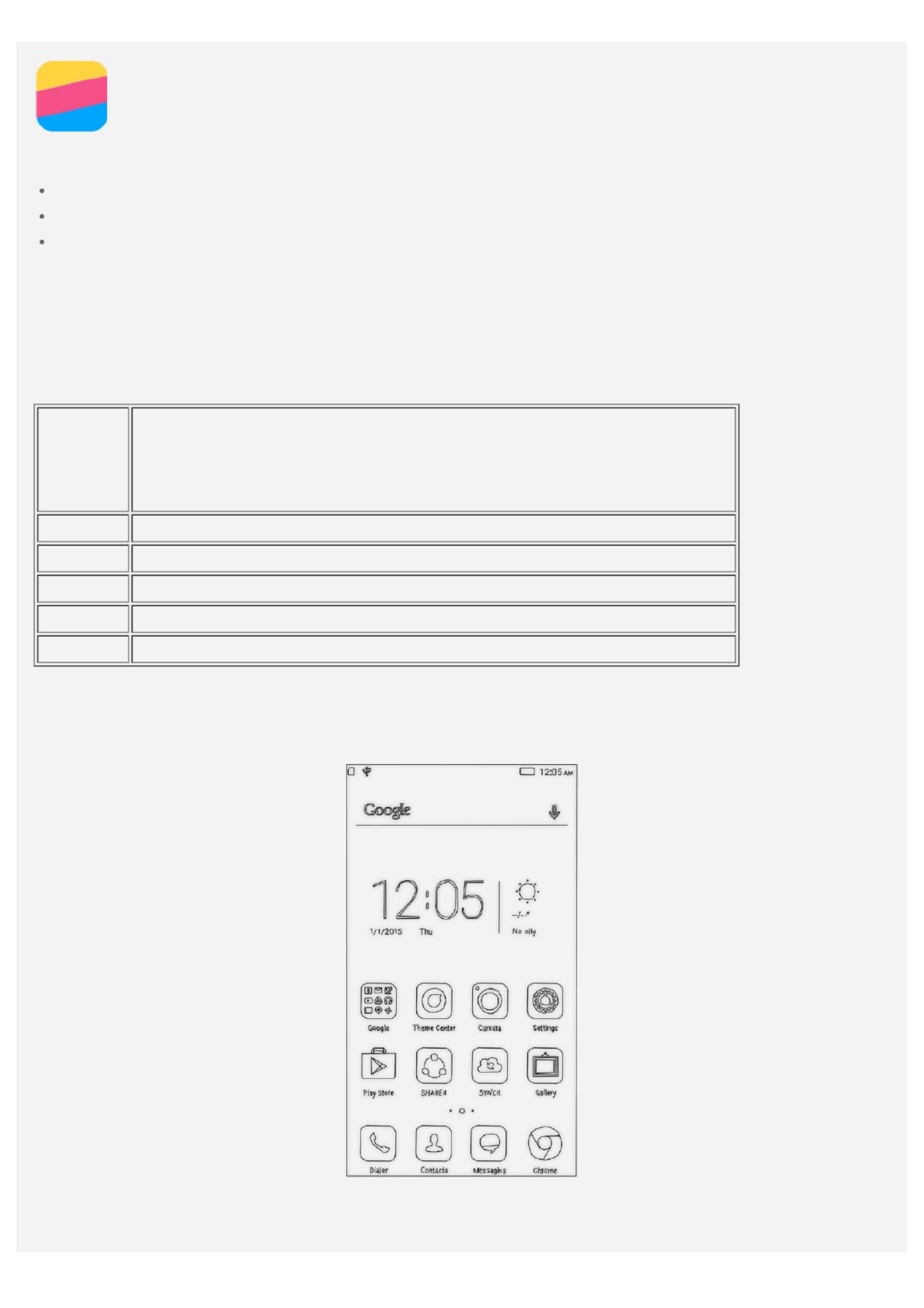
Basics
Before using this information and the product it supports, be sure to read the following:
Quick Start Guide
Regulatory Notice
Appendix
The Quick Start Guide and the Regulatory Notice have been uploaded to the website at
http://support.lenovo.com.
Technical specifications
This section lists the technical specifications about wireless communication only. To view a full list
of technical specifications about your phone, go to http://support.lenovo.com.
Data
LTE\WCDMA\GSM
Note: In some countries, LTE is not supported. To know if your
smartphone works with LTE networks in your country, contact
your carrier.
WLAN WLAN 802.11 a/b/g/n/ac
Bluetooth Bluetooth 4.0
GPS Supported
GL ONASS Supported
NFC Supported
Home screen
The home screen is the starting point for using your phone. For your convenience, the home screen
is already set up with some useful apps and widgets.
Note: Your phone's features and the home screen may be different depending on your location,
language, carrier, and model.

Managing home screens
You can add, move, or delete a home screen with Screen Manager.
1. Press and hold the Multitask button, and then tap Screen Manager.
Or pinch your fingers together on any home screen to open Screen Manager.
Tip: The screen manager displays home screen thumbnails. The default home screen has
in its thumbnail while the other home screens have in their thumbnails.
2. Do any of the following:
To add a home screen, tap .
To move a home screen, press and hold a screen thumbnail until it enlarges slightly, drag it to
the new location, and then release it.
To delete an empty home screen, tap on the screen.
To set a home screen as the default, tap in the screen thumbnail.
Using the edit mode
In the edit mode, you can add and move a widget or an app, create app folders, and uninstall an
app.
1. Press and hold the Multitask button, and then tap Edit .
Or press and hold anywhere on the home screen to quickly enter the edit mode.
2. Do any of the following:
To add a widget to the home screen, slide the widgets left or right, press and hold a widget
until it pops out, drag it to where you want to place it, and then release it.
To move a widget or an app, press and hold the widget or app until its icon enlarges slightly,
drag it to where you want to place it, and then release it.
To create an app folder, press and hold an app until its icon enlarges slightly, and then drag it
onto another app.
To uninstall an app, press and hold the app, slide your finger toward the top of the screen, and
then drop the app over .
Note: System apps cannot be uninstalled. When you are trying to uninstall a system app,
appears at the top of the screen.
Changing the wallpaper
1. Press and hold the Multitask button, and then tap Wallpaper.
2. Do any of the following:
To set a photo as the wallpaper, tap , select and crop a photo, and then tapEnter Gallery
Apply.
To use a wallpaper, tap the wallpaper thumbnail, and then tap Apply.
Screen buttons
There are three buttons on your phone.
Multitask button : Press and hold to display menu options. Tap the Multitask button to see the
apps that are running. Then you can do the following:
Tap an app to open it.
Tap to lock the app or tap to unlock it.
Tap to stop running the app.
Tap to stop running all the apps except the locked ones.
Home button : Press to return to the default home screen.
Produktspezifikationen
| Marke: | Lenovo |
| Kategorie: | Mobiltelefone |
| Modell: | P1a42 Vibe |
Brauchst du Hilfe?
Wenn Sie Hilfe mit Lenovo P1a42 Vibe benötigen, stellen Sie unten eine Frage und andere Benutzer werden Ihnen antworten
Bedienungsanleitung Mobiltelefone Lenovo

13 Juli 2024

9 Juli 2024

6 Juli 2024
Bedienungsanleitung Mobiltelefone
- Wolder
- Samsung
- Manta
- Point Of View
- Asus
- Micromax
- Konrow
- Doro
- Avus
- NGM
- Karbonn
- BlackBerry
- Telefunken
- Medion
- Toshiba
Neueste Bedienungsanleitung für -Kategorien-

16 Oktober 2024

15 Oktober 2024

14 Oktober 2024

13 Oktober 2024

13 Oktober 2024

13 Oktober 2024

13 Oktober 2024

13 Oktober 2024

12 Oktober 2024

11 Oktober 2024