Lenovo K13 Bedienungsanleitung
Lenovo
Mobiltelefon
K13
Lesen Sie kostenlos die 📖 deutsche Bedienungsanleitung für Lenovo K13 (33 Seiten) in der Kategorie Mobiltelefon. Dieser Bedienungsanleitung war für 16 Personen hilfreich und wurde von 2 Benutzern mit durchschnittlich 4.5 Sternen bewertet
Seite 1/33

Tip: To best view this guide, download a PDF
reader app, then open the guide in the app.
User Guide
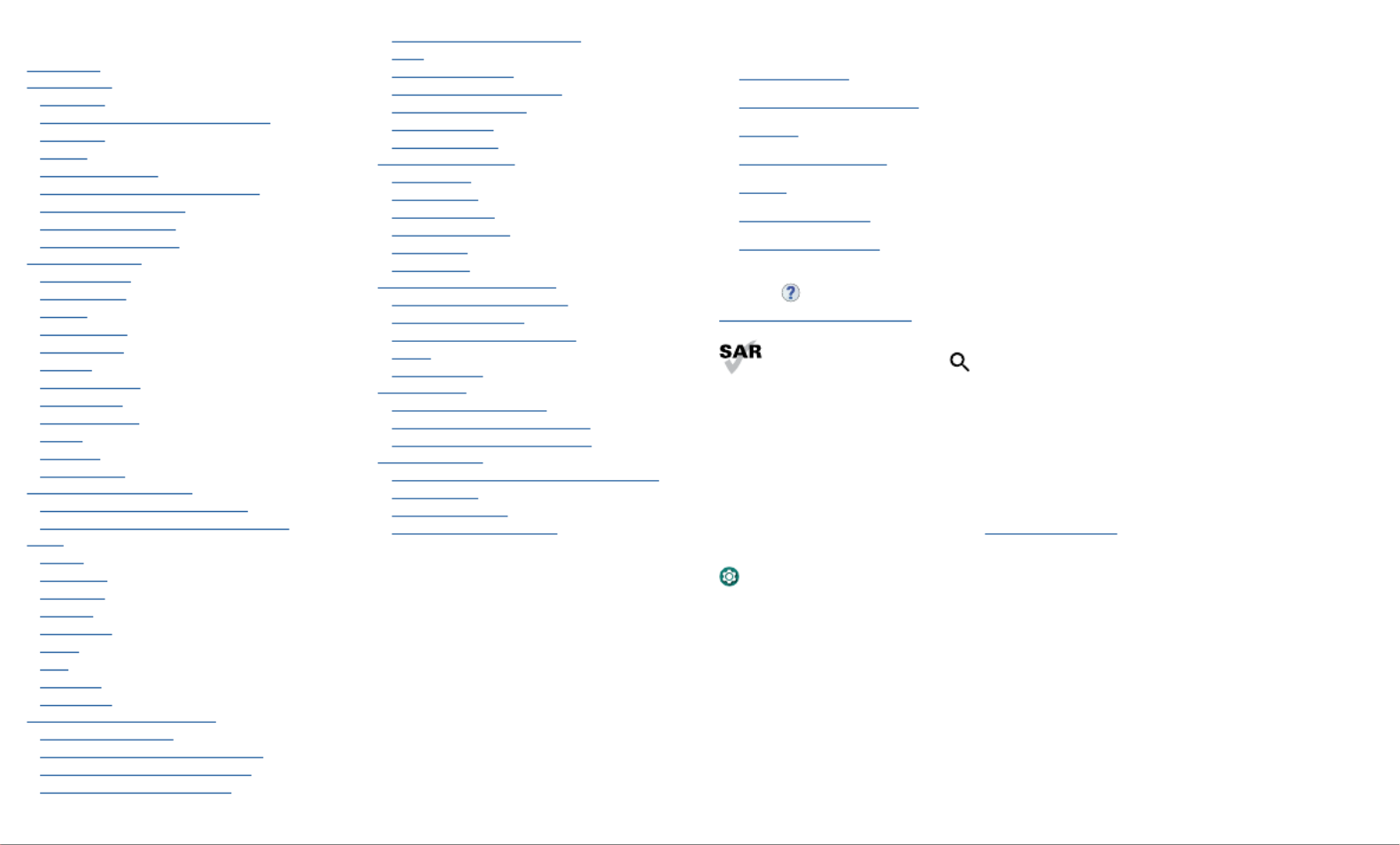
Hot topics
Contents
Hot topics
Get Started
First look
Insert the SIM and microSD cards
Power on
Sign in
Connect to Wi-Fi
Check your battery charge level
Navigate your phone
Improve battery life
Care for your phone
Learn the basics
Home screen
Help & more
Search
Notifications
Status icons
Volume
Do not disturb
Lock screen
Quick settings
Speak
Gestures
Direct Share
Personalize your phone
Redecorate your home screen
Digital wellbeing & parental controls
Apps
Phone
Messages
Chrome™
Camera
Gallary Go
Gmail
Duo
Calendar
More apps
Connect, share, pay & sync
Connect with Wi-Fi
Connect with Bluetooth wireless
Share files with your computer
Share your data connection
Share with contacts nearby
Print
Sync to the cloud
Cast your screen to a TV
Use a memory card
Airplane mode
Mobile network
Protect your phone
Screen lock
Your privacy
Screen pinning
Backup & restore
App safety
Data usage
Troubleshoot your phone
Restart or remove an app
Restart your phone
Check for software update
Reset
Stolen phone
Accessibility
Text-to-speech output
Change your phone’s display
Change your phone’s sounds
Get more help
Where is my legal, safety, & regulatory
information?
Service & repairs
Copyright & trademarks
Hot topics
» Quick settings
» Personalize your phone
» Camera
» Protect your phone
» Speak
» Connect to Wi-Fi
» System navigation
Tip: To view all of these topics on your phone, swipe up from the home screen
and tap Device Help Learn> . For FAQs and other phone support, visit
http://support.lenovo.com.
To view the SAR and/or PD values for your phone, from the home screen, swipe
up and tap > Settings , then type .Regulatory labels
This product meets the applicable national or international RF exposure
guidance (SAR guideline) when used normally against your head or, when worn or
carried, at a distance of 5 mm from the body. To meet RF exposure guidelines during
body-worn operation, the device should be positioned at least this distance away from
the body. The SAR guideline includes a considerable safety margin designed to assure
the safety of all persons, regardless of age and health.
To view additional information, visit www.sar-tick.com.
Caution: Before using your phone, please read the legal information. Swipe up and tap
> > .Settings About phone Legal information

Get Started
Get Started
First look
Let’s get started. We’ll guide you through startup and tell you a bit about your phone’s
features.
Phone hardware buttons: top right are Volume up and down keys, middle right is Power button. Bottom middle is charging port. Top right is headset jack. On screen, top left is front camera, top right is flash. Navigation
icons are along the bottom.
Note: Certain apps and features may not be available in all countries.
Main
Camera
Macro
Camera
Headset Jack
USB-C®/
Charger
Microphone
Fingerprint
Sensor
Front
Camera
SIM &
microSD
Card Tray
Speaker
Volume
Buttons
Power
Button
Proximity
Sensor
Google
Assistant
Button
Flash
Power button
Choose from these options:
» Power on/o: Press and hold the Power button, then tap Power o. When your
phone is o, press and hold the Power button to turn it on.
» Sleep/Wake up: To conserve battery power and prevent accidental touches, put the
touchscreen to sleep by pressing the Power button. Press it again to wake it up.
» To restart your phone, press and hold the Power button, then tap .Restart: Restart
Tip: see Protect your phone.
Volume buttons
To turn volume up or down:
» Press the buttons when your phone is not ringing, or during a song or Media volume:
video, to adjust media volume.
» Press a volume button, then tap and slide the bar. Ring volume: Ring volume
Press a volume button when your phone is ringing to silence a call.
» Press the buttons during a call.Call volume:
» Press a volume button, then tap and slide the bar.Alarm volume: Alarm volume
Tip: For more on volume control, see Volume.
Google Assistant button
Press the Google Assistant button, then speak a command or ask a question. For more
about this feature, see .The Google Assistant™ Go
Produktspezifikationen
| Marke: | Lenovo |
| Kategorie: | Mobiltelefon |
| Modell: | K13 |
Brauchst du Hilfe?
Wenn Sie Hilfe mit Lenovo K13 benötigen, stellen Sie unten eine Frage und andere Benutzer werden Ihnen antworten
Bedienungsanleitung Mobiltelefon Lenovo

18 September 2024

4 September 2024

4 September 2024

3 September 2024

3 September 2024

3 September 2024

31 August 2024

16 August 2024

30 Juli 2024

21 Juli 2024
Bedienungsanleitung Mobiltelefon
- Mobiltelefon Samsung
- Mobiltelefon Acer
- Mobiltelefon Apple
- Mobiltelefon Asus
- Mobiltelefon Sanyo
- Mobiltelefon BenQ
- Mobiltelefon Gigabyte
- Mobiltelefon HP
- Mobiltelefon Medion
- Mobiltelefon Philips
- Mobiltelefon Panasonic
- Mobiltelefon LG
- Mobiltelefon AEG
- Mobiltelefon Siemens
- Mobiltelefon Denver
- Mobiltelefon Bush
- Mobiltelefon Telefunken
- Mobiltelefon Thomson
- Mobiltelefon Blaupunkt
- Mobiltelefon Sharp
- Mobiltelefon Mitsubishi
- Mobiltelefon Hisense
- Mobiltelefon Aiwa
- Mobiltelefon ARCHOS
- Mobiltelefon Mpman
- Mobiltelefon Polaroid
- Mobiltelefon Motorola
- Mobiltelefon Nokia
- Mobiltelefon Xiaomi
- Mobiltelefon Olympia
- Mobiltelefon Switel
- Mobiltelefon Akai
- Mobiltelefon Hyundai
- Mobiltelefon ITT
- Mobiltelefon Toshiba
- Mobiltelefon Allview
- Mobiltelefon Garmin
- Mobiltelefon GOCLEVER
- Mobiltelefon Casio
- Mobiltelefon Fysic
- Mobiltelefon Sencor
- Mobiltelefon Sony Ericsson
- Mobiltelefon ViewSonic
- Mobiltelefon Lupilu
- Mobiltelefon Tiny Love
- Mobiltelefon Dell
- Mobiltelefon Razer
- Mobiltelefon Lava
- Mobiltelefon Sagem
- Mobiltelefon TELME
- Mobiltelefon Honor
- Mobiltelefon Alcatel
- Mobiltelefon Amplicomms
- Mobiltelefon Audioline
- Mobiltelefon Binatone
- Mobiltelefon Brondi
- Mobiltelefon Doro
- Mobiltelefon Emporia
- Mobiltelefon Hagenuk
- Mobiltelefon Profoon
- Mobiltelefon Swissvoice
- Mobiltelefon Tiptel
- Mobiltelefon Hammer
- Mobiltelefon InFocus
- Mobiltelefon NEC
- Mobiltelefon Huawei
- Mobiltelefon Energy Sistem
- Mobiltelefon Plum
- Mobiltelefon NGM
- Mobiltelefon Kyocera
- Mobiltelefon SPC
- Mobiltelefon HTC
- Mobiltelefon Auro
- Mobiltelefon Beafon
- Mobiltelefon BlackBerry
- Mobiltelefon Crosscall
- Mobiltelefon Cyrus
- Mobiltelefon Ericsson
- Mobiltelefon Kazam
- Mobiltelefon Palm
- Mobiltelefon Sonim
- Mobiltelefon ZTE
- Mobiltelefon Bixolon
- Mobiltelefon OnePlus
- Mobiltelefon Pantech
- Mobiltelefon Oppo
- Mobiltelefon CAT
- Mobiltelefon Realme
- Mobiltelefon Infinix
- Mobiltelefon Google
- Mobiltelefon Doogee
- Mobiltelefon GreatCall
- Mobiltelefon Hummer
- Mobiltelefon I.safe Mobile
- Mobiltelefon Logicom
- Mobiltelefon Maxcom
- Mobiltelefon Micromax
- Mobiltelefon O2
- Mobiltelefon Orange
- Mobiltelefon Oukitel
- Mobiltelefon Sunstech
- Mobiltelefon Teleline
- Mobiltelefon Ubiquio
- Mobiltelefon Benefon
- Mobiltelefon MyPhone
- Mobiltelefon BLU
- Mobiltelefon Amplicom
- Mobiltelefon Modu
- Mobiltelefon GSmart
- Mobiltelefon Bea-fon
- Mobiltelefon Innostream
- Mobiltelefon Syco
Neueste Bedienungsanleitung für -Kategorien-

30 November 2024

6 Oktober 2024

5 Oktober 2024

24 September 2024

17 September 2024

16 September 2024

16 September 2024

15 September 2024

14 September 2024

9 September 2024