LaCie Slim Blu-Ray Bedienungsanleitung
LaCie
Sonstiges Computerzubehör
Slim Blu-Ray
Lesen Sie kostenlos die 📖 deutsche Bedienungsanleitung für LaCie Slim Blu-Ray (28 Seiten) in der Kategorie Sonstiges Computerzubehör. Dieser Bedienungsanleitung war für 25 Personen hilfreich und wurde von 2 Benutzern mit durchschnittlich 4.5 Sternen bewertet
Seite 1/28

LaCie Slim Blu-ray • D s Hesign by am ecHt Table of Contents
User Manual page 1
Table of Contents
1. Introduction................................................................................................................. 5
1.1. Box Content 6 .................................................................................................................................
1.2. Minimum System Requirements 7 ......................................................................................................
1.2.1. Burning and Mastering 7 .......................................................................................................
1.2.2. Video and High Definition (HD) Playback 8 .............................................................................
1.3. Views of the Drive 9 .........................................................................................................................
1.4. Cables and Connections 10 .............................................................................................................
1.4.1. Hi-Speed USB 2.0 10 ............................................................................................................
1.5. Blu-ray Technology 11 .....................................................................................................................
1.6. Supported BD, DVD, and CD Formats 12 ..........................................................................................
1.6.1. Maximum Read and Write Speeds 12 .....................................................................................
1.6.2. Blu-ray, DVD, and CD Media Format Definitions 13 ................................................................
1.6.3. For Best Recording Results: 13 ...............................................................................................
2. Connecting Your LaCie Slim Blu-ray 14 ..........................................................................
2.1. Connecting the USB 2.0 Y Cable 14 .................................................................................................
2.2. Installing the BD/DVD/CD Burning Software (Windows) 15 .................................................................
2.2.1. Installing the Recording Software 15 .......................................................................................
2.2.2. Software Bundle 15 ...............................................................................................................
3. Using Your LaCie Slim Blu-ray 16 ..................................................................................
3.1. Inserting Discs 16 ............................................................................................................................
3.2. Accessing Discs 16 ..........................................................................................................................
3.3. Ejecting Discs 17 .............................................................................................................................
3.4. Emergency Disc Ejection 17 ..............................................................................................................
4. Helpful Technical Information 18 ...................................................................................
4.1. Cyberlink Software Assistance 18 ......................................................................................................
4.2. File System Formats..................................................................................................................... 18
4.3. Acronyms ................................................................................................................................... 18
4.4. Blu-ray Writing Methods 19 ..............................................................................................................
4.5. About BD/DVD/CD Available Capacity......................................................................................... 20
4.6. About compression standards 20 ......................................................................................................
4.7. USB Questions & Answers 20 ...........................................................................................................
4.8. Data Transfers 21 ............................................................................................................................
5. Troubleshooting ........................................................................................................ 22
5.1. The LaCie Slim Blu-ray and Mac OS 10.6 23 ....................................................................................
5.2. Self-Help .................................................................................................................................... 24
6. Contacting Customer Support 26 ...................................................................................
6.1. LaCie Technical Support Contacts 27 ................................................................................................
7. Warranty Information 28 ...............................................................................................
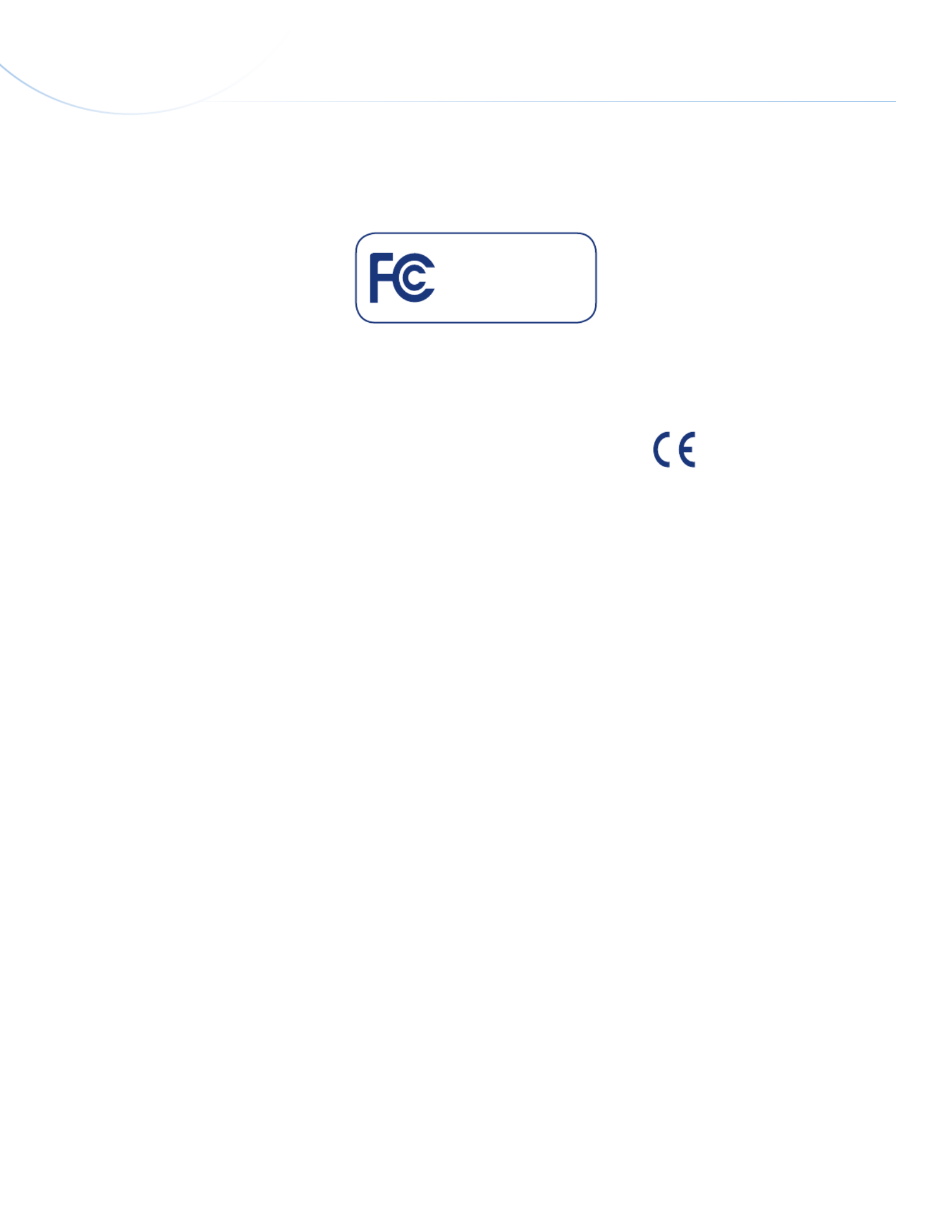
LaCie Slim Blu-ray • D s Hesign by am ecHt Foreword
User Manual page 2
Copyrights
Copyright © LaCie. All rights re2011 -
served. No part of this publication may
be reproduced, stored in a retrieval sys-
tem, or transmitted in any form or by any
means, electronic, mechanical, photo-
copying, recording or otherwise, without
the prior written consent of LaCie.
Trademarks
Blu-ray, Apple, Mac, and Macintosh are
registered trademarks of Apple Inc. Mi-
crosoft, Windows, Windows XP, Windows
Vista, and Windows 7 are registered
trademarks of Microsoft Corporation. All
trademarks mentioned in this manual are
the property of their respective owners.
Changes
The material in this document is for in-
formation only and is subject to change
without notice. While reasonable efforts
have been made in the preparation of this
document to assure its accuracy, LaCie
assumes no liability resulting from errors
or omissions in this document, or from the
use of the information contained herein.
LaCie reserves the right to make changes
or revisions in the product design or the
product manual without reservation and
without obligation to notify any person of
such revisions and changes.
Canada Compliance Statement
This Class A digital apparatus meets all
requirements of the Canadian Interfer-
ence-Causing Equipment Regulations.
Federal Communications
Commission Radio Frequency
Interference Statement (FCC)
WARNING: Changes or modifications
to this unit not expressly approved by the
party responsible for compliance could
void the user’s authority to operate the
equipment.
This equipment has been tested and found
to comply with the limits for a Class B
digital device, pursuant to Part 15 of the
FCC Rules. These limits are designed to
provide reasonable protection against
harmful interference when the equipment
is operated in a commercial environment.
This equipment generates, uses, and can
radiate radio frequency energy, and if not
installed and used in accordance with the
instructions, may cause harmful interfer-
ence to radio communications. However,
there is no guarantee that interference
will not occur in a particular installation.
If this equipment does cause harmful in-
terference to radio or television reception,
which can be determined by turning the
equipment off and on, the user is encour-
aged to correct the interference by one of
the following measures:
✦Reorient or relocate the receiving
antennas.
✦Increase the separation between the
equipment and the receiver.
✦Connect the equipment into an out-
let on a circuit different from that to
which the receiver is connected.
✦Consult the reseller or an experi-
enced radio/TV technician for help.
Shielded cables and I/O cards must be
used for this equipment to comply with the
relevant FCC regulations.
This device complies with Part 15 of the
FCC rules. Operation is subject to the fol-
lowing two conditions: (1) this device may
not cause harmful interference, and (2)
this device must accept any interference
received, including interference that may
cause undesired operation.
Manufacturer’s
Declaration for CE
Certification
We hereby certify that this device is in
compliance with both the EMC Direc-
tive (2006/95/EC) and the Low Voltage
Directive (2004/108/EC) issued by the
Commission of the European Community.
Compliance with these directives implies
conformity to the following European
Norms:
Class B EN60950, EN55022, EN50082-
1, EN61000-3-2
Class I Laser product
This equipment is certified to comply with
DHHS Rule 21 CFR Chapter I, subchapter
J in effect as of the date of manufacture.
This equipment is classified as a Class I
Laser product and no hazardous laser ra-
diation is emitted outside the drive.
Tested to comply with FCC
standards for home or office
use
Lacie Slim Blu-ray
111220 v1.1

LaCie Slim Blu-ray • D s Hesign by am ecHt Foreword
User Manual page 3
This symbol on the product
or on its packaging indicates
that this product must not be
disposed of with your other
household waste. Instead, it
is your responsibility to dispose of your
waste equipment by handing it over to a
designed collection point for the recycling
of waste electrical and electronic equip-
ment. The separate collection and recy-
cling of your waste equipment at the time
of disposal will help to conserve natural
resources and ensure that it is recycled in
a manner that protects human health and
the environment. For more information
about where you can drop off your waste
equipment for recycling, please contact
your local city office, your household
waste disposal service, or the shop where
you purchased the product.
CAUTION: Modifications not authorized
by the manufacturer may void the user’s
authority to operate this device.
Health, Safety & General Use
Precautions
The drive you have just purchased in-
cludes a laser diode device, which clas-
sifies it as a “Laser Class I” product. This
laser is not dangerous for the user under
normal operating conditions. However,
we strongly advise you not to place any
reflective objects in the disc loading sys-
tem, due to the risk of exposure to laser
emissions that may be reflected by such
objects. Always follow the basic precau-
tions listed below to use your LaCie drive
safely and correctly. Respecting these
guidelines will help to avoid the possibility
of personal injury to yourself or others, as
well as to prevent damage to your device
and other computer equipment. These in-
clude, but are not limited to, the following
precautions.
Health & Safety Precautions
✦Read this User Manual carefully,
and follow the correct procedure
when setting up the device.
✦Do not look inside or place your
hand over the open media tray.
Never look directly or indirectly (with
a mirror) at the laser diode, even
when the device is not in operation.
If you expose your eyes to the laser
inside you drive, you risk damage or
loss of your vision or other injury.
✦Do not open your drive or attempt
to disassemble or modify it. Never
insert any metallic object into the
drive to avoid any risk of electri-
cal shock, fire, short-circuiting or
dangerous emissions. Your drive
contains no user-serviceable parts.
If it appears to be malfunctioning,
have it inspected by qualified LaCie
service staff.
✦Never expose your device to rain or
use it near water or in damp or wet
conditions. Never place containers
on it containing liquids that may
spill into its openings. Doing so in-
creases the risk of electrical shock,
short-circuiting, fire or personal in-
jury.
✦Make sure that the computer and
drive are electrically grounded. If
the devices are not grounded, there
is an increased risk of electrical
shock.
General Use Precautions
✦Do not expose the drive to tempera-
tures outside the range of 5° C to
40° C (41° F to 104° F) during op-
eration. Doing so may damage the
drive or disfigure its casing. Avoid
placing your drive near a source of
heat or exposing it to sunlight (even
through a window). Inversely, plac-
ing your drive in an environment
that is too cold or humid may dam-
age the unit.
✦Do not block the ventilation out-
lets on the rear of the drive. These
help to keep your drive cool during
operation. Blocking the ventilation
outlets may cause damage to your
drive and cause an increased risk of
short-circuiting or fire.
✦Always unplug the drive if there is
a risk of lightning or if it will not be
used for an extended period of time.
Otherwise, there is an increased risk
of electrical shock, short-circuiting
or fire.
✦Do not place heavy objects on top
of the drive or use excessive force
on its buttons, connectors and tray.
✦Always place your drive in a hori-
zontal position before using it. This
LaCie drive has not been designed
to be used in an upright position.
This may result in damage to the
device or data loss.
✦Always remove the disc from the
disc tray before transporting your
drive. Otherwise, written data may
be destroyed or the drive’s internal
components may be damaged.
✦Never use excessive force on the
disc loading system; discs should be
inserted effortlessly into your drive.
If you detect a problem, consult the
Troubleshooting section and con-
tact your after-sales department.
✦Protect your drive from excessive
exposure to dust during use or stor-
age. Dust can build up inside the
device, increasing the risk of dam-
age or malfunction.
✦Never use benzene, paint thin-
ners, detergent or other chemical
products to clean the outside of the
drive. Such products will disfigure
and discolor the front panel and
casing. Instead, use a soft, dry cloth
to wipe the device.
Produktspezifikationen
| Marke: | LaCie |
| Kategorie: | Sonstiges Computerzubehör |
| Modell: | Slim Blu-Ray |
Brauchst du Hilfe?
Wenn Sie Hilfe mit LaCie Slim Blu-Ray benötigen, stellen Sie unten eine Frage und andere Benutzer werden Ihnen antworten
Bedienungsanleitung Sonstiges Computerzubehör LaCie

25 August 2024

25 August 2024

25 August 2024
Bedienungsanleitung Sonstiges Computerzubehör
- Sonstiges Computerzubehör 3M
- Sonstiges Computerzubehör Acer
- Sonstiges Computerzubehör Approx
- Sonstiges Computerzubehör Asus
- Sonstiges Computerzubehör Gembird
- Sonstiges Computerzubehör HP
- Sonstiges Computerzubehör Kensington
- Sonstiges Computerzubehör Manhattan
- Sonstiges Computerzubehör Maxxter
- Sonstiges Computerzubehör Sony
- Sonstiges Computerzubehör Targus
- Sonstiges Computerzubehör Trust
- Sonstiges Computerzubehör Zalman
- Sonstiges Computerzubehör Panasonic
- Sonstiges Computerzubehör Eminent
- Sonstiges Computerzubehör König
- Sonstiges Computerzubehör Pyle
- Sonstiges Computerzubehör Haier
- Sonstiges Computerzubehör Lenco
- Sonstiges Computerzubehör Onkyo
- Sonstiges Computerzubehör Goobay
- Sonstiges Computerzubehör Icy Box
- Sonstiges Computerzubehör Lindy
- Sonstiges Computerzubehör Dell
- Sonstiges Computerzubehör Lenovo
- Sonstiges Computerzubehör Honeywell
- Sonstiges Computerzubehör Techly
- Sonstiges Computerzubehör Kindermann
- Sonstiges Computerzubehör Monoprice
- Sonstiges Computerzubehör InLine
- Sonstiges Computerzubehör D-Link
- Sonstiges Computerzubehör Audiovox
- Sonstiges Computerzubehör Sonoro
- Sonstiges Computerzubehör NewStar
- Sonstiges Computerzubehör I-Tec
- Sonstiges Computerzubehör Digitus
- Sonstiges Computerzubehör Akasa
- Sonstiges Computerzubehör Freecom
- Sonstiges Computerzubehör Kramer
- Sonstiges Computerzubehör Datalogic
- Sonstiges Computerzubehör Speed-Link
- Sonstiges Computerzubehör ProXtend
- Sonstiges Computerzubehör Ibm
- Sonstiges Computerzubehör Iomega
- Sonstiges Computerzubehör Media-tech
- Sonstiges Computerzubehör AMX
- Sonstiges Computerzubehör Alienware
- Sonstiges Computerzubehör Siig
- Sonstiges Computerzubehör Iogear
- Sonstiges Computerzubehör StarTech.com
- Sonstiges Computerzubehör Avocent
- Sonstiges Computerzubehör Aluratek
- Sonstiges Computerzubehör J5 Create
- Sonstiges Computerzubehör ATen
- Sonstiges Computerzubehör Vantec
- Sonstiges Computerzubehör Havis
- Sonstiges Computerzubehör DreamGEAR
- Sonstiges Computerzubehör Accell
- Sonstiges Computerzubehör V7
- Sonstiges Computerzubehör Rocstor
- Sonstiges Computerzubehör Alogic
- Sonstiges Computerzubehör Apricorn
- Sonstiges Computerzubehör Raidsonic
- Sonstiges Computerzubehör Satechi
- Sonstiges Computerzubehör Xcellon
- Sonstiges Computerzubehör Hamlet
- Sonstiges Computerzubehör Origin Storage
- Sonstiges Computerzubehör Microlab
- Sonstiges Computerzubehör Canyon
- Sonstiges Computerzubehör EXSYS
- Sonstiges Computerzubehör Kingston Technology
- Sonstiges Computerzubehör Gamber-Johnson
- Sonstiges Computerzubehör C2G
- Sonstiges Computerzubehör Enhance
- Sonstiges Computerzubehör Micro Connect
- Sonstiges Computerzubehör IC Intracom
- Sonstiges Computerzubehör Henge Docks
- Sonstiges Computerzubehör Kingwin
- Sonstiges Computerzubehör Urban Factory
- Sonstiges Computerzubehör VisionTek
- Sonstiges Computerzubehör Uncaged Ergonomics
Neueste Bedienungsanleitung für -Kategorien-

14 Oktober 2024

8 Oktober 2024

3 Oktober 2024

3 Oktober 2024

3 Oktober 2024

3 Oktober 2024

1 Oktober 2024

1 Oktober 2024

1 Oktober 2024

1 Oktober 2024