Kyocera FS 1020MFP Bedienungsanleitung
Lesen Sie kostenlos die 📖 deutsche Bedienungsanleitung für Kyocera FS 1020MFP (111 Seiten) in der Kategorie Drucker. Dieser Bedienungsanleitung war für 11 Personen hilfreich und wurde von 2 Benutzern mit durchschnittlich 4.5 Sternen bewertet
Seite 1/111

FS-1020MFP/FS-1220MFP
oPeratioN guide
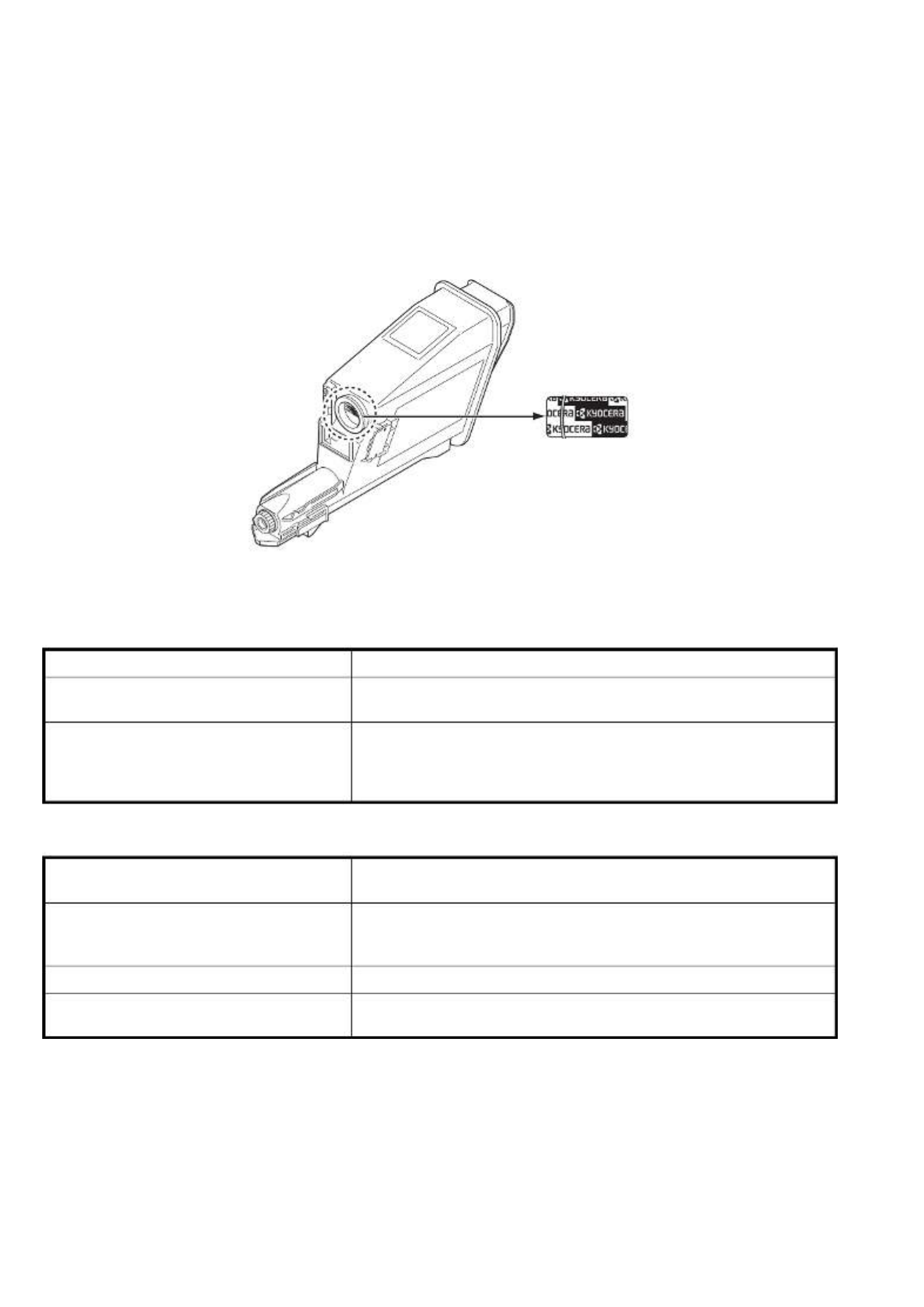
This Operation Guide is for models FS-1020MFP and FS-1220MFP.
This Operation Guide is intended to help you operate the machine correctly, perform routine maintenance and take a
simple troubleshooting action as necessary, so that you can always use the machine in good condition.
We recommend the use of our own brand supplies. We will not be liable for any damage caused by the use of third party
supplies in this machine.
A label shown in the illustration assures that the supplies are our own brand.
Included Guides
The following guides are supplied with the machine. Refer to them as necessary.
Product Library disc
Quick Installation Guide Describes the procedures for installation of the machine.
Safety Guide Provides safety and cautionary information for the installation and use of
the machine. Be sure to read this guide before using the machine.
Safety Guide
(FS-1020MFP/FS-1025MFP/FS-1120MFP/
FS-1125MFP/FS-1220MFP/FS-1320MFP/
FS-1325MFP)
Describes the machine installation space, cautionary space, and other
information. Be sure to read this guide before using the machine.
Operation Guide (This Guide) Describes how to load paper, basic copy, print and scan operations, and
troubleshooting.
KYOCERA Client Tool User Guide Describes how to use KYOCERA Client Tool. KYOCERA Client Tool is a
software program that is installed on your computer to enable you to
configure machine settings.
Printer Driver User Guide Describes how to install the printer driver and use printer functionality.
KYOCERA Net Viewer User Guide Describes how to monitor the network printing system with KYOCERA
Net Viewer.

i
Contents
1 Machine Parts ................................................................................................................................................1-1
Front Machine Components .........................................................................................................................1-2
Rear Machine Components ..........................................................................................................................1-3
Operation Panel .............................................................................................................................................1-4
2 Preparation .....................................................................................................................................................2-1
Connections ...................................................................................................................................................2-2
Loading Paper ................................................................................................................................................2-4
Loading Originals ........................................................................................................................................2-16
Installing and Uninstalling Drivers and Utilities .......................................................................................2-17
Machine Settings .........................................................................................................................................2-22
Configuration ...............................................................................................................................................2-36
Printing the Status Page .............................................................................................................................2-42
3 Copying ..........................................................................................................................................................3-1
Basic Operation .............................................................................................................................................3-2
Manual Duplex ...............................................................................................................................................3-3
Using Programs .............................................................................................................................................3-5
Copying Functions ........................ ................................................. ...............................................................3-5
ID Card Copy ..................................................................................................................................................3-6
4 Printing ...........................................................................................................................................................4-1
Printing from Application Software .............................................................................................................4-2
About GX Driver .............................................................................................................................................4-2
Manual Duplex ...............................................................................................................................................4-3
Print Box .........................................................................................................................................................4-5
Changing the Default Printer Driver Settings (Windows 7 for example) ..................................................4-6
5 Scanning ........................................................................................................................................................5-1
Push Scan ......................................................................................................................................................5-2
Using Programs .............................................................................................................................................5-3
Quick Scan (Scan to PDF/Scan to Email/Scan to Folder) ..........................................................................5-4
Scanning using TWAIN/WIA .........................................................................................................................5-5
6 Maintenance ...................................................................................................................................................6-1
General Information ......................................................................................................................................6-2
Toner Container Replacement .....................................................................................................................6-2
Maintenance Kit Replacement ......................................................................................................................6-5
Cleaning the Machine ....................................................................................................................................6-5
Maintenance Menu ........................................................................................................................................6-7
Prolonged Non-Use and Moving of the Machine ........................................................................................6-8
7 Troubleshooting ............................................................................................................................................7-1
Solving Malfunctions ....................................................................................................................................7-2
Error Messages ..............................................................................................................................................7-7
Clearing Paper Jams .....................................................................................................................................7-9
8 Appendix ........................................................................................................................................................8-1
Specifications ................................................................................................................................................8-2
Index .............................................................................................................................................................. Index-1
Produktspezifikationen
| Marke: | Kyocera |
| Kategorie: | Drucker |
| Modell: | FS 1020MFP |
| Marktpositionierung: | Zuhause & Büro |
| Prozessortaktfrequenz: | 390 MHz |
| USB Anschluss: | Ja |
| WLAN: | Nein |
| Breite: | 390 mm |
| Tiefe: | 333 mm |
| Gewicht: | 8700 g |
| Produktfarbe: | Black, Grey |
| Höhe: | 317 mm |
| AC Eingangsspannung: | 220 - 240 V |
| AC Eingangsfrequenz: | 50 - 60 Hz |
| Eingebautes Display: | Ja |
| Anzahl USB 2.0 Anschlüsse: | 1 |
| Display: | LED |
| Unterstützte Bildformate: | BMP, JPG, PNG, TIF |
| Prozessorfamilie: | ARM |
| Speicherkapazität: | 64 MB |
| Integrierter Kartenleser: | Nein |
| Maximale Auflösung: | 1800 x 600 DPI |
| Nachhaltigkeitszertifikate: | ENERGY STAR |
| Aufwärmzeit: | 20 s |
| Graustufen: | 256 |
| Unterstützte Dokumentenformate: | |
| Standard-Schnittstellen: | USB 2.0 |
| Druckgeschwindigkeit (Schwarz, normale Qualität, A4/US Letter): | 20 Seiten pro Minute |
| Drucktechnologie: | Laser |
| Drucken: | Monodruck |
| Doppelseitiger Druck: | Nein |
| Verkleinerung/Vergrößerung: | 25 - 400 % |
| Kopieren: | Monokopie |
| Gesamte Ausgabekapazität: | 100 Blätter |
| Gesamte Papierkapazität: | 250 Blätter |
| Schalldruckpegel (Druck): | 50 dB |
| Medientypen für das Papierfach: | Normales Papier |
| ISO-A-Formate (A0...A9): | A4, A5, A6 |
| Maximale Papiergröße der ISO A-Serie: | A4 |
| Stromverbrauch (durchschnittlicher Betrieb): | 316 W |
| Scannen: | Farbscan |
| Faxen: | Nein |
| Digitaler Sender: | Nein |
| Direktdruck: | Nein |
| Maximale Druckgröße: | 216 x 356 mm |
| Druck der ersten Seite (Schwarz, normal): | 8.5 s |
| Maximale monatliche Auslastung: | 20000 Seiten pro Monat |
| Zahl der Druckpatronen: | 1 |
| Druckfarben: | Schwarz |
| Art der Papierzuführung: | Kassette |
| Maximale Papierkapazität: | 250 Blätter |
| Schalldruckpegel (leiser Modus): | 49 dB |
| Unterstützte Server-Betriebssysteme: | Windows Server 2003, Windows Server 2008, Windows Server 2008 R2 |
| Nicht-ISO Druckmedienformate: | Legal |
| Max. Mediengewicht Universalzufuhr: | 60 - 220 g/m² |
| Mobile Drucktechnologien: | Nicht unterstützt |
| ISO-B-Formate: | B6 |
| Optische Scan-Auflösung: | 600 x 600 DPI |
| Scangeschwindigkeit (schwarz): | 18 Zoll/min |
| Scangeschwindigkeit (Farbe): | 6 Zoll/min |
| Scanner-Typ: | Flachbettscanner |
| Duplex-Scan: | Nein |
| Max. Ausgabekapazität: | 100 Blätter |
| Max. Auflösung: | 600 x 600 DPI |
| Duplex-Kopie: | Nein |
| Dauer bis erste Kopie (schwarz,normal): | 12 s |
| Scan-Treiber: | TWAIN, WIA |
| Schalldruckpegel (Kopieren): | 50 dB |
| N-in-1 Kopie-Funktion (N=): | 2, 4 |
| Duplex-Faxmodus: | Nein |
| Mehrfach-Kopie (max.): | 99 Kopien |
| Ethernet/LAN: | Nein |
Brauchst du Hilfe?
Wenn Sie Hilfe mit Kyocera FS 1020MFP benötigen, stellen Sie unten eine Frage und andere Benutzer werden Ihnen antworten
Bedienungsanleitung Drucker Kyocera

13 Oktober 2024

9 Oktober 2024

2 Oktober 2024

25 September 2024

25 September 2024

25 September 2024

22 September 2024

21 September 2024

13 September 2024

10 September 2024
Bedienungsanleitung Drucker
- Drucker Samsung
- Drucker Approx
- Drucker HP
- Drucker Sony
- Drucker Panasonic
- Drucker LG
- Drucker Roland
- Drucker Canon
- Drucker Velleman
- Drucker CSL
- Drucker Renkforce
- Drucker Thomson
- Drucker Sharp
- Drucker Mitsubishi
- Drucker Nilox
- Drucker Polaroid
- Drucker Xiaomi
- Drucker Olympia
- Drucker Seiko
- Drucker Toshiba
- Drucker Olympus
- Drucker Citizen
- Drucker Olivetti
- Drucker Epson
- Drucker Dell
- Drucker Lenovo
- Drucker MSI
- Drucker Honeywell
- Drucker OKI
- Drucker Brother
- Drucker Sagem
- Drucker Fujifilm
- Drucker Ricoh
- Drucker Datamax-O'neil
- Drucker Dymo
- Drucker Intermec
- Drucker Primera
- Drucker TSC
- Drucker Zebra
- Drucker Triumph-Adler
- Drucker Kodak
- Drucker Konica-Minolta
- Drucker Minolta
- Drucker TOMY
- Drucker Festo
- Drucker Frama
- Drucker NEC
- Drucker Ultimaker
- Drucker Fujitsu
- Drucker Huawei
- Drucker Testo
- Drucker Kogan
- Drucker Royal Sovereign
- Drucker D-Link
- Drucker Lexmark
- Drucker Star
- Drucker Xerox
- Drucker Digitus
- Drucker Bixolon
- Drucker Epson 7620
- Drucker Fichero
- Drucker GG Image
- Drucker Ibm
- Drucker Oce
- Drucker Paxar
- Drucker Toshiba TEC
- Drucker ZKTeco
- Drucker StarTech.com
- Drucker Bematech
- Drucker Pantum
- Drucker HiTi
- Drucker Panduit
- Drucker Posiflex
- Drucker Vupoint Solutions
- Drucker Brady
- Drucker Star Micronics
- Drucker Metapace
- Drucker DNP
- Drucker Godex
- Drucker Phoenix Contact
- Drucker Elite Screens
- Drucker Equip
- Drucker Argox
- Drucker Dascom
- Drucker EC Line
- Drucker Orient Technologies
- Drucker Evolis
- Drucker Fargo
- Drucker Microboards
- Drucker Builder
- Drucker DTRONIC
- Drucker Colop
- Drucker Raspberry Pi
- Drucker IDP
- Drucker Tally Dascom
- Drucker Custom
- Drucker Nisca
Neueste Bedienungsanleitung für -Kategorien-

25 November 2024

24 November 2024

24 November 2024

24 November 2024

16 Oktober 2024

15 Oktober 2024

15 Oktober 2024

15 Oktober 2024

14 Oktober 2024

14 Oktober 2024