Kyocera FS-1016MFP Bedienungsanleitung
Kyocera
Multifunktionsdrucker
FS-1016MFP
Lesen Sie kostenlos die 📖 deutsche Bedienungsanleitung für Kyocera FS-1016MFP (122 Seiten) in der Kategorie Multifunktionsdrucker. Dieser Bedienungsanleitung war für 28 Personen hilfreich und wurde von 2 Benutzern mit durchschnittlich 4.5 Sternen bewertet
Seite 1/122
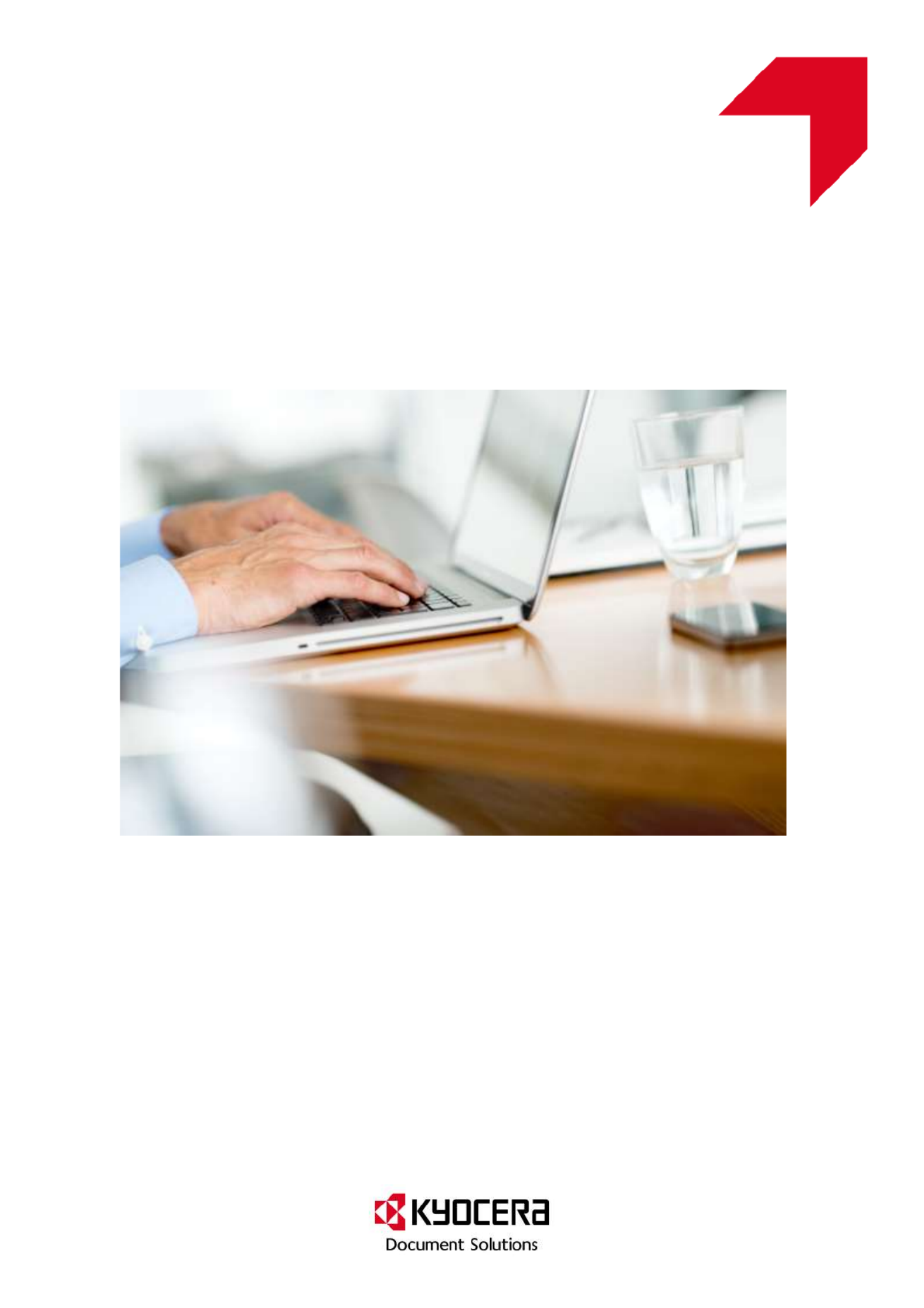
Version 6.x Generic
KYOCERA KX DRIVER 6.x
USER GUIDE

Legal Notes
Unauthorized reproduction of all or part of this guide is prohibited.
The information in this guide is subject to change without notice.
We cannot be held liable for any problems arising from the use of this product, regardless of the information herein.
Regarding Trademarks
Microsoft®, Windows®, Windows 8®, Windows 7®, Windows Vista®, Windows XP®, Windows Server®, Word®, and
Powerpoint® are registered trademarks of Microsoft Corporation in the U.S. and/or other countries. KPDL is a trademark
of Kyocera Corporation. PCL® is a trademark of Hewlett-Packard Company. TrueType® and Mac OS® are registered
trademark of Apple Inc. Adobe®, Acrobat®, Adobe Reader®, Photoshop® and PostScript® are trademarks of Adobe
Systems, Incorporated. UNIX® is a trademark in the United States and other countries, licensed exclusively through
X/Open Company Limited.
All other brand and product names herein are registered trademarks or trademarks of their respective companies.
Examples of the operations given in this guide support the Windows 7 printing environment. Essentially the same
operations are used for Microsoft Windows 8, Windows Vista, Windows XP, Windows Server 2003, Windows Server
2008, and Windows Server 2012 environments.
This user guide and its contents were developed for the 6.0 driver.
© 2013 KYOCERA Document Solutions
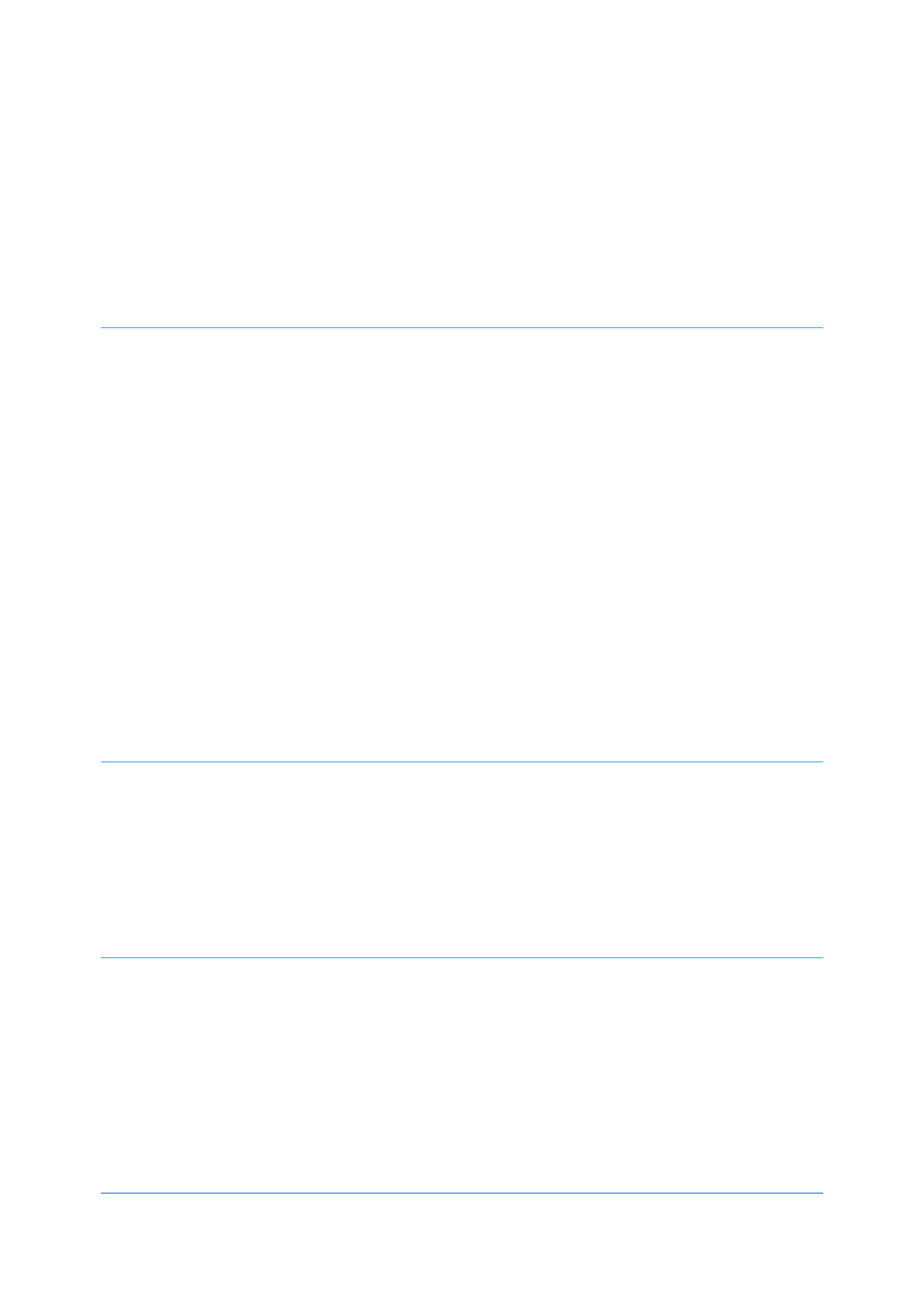
Table of Contents
Chapter 1 Installation
Preparing to Install the Driver ........................................................................................................ 1-1
Selecting an Installation Method ................................................................................................... 1-2
Installing Utilities ........................................................................................................................... 1-2
Upgrading Driver Components ...................................................................................................... 1-2
European Default Duplex .............................................................................................................. 1-2
Express Installation ....................................................................................................................... 1-3
Installing in Express Mode ....................................................................................................... 1-3
Custom Installation ........................................................................................................................ 1-4
Installing in Custom Mode with a Network Connection using Discover .................................... 1-4
Installing in Custom Mode with a USB Connection using Discover ......................................... 1-5
Installing in Custom Mode with a Network Connection using Custom Select .......................... 1-7
Installing in Custom Mode with a USB Connection using Custom Select ................................ 1-8
Installing in Custom Mode with a Parallel Connection ............................................................. 1-9
Optional Printer Components ...................................................................................................... 1-10
Installing Optional Printer Components ................................................................................. 1-10
The Add Printer Wizard ............................................................................................................... 1-11
Installing a Printer Driver in Windows 8 ................................................................................. 1-11
Installing a Printer Driver in Windows 7 and Windows Vista .................................................. 1-11
Installing a Printer Driver in Windows XP .............................................................................. 1-11
Printer Driver Settings Access ..................................................................................................... 1-12
Changing the Default Driver Settings .................................................................................... 1-12
Chapter 2 Driver Overview
Overview Images .......................................................................................................................... 2-1
Selecting a PDL in Printing Preferences ....................................................................................... 2-1
Settings List ................................................................................................................................... 2-2
Print Preview ................................................................................................................................. 2-2
Previewing a Print Job ............................................................................................................. 2-2
Kyocera Logo ................................................................................................................................ 2-2
Displaying Version Information ................................................................................................ 2-2
Displaying Plug-in Information ................................................................................................. 2-3
Chapter 3 Device Settings
Accessing Device Settings ............................................................................................................ 3-1
Device Options .............................................................................................................................. 3-1
Setting Device Options ............................................................................................................ 3-1
Setting Punch Options ............................................................................................................. 3-2
Setting Up Virtual Mail Boxes .................................................................................................. 3-2
Setting up Custom Boxes ........................................................................................................ 3-3
Auto Configure .............................................................................................................................. 3-3
Enabling Auto Configuration .................................................................................................... 3-4
Memory ......................................................................................................................................... 3-4
Setting the Memory ................................................................................................................. 3-5
RAM Disk ...................................................................................................................................... 3-5
Printer Driver i
Produktspezifikationen
| Marke: | Kyocera |
| Kategorie: | Multifunktionsdrucker |
| Modell: | FS-1016MFP |
Brauchst du Hilfe?
Wenn Sie Hilfe mit Kyocera FS-1016MFP benötigen, stellen Sie unten eine Frage und andere Benutzer werden Ihnen antworten
Bedienungsanleitung Multifunktionsdrucker Kyocera

11 Juli 2024

10 Juli 2024

10 Juli 2024
Bedienungsanleitung Multifunktionsdrucker
- Multifunktionsdrucker HP
- Multifunktionsdrucker Panasonic
- Multifunktionsdrucker Canon
- Multifunktionsdrucker Sharp
- Multifunktionsdrucker Epson
- Multifunktionsdrucker Dell
- Multifunktionsdrucker OKI
- Multifunktionsdrucker Brother
- Multifunktionsdrucker Ricoh
- Multifunktionsdrucker Lexmark
- Multifunktionsdrucker Xerox
Neueste Bedienungsanleitung für -Kategorien-

12 Oktober 2024

14 Juli 2024

14 Juli 2024

13 Juli 2024

13 Juli 2024

12 Juli 2024

11 Juli 2024

11 Juli 2024

11 Juli 2024

11 Juli 2024