Kramer VS-44H2A Bedienungsanleitung
Lesen Sie kostenlos die 📖 deutsche Bedienungsanleitung für Kramer VS-44H2A (4 Seiten) in der Kategorie Schalten. Dieser Bedienungsanleitung war für 15 Personen hilfreich und wurde von 2 Benutzern mit durchschnittlich 4.5 Sternen bewertet
Seite 1/4

VS-44H2A Quick Start
P/N:
2900- 301078QS
Rev:
2
Scan for full manual
VS- 44H2A Quick Start Guide
This guide helps you install and use your VS-44H2A for the first time.
Go to www.kramerav.com/downloads/VS-44H2A to download the latest user manual and check if firmware
upgrades are available.
Step 1: Check what’s b in the ox
VS-44H2A 4K HDMI 4x4 Matrix Switcher
1 Set of rack ears
4 Rubber feet
Remote control transmitter with batteries
1 Power cord
1 Quick start guide
Step 2: Get to know your VS- 44H2A
# Feature Function
1
IR Sensor
Receives signals from the infrared remote-control transmitter.
IR LED
Lights yellow when receiving an IR signal.
2 ALL Button Press followed by an input button to connect the selected input to all outputs .
For example, press ALL and then Input button # 2 to connect input # 2 to all the outputs.
3
OFF Button
Press after pressing an output button to disconnect the selected output from the inputs.
To disconnect all the outputs, press ALL followed by OFF.
4 IN Select Buttons (1 to 4) Press to select the input to switch after selecting an output (also used for storing machine
setups).
5
OUT Select Buttons (1 to 4)
Press to select an output to switch followed by an input.
6
STO Button
Press STO followed by an INPUT (1 to 4) button to store the current switching
configuration to the location corresponding to that INPUT number.
7 RCL Button Press RCL followed by the corresponding INPUT (1 to 4) button to recall the preset
switching configuration saved in that location.
8
LOCK Button
Press and hold to toggle the locking/release of the front panel buttons.
9
EDID Button
Press EDID + STO buttons to enter EDID mode.the
10
OUTPUT/INPUT 7-segment LED
Display
Displays the input currently switched to the output which is marked above each input.
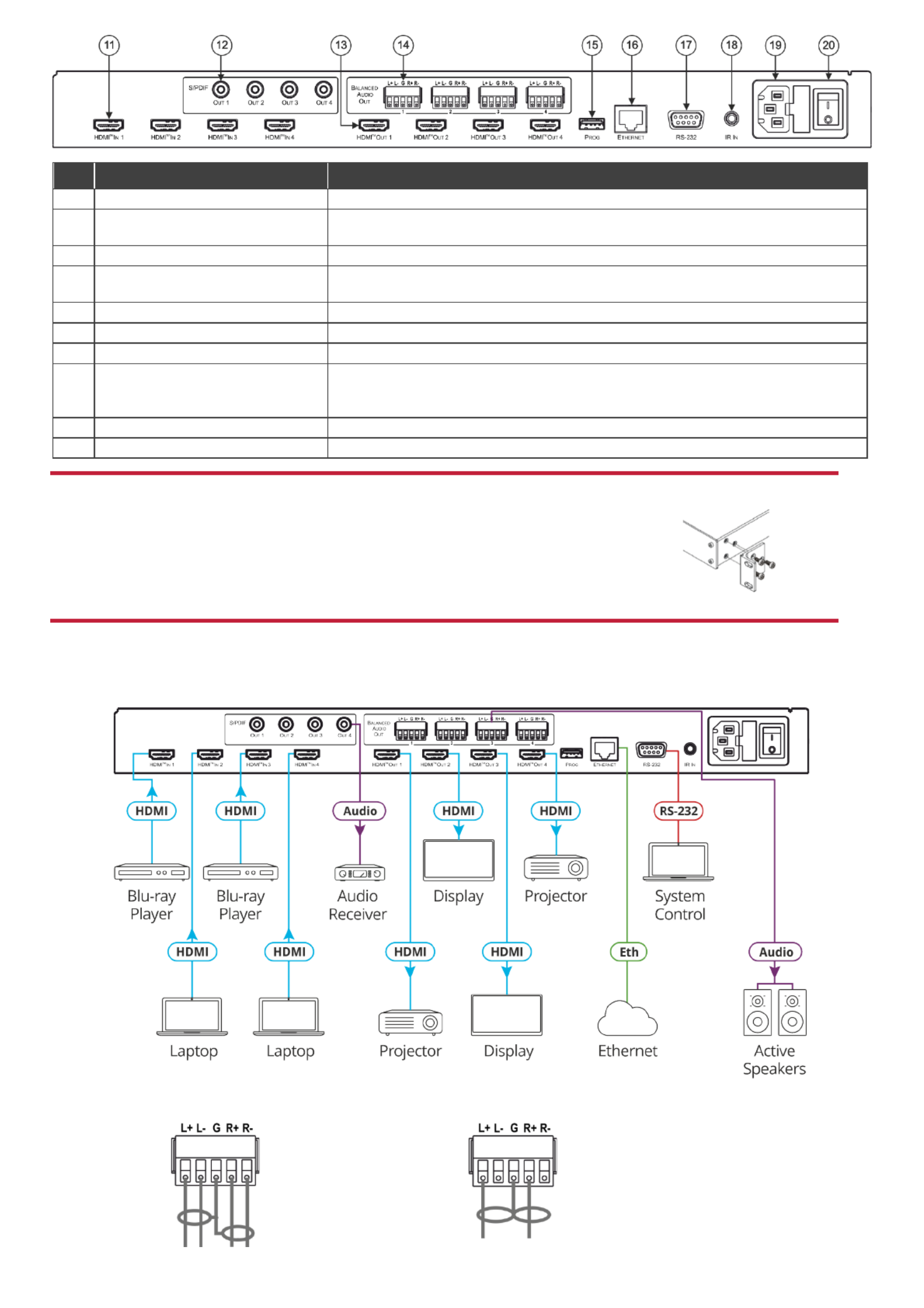
# Feature Function
11
HDMI™ IN Connectors (1 to 4)
Connect to up to 4 HDMI sources.
12
S/PDIF OUT (coaxial) RCA
Connectors (1 to 4)
Connect to up to 4 digital audio acceptors.
13
HDMI OUT Connectors (1 to 4)
Connect to up to 4 HDMI acceptors.
14 BALANCED AUDIO OUT Terminal
Block Connectors (1 to 4)
Connect to up to 4 balanced stereo audio acceptors.
15
PROG USB Connector
Connect to a USB stick to perform firmware upgrades.
16
ETHERNET RJ- 45 Connector
Connect to a PC via a LAN.
17
RS- -232 9 pin D-sub Connector
Connect to a PC/serial controller.
18
IR IN 3.5mm Mini Jack Connector
Connect to an external IR receiver for controlling the device via IR remote controller
Covered by a cap. The 3.5mm jack at the end of the internal IR connection cable fits into
this opening.
19
Mains Power Connector and Fuse
Plug in the power cord.
20
Power Illuminated Switch
Turn the device on and off.
Step 3: VS-Install the 44H2A
To rack mount the machine attach both ear brackets (by removing the three screws from each side of ,
the machine and replacing those screws through the ear brackets) or place the machine on a table.
Step 4: Connect the inputs and outputs
Always switch OFF the power on each device before connecting it to your VS-44H2A. For best results, we recommend that
you always use Kramer high performance cables to connect AV equipment to the - VS-44H2A.
Connect the audio output
To a balanced
stereo audio
acceptor:
To an unbalanced
stereo audio
acceptor:

Step 5: Connect the power
Connect the power cord to VS-44H2A and plug it into the mains electricity.
Safety Instructions
Caution:
There are no operator serviceable parts inside the unit.
Warning:
Use only the power cord that is supplied with the unit.
Warning:
Do not open the unit. High voltages can cause electrical shock! Servicing by
qualified personnel only.
Warning:
Disconnect the power and unplug the unit from the wall before installing.
See www.KramerAV.com for updated safety information
Step 6: Operate the - VS 44H2A
Operate via: RS-232 and Ethernet communication parameters :
Operate Product via:
• Front panel buttons
• Remotely, by RS-232 serial
commands transmitted by a
touch screen system, PC, or
other serial controller
• Remotely, using the IR
remote control transmitter
• Embedded web pages via
the Ethernet
RS- 232/Ethernet
Baud Rate:
115,200
Parity:
None
Data Bits:
8
Command Format:
ASCII Protocol 3000
Stop Bits:
1
Example (Route input 1 to output 1):
#VID 1>1<cr>
Ethernet Parameters
IP Address:
192.168.1.39
Default TCP Port #:
5000
Subnet Mask:
255.255.0.0
Default UDP Port #:
50000
Default Gateway:
192.168.0.1
Full Factory Reset
Front panel:
There is no option for factory reset from front panel.
Protocol 3000:
“#factory” command.
Web Pages:
Device Settings page, Soft Factory Reset resets all
parameters to factory default except for network parameters.
Switch an input to an output via front panel buttons
Press an output button followed by an input button to switch the selected input to the selected output.
Store a switching setting
1. Configure the switching as required for the preset.
2. Press STO. The STO button flashes.
3. - Select an input button (1 4).
4. Press STO to store the current setup. The STO button stops
flashing.
Recall a switching setting
1. Press RCL. The RCL button flashes.
2. Press the relevant input button that stored the preset.
3. Press RCL to recall the stored preset. The RCL button stops
flashing.
Acquiring the EDID
Acquire EDID from:
• One output to one or more of the inputs.
• Different outputs to different inputs.
• The default EDID reading EDID from an output that is not connected to an acceptor) (by .
To acquire an EDID from an output to an input connect the output to an acceptor, and then:
1. Press and hold EDID and STO for 3 seconds. Both buttons flash.
2. Press an input button (to which the EDID is copied) selected button flashes.
3. Press an output button (from which the EDID is acquired).
4. Press W EDID. ait until the device acquires the EDID and EDID and STO stop flashing.
To acquire an EDID from different outputs to different inputs, connect the outputs to acceptors and then:
1. Press and hold EDID and STO for 3 seconds. Both buttons flash.
2. Press an input button (to which the EDID is copied) selected button flashes.
3. Press an output button (from which the EDID is acquired).
4. Press the selected input button again. The button stops flashing.
5. repeat steps 2 to 3.
6. Press EDID. Wait until the device acquires the EDID and EDID and STO stop flashing.
Produktspezifikationen
| Marke: | Kramer |
| Kategorie: | Schalten |
| Modell: | VS-44H2A |
Brauchst du Hilfe?
Wenn Sie Hilfe mit Kramer VS-44H2A benötigen, stellen Sie unten eine Frage und andere Benutzer werden Ihnen antworten
Bedienungsanleitung Schalten Kramer

24 August 2024

20 August 2024

19 August 2024

18 August 2024

17 August 2024

17 August 2024
Bedienungsanleitung Schalten
- Schalten Asus
- Schalten Belkin
- Schalten Hama
- Schalten HP
- Schalten LogiLink
- Schalten Manhattan
- Schalten Nedis
- Schalten Philips
- Schalten SilverCrest
- Schalten Panasonic
- Schalten Brennenstuhl
- Schalten Clas Ohlson
- Schalten Cotech
- Schalten Profile
- Schalten ZyXEL
- Schalten Bosch
- Schalten Yamaha
- Schalten Powerfix
- Schalten CSL
- Schalten Eminent
- Schalten Linksys
- Schalten Netgear
- Schalten König
- Schalten PCE
- Schalten Renkforce
- Schalten Trotec
- Schalten Schneider
- Schalten Rex
- Schalten Kaiser
- Schalten Vivanco
- Schalten Abus
- Schalten Elro
- Schalten Smartwares
- Schalten Tesla
- Schalten Perel
- Schalten Nexa
- Schalten Tork
- Schalten GEV
- Schalten Goobay
- Schalten Lindy
- Schalten Tripp Lite
- Schalten Ansmann
- Schalten Mercusys
- Schalten Marmitek
- Schalten Honeywell
- Schalten TRENDnet
- Schalten TP-Link
- Schalten Kathrein
- Schalten Flamingo
- Schalten Alcatel
- Schalten Tiptel
- Schalten Black Box
- Schalten Alpine
- Schalten Techly
- Schalten Ebode
- Schalten Theben
- Schalten Vacmaster
- Schalten GAO
- Schalten Hager
- Schalten Behringer
- Schalten Omnitronic
- Schalten Monoprice
- Schalten Ecler
- Schalten Monacor
- Schalten Huawei
- Schalten JUNG
- Schalten Victron Energy
- Schalten Ei Electronics
- Schalten Edimax
- Schalten Totolink
- Schalten D-Link
- Schalten Sylvania
- Schalten Audiovox
- Schalten B-Tech
- Schalten QNAP
- Schalten SPC
- Schalten Speaka
- Schalten Digitus
- Schalten Sygonix
- Schalten DataVideo
- Schalten Lancom
- Schalten LevelOne
- Schalten Merten
- Schalten APC
- Schalten Eberle
- Schalten Cisco
- Schalten Delta Dore
- Schalten Grässlin
- Schalten Tenda
- Schalten CyberPower
- Schalten Boss
- Schalten IFM
- Schalten Intertechno
- Schalten Elation
- Schalten Ubiquiti Networks
- Schalten Aeon Labs
- Schalten Intellinet
- Schalten Eaton
- Schalten AV:link
- Schalten Hikvision
- Schalten Vemer
- Schalten PreSonus
- Schalten Planet
- Schalten EnGenius
- Schalten Finder
- Schalten Mikrotik
- Schalten Shimano
- Schalten Homematic IP
- Schalten Berker
- Schalten Dormakaba
- Schalten Emerson
- Schalten Generac
- Schalten Intermatic
- Schalten KlikaanKlikuit
- Schalten Mercury
- Schalten Paladin
- Schalten Provision ISR
- Schalten Robbe
- Schalten SEC24
- Schalten Steren
- Schalten Suevia
- Schalten AMX
- Schalten Triax
- Schalten WHALE
- Schalten Vimar
- Schalten Cudy
- Schalten Siig
- Schalten Electro Harmonix
- Schalten RGBlink
- Schalten Iogear
- Schalten StarTech.com
- Schalten Smart-AVI
- Schalten Dahua Technology
- Schalten PAC
- Schalten Gefen
- Schalten Avocent
- Schalten Legrand
- Schalten Atlantis Land
- Schalten CYP
- Schalten H-Tronic
- Schalten ATen
- Schalten Axing
- Schalten KanexPro
- Schalten SmartAVI
- Schalten Advantech
- Schalten Kraus & Naimer
- Schalten Chacon
- Schalten Juniper
- Schalten Fibaro
- Schalten Phoenix Contact
- Schalten Audac
- Schalten OSD Audio
- Schalten Wentronic
- Schalten SunBriteTV
- Schalten BZBGear
- Schalten Crestron
- Schalten Kemo
- Schalten ORNO
- Schalten Extron
- Schalten Atlona
- Schalten Equip
- Schalten Heitronic
- Schalten Hamlet
- Schalten STI
- Schalten Matrox
- Schalten Blustream
- Schalten Vivolink
- Schalten Mach Power
- Schalten Ernitec
- Schalten Cambium Networks
- Schalten ConnectPro
- Schalten Micro Connect
- Schalten Intelix
- Schalten ICasa
- Schalten Maclean Energy
- Schalten Cooking Performance Group
- Schalten Flic
- Schalten Liberty
- Schalten Noark
- Schalten 2USB
- Schalten KVM-TEC
- Schalten Setti+
- Schalten PureLink
Neueste Bedienungsanleitung für -Kategorien-

15 Oktober 2024

12 Oktober 2024

11 Oktober 2024

8 Oktober 2024

8 Oktober 2024

5 Oktober 2024

4 Oktober 2024

4 Oktober 2024

4 Oktober 2024

3 Oktober 2024