König CMP-WNROUT20 Bedienungsanleitung
Lesen Sie kostenlos die 📖 deutsche Bedienungsanleitung für König CMP-WNROUT20 (75 Seiten) in der Kategorie Router. Dieser Bedienungsanleitung war für 20 Personen hilfreich und wurde von 2 Benutzern mit durchschnittlich 4.5 Sternen bewertet
Seite 1/75
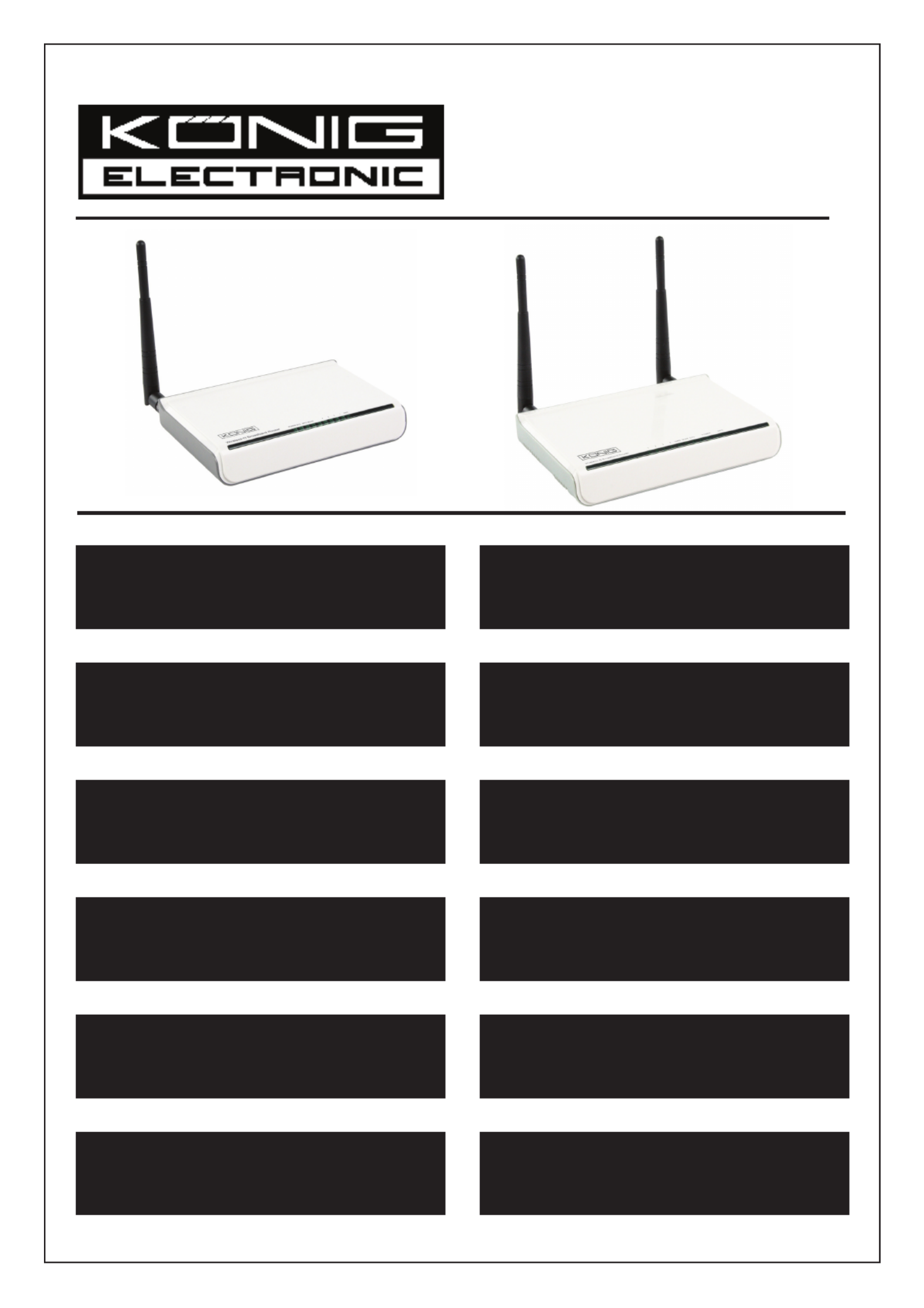
1
CMP-WNROUT20 + 40
CMP-WNROUT40
MANUAL (p. 2)
WIRELESS 11N ROUTER 150M
WLAN ROUTER 300MBPS 11N
MODE D’EMPLOI (p. 14)
ROUTEUR 150M SANS FIL 11N
ROUTEUR WLAN 300MBPS 11N
MANUALE (p. 26)
WIRELESS 11N ROUTER 150M
WLAN ROUTER 300MBPS 11N
BRUKSANVISNING (s. 51)
TRÅDLÖS 11N ROUTER 150M
WLAN ROUTER 300MBPS 11N
MANUAL DE UTILIZARE (p. 62)
ROUTER WIRELESS 11N 150M
ROUTER WLAN 300MBPS 11N
HASZNÁLATI ÚTMUTATÓ (o. 38.)
VEZETÉK NÉLKÜLI 11N ÚTVÁLASZTÓ 150M
WLAN ÚTVÁLASZTÓ 300MBPS 11N
KÄYTTÖOHJE (s. 45)
LANGATON 11N REITITIN 150M
WLAN REITITIN 300MBPS 11N
ANLEITUNG (s. 7)
KABELLOSER 11N ROUTER 150 MBIT/S
WLAN ROUTER 300 MBIT/S 11N
GEBRUIKSAANWIJZING (p. 20)
DRAADLOZE 11N ROUTER 150M
WLAN ROUTER 300MBPS 11N
MANUAL DE USO (p. 32)
ROUTER INALÁMBRICO 11N DE 150M
ROUTER WLAN 11N DE 300MBPS
NÁVOD K POUŽITÍ (s. 56)
BEZDRÁTOVÝ 11N ROUTER 150M
WLAN ROUTER 300MBPS 11N
ΕΓΧΕΙΡΙΔΙΟ XPHΣHΣ (σελ. 68)
ΑΣΥΡΜΑΤΟ 11N ROUTER 150M
WLAN ROUTER 300MBPS 11N

2
ENGLISH
Chapter 1: Introduction
1.1 LED Indicator and Port Description
Front Panel and LED Indicators
LED indicator description on front panel: (from L to R)
• POWER
When turns green, always ON indicates the power is connected.
• SYS
When turns green, ashing indicates the system runs well.
• WPS
When ashing, it indicates the device is communicating with client in WPS mode.
• WLAN
Wireless signal LED indicator. When turns green, ashing indicates the wireless function is enabled.
• LAN (4,3,2,1)
Wired local network LED indicator. Always ON indicates it is connected with Ethernet device; ashing indicates the
device is transmitting and/or receiving data.
• WAN
Wide area network indicator. Always ON indicates the Router’s W.
Rear Panel
Rear Panel: (From L to R)
• POWER
The jack is for power adapter connection. Please use the included 9V DC power adapter.
• WAN
A 100Mbps Ethernet port, can be connected with MODEM, switch, router and other Ethernet device for Internet
connecting to DSL MODEM, cable MODEM and ISP.
• LAN (1, 2, 3, 4)
4 10/100Mbps Ethernet ports can be connected with Ethernet switch, Ethernet router and NIC card.
• RESET
The system reset button. Press this button for 7 seconds, the settings congured in this device will be deleted and it
will restore the settings to default.
• WPS
Press for 1 second, the WPS feature will be enabled and WPS indicator will be ashing.
Chapter 2: Hardware Installation
2.1 How to Install the Router
Step 1: Please use the included power adapter to power on the Router. IMPORTANT: Use of a different power adapter
could cause damage and void the warranty for this product.
Step 2: Please connect the LAN port of the Router to the network adapter of your computer via cable.
Step 3: Please connect your broadband line provided by your ISP to the WAN port.
Step 4: Insert the included CD-ROM into the CD-ROM drive, double click the “Setup” icon and follow the instructions
to complete the installation. Or you can enter the router’s web page to configure. (More details please refer to
Chapter 3.)

3
Chapter 3: How to Login to the Router
3.1 How to Set the Network Configuration
1. On your computer desktop right click “My Network Places” and select “Properties”.
2. Right click “Local Area Network Connection” and select “Properties”.
3. Select “Internet Protocol (TCP/IP)” and click “Properties”.
4. - Select “Obtain an IP address automatically” and “Obtain DNS server address automatically”. Click “OK” to save the
configuration.
- Or select “Use the following IP address” and enter the IP address, subnet mask, default gateway as follows: IP
Address: 192.168.0.XXX: (XXX is a number from 2~254) Subnet Mask: 255.255.255.0
Gateway: 192.168.0.1. Certainly you need to input the DNS server address provided by your ISP. Otherwise, you can
use the router’s default gateway as the DNS proxy server. Click “OK” to save the conguration.
3.2 Login to the Router
1. To access the router’s web-based interface, launch a web browser such as Internet Explorer or Firefox and enter the
router’s default IP address, http://192.168.0.1. Press “Enter”.
2. Input the “admin” in both User Name and Password. Click “OK”.
Chapter 4: Quick Setup Guide
4.1 Setup Wizard
Here is the “Welcome to Setup Wizard” for conguring your Router quickly. Click “Next”.
In this screen, select one mode of your Internet connection you use. If you are not clear, press the “Detect” button or
contact your Internet Service Provider, and click “Next”.
ADSL Virtual Dial-up (Via PPPoE)
Enter the Account and Password provided by your ISP, and click “Next”.
Dynamic IP (Via DHCP)
If your connection mode is Dynamic IP, it means your IP address keeps changing every time you connect. You do not
need to enter the information like other modes. Click “Next” and “Save” to nish the setting.
Static IP
In this screen, ll the network address information from your ISP in the IP Address, Subnet Mask, Gateway and Primary
DNS server elds and click “Next”.
L2TP
Consult your ISP for the required information.
Chapter 5: Advanced Settings
5.1 LAN Settings
LAN Settings are for the basic TCP/IP parameters of LAN ports.
• IP Address: The Router’s LAN IP addresses (not your PC’s IP address). 192.168.0.1 is the default value.
• Subnet Mask: Shows the router’s subnet mask for measurement of the network size. 255.255.255.0 is the default
value.
IMPORTANT:
Once you modify the IP address, you need to remember it for the web-based utility login next time.
5.2 WAN Settings
After you have selected the ISP connection type in “Setup Wizard” and you want to modify the related settings, here you
can modify and congure the settings in details.
Static IP
If connection mode static IP is selected, you can modify the following address information.
• IP Address: Here enter the WAN IP address provided by your ISP.
• Subnet Mask: Enter the WAN subnet mask here.
• Enter the WAN gateway here.Gateway:
• Primary DNS Server: Enter the primary DNS server provided by your ISP.
• Secondary DNS Server: Enter the secondary DNS.
Produktspezifikationen
| Marke: | König |
| Kategorie: | Router |
| Modell: | CMP-WNROUT20 |
Brauchst du Hilfe?
Wenn Sie Hilfe mit König CMP-WNROUT20 benötigen, stellen Sie unten eine Frage und andere Benutzer werden Ihnen antworten
Bedienungsanleitung Router König

7 August 2024

7 August 2024

5 August 2024

29 Juli 2024

23 Juli 2024

21 Juli 2024

8 April 2024

10 März 2024

17 September 2023

8 Oktober 2022
Bedienungsanleitung Router
- Router Acer
- Router Anker
- Router Apple
- Router Approx
- Router Asus
- Router Belkin
- Router BenQ
- Router Exibel
- Router Gembird
- Router Gigabyte
- Router Hama
- Router HP
- Router LogiLink
- Router Manhattan
- Router Medion
- Router Sweex
- Router Trust
- Router Clas Ohlson
- Router Cotech
- Router Makita
- Router Roland
- Router ZyXEL
- Router Bosch
- Router Alfa
- Router Siemens
- Router Buffalo
- Router TechniSat
- Router Allnet
- Router Devolo
- Router Eminent
- Router Linksys
- Router Netgear
- Router Telekom
- Router Renkforce
- Router Thomson
- Router Black And Decker
- Router Skil
- Router Kenwood
- Router Schneider
- Router DeWalt
- Router Einhell
- Router Festool
- Router Topcom
- Router Nilox
- Router Motorola
- Router Nokia
- Router Vivanco
- Router Xiaomi
- Router EZVIZ
- Router Hikoki
- Router Hitachi
- Router Strong
- Router TCL
- Router Metabo
- Router Zoom
- Router Güde
- Router Netis
- Router Aruba
- Router Lindy
- Router Thrustmaster
- Router MSI
- Router Mercusys
- Router Razer
- Router TRENDnet
- Router Sagem
- Router Sigma
- Router Western Digital
- Router AVM
- Router Milan
- Router Zebra
- Router EnVivo
- Router TP-Link
- Router Kathrein
- Router Silverline
- Router Holzmann
- Router Alcatel
- Router Vtech
- Router Black Box
- Router Techly
- Router Barco
- Router Hercules
- Router Milwaukee
- Router Toolcraft
- Router Huawei
- Router JUNG
- Router Nest
- Router Edimax
- Router DrayTek
- Router Eumex
- Router Technicolor
- Router Totolink
- Router Kogan
- Router Peak
- Router Sagemcom
- Router Conceptronic
- Router D-Link
- Router T-Mobile
- Router I-Tec
- Router QNAP
- Router Icidu
- Router Vodafone
- Router Powerplus
- Router Digitus
- Router Lancom
- Router LevelOne
- Router Beafon
- Router Phicomm
- Router ZTE
- Router Cisco
- Router Sonos
- Router Tenda
- Router Kasda
- Router Foscam
- Router Ubiquiti Networks
- Router Synology
- Router Kopul
- Router Kramer
- Router Intellinet
- Router Asrock
- Router AJA
- Router Hikvision
- Router Patton
- Router Nexxt
- Router Planet
- Router AT&T
- Router EnGenius
- Router Mikrotik
- Router Teltonika
- Router Porter-Cable
- Router Google
- Router Comtrend
- Router Davolink
- Router Digi
- Router Digiconnect
- Router KPN
- Router Leoxsys
- Router Media-tech
- Router Mercku
- Router On Networks
- Router PENTAGRAM
- Router Proximus
- Router Sitecom
- Router SMC
- Router T-com
- Router Tele 2
- Router Telstra
- Router Ubee
- Router United Telecom
- Router UPC
- Router Verizon
- Router Wintec
- Router Wisetiger
- Router Zolid
- Router Vimar
- Router Cudy
- Router Siig
- Router Moxa
- Router RGBlink
- Router Iogear
- Router StarTech.com
- Router Kraun
- Router AirLive
- Router Smart-AVI
- Router Dahua Technology
- Router ModeCom
- Router Gefen
- Router Atlantis Land
- Router BT
- Router Cradlepoint
- Router Multitech
- Router Arris
- Router ATen
- Router KanexPro
- Router SPL
- Router Advantech
- Router RAVPower
- Router Digicom
- Router Juniper
- Router BZBGear
- Router Brickcom
- Router 3Com
- Router Kiloview
- Router B&B Electronics
- Router Eero
- Router Atlona
- Router Xantech
- Router WyreStorm
- Router AVMATRIX
- Router Alfatron
- Router Key Digital
- Router Rosewill
- Router HiRO
- Router Ocean Matrix
- Router Hamlet
- Router AVPro Edge
- Router Blustream
- Router Dovado
- Router Readynet
- Router Accelerated
- Router Mach Power
- Router ComNet
- Router MuxLab
- Router EXSYS
- Router Avenview
- Router Netcomm
- Router Allied Telesis
- Router A-NeuVideo
- Router Sixnet
- Router OneAccess
- Router Hawking Technologies
- Router Cambium Networks
- Router Lantronix
- Router Sabrent
- Router F-Secure
- Router Keewifi
- Router Shinybow
- Router Starlink
- Router Keenetic
- Router Lumantek
- Router Actiontec
- Router Billion
- Router LTS
- Router Intelix
- Router Arcadyan
- Router 7inova
- Router Nexaira
- Router FSR
- Router Amped Wireless
- Router Ruckus Wireless
- Router Premiertek
- Router GL.iNet
- Router Edgewater
- Router Milesight
- Router PulseAudio
- Router Predator
- Router Comprehensive
- Router Digitalinx
- Router Luxul
- Router Silentwind
- Router Keezel
Neueste Bedienungsanleitung für -Kategorien-

3 Dezember 2024

2 Dezember 2024

2 Dezember 2024

2 Dezember 2024

2 Dezember 2024

1 Dezember 2024

1 Dezember 2024

30 November 2024

29 November 2024

26 November 2024