Konig Electronic CMP-USBVG6 - USB Video grabber Bedienungsanleitung
Konig Electronic
Videobearbeitung
CMP-USBVG6 - USB Video grabber
Lesen Sie kostenlos die 📖 deutsche Bedienungsanleitung für Konig Electronic CMP-USBVG6 - USB Video grabber (69 Seiten) in der Kategorie Videobearbeitung. Dieser Bedienungsanleitung war für 26 Personen hilfreich und wurde von 2 Benutzern mit durchschnittlich 4.5 Sternen bewertet
Seite 1/69
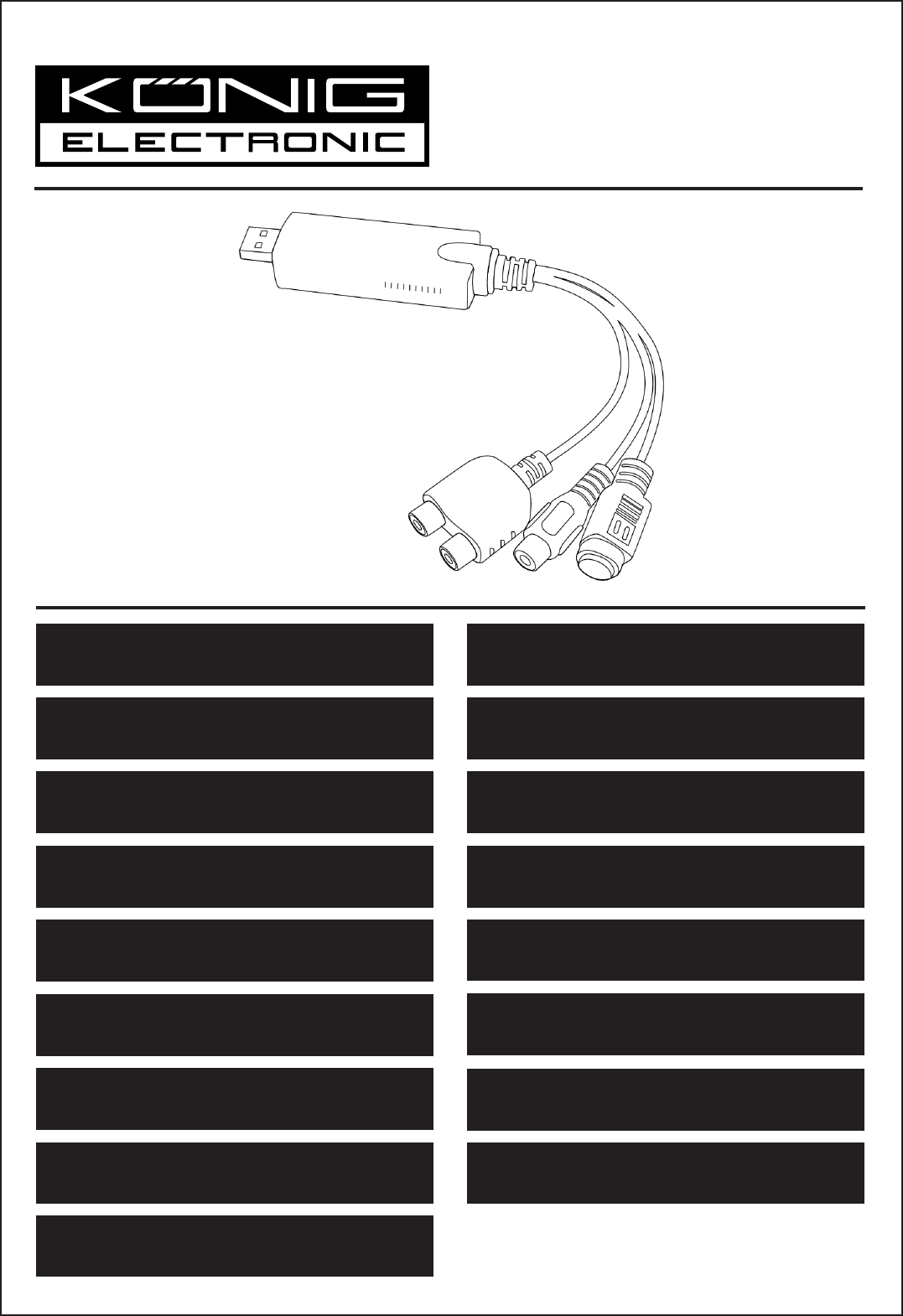
CMP-USBVG6
MANUAL (p. 2)
Video grabber with software
MODE D’EMPLOI (p. 10)
Capture Vidéo avec Logiciel
MANUALE (p. 18)
Scheda acquisizione video con Software
BRUKSANVISNING (s. 38)
Videograbber med programvara
MANUAL DE UTILIZARE (p. 46)
Placă de captură video cu software
BRUGERVEJLEDNING (s. 54)
Video registreringsenhed med software
HASZNÁLATI ÚTMUTATÓ (o. 30)
USB videó digitalizáló, szoftverrel
KÄYTTÖOHJE (s. 34)
Videograpper + ohjelmisto
ANLEITUNG (S. 6)
Video Grabber mit Software
GEBRUIKSAANWIJZING (p. 14)
Videograbber met software
MANUAL DE USO (p. 22)
Grabador de video con software
NÁVOD K POUŽITÍ (s. 42)
Video Grabber se softwarem
ΕΓΧΕΙΡΙΔΙΟ XPHΣHΣ (σελ. 50)
Εγγραφή Βίντεο με Λογισμικό
VEILEDNING (s. 58)
Videoopptaker med programvare
MANUAL (p. 26)
Captura de vídeo com software
ИНСТРУКЦИЯ (стр. 62)
Устройство захвата видео с программным
обеспечением
KILAVUZ (s. 66)
Yazılımlı video tutucu
2014-01-14

2
ENGLISH
1.) Hardware Introduction
1. USB 2.0 connector
2. Audio input Left / Right
3. Composite Input
4. S-Video Input
Camera
VHS Player
DVD Player
Set-top Box Game Console
Multiple
devices
S-Video
Composite
2.) Installation
Step 1: Plug the CMP-USBVG6 into the USB port of your computer before inserting the installation CD into
the CD-ROM drive. (See picture A)
Step 2: When a window pops up after you plugged in the adapter, click “Cancel”. (See picture B)
Step 3: Insert the installation CD into the CD-ROM drive in order to install the driver and software.
The application will run automatically. When the installation main screen appears, click the “Next”
button to start the driver installation. (See picture C)
picture A picture B picture C
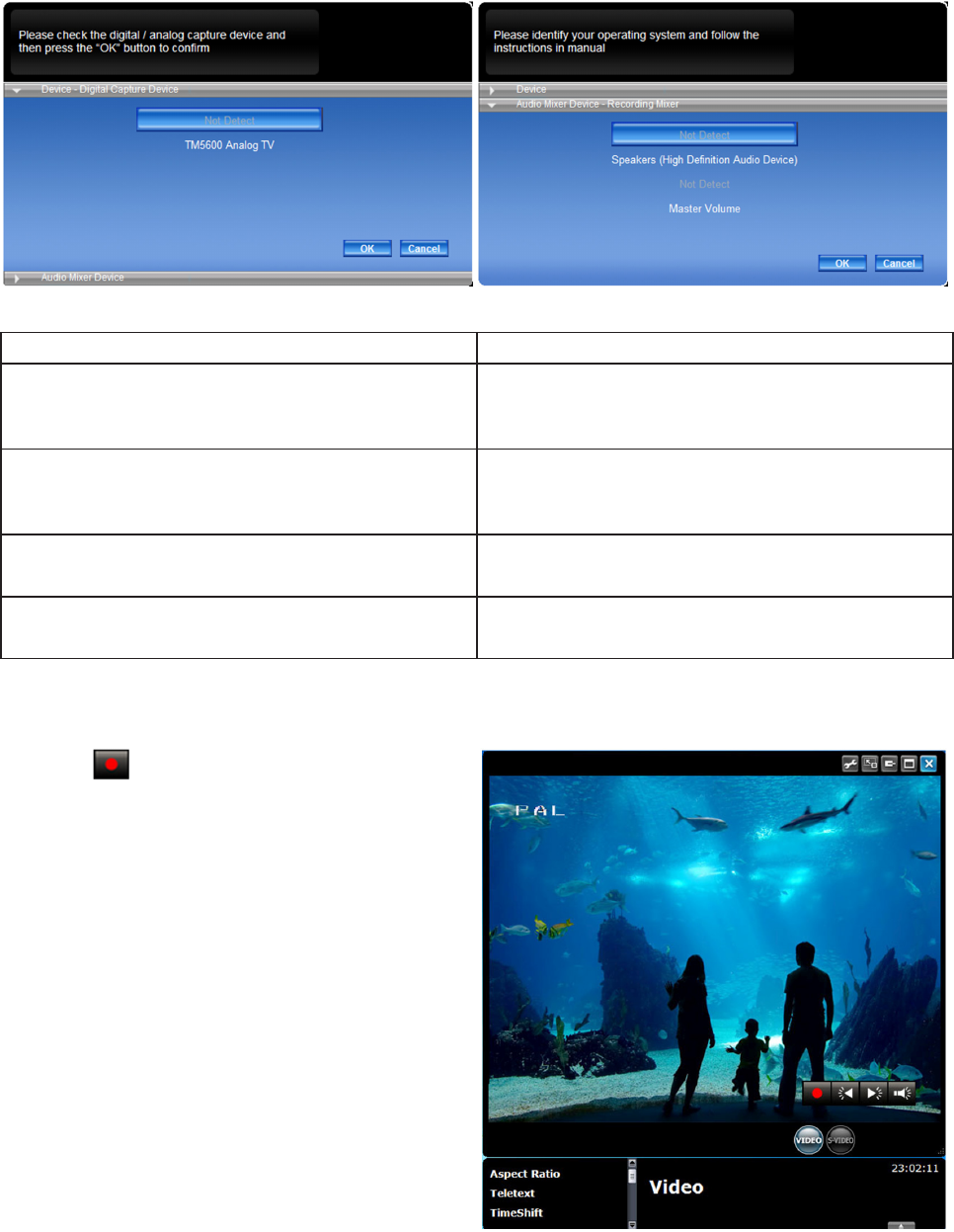
3
Step 4: When the program is activated for the first time, it will ask you to identify your device.
Press the “OK” button to confirm. (See picture D)
After you have identified your device, the program will ask you to set up the audio mixer device.
The information listed here is related to the recording and the playback audio settings. Identify your
operating system and follow the instructions as listed below. (See picture E)
picture D picture E
• For Windows XP AC 97 • For Windows Vista / Windows 7
Recording mixer Recording mixer
Shows the default value related to the volume
control of the input source.
Shows the default value related to the volume
control of the input source.
Playback mixer Playback mixer
Shows the default value related to the volume
control of the speaker.
Shows the default value related to the volume
control of the application.
Recording control Recording control
Select the “Line in” option. Select the “Line in” option.
Playback control Playback control
Select the “Wave” option. Select the “Wave” option.
3.) Navigate the function
3.1) Record
Click the button to record the current program.
You can watch your programs and record them at
the same time to see them at a future date.
(See picture F)
picture F
Produktspezifikationen
| Marke: | Konig Electronic |
| Kategorie: | Videobearbeitung |
| Modell: | CMP-USBVG6 - USB Video grabber |
Brauchst du Hilfe?
Wenn Sie Hilfe mit Konig Electronic CMP-USBVG6 - USB Video grabber benötigen, stellen Sie unten eine Frage und andere Benutzer werden Ihnen antworten
Bedienungsanleitung Videobearbeitung Konig Electronic

23 August 2024
Bedienungsanleitung Videobearbeitung
- Videobearbeitung Basetech
- Videobearbeitung LogiLink
- Videobearbeitung Manhattan
- Videobearbeitung Tevion
- Videobearbeitung Ewent
- Videobearbeitung ELV
- Videobearbeitung EnVivo
- Videobearbeitung Metronic
- Videobearbeitung Pinnacle
- Videobearbeitung Digitus
- Videobearbeitung Magix
- Videobearbeitung ProDAD
- Videobearbeitung Tjilla
Neueste Bedienungsanleitung für -Kategorien-

19 September 2024

27 August 2024

27 August 2024

26 August 2024

24 August 2024

23 August 2024

14 August 2024

5 August 2024

4 August 2024