Konig Electronic CMP-BARSCAN30 Bedienungsanleitung
Konig Electronic
Verschiedenes – Sonstiges
CMP-BARSCAN30
Lesen Sie kostenlos die 📖 deutsche Bedienungsanleitung für Konig Electronic CMP-BARSCAN30 (48 Seiten) in der Kategorie Verschiedenes – Sonstiges. Dieser Bedienungsanleitung war für 25 Personen hilfreich und wurde von 2 Benutzern mit durchschnittlich 4.5 Sternen bewertet
Seite 1/48
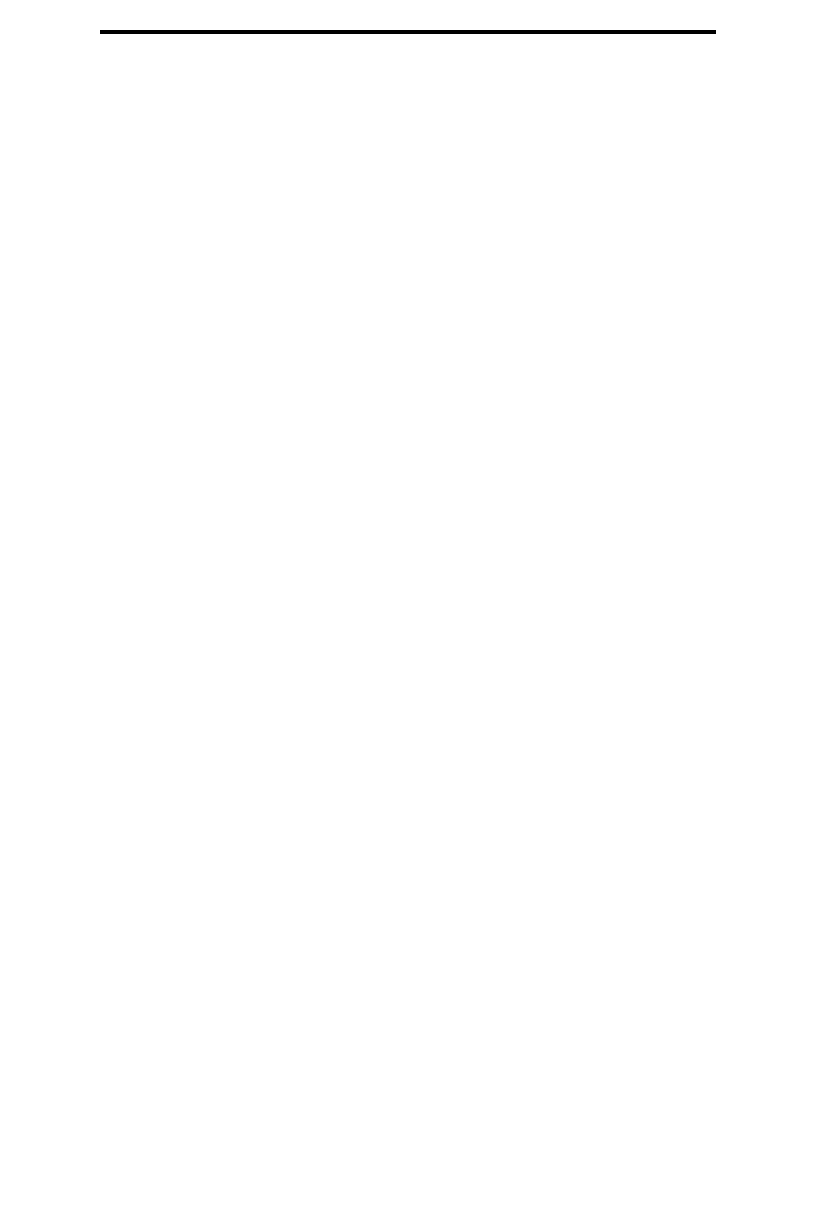
CONTENTS
Getting Started -----------------------------------------------------------------------
2
Setup Procedures ---------------------------------------------------------------------
3
Setup Menu-------------------------------------------------------------------------------
4
Setup flow Chart ------------------------------------------------------------------------
4
Group 0 : Interface Selection -------------------------------------------------------
5
Group 1 : Device Selection for keyboard interface--------------------------
6-7
Group 2 : Inter-character Delay ---------------------------------------------------
8
Group 3 : Language for Keyboard Interface ------------------------------------------
9-10
Group 4 : Terminator---------------------------------------------------------------
11-12
Group 5 : Scan Mode ----------------------------------------------------------
13-14
Group 6 : Preamble and Postamble -------------------------------------------------
15
Group 7 : Reserved --------------------------------------------------------------------------
15
Group 8 : RS-232 Parameters --------------------------------------------------
16-18
Group 9 : Code 39 / Code 32 ---------------------------------------------------
19-20
Group 10-1: Interleaved 2 of 5 ------------------------------------------------------
21
Group 10-2: Industrial 2 of 5 / IATA------------------------------------------
22
Group 10-3: Matrix 2 of 5----------------------------------------------------------
23
Group 10-4: China Postage-------------------------------------------------------
24
Group 11 : Code 128/ Code 93/ Code 11/ MSI-PLESSEY-----------
25-26
Group 12 : ISBN/ISSN-------------------------------------------------------------
27
Group 13 : Codabar / NW7---------------------------------------------------------
28
Group 14 : Code 4--------------------------------------------------------------------
29
Group 15-1 : EAN 13 / JAN 13-------------------------------------------------------
30
Group 15-2 : UPC-A-------------------------------------------------------------
31
Group 15-3 : EAN-8 / JAN-8-----------------------------------------------------------
32
Group 15-4 : UPC-E / UCC EAN-128-----------------------------------------------
33
Group 16 : General Parameters-------------------------------------------------------
34
Group 17 : Code ID Settings---------------------------------------------------------
35
Group 18 : Wand Type Parameters-------------------------------------------------
36
Group 19 : Magnetic Parameters---------------------------------------------------
37-39
Group 20 : Function Key Emulation----------------------------------------------
40
Function Code for PC XT/AT------------------------------------------------------
41-42
Table-Hex : Hexadecimal---------------------------------------------------------
43
ASCII Table----------------------------------------------------------------------------
44
Hexadecimal-Decimal Conversion Table -------------------------------------------
45
Pin Assignments of Scanners-----------------------------------------------------
46-47
1

Getting Started
Installing Keyboard Wedge Scanner
To install a keyboard wedge scanner, follow the steps listed below:
1) Make sure that the scanner has the correct Y (U)- cable for the system (a PC or terminal)
2) Turn off the power of the system
3) Unplug the keyboard from the system
4) Connect the Y (U)- cable to the system and keyboard
5) Turn on the power of the system
6) If the indicator LED lights up and the buzzer sounds, the scanner is ready for reading
Installing a RS-232 Interface Scanner
To install a RS-232 interface scanner, the host device should have a RS-232 port to
receive data from the scanner, follow the steps listed below:
1) Make sure that the scanner has the right connector for the RS-232 port of the host device
2) Make sure that there is a power supply to the scanner (if necessary)
3) Connect the cable to the RS-232 port of the device
4) If the indicator LED lights up and the buzzer sounds, the scanner is ready for reading
2

Setup Procedures
1) Locate a group that contains the parameters to be changed.
2) Scan the “Enter Group #” label. The scanner will sound beeps indicate that setup is in progress
3) Scan the label representing the parameter to be changed
4) Scan the “Exit” to end the group currently selected, the scanner will sound beeps.
5) Repeat the procedure for other groups including the parameters to be changed
Example 1:
Set the operating mode to “Continuous mode”
1) Scan “Enter Group 5”
2) Scan “Continuous/Trigger off”
3) Scan “Exit”
Example 2
Assign Preamble string as “#”, and postamble string as “END”
1) Scan “Enter Group 6”
2) Scan Preamble”
3) Scan “#” from “Full ASCII Table and Table-Hex.”
4) Scan “Confirm” Label in Table-Hex
5) Scan “Postamble”
6) Scan “E”, “N”, “D” from “Full ASCII Table and Table Hex” consecutively
7) Scan “Confirm” Label in Table-Hex.
8) Scan Exit
3
Produktspezifikationen
| Marke: | Konig Electronic |
| Kategorie: | Verschiedenes – Sonstiges |
| Modell: | CMP-BARSCAN30 |
Brauchst du Hilfe?
Wenn Sie Hilfe mit Konig Electronic CMP-BARSCAN30 benötigen, stellen Sie unten eine Frage und andere Benutzer werden Ihnen antworten
Bedienungsanleitung Verschiedenes – Sonstiges Konig Electronic

25 August 2024

25 August 2024

25 August 2024

24 August 2024

24 August 2024

24 August 2024

24 August 2024

24 August 2024

24 August 2024

23 August 2024
Bedienungsanleitung Verschiedenes – Sonstiges
- Verschiedenes – Sonstiges Samsung
- Verschiedenes – Sonstiges Apple
- Verschiedenes – Sonstiges Gembird
- Verschiedenes – Sonstiges HP
- Verschiedenes – Sonstiges Logitech
- Verschiedenes – Sonstiges Mad Catz
- Verschiedenes – Sonstiges Medion
- Verschiedenes – Sonstiges Saitek
- Verschiedenes – Sonstiges Sharkoon
- Verschiedenes – Sonstiges Roland
- Verschiedenes – Sonstiges Allnet
- Verschiedenes – Sonstiges Eminent
- Verschiedenes – Sonstiges ISY
- Verschiedenes – Sonstiges Linksys
- Verschiedenes – Sonstiges Telekom
- Verschiedenes – Sonstiges Telestar
- Verschiedenes – Sonstiges AudioSonic
- Verschiedenes – Sonstiges Fantec
- Verschiedenes – Sonstiges Pioneer
- Verschiedenes – Sonstiges TrekStor
- Verschiedenes – Sonstiges Casio
- Verschiedenes – Sonstiges Ewent
- Verschiedenes – Sonstiges Dell
- Verschiedenes – Sonstiges Power Dynamics
- Verschiedenes – Sonstiges Western Digital
- Verschiedenes – Sonstiges EnVivo
- Verschiedenes – Sonstiges Ebode
- Verschiedenes – Sonstiges Alesis
- Verschiedenes – Sonstiges Maxdata
- Verschiedenes – Sonstiges Ketron
- Verschiedenes – Sonstiges DrayTek
- Verschiedenes – Sonstiges D-Link
- Verschiedenes – Sonstiges Franklin
- Verschiedenes – Sonstiges NewStar
- Verschiedenes – Sonstiges Genexis
- Verschiedenes – Sonstiges Digitus
- Verschiedenes – Sonstiges Lancom
- Verschiedenes – Sonstiges LevelOne
- Verschiedenes – Sonstiges APC
- Verschiedenes – Sonstiges Akasa
- Verschiedenes – Sonstiges Synology
- Verschiedenes – Sonstiges EnGenius
- Verschiedenes – Sonstiges DeLOCK
- Verschiedenes – Sonstiges Griffin
- Verschiedenes – Sonstiges KPN
- Verschiedenes – Sonstiges Minix
- Verschiedenes – Sonstiges Online
- Verschiedenes – Sonstiges Rion
- Verschiedenes – Sonstiges Sitecom
- Verschiedenes – Sonstiges Solcon
- Verschiedenes – Sonstiges Soundlogic
- Verschiedenes – Sonstiges Veho
- Verschiedenes – Sonstiges Wyse - Dell
- Verschiedenes – Sonstiges Zagg
- Verschiedenes – Sonstiges Allied Telesis
Neueste Bedienungsanleitung für -Kategorien-

5 Oktober 2024

26 September 2024

22 September 2024

18 September 2024

18 September 2024

17 September 2024

16 September 2024

27 August 2024

27 August 2024

27 August 2024