Kogan KHBICSPDMTR Bedienungsanleitung
Kogan
Fahrradcomputer
KHBICSPDMTR
Lesen Sie kostenlos die 📖 deutsche Bedienungsanleitung für Kogan KHBICSPDMTR (4 Seiten) in der Kategorie Fahrradcomputer. Dieser Bedienungsanleitung war für 15 Personen hilfreich und wurde von 2 Benutzern mit durchschnittlich 4.5 Sternen bewertet
Seite 1/4
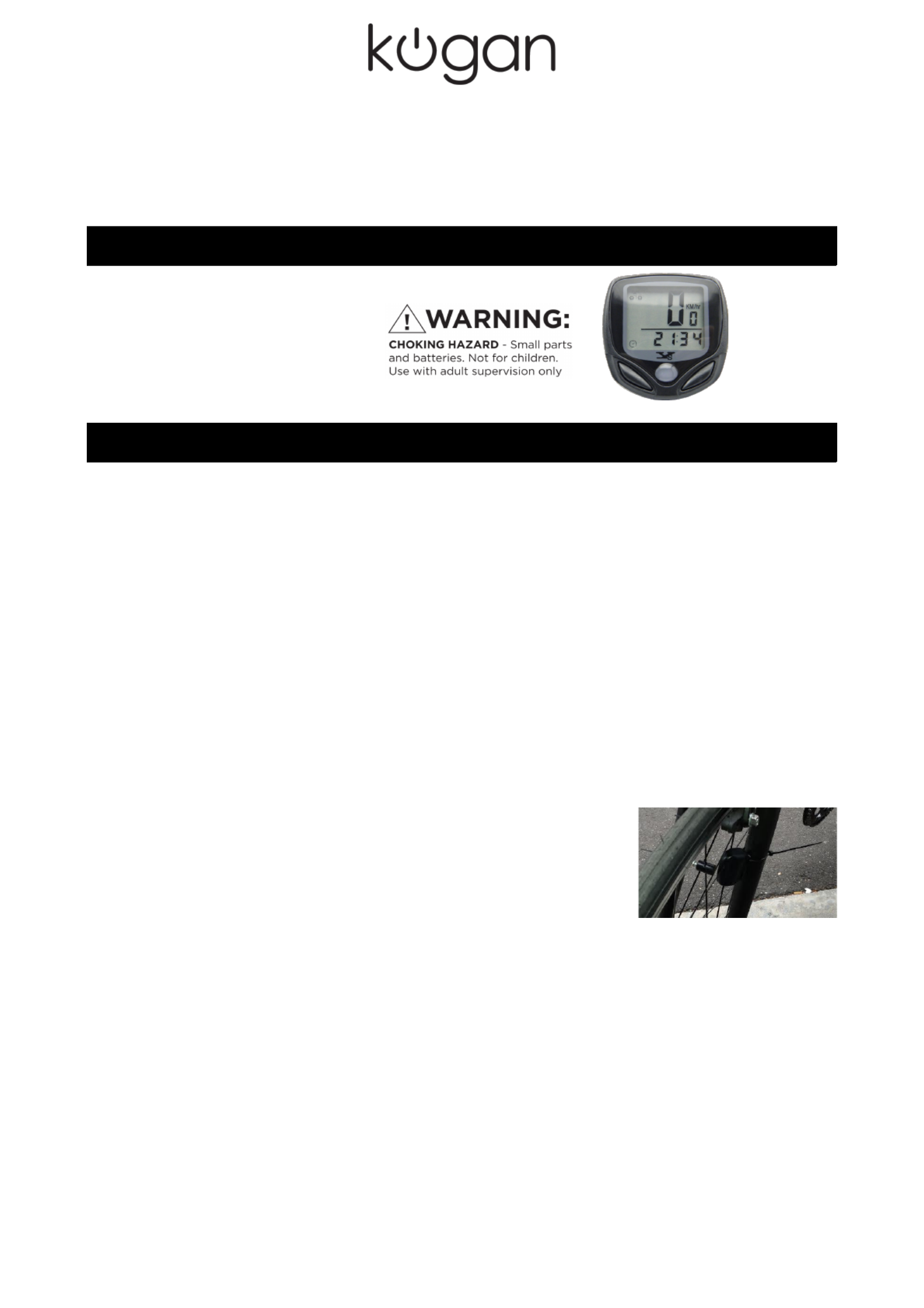
Wireless Bicycle Computer
KHBICSPDMTR
Quick Start Guide
Using the wireless bicycle computer, you can measure your speed and distance travelled with a
great degree of accuracy.
Product Checklist
The following items are included:
1 x Digital Readout Computer
1 x A23 12V Battery
1 x Magnet
1 x Gauge Stand
6 x Zip Ties
Getting Started
1. Remove the battery cover from the wireless sensor and put a 23A 12V battery into the
battery compartment, in accordance with the correct polarity.
2. Install the sensor onto the front tyre fork of your bicycle by threading the zip ties through
the gaps at the back of the sensor. Ensure it is placed so that the sensor is near the
magnet. The sensor can also be underlaid with the adhesive backup plate to position it
correctly.
3. Unscrew the end of the magnet and wrap it around a spoke on your tyre. Position it to
ensure it will pass by the sensor. The magnet must face the sensor, and the two objects
should pass each other, with a distance of approximately 1mm between them. Adjust the
relative locations of the sensor and magnet if necessary.
4. The gauge stand can be fastened to the handlebars via the zip ties being threaded
through the back of the stand (between the gauge and the handlebar barrier). Ensure
that when you attach it, the small plastic hook is at the bottom, as the Digital Readout
Computer slots in above this.
5. Slot the computer into the top of the gauge stand and press down until it clicks into
place. To remove, simply apply slight pressure to the small plastic hook at the bottom of
the computer and slide it upwards.
6. Turn the front wheel until the magnet passes the sensor, as
shown in the picture to right. Check the screen to confirm that
you have a signal. If there is no signal or the computer has not
reacted, please check the relative locations of the sensor and
magnet, plus confirm that both units have functioning batteries
inserted correctly. You now have your speedometer installed
and are ready to configure and use it!
Setting the Wheel Cycle
Once the battery has been installed, the screen will display '2060', with one of the numbers
flashing. Select the exact cycle of your bike according to the following list. Push the right key to
change the number, then press left key to confirm your selection. Set from right to left;
selectable values range from 0mm to 9999mm.
You may make your own measurements using the following method: first, make a mark on the
wheel, then push the bicycle to the end of one full cycle. In doing so, you will be able to measure
out the distance between two marks and set the wheel cycle accordingly. For example, if the
measurement is 1.615m, then input 1615.
Continuing to press the left key will enable the KM Mile Mode setting./
1
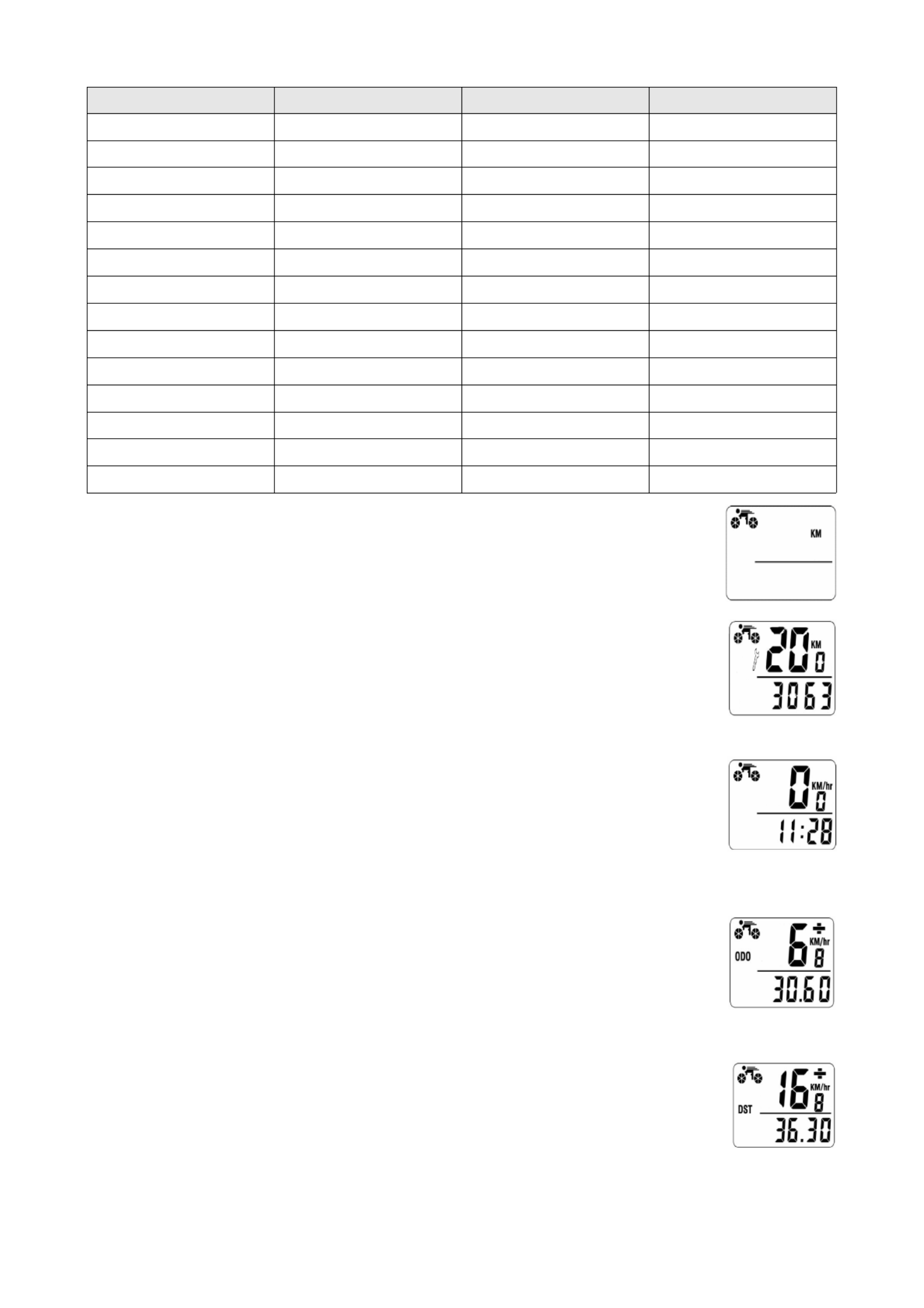
TIRE SIZE CIRC TIRE SIZE Perimeter
700c x 38mm 2170 26” x 2.125” 2133
700c x 35mm 2205 26” x 2.0” 2114
700c x 28mm 2149 26” x 1.9” 2089
700c x 23mm 2133 26” x 1.75” 2035
700c x 20mm 2114 26” x 1.6” 2051
650c x 20mm 1945 26” x 1.5” 2026
29” x 2.25” 2390 26” x 1.0” 1973
29” x 2.0” 2336 24” x 1.75” 1907
28” x 1.75” 2268 20” x 2.0” 1550
28” x 1.5” 2224 20” x 1.5” 1500
27” x 11/4” 2199 20” x 1.25” 1465
27” x 11/8” 2174 18” x 1.5” 1350
26” x 2.3” 2135 16” x 1.75” 1230
26” x 2.25” 2115 16” x 1.35” 1160
Selecting KPH or MPH
Press right key to choose KM /hr or Mile/hr mode.
Press the left key to enter into the Maintain Reminder mode.
Maintain Reminder Functions
Press right key to choose KM/hr or Mile/hr mode. Press the left key to enter into
the Maintain Reminder mode. The default value is: 200(KM/M). Press the right
key to select between 200, 400, 600, 800(KM/M). When the numerical value
reaches to the setting value, the spanner sign will be flashing. Press the right key
for 3 seconds to cancel it.
Setting The Clock
In Clock mode, press the “Left key” for 3 seconds to enter the 12/24hr time
settings. Press the left key to alternate between 12/24hr time, press the right key
to confirm a selection. When the hour value begins to flash, press the left key to
change it, then press the right key to confirm your selection. Press the right key
to enter into the Odometer mode.
Setting the ODO (odometer)
The ODO ranges from 0~99999 (KM/M). It will be automatically cleared when
the value overruns the maximum number. Whilst in the ODO mode, press the
left key for 3 seconds to enter the settings. The default number will be 0000.0.
Press the right key to change the number, then press left button to confirm the
selection. Press the right key to enter into the DST mode.
Trip Distance (DST)
This mode focuses upon recording the distance of a single trip (TM). Distance
records range from 0.001~9999 (KM/Hr). Records will be automatically cleared
when the value overruns the maximum number. Whilst in DST mode, press the
left key for 3 seconds – the DST value will be altered to read ‘0’, as well as the
value of MXS, AVS, TM. Press the right key to enter into (MXS) mode.
2

Maximum Speed (MXS)
While in MXS Mode, press the left key for 3 seconds, MXS value will revert to
“0”, as well as the value of DST, AVS, TM. Press the right key to enter into (AVS)
mode.
Average Speed (AVS)
While in AVS mode, press the left key for 3 seconds. AVS values will revert to ‘0’,
as well as the value of DST, MXS, TM. Press the right key to enter the (TM) mode.
Elapsed Time (TM)
This mode shows the accumulative total time from the last reset time. Records
range from 0:00:00 ~ 99:59:59. Records will revert to “0” when the value overruns
the max number. Meanwhile DST, MAX and AVS records will be cleared too.
While in TM mode, press the left key for 3 seconds. TM records will be cleared, as
well as DST, MXS, AVS values. Press the right key to enter into (SCAN) Mode.
(SCAN)
In this mode, the screen will display DST, MXS, AVS, TM in sequence.
AUTO OFF – Energy Saving Mode
After 300 seconds of no signal input, the computer/screen will revert to its 'OFF'
state with only the clock visible on the display. You may return the device to
normal operation by pressing any key.
Current Speed
This value will always be displayed on-screen. Speed values will range from 0~99.9
KM/h(M/h).
“+” and “—” Comparison
“+” or “-” will display on the screen in the upper right corner. “+” will indicate when the current
speed is higher than average speed recorded, whereas “-” will indicate when the current speed is
slower than average speed recorded.
Sample Cycling Mode
While in any mode, sampling mode will be initiated when you press the left key. The screen will
display the time of the ride (TM). Press the right key to scan the value you have sampled: (DST)
- (TM) - (AVS) - (MXS). Press the left key to exit Sampling mode.
Reset all Values
Press the left and right key simultaneously for three seconds to clear and reset all the values.
Using the Two Keys
Press the right key to select the following: ODO, DST, MXS, AVS, TM, SCAN, Clock.
All of the modes, with the exception of Sampling Mode, do not make use of the left key. When
you enter into the Sampling Mode, it can show several sampled values via use of the right key.
Press the left key again to exit Sampling Mode.
3
Produktspezifikationen
| Marke: | Kogan |
| Kategorie: | Fahrradcomputer |
| Modell: | KHBICSPDMTR |
Brauchst du Hilfe?
Wenn Sie Hilfe mit Kogan KHBICSPDMTR benötigen, stellen Sie unten eine Frage und andere Benutzer werden Ihnen antworten
Bedienungsanleitung Fahrradcomputer Kogan

9 August 2024
Bedienungsanleitung Fahrradcomputer
- Fahrradcomputer Crivit
- Fahrradcomputer Bosch
- Fahrradcomputer Conrad
- Fahrradcomputer Cresta
- Fahrradcomputer Hema
- Fahrradcomputer Polar
- Fahrradcomputer Asaklitt
- Fahrradcomputer Filmer
- Fahrradcomputer Pyle
- Fahrradcomputer Pioneer
- Fahrradcomputer Ventura
- Fahrradcomputer Garmin
- Fahrradcomputer Mio
- Fahrradcomputer Suunto
- Fahrradcomputer Sigma
- Fahrradcomputer Rawlink
- Fahrradcomputer Decathlon
- Fahrradcomputer Maxxus
- Fahrradcomputer Bell
- Fahrradcomputer BTwin
- Fahrradcomputer Cordo
- Fahrradcomputer XLC
- Fahrradcomputer Ascot
- Fahrradcomputer Bryton
- Fahrradcomputer CicloSport
- Fahrradcomputer Trelock
- Fahrradcomputer Prophete
- Fahrradcomputer Cube
- Fahrradcomputer Gazelle
- Fahrradcomputer Kayoba
- Fahrradcomputer PRO
- Fahrradcomputer Vogue
- Fahrradcomputer Batavus
- Fahrradcomputer Falk
- Fahrradcomputer Navman
- Fahrradcomputer BBB
- Fahrradcomputer Wahoo
- Fahrradcomputer Stamm
- Fahrradcomputer VDO
- Fahrradcomputer Timex
- Fahrradcomputer Assize
- Fahrradcomputer Bikemate
- Fahrradcomputer Blackburn
- Fahrradcomputer Bontrager
- Fahrradcomputer Cannondale
- Fahrradcomputer Cateye
- Fahrradcomputer Contec
- Fahrradcomputer Echowell
- Fahrradcomputer IGPSPORT
- Fahrradcomputer Kellys
- Fahrradcomputer Lezyne
- Fahrradcomputer Mavic
- Fahrradcomputer O-Synce
- Fahrradcomputer Union
- Fahrradcomputer Vetta
- Fahrradcomputer Magene
- Fahrradcomputer Wahoo Fitness
- Fahrradcomputer Oregon Scientific
- Fahrradcomputer Shimano
- Fahrradcomputer Falk Outdoor
- Fahrradcomputer Filzer
- Fahrradcomputer Halfords
- Fahrradcomputer Key Disp
- Fahrradcomputer Knog
- Fahrradcomputer Matrabike
- Fahrradcomputer MCP
- Fahrradcomputer Osynce
- Fahrradcomputer Powertap
- Fahrradcomputer QT Cycle Tech
- Fahrradcomputer Sigma Sport
- Fahrradcomputer Silent Force
- Fahrradcomputer Speedmaster
- Fahrradcomputer Stages Cycling
- Fahrradcomputer Stella
- Fahrradcomputer Steren
- Fahrradcomputer Trek
- Fahrradcomputer VDO Dayton
- Fahrradcomputer Walfort
- Fahrradcomputer Sunding
- Fahrradcomputer Ciclo
- Fahrradcomputer Alatech
- Fahrradcomputer Boardman
- Fahrradcomputer E3
- Fahrradcomputer Kathmandu
- Fahrradcomputer Ascent
- Fahrradcomputer One
- Fahrradcomputer SmartHalo
- Fahrradcomputer BBB Cycling
- Fahrradcomputer Dresco
- Fahrradcomputer Bafang
- Fahrradcomputer Axiom
- Fahrradcomputer Stels
- Fahrradcomputer Avenir
Neueste Bedienungsanleitung für -Kategorien-

14 Oktober 2024

14 Oktober 2024

13 Oktober 2024

13 Oktober 2024

12 Oktober 2024

12 Oktober 2024

12 Oktober 2024

12 Oktober 2024

10 Oktober 2024

9 Oktober 2024