Kicker iK 500 Bedienungsanleitung
Kicker
Ipod Audio
iK 500
Lesen Sie kostenlos die 📖 deutsche Bedienungsanleitung für Kicker iK 500 (4 Seiten) in der Kategorie Ipod Audio. Dieser Bedienungsanleitung war für 19 Personen hilfreich und wurde von 2 Benutzern mit durchschnittlich 4.5 Sternen bewertet
Seite 1/4
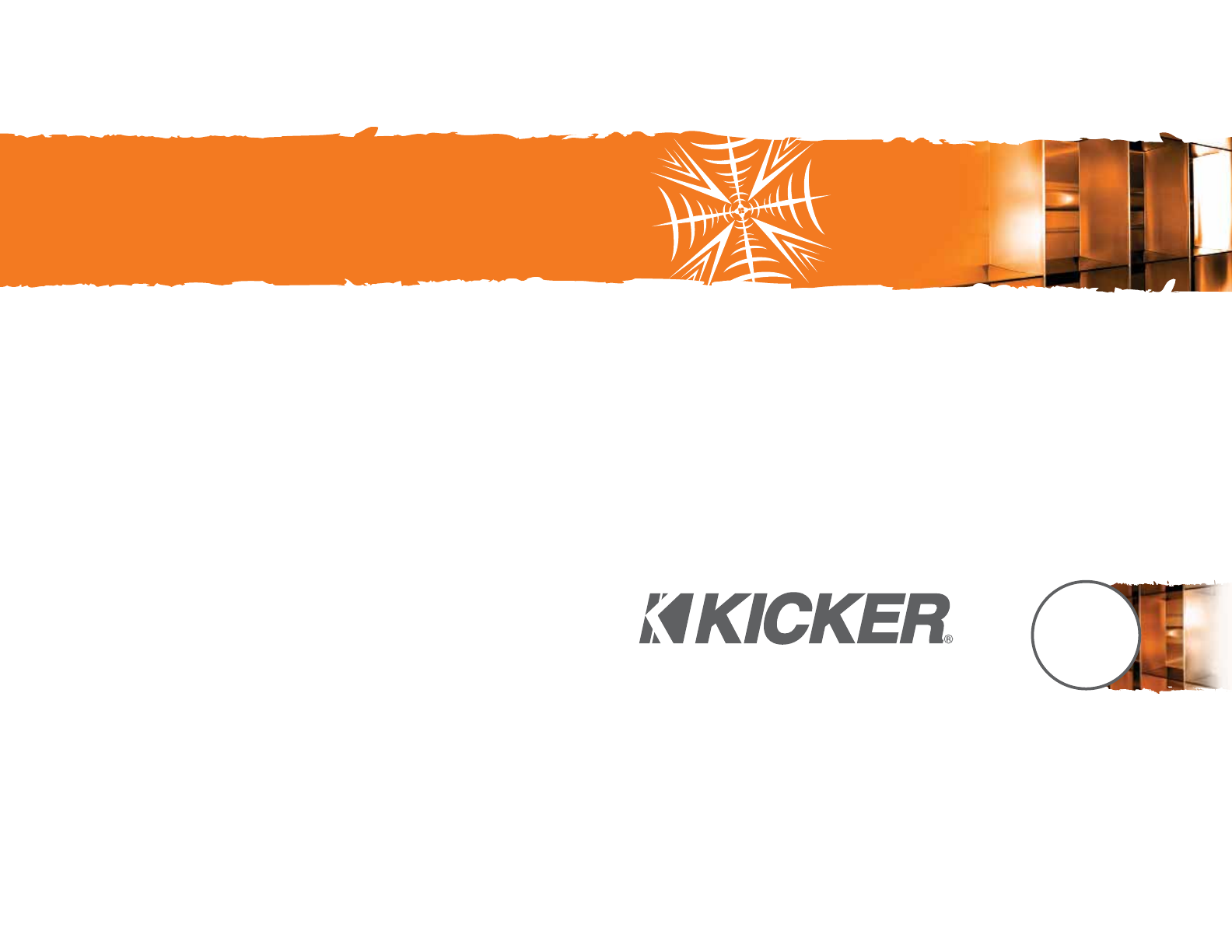
iK
iKICKDIGITALSTEREOSYSTEMFORiPOD®
©2007 Stillwater Designs
iK500

DockingYouriPod
1. Choose the dock adapter that best fits your iPod or
use the universal adapter that came with your iPod. See
the table below.
2. Attach the adapter to the iK500’s docking bay.
3. Connect your iPod to the iK500’s dock
connector.
4. Plug the power cable into the DC input on the
back of the iK500.
5. Plug the 2-prong electrical plug into a surge
protected electrical outlet.
The Kicker iKICK iK500 Stereo System for iPod is designed for “Livin’ Loud” with your iPod in the
home environment. The iK500 is fully featured with dual full-range 5” (`127mm) Kicker drivers and 3/4”
(20mm) silk dome tweeters driven by a powerful stereo amplifier with digital signal processing. The 6”
(152mm) square passive radiator (subwoofer) on the back of the iK500 balances the sonic output,
adding the punchy low-frequency response that put Kicker subwoofers on the map. The rotary control
and infrared remote allow simple, streamlined control of your iK500 Stereo System. The iK500 can be
used with any existing iPod. In addition, the iK500 boasts a wide range of connectivity options
including stereo RCA outputs, and an 1/8” stereo auxiliary input for incorporating additional audio
devices with your iK500 Stereo System.
INSTALLATION
Congratulations on your
KICKER purchase
Please record your purchase
information and keep your sales
receipt for validation of warranty.
Authorized Kicker Dealer:
Purchase Date:
Model Number:
_________________________
_________________________
_________________________
2
INSTALLATION
DigitalStereoSystem
foriPodTM
Owner’sManual
Model:
iK500STEREOSYSTEM 3
iK500
iK500
Figure 2 Rotary
Control
LCD
Display 5” (127mm)
Full-Range
Drivers
3/4” (20mm)
Silk Dome
Tweeters
IR Remote
Receiver
Docking
Bay
Transport
Handle
Square
Passive
Radiator
1/8” Stereo
Auxiliary Input
Stereo RCA
Output
L R DC Power
22 Volts
Figure 3
ImportantSafetyInstructions
Read and follow all the instructions listed in this manual. Follow all safety and procedural recommendations to prevent
damage to your self, your Kicker product, or your portable entertainment device.
The iK500 should not be used near water or in an environment where exposure to liquids is possible. This includes but
is not exclusive to areas where splashing, dripping, leaks, spills, and exposure to rain can occur. Liquid containers should
not be placed on or near the iK500 Stereo System. The iK500 Stereo System should not be cleaned with liquid cleaners.
Use only a dry cloth to clean the iK500. Only use the iK500 in areas with adequate open ventilation allowing at least 4”
of space on all sides of the iK500. Do not set the iK500 on any surface or cover the iK500 with any object that could
impede the airflow to and from the iK500 Stereo System. The iK500 should not be placed near any source of heat. This
includes but is not limited to stoves, radiators, heating elements, electronic heat sources, and areas where excessive
solar heat can be generated. Do not install the iK500 near any flame or place any flammable objects near the device. The
power outlet used to provide power to the iK500 should be accessible at all times. The polarized 2-prong electrical plug
has a wide blade and narrow blade that should fit into the corresponding wide and narrow receiving connections of your
electrical outlet. Do not force the plug into the outlet. If the plug provided with the unit does not fit, consult with an
electrician to upgrade the electrical outlet accordingly. The power cord should be situated in a way that protects it from
being pinched, walked on, tripped over, or accidentally pulled from the electrical outlet or the electrical input on the iK500.
Do not run the cable through doorways or underneath objects that could damage the wire or tear the insulating material
surrounding the wire. Only use the manufacturer supplied power supply with the iK500. We recommend using a surge
protector/power conditioner and unplugging the iK500 during any electrical storms or situations that could cause voltage
fluctuations in the electrical system.
Figure 1
The iPod should be mounted on the docking bay before
connecting any power cables to the Kicker Stereo System.
ledoM doPi
1. PHOTO (20GB, 30GB) iPod photo, color U2 iPod
20GB, 30GB
2. 4G (20GB) 4th Generation iPod, U2 iPod
20GB
3. 4G (40GB) 4th Generation iPod
40GB
4. 3G (10GB, 15GB, 20GB) 3rd Generation iPod
10GB, 15GB, 20GB
5. 3G (30GB, 40GB) 3rd Generation iPod
30GB, 40GB
6. PHOTO (40GB, 60GB) iPod photo
40GB, 60GB
7. MINI (4GB, 6GB) iPod mini
4GB, 6GB
8. NANO 1st and 2nd Generation iPod nano
2GB, 4GB, 8GB
iK500 Dock Adapter
Skid Resistant/Non-Marking Feet
Serial Number:_________________________
Vibration
Isolation
Pad
Note: To prevent vibration during playback, use the enclosed vibration isotation pad as shown in Fig. 2.
The iK500 docking station has been optimized to match the sonic output of the iPod with the iPod’s EQ
in the “Off” setting. The iPod’s “Sound Check” should also be off; otherwise you may experience poor
bass response and lower volume levels in your music.
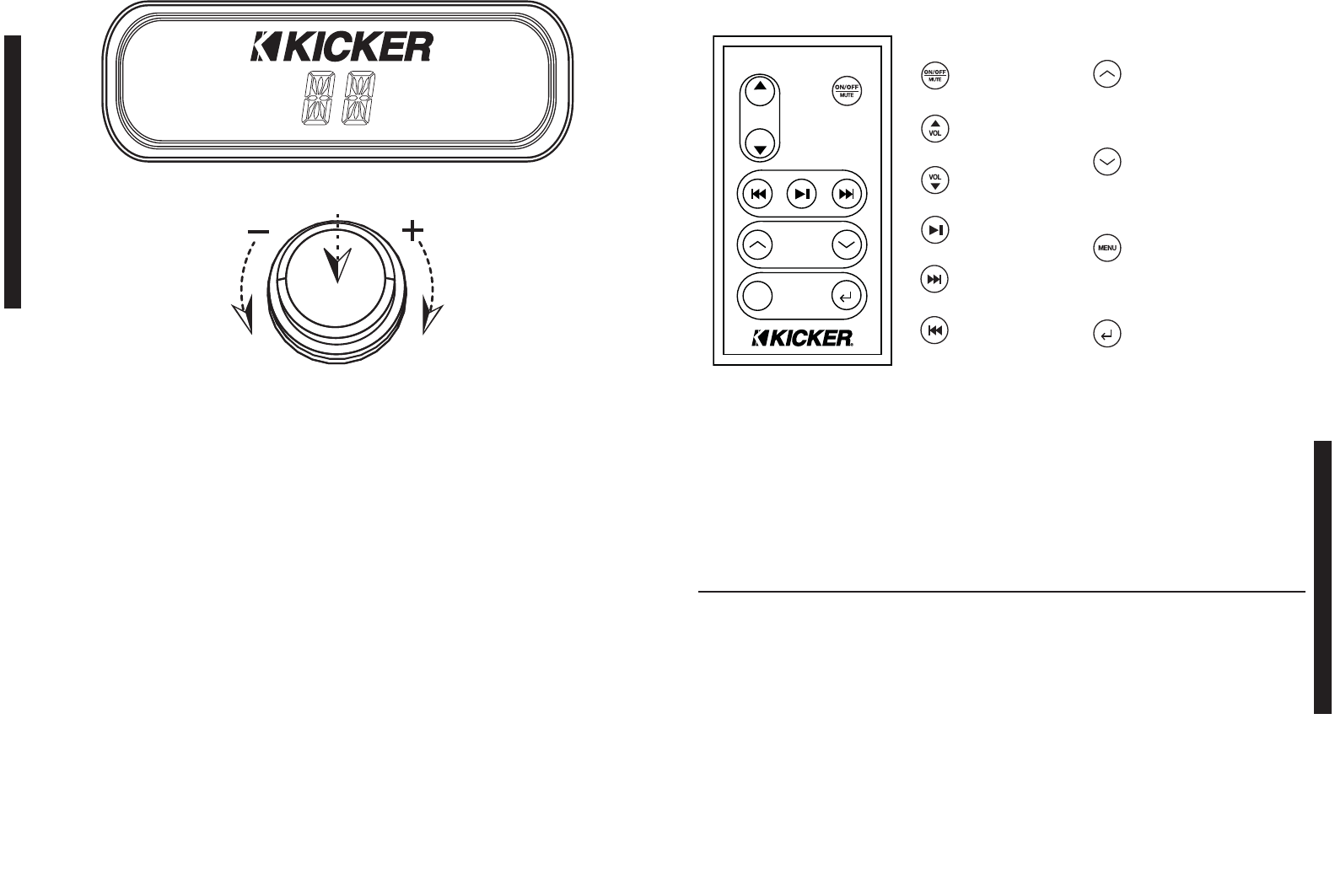
UsingtheRemoteControl
The Infrared Remote Control enables you to control your iPod and access the iK500 System Menu from
a convenient location. With the fully featured remote control it is easy to access all of your iPod’s music
and/or video content.
4 5
PERFORMANCE
UsingtheSystemMenuRotaryControl
The iK500 Stereo System’s rotary control provides an intuitive user interface. The System Menu options
listed on the LCD display below are available for adjustment by the rotary control. The rotary control
knob is used as a push-button to power on the iK500 and to scroll through the menus available on the
LCD screen. Turning the rotary control knob allows you to adjust the parameters of the selected menu.
After plugging the power supply into the DC input on the back of the iK500, the unit will be in “Standby”
mode, as displayed by the LCD screen on the System Menu. Turn the power on by pushing the rotary
control button once. When the power is on, both the “Kicker” logo and “Vol” will be displayed on the
System Menu.
Volume: By default, the iK500 will be in volume control mode and “Vol” will be displayed on the LCD
screen. Turn the rotary knob to adjust the volume up or down. The rotary control will automatically
revert to volume control mode after a short time period if any other menus have been selected.
To scroll through the other menus, simply use the rotary control as a push-button. Each single button
push will take you from one menu to the next, rotating through Treb>Bass>Aux-In>Vol and back to the
“Treb” treble control.
Treble: To adjust the treble on the iK500, use the rotary control as a push-button to scroll through the
menus until the “Treb” menu is displayed on the LCD screen. Turn the rotary control knob clockwise to
increase treble and counter-clockwise to reduce treble.
Bass: To adjust the bass level on the iK500, use the rotary control as a push-button to scroll through
the menus until the “Bass” menu is displayed on the LCD screen. Turn the rotary control knob
clockwise to increase bass and counterclockwise to reduce bass.
Auxiliary Input: To enable the auxiliary input on the iK500, an external device must be plugged into the
1/8” stereo auxiliary input on the back of the unit. Use the rotary control as a push-button and scroll
through the menus until “Aux-In” is displayed. Turn the rotary control clockwise to enable the auxiliary
input. When the auxiliary is enabled, the system menu will display “ON”. Turn the rotary control counter-
clockwise to disable the auxiliary input and return to iPod mode. When the auxiliary input is disabled,
the system menu will display “--”.
Standby: In “Standby” mode, the iK500 will be powered down, but your docked iPod will continue to
charge as long as a power source is plugged into the DC input on the back of the iK500. To enter
standby mode simply press and hold the rotary control button until the unit turns off and “Standby” is
displayed. Note: 3rd Generation iPods are compatible with the iK500 but will not charge while docked
or respond to remote control playback functions.
OPERATION
Model:
Speaker Design
Woofer Size, in (mm)
Tweeter Size, in (mm)
Tweeter Design
Passive Radiator Size, in (mm)
RMS Power, Watts @ 1% Total Harmonic Distortion
Effective Frequency Range, Hz
Power Supply, Volts (Ampere)
Height, in (mm)
Width, in (mm)
Depth, in (mm)
Weight, lb (kg)
Performance
iK500
2 - Way
5 (127)
3/4 (20)
Silk Dome
6 X 6 (152 X 152)
2 X 20
50 - 20k
22 (2.7)
8.5 (216)
19.2 (488)
8.4 (214)
9.2 (4.2)
iK500STEREOSYSTEM
Treb
Bass Vol Aux-In
Standby
VOL
MENU
VOL
ConnectingExternalDevices
To connect an external audio device to the iK500, enable Aux-In mode with the rotary control as
described in the Auxiliary Input section on the previous page. Connect your line level device to the 1/8”
stereo input on the back of the iK500 with the included auxiliary cable. See Figure 2. If the sound is
distorted, you may be overdriving the auxiliary input. Try turning down the external device until the
sound is no longer distorted. Note: 1st and 2nd Generation iPods require the use of the auxiliary input
for audio playback.
Use the push-button selector
to turn on the iK500 and
make menu selections.
Turn the rotary control to
adjust system menu
parameters.
iK500
System Menu
Skip Forward
Hold down to Fast Forward
Skip Backward
Hold down to Rewind
Volume Up
Mute iK500 Output.
Play/Pause
Figure 4
Navigate within iK500 System
Menu. Treble>Bass>Aux-in
Make selections and enter sub-
directories within iPod
Navigate toward iPod
root directory
Hold down to enter
iK500 System Menu
Increase values within
iK500 System Menu
Navigate upward through
iPod menu directory
Press up arrow while in Aux-In
Menu to enable Aux-Input
Figure 5
Volume Down
Reduce values within
iK500 System Menu
Navigate downward through
iPod menu directory
Press down arrow while in Aux-In
Menu to disable Aux-Input
Hold down to turn the
iK500 on/off
Use enter button to exit the
500 System Menu.
Produktspezifikationen
| Marke: | Kicker |
| Kategorie: | Ipod Audio |
| Modell: | iK 500 |
Brauchst du Hilfe?
Wenn Sie Hilfe mit Kicker iK 500 benötigen, stellen Sie unten eine Frage und andere Benutzer werden Ihnen antworten
Bedienungsanleitung Ipod Audio Kicker

22 August 2024

14 August 2024

13 August 2024
Bedienungsanleitung Ipod Audio
- Ipod Audio Samsung
- Ipod Audio Philips
- Ipod Audio Sony
- Ipod Audio Tevion
- Ipod Audio Trust
- Ipod Audio AEG
- Ipod Audio Yamaha
- Ipod Audio Daewoo
- Ipod Audio Schaub Lorenz
- Ipod Audio Pioneer
- Ipod Audio JBL
- Ipod Audio JVC
- Ipod Audio Onkyo
- Ipod Audio TERRIS
- Ipod Audio Akai
- Ipod Audio Dual
- Ipod Audio MT Logic
- Ipod Audio Boston Acoustics
- Ipod Audio Tangent
- Ipod Audio Arcam
- Ipod Audio Pure
- Ipod Audio EuroLine
- Ipod Audio Sherwood
- Ipod Audio Albrecht
- Ipod Audio Gear4
- Ipod Audio Tivoli
- Ipod Audio NOXON
- Ipod Audio Scansonic
- Ipod Audio Iluv
- Ipod Audio JCV
- Ipod Audio Meridian
- Ipod Audio Revo
- Ipod Audio XtremeMac
- Ipod Audio Bowers Wilkins
Neueste Bedienungsanleitung für -Kategorien-

15 Oktober 2024

27 August 2024

25 August 2024

25 August 2024

25 August 2024

25 August 2024

23 August 2024

23 August 2024

23 August 2024

23 August 2024