Kaspersky Lab KL1829GBAFS/KIT Bedienungsanleitung
Kaspersky Lab
Antivirensoftware
KL1829GBAFS/KIT
Lesen Sie kostenlos die 📖 deutsche Bedienungsanleitung für Kaspersky Lab KL1829GBAFS/KIT (89 Seiten) in der Kategorie Antivirensoftware. Dieser Bedienungsanleitung war für 34 Personen hilfreich und wurde von 2 Benutzern mit durchschnittlich 4.5 Sternen bewertet
Seite 1/89

U
U
U
UU '
'
'
'' G
G
G
GG
S
S
S
SSE
E
E
EER
R
R
RR S
S
S
S S U
U
U
UUI
I
I
IID
D
D
DDE
E
E
EE
KASPERSKY
INTERNET
SECURITY 2009
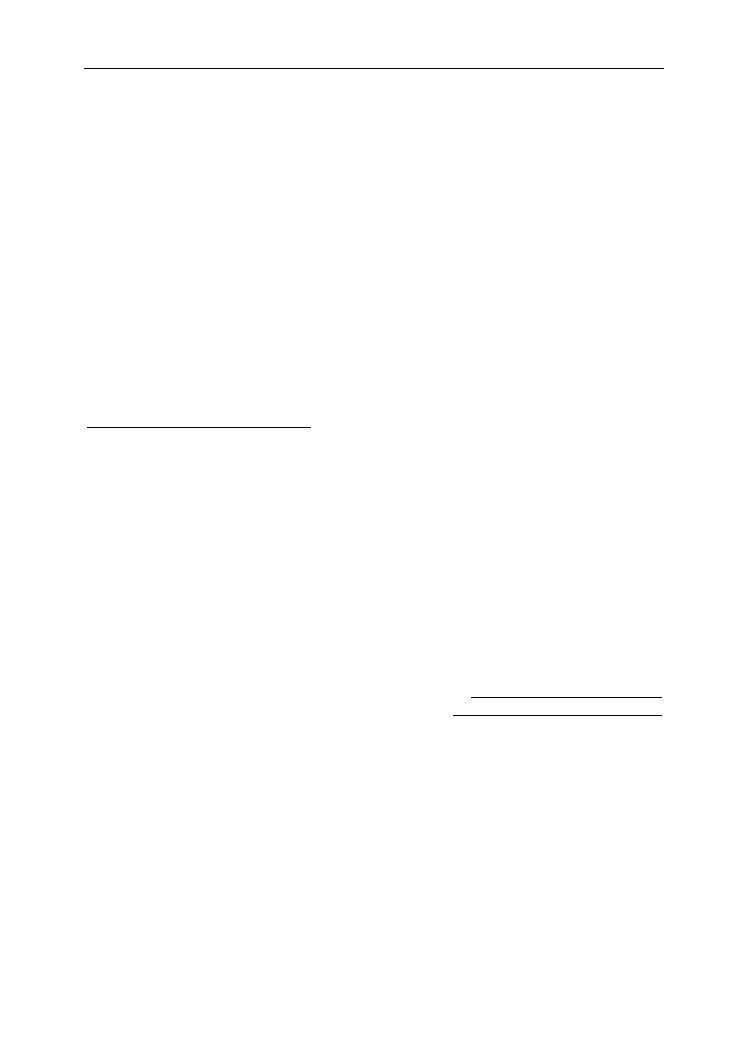
Dear User of Kaspersky Internet Security 2009!
Thank you for choosing our product. We hope that this documentation will help
you in your work and will provide answers regarding this software product.
Warning! This document is a property of Kaspersky Lab's and all rights to this
document are reserved by the copyright laws of the Russian Federation and
international treaties. Illegal reproduction and distribution of this document or
parts thereof result in civil, administrative or criminal liability pursuant to the laws
of the Russian Federation. Any type of reproduction and distribution of any
materials, including their translation, is allowed only by a written permission of
Kaspersky Lab. This document and graphic images related to it can be used
exclusively for information, non-commercial or personal purposes.
This document can be amended with no prior notification. For the latest version
of this document refer to Kaspersky Lab's website at
http://www.kaspersky.com/docs. Kaspersky Lab does not assume any liability for
the content, quality, relevancy or accuracy of the materials used in this document
rights for which are held by third parties and for the potential damages
associated with using such documents.
This document includes registered and non-registered trademarks. All said
trademarks are the property of their corresponding owners.
© Kaspersky Lab, 1996- 2008
+7 (495) 645-7939,
Tel., fax: (495) -8700, +7 797
+7 (495) 956-7000
http://www.kaspersky.com/
http://support.kaspersky.com/
Revision date: ril , 2008 Ap 29

TABLE OF CONTENT
INTRODUCTION .................................................................................................. 6
Obtaining information about the application .................................................... 6
Sources of information to research on your own ....................................... 6
Contacting the Sales Department 7..............................................................
Contacting the Technical Support service ................................................. 7
Discussing Kaspersky Lab applications on the web forum ........................ 9
What's new in Kaspersky Internet Security 2009 ............................................ 9
Application protection concept ...................................................................... 11
Wizards and Tools ................................................................................... 12
Support features ...................................................................................... 13
Heuristic analysis .................................................................................... 13
Hardware and software system requirements ............................................... 15
THREATS TO COMPUTER SECURITY ............................................................ 16
Threat applications ........................................................................................ 16
Malicious programs ................................................................................. 17
Viruses and worms ............................................................................ 17
Trojans ............................................................................................... 20
Malicious utilities ................................................................................ 26
Potentialy unwanted programs ................................................................ 29
Adware .............................................................................................. 30
Pornware ........................................................................................... 30
Other Riskware Programs ................................................................. 31
Methods of detecting infected, suspicious and potentially dangerous
objects by the application ........................................................................ 35
Internet threats .............................................................................................. 35
Spam or unsolicited incoming mail .......................................................... 36
Phishing .................................................................................................. 36
Hacker attacks ......................................................................................... 37
Banners display ....................................................................................... 37
INSTALLING APPLICATION ON THE COMPUTER .......................................... 39
Step 1. Searching for a newer version of the application .............................. 40
Produktspezifikationen
| Marke: | Kaspersky Lab |
| Kategorie: | Antivirensoftware |
| Modell: | KL1829GBAFS/KIT |
Brauchst du Hilfe?
Wenn Sie Hilfe mit Kaspersky Lab KL1829GBAFS/KIT benötigen, stellen Sie unten eine Frage und andere Benutzer werden Ihnen antworten
Bedienungsanleitung Antivirensoftware Kaspersky Lab

2 September 2024

2 September 2024

2 September 2024

2 September 2024
Bedienungsanleitung Antivirensoftware
- Antivirensoftware AVG
- Antivirensoftware Tandberg Data
- Antivirensoftware Axis
- Antivirensoftware Symantec - Norton
- Antivirensoftware Symantec
Neueste Bedienungsanleitung für -Kategorien-

31 August 2024

31 August 2024

31 August 2024

31 August 2024

31 August 2024

31 August 2024

31 August 2024

Symantec Norton 360 v4.0 Premier Edition Bedienungsanleitung
31 August 2024